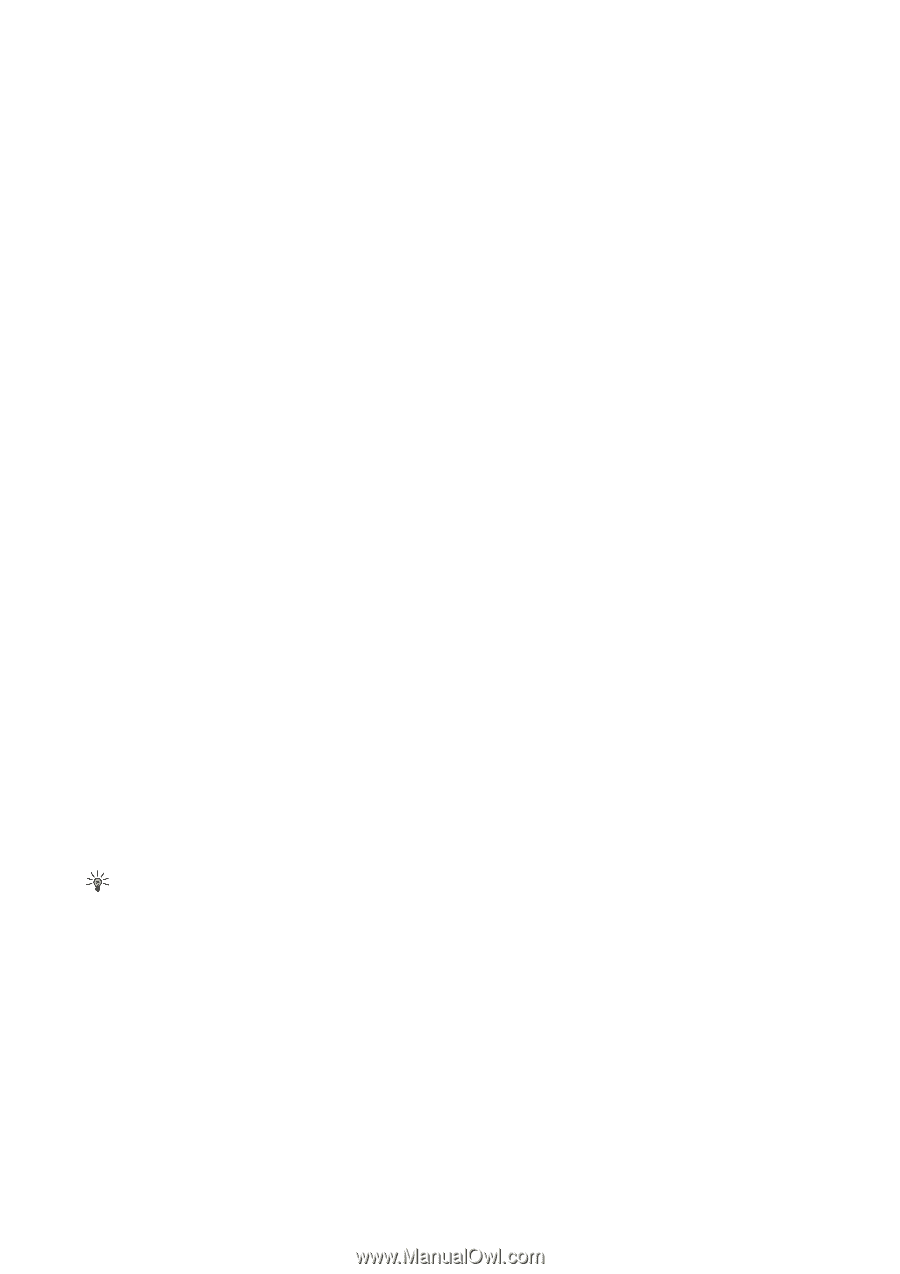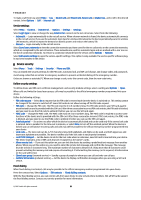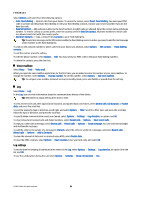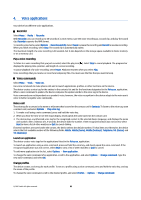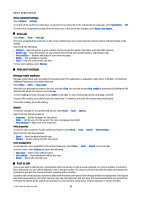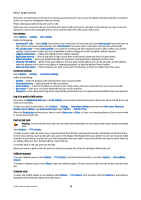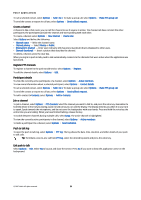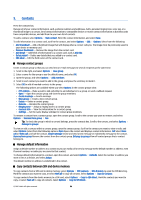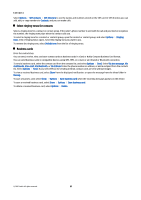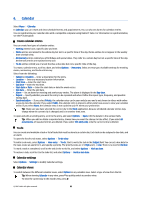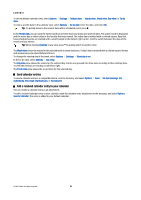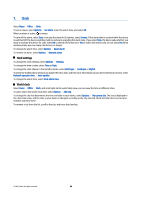Nokia E65 User Guide - Page 33
Create a channel, Register PTT channels, Participant details, Join a channel, Push to talk log
 |
UPC - 641718271896
View all Nokia E65 manuals
Add to My Manuals
Save this manual to your list of manuals |
Page 33 highlights
Voice applications To call a selected contact, select Options > Talk 1 to 1. To make a group call, select Options > Make PTT group call. To send the contact a request to call you, select Options > Send callback request. Create a channel A channel is like a chat room: you can call the channel to see if anyone is online. The channel call does not alert the other participants; the participants just join the channel and start speaking with each other. To create a channel, select Options > New channel > Create new. Select Options and define the following: • Channel name - Write the channel name. • Channel privacy - Select Private or Public. • Nickname in channel - Enter your nickname (20 characters maximum) that is displayed to other users. • Channel thumbnail - Insert a picture that describes the channel. To delete a channel, press the clear key. When you log in to push to talk, push to talk automatically connects to the channels that were active when the application was last closed. Register PTT channels To register a channel to the push to talk service, select Options > Register. To edit the channel details, select Options > Edit. Participant details To view the currently active participants of a channel, select Options > Active members. To view more information about a selected participant, select Options > Contact details. To call a selected contact, select Options > Talk 1 to 1. To make a group call, select Options > Make PTT group call. To send the contact a request to call you, select Options > Send callback request. To add a contact to Contacts, select Options > Add to Contacts. Join a channel To join a channel, select Options > PTT channels. Select the channel you want to talk to, and press the voice key. Remember to hold the device in front of you during a push to talk call so you can see the display. The display informs you when it is your turn to speak. Speak towards the microphone, and do not cover the loudspeaker with your hands. Press and hold the voice key the entire time you are talking. When you have finished talking, release the key. To switch between channels during multiple calls, select Swap. The active channel is highlighted. To view the currently active participants in the channel, select Options > Active members. To invite a participant to a channel, select Options > Send invitation. Push to talk log To open the push to talk log, select Options > PTT log. The log shows the date, time, duration, and other details of your push to talk calls. Tip: To initiate a one-to-one call from PTT log, select the desired log event and press the voice key. Exit push to talk Select Options > Exit. Select Yes to log out and close the service. Press No if you want to keep the application active on the background. © 2007 Nokia. All rights reserved. 33