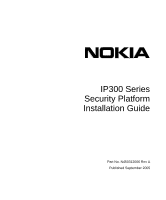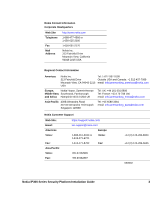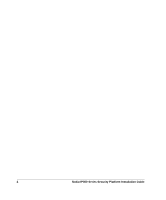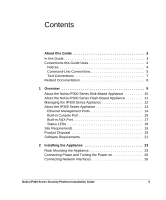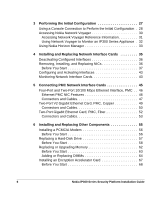Nokia IP385 Installation Guide
Nokia IP385 - Security Appliance Manual
 |
View all Nokia IP385 manuals
Add to My Manuals
Save this manual to your list of manuals |
Nokia IP385 manual content summary:
- Nokia IP385 | Installation Guide - Page 1
IP300 Series Security Platform Installation Guide Part No. N450312006 Rev A Published September 2005 - Nokia IP385 | Installation Guide - Page 2
United States Government regarding its use, reproduction, and disclosure are as set forth in the Commercial Computer Software-Restricted Rights clause at FAR 52.227-19. IMPORTANT NOTE TO USERS This software and hardware is provided by Nokia Inc. as is and any express or implied warranties, including - Nokia IP385 | Installation Guide - Page 3
.nokia.com/ Email: Americas Voice: Fax: Asia-Pacific Voice: Fax: [email protected] Europe 1-888-361-5030 or 1-613-271-6721 Voice: 1-613-271-8782 Fax: +65-67232999 +65-67232897 +44 (0) 125-286-8900 +44 (0) 125-286-5666 050602 Nokia IP300 Series Security Platform Installation Guide - Nokia IP385 | Installation Guide - Page 4
4 Nokia IP300 Series Security Platform Installation Guide - Nokia IP385 | Installation Guide - Page 5
Contents About this Guide 3 In this Guide 3 Conventions this Guide Uses 4 Notices 4 Command-Line Conventions 5 Text Conventions 7 Related Documentation 8 1 Overview 9 About the Nokia IP300 Series Disk-Based Appliance 10 About the Nokia IP300 Series Flash-Based Appliance 11 Managing the - Nokia IP385 | Installation Guide - Page 6
49 Connectors and Cables 50 Two-Port Gigabit Ethernet Card, PMC, Fiber 52 Connectors and Cables 53 6 Installing and Replacing Other Components 55 Installing a PCMCIA Modem 56 Before You Start 56 Replacing a Hard-Disk Drive 57 Before You Start 58 Replacing or Upgrading Memory 62 Before You - Nokia IP385 | Installation Guide - Page 7
with a Password 90 Installing the Boot Manager 91 Upgrading the Boot Manager 92 9 Troubleshooting 95 General Troubleshooting Information 95 Troubleshooting Routing Problems 105 A Technical Specifications 111 Physical Dimensions 111 Space Requirements 111 NIC Interfaces 112 Nokia IP300 - Nokia IP385 | Installation Guide - Page 8
B Compliance Information 113 Declaration of Conformity 113 Compliance Statements 115 FCC Notice (US 116 Index 119 8 Nokia IP300 Series Security Platform Installation Guide - Nokia IP385 | Installation Guide - Page 9
Ethernet Crossover Cable Pin Connections . . 52 Figure 19 Two-Port Gigabit Ethernet NIC, Fiber 53 Figure 20 Hard-Disk Drive Location 58 Figure 21 DIMM Socket Locations 63 Figure 22 Battery Location in the Nokia IP300 Series Appliance 75 Nokia IP300 Series Security Platform Installation Guide 1 - Nokia IP385 | Installation Guide - Page 10
2 Nokia IP300 Series Security Platform Installation Guide - Nokia IP385 | Installation Guide - Page 11
to a network and power. „ Chapter 3, "Performing the Initial Configuration" describes how to make the appliance available on the network. „ Chapter 4, "Installing and Replacing Network Interface Cards" describes how to install, monitor, and replace network interface cards (NICs). Nokia IP300 Series - Nokia IP385 | Installation Guide - Page 12
Chapter 5, "Connecting PMC Network Interface Cards" describes how to connect to and use each of the supported NICs. „ Chapter 6, "Installing and Replacing Other Components" describes how to install or replace PCMCIA modems, memory, the hard-disk drive, an encryption accelerator card, and the battery - Nokia IP385 | Installation Guide - Page 13
command exactly as shown and use lowercase letters. Italics Indicates a variable in a command that you must supply. For example: delete interface if_name Supply an interface name in place of the variable. For example: delete interface nic1 Nokia IP300 Series Security Platform Installation Guide - Nokia IP385 | Installation Guide - Page 14
Table 1 Command-Line Conventions (continued) Convention Description angle brackets < > Indicates arguments for which you must supply a value: retry-limit - Nokia IP385 | Installation Guide - Page 15
Enter key when an instruction says type. • Emphasizes a point or denotes new terms at the place where they are defined in the text. • Indicates an external book title reference. • Indicates a variable in a command: delete interface if_name Nokia IP300 Series Security Platform Installation Guide 7 - Nokia IP385 | Installation Guide - Page 16
are using You can find the Nokia IP300 Series Security Platform Installation Guide in PDF on the Nokia support site (https://support.nokia.com). You can access inline help and the Nokia Network Voyager Reference Guide from Nokia Network Voyager. 8 Nokia IP300 Series Security Platform Installation - Nokia IP385 | Installation Guide - Page 17
flash-based appliances. Most of the information for how to use these appliances is the same. Where differences exist between different IP300 platforms, they are noted in the documentation. The Nokia IP300 Series appliance combines the power of Nokia IPSO software with your choice of firewall, VPN - Nokia IP385 | Installation Guide - Page 18
About the Nokia IP300 Series Disk-Based Appliance Both the IP350 and the IP380 share the same one-rack unit (1 RU) size and support the same selection of network interface cards. The IP350 appliance supports a minimum memory configuration of 256 MB, and a maximum memory configuration of 512 - Nokia IP385 | Installation Guide - Page 19
RU) size. The Nokia IP355 and IP385 flash-based appliances support the same cards as IP350 and IP380 appliances. Both flash-based appliances have a maximum memory size of 1GB. Table 4 Specifications for IP300 Series Flash-Based Appliances Feature Nokia IP355 Nokia IP385 Maximum memory size 1 GB - Nokia IP385 | Installation Guide - Page 20
4 Specifications for IP300 Series Flash-Based Appliances Feature Nokia IP355 Nokia IP385 Line cards • Accessing Nokia Network Voyager" on page 30. „ The IPSO command-line interface (CLI)-an SSHv2-secured interface that enables you to easily configure Nokia IP security platforms from the command - Nokia IP385 | Installation Guide - Page 21
about how to access the CLI, see the Nokia CLI Reference Guide for the version of Nokia IPSO you are using. „ Nokia Horizon Manager-a secure GUI-based software image management application. With Horizon Manager, you can securely install and upgrade the Nokia IPSO operating system, plus hardware and - Nokia IP385 | Installation Guide - Page 22
in the PMC slots. Figure 3 Ethernet Management Ports Details Activity LED (yellow) Link LED (green) 00120 RJ-45 connectors Caution Cables that connect to the Ethernet ports must be IEEE 802.3 compliant to prevent potential data loss. 14 Nokia IP300 Series Security Platform Installation Guide - Nokia IP385 | Installation Guide - Page 23
recommends the use of shielded twisted-pair cables and connectors for best Electromagnetic Interference and Immunity performance. The IP300 Series appliance includes two PMC (PCI mezzanine card) expansion slots for Nokia supported network interface cards. For more information, see "Four-Port and - Nokia IP385 | Installation Guide - Page 24
1 Overview Figure 4 Pin Assignments for Console Connection 1 5 6 9 700001 Pin# 1 2 3 4 5 6 7 8 9 Assignment DCD RXD TXD DTR GND DSR RTS CTS DTR Input/Output Input Input Output Output Input Output Input Output 16 Nokia IP300 Series Security Platform Installation Guide - Nokia IP385 | Installation Guide - Page 25
Out Input 8 (DCD) Input Output Output 2 (TXD) 3 (RXD) 20 (DTR) Input Output Input Output 7 (GND) 6 (DSR) 4 (RTS) 5 (CTS) 22 (RI) To DB9 Cable Out 7 (RTS) 8 (CTS) 3 (TXD) 2 (RXD 6 (DSR) 9 (RI) 5 (GND) 4 (DTR) 1 (DCD) 1 (DCD) 4 (DTR) Nokia IP300 Series Security Platform Installation Guide 17 - Nokia IP385 | Installation Guide - Page 26
of IP300 Series appliance and network interface cards (NICs) by checking their status LEDs. The system status LEDs are located on the front panel of the appliance, as Figure 6 shows. Figure 6 Appliance Status LEDs Power-status Voltage Fan problem Table 5 Appliance Status LEDs Status Indication - Nokia IP385 | Installation Guide - Page 27
Mbps Ethernet Interface, PMC" on page 46. Site Requirements Before you install a Nokia IP300 Series appliance, ensure that your computer room or wiring closet conforms to the environmental specifications listed in Appendix A, "Technical Specifications." Product Disposal At the end of its useful life - Nokia IP385 | Installation Guide - Page 28
specific to your area. The crossed-out wheeled bin means that within the European Union the product must be taken to separate collection at the product end-of-life IP350 or IP380 appliance. The components might overheat and become damaged. 20 Nokia IP300 Series Security Platform Installation Guide - Nokia IP385 | Installation Guide - Page 29
by the country of end use. Software Requirements The Nokia IP300 Series appliance supports the following operating system and applications: „ Operating System Requirements-IPSO v3.5.1, v3.7 and later. Flash- based appliances require IPSO v3.9 or later. „ Firewall and VPN Software Requirements - Nokia IP385 | Installation Guide - Page 30
1 Overview 22 Nokia IP300 Series Security Platform Installation Guide - Nokia IP385 | Installation Guide - Page 31
the Appliance This chapter describes how to install the Nokia IP300 Series appliance. The following topics are covered: „ Rack Mounting the Appliance „ Connecting Power and Turning the Power on „ Connecting Network Interfaces Caution Protect your IP300 Series appliance and other electronic - Nokia IP385 | Installation Guide - Page 32
2 Installing the Appliance Note To avoid damaging your equipment, Nokia recommends that you use all four rack-mounting bolts when you install your appliance on the the unit either flush with the rack, or two inches forward of the rack. 24 Nokia IP300 Series Security Platform Installation Guide - Nokia IP385 | Installation Guide - Page 33
power cord securely into the power socket on the back of the appliance. 2. Plug the other end of the cord into a three-wire grounded power strip or wall outlet. 3. Press the power switch to the "on" position to turn on power to the appliance. Nokia IP300 Series Security Platform Installation Guide - Nokia IP385 | Installation Guide - Page 34
your Nokia service provider as listed in "Nokia Contact Information" on page 3 for technical support. Connecting Network Interfaces Connect at least one network interface to use as the Network Voyager system management interface. This interface is configured during the system startup procedure - Nokia IP385 | Installation Guide - Page 35
chapter describes how to perform the initial configuration manually by using a console connection. It includes the following sections: „ Using a Console Connection to Perform the Initial Configuration „ Accessing Nokia Network Voyager „ Using Nokia Horizon Manager For information about how to use - Nokia IP385 | Installation Guide - Page 36
data terminal equipment (DTE) interface or terminal-emulation program configured with the following settings for the console: „ 9600 bps „ 8 data bits „ No parity „ 1 stop bit To connect to the console 1. Connect the supplied null-modem cable (console cable) to the console port on the front panel - Nokia IP385 | Installation Guide - Page 37
the serial cable is completely plugged in at both ends. If you verify the console connections and still do not see either the BOOTMGR> or Hostname? prompts, verify that the terminal or terminal emulator program settings are correct. If the settings are correct, contact your Nokia service provider as - Nokia IP385 | Installation Guide - Page 38
. 2. In the Location or Address field, enter the IP address of the initial interface you configured on the appliance. You are prompted to enter the admin username and the password you entered when performing the initial configuration. 30 Nokia IP300 Series Security Platform Installation Guide - Nokia IP385 | Installation Guide - Page 39
appliance. Confirm the information you entered during the initial configuration and check that all cables are firmly connected. Accessing Network Voyager Reference Information As you use Network Voyager, the Nokia Network Voyager Reference Guide and Network Voyager inline help are available for you - Nokia IP385 | Installation Guide - Page 40
Performing the Initial Configuration Network Voyager Reference Guide The Nokia Network Voyager Reference Guide is the reference source for Voyager. To access this source, click Doc. You can also access the Nokia Network Voyager Reference Guide at the Nokia support site (https://support.nokia.com) or - Nokia IP385 | Installation Guide - Page 41
Horizon Manager Using Nokia Horizon Manager You can use Horizon Manager to install and upgrade the Nokia proprietary IPSO operating system. For information about how to obtain Horizon Manager, see the "Nokia Contact Information" on page 3. Nokia IP300 Series Security Platform Installation Guide 33 - Nokia IP385 | Installation Guide - Page 42
3 Performing the Initial Configuration 34 Nokia IP300 Series Security Platform Installation Guide - Nokia IP385 | Installation Guide - Page 43
are covered: „ Deactivating Configured Interfaces „ Removing, Installing, and Replacing NICs „ Configuring and Activating Interfaces „ Monitoring Network Interface Cards For detailed information on specific network interface cards, see Chapter 5, "Connecting PMC Network Interface Cards." Caution You - Nokia IP385 | Installation Guide - Page 44
in Network Voyager. For information about how to access Network Voyager, see "Accessing Nokia Network Voyager" on page 30. Removing, Installing, and Replacing NICs Note Before removing a configured network interface card with these instructions, you must deactivate the NIC in Network Voyager - Nokia IP385 | Installation Guide - Page 45
-head screwdriver „ Physical access to the appliance „ Access to the appliance by using Nokia Network Voyager or the CLI „ Suitable, grounded work surface „ Field replaceable unit kit, including the NIC To remove, install, or replace a network interface card Note Because power to the IP300 Series - Nokia IP385 | Installation Guide - Page 46
4 Installing and Replacing Network Interface Cards 2. Use your fingers or a screwdriver to loosen the retaining screws that hold the chassis expose the NIC connectors. Remove the tray completely to avoid damaging components. 00252a 38 Nokia IP300 Series Security Platform Installation Guide - Nokia IP385 | Installation Guide - Page 47
Removing, Installing, and Replacing NICs 4. From underneath the chassis assembly, remove the bezel retaining screws. 00254b If you are 5. From above the chassis assembly, remove the NIC retaining screws from the back of the NIC. Nokia IP300 Series Security Platform Installation Guide 00255a 39 - Nokia IP385 | Installation Guide - Page 48
4 Installing and Replacing Network Interface Cards 6. Remove the NIC by lifting the back of the NIC away from the chassis assembly and pulling blank bezel needs to be installed in the place of any NIC you have removed. b. Proceed to step 9. 40 Nokia IP300 Series Security Platform Installation Guide - Nokia IP385 | Installation Guide - Page 49
NICs If you are installing or replacing a NIC, insert the NIC. a. Insert the NIC bezel into the front panel. 00256a b. Gently push the the chassis assembly, screw the NIC retaining screws into the standoffs on the back of the NIC. Nokia IP300 Series Security Platform Installation Guide 00255b 41 - Nokia IP385 | Installation Guide - Page 50
4 Installing and Replacing Network Interface Cards 9. From beneath the chassis assembly, screw in the bezel retaining screws. 00254a 10. Insert and close the chassis assembly until it clicks into place. 00252c 42 Nokia IP300 Series Security Platform Installation Guide - Nokia IP385 | Installation Guide - Page 51
Mbps Ethernet Interface, PMC" on page 46. Use Network Voyager to access detailed port information. For information about accessing Network Voyager, see "Accessing Nokia Network Voyager" on page 30. You can also use the IPSO tcpdump command to examine the track on a specific port. Nokia IP300 Series - Nokia IP385 | Installation Guide - Page 52
4 Installing and Replacing Network Interface Cards 44 Nokia IP300 Series Security Platform Installation Guide - Nokia IP385 | Installation Guide - Page 53
and Two-Port 10/100 Mbps Ethernet Interface, PMC „ Two-Port V2 Gigabit Ethernet Card, PMC, Copper „ Two-Port Gigabit Ethernet Card, PMC, Fiber For instructions on adding or replacing interface cards, see Chapter 4, "Installing and Replacing Network Interface Cards." Caution Protect your IP300 Series - Nokia IP385 | Installation Guide - Page 54
a NIC later, see Chapter 4, "Installing and Replacing Network Interface Cards." Ethernet PMC NIC Features The Ethernet PMC NIC supports tracing through tcpdump. You can configure and monitor Ethernet interfaces with Network Voyager. Specifically, you set the port speed and full-duplex or half-duplex - Nokia IP385 | Installation Guide - Page 55
10/100 Mbps Ethernet Interface, PMC Note In the IP300 Series appliance, you cannot use two PMC four-port 10/100 Ethernet NICs in one appliance. However, you can use one PMC fourport 10/100 Ethernet NIC in combination with any other NIC that the IP300 Series appliance supports. Figure 12 shows the - Nokia IP385 | Installation Guide - Page 56
5 Connecting PMC Network Interface Cards Caution Cables that connect to the Ethernet card must be IEEE 802.3 compliant to prevent potential data loss. You can order appropriate adapter cables separately. You can order additional cables from a cable vendor of your choice. Figure 13 shows the pin - Nokia IP385 | Installation Guide - Page 57
as indicated on the right end of the NIC faceplate. These NICs are sold by Nokia under the order code NIF4425. The V2 copper Gigabit Ethernet NIC supports packet tracing for analysis using the tcpdump program in the IPSO operating system. Nokia IP300 Series Security Platform Installation Guide 49 - Nokia IP385 | Installation Guide - Page 58
5 Connecting PMC Network Interface Cards Figure 15 shows the front panel details for the two-port V2 copper Gigabit Ethernet NIC you use in the Nokia IP300 Series appliance. Figure 15 Two-Port V2 Gigabit Ethernet NIC, Copper Link LEDs (green or yellow) Activity LEDs (yellow) 1000BaseT V2 LINK ACT - Nokia IP385 | Installation Guide - Page 59
Two-Port V2 Gigabit Ethernet Card, PMC, Copper Figure 16 Ethernet Cable Connector Output Pin Assignments 8 1 Pin# Gigabit Ethernet Assignment 10/100 To connect directly to a host, use an RJ-45 crossover cable wired as Figure 18 shows. Nokia IP300 Series Security Platform Installation Guide 51 - Nokia IP385 | Installation Guide - Page 60
5 Connecting PMC Network Interface Cards Figure 17 Gigabit Ethernet Crossover Cable Pin Connections 1 1 2 2 3 3 4 4 5 5 6 6 7 7 8 8 00020 Figure 18 10/100 Ethernet Crossover Cable Pin Connections 1 1 2 2 3 3 4 4 5 5 6 6 7 7 8 8 00017.1 To connect the IP300 Series - Nokia IP385 | Installation Guide - Page 61
v2 „ Compliance with IEEE 802.3z Gigabit Ethernet specification You can configure and monitor Ethernet interfaces with Nokia Network Voyager, the Web-based element management interface to Nokia IP security platforms. Specifically, you set the port speed and full-duplex mode with Network - Nokia IP385 | Installation Guide - Page 62
5 Connecting PMC Network Interface Cards interface. The destination end of the cable can be either LC or SC, depending on the type of connector required for the destination Gigabit Ethernet device. You can also use a half-duplex LC-to-LC cable to loop back the transmit port of an interface to the - Nokia IP385 | Installation Guide - Page 63
„ Installing a PCMCIA Modem „ Replacing a Hard-Disk Drive „ Replacing or Upgrading Memory „ Installing an Encryption Accelerator Card „ Replacing the Battery For instructions on adding or replacing interface cards, see Chapter 4, "Installing and Replacing Network Interface Cards" Caution You should - Nokia IP385 | Installation Guide - Page 64
to the appliance „ A Nokia-approved PCMCIA modem „ Access to the appliance using Network Voyager or console access to the appliance „ A telephone cable appropriate for the phone system where the unit is installed „ An analog phone line 56 Nokia IP300 Series Security Platform Installation Guide - Nokia IP385 | Installation Guide - Page 65
on the Network Access and Services link in the Security and Access Configuration section. For information about accessing Network Voyager and the related reference materials, see "Accessing Nokia Network Voyager" on page 30. Replacing a Hard-Disk Drive The IP350 and IP380 appliances each include - Nokia IP385 | Installation Guide - Page 66
screwdriver capable of a 69.4ozf*in (5kgf*cm) setting To replace a hard-disk drive 1. Use Network Voyager to shut the appliance down. For information about how to access Network Voyager, see "Accessing Nokia Network Voyager" on page 30. 58 Nokia IP300 Series Security Platform Installation Guide - Nokia IP385 | Installation Guide - Page 67
so you can access the hard-disk drive retaining screws from the bottom of the tray. 00252a Note Because power to an IP300 Series appliance is automatically disconnected when the chassis assembly is opened, you do not need to manually disconnect the power for this procedure. Any servicing of the - Nokia IP385 | Installation Guide - Page 68
Replacing Other Components 4. From the bottom of the chassis assembly, remove the retaining screws that hold the hard-disk drive unit. 00261 5. Gently remove the hard-disk drive from the motherboard, taking care not to damage the connector. 6. Insert the new hard-disk drive unit. 00262 60 Nokia - Nokia IP385 | Installation Guide - Page 69
Replacing a Hard-Disk Drive Note Push the hard-disk drive gently into place. Take care to align the connectors correctly as the connectors are not keyed. 7. Tighten the retaining screws that holds the hard-disk drive into place. 00261 8. Slide the chassis assembly back into the appliance until it - Nokia IP385 | Installation Guide - Page 70
explains how to upgrade or replace the memory for either appliance by using a Nokia-approved memory upgrade kit. The IP350 and IP380 come with different memory configurations. Contact Nokia customer support for more information on the supported memory configurations. Note Nokia recommends that you - Nokia IP385 | Installation Guide - Page 71
Socket Locations Replacing or Upgrading Memory DIMM sockets 00253 Before You Start To upgrade or replace the memory in your appliance, you need the following: „ Physical access to the appliance „ Nokia memory upgrade kit and accompanying documentation „ Network or console access to the appliance - Nokia IP385 | Installation Guide - Page 72
disconnecting the power cord. Adding or Replacing DIMMs To add or replace DIMMs 1. Use Network Voyager, the CLI, or the IPSO shell to halt the IP350 or IP380 appliance. To use the CLI or IPSO shell, simply enter halt. For information about accessing Network Voyager, see "Accessing Nokia Network - Nokia IP385 | Installation Guide - Page 73
Replacing or Upgrading Memory 3. Slide the chassis assembly forward to expose the DIMM sockets. Remove the tray completely to avoid damaging components. 00252a 4. Remove any memory to pull opposite ends of the DIMM alternately to gradually free it from the contact pins. 5. The memory DIMMs are keyed - Nokia IP385 | Installation Guide - Page 74
6 Installing and Replacing Other Components The top of the DIMM is smooth. The bottom edge has three different length sets of contacts, which mate with the slots on the socket. Be back into the appliance until it clicks into place. 00252c 66 Nokia IP300 Series Security Platform Installation Guide - Nokia IP385 | Installation Guide - Page 75
performance. No hardware configuration is required for the encryption accelerators. The built-in hardware encryption accelerators are enabled by default on both appliances. Installing the optional encryption accelerator card on the IP380 Nokia IP300 Series Security Platform Installation Guide 67 - Nokia IP385 | Installation Guide - Page 76
delivered. This section provides instructions for installing or replacing the card at a later time. The IP380 and IP385 appliances use a PMC format encryption accelerator card. The accelerator card has no external connections and requires no cables. The accelerator card software package is part of - Nokia IP385 | Installation Guide - Page 77
the PMC connectors on the rear of the motherboard. Caution Make sure you locate the correct connectors for the VPN acceleration card. Do not use the PMC connectors located at the front of the motherboard, those connectors are for NICs. Nokia IP300 Series Security Platform Installation Guide 69 - Nokia IP385 | Installation Guide - Page 78
6 Installing and Replacing Other Components PMC connectors for VPN card A Standoffs B Insert the VPN card into connectors. Screw card into standoffs. 00267 5. Position the male PMC connectors on the card over the female PMC connectors on the motherboard. The two sets of connectors should be - Nokia IP385 | Installation Guide - Page 79
retaining screws Reseating the chassis assembly automatically restores power to the appliance. 12. Configure your software to use hardware acceleration. For more information, see "Configuring Software to Use Hardware Acceleration." Nokia IP300 Series Security Platform Installation Guide 71 - Nokia IP385 | Installation Guide - Page 80
Acceleration. 4. At Hardware Device Configuration, click On. 5. Click Apply to enable the card. You can also monitor Nokia encryption accelerator card interfaces by using Nokia Network Voyager. For more information about accessing Nokia 72 Nokia IP300 Series Security Platform Installation Guide - Nokia IP385 | Installation Guide - Page 81
Reference Guide. Replacing the Battery The section provides instructions for replacing the motherboard battery in Nokia IP300 Series appliance. Before You Start To replace the battery, you need the following: „ The appropriate Nokia battery replacement kit for your appliance „ Physical access to - Nokia IP385 | Installation Guide - Page 82
discharge damage to the appliance. Use the disposable grounding strap included in the battery replacement kit. To install the battery, perform the following tasks 1. Locate the battery the battery location in the IP300 Series appliance. 74 Nokia IP300 Series Security Platform Installation Guide - Nokia IP385 | Installation Guide - Page 83
Replacing the Battery Figure 22 Battery Location in the Nokia IP300 Series Appliance 00459 2. Remove the old battery. Use a small nonconductive device, such as side facing up, slide the new battery through the cutout in the battery holder. Nokia IP300 Series Security Platform Installation Guide 75 - Nokia IP385 | Installation Guide - Page 84
service provider. 5. Reset the appliance date and time information using Network Voyager or the command-line interface You need to do this because the battery is required to maintain the date and time whenever you shut down the appliance. 76 Nokia IP300 Series Security Platform Installation Guide - Nokia IP385 | Installation Guide - Page 85
slots that can support a flashmemory PC card having a capacity of 1 GB or higher. Before You Begin To install a PC card, you need: „ Physical access to the appliance „ Access to the appliance by using Nokia Network Voyager or the command-line interface (CLI) „ Replacement PC card and accompanying - Nokia IP385 | Installation Guide - Page 86
Network Voyager Reference Guide. You must disable the flash-memory PC card before you remove it. You can disable the flash-memory PC card by using Network Voyager or the CLI. To use Nokia Network Voyager to disable a flash-memory PC card 1. Click System Logging under System Configuration and check - Nokia IP385 | Installation Guide - Page 87
flash memory and the flash-memory PC card. If you do not use Nokia Network Voyager to configure the flash-memory PC card as an optional disk, you must mount the flash-memory PC card when you insert it in the PC-card slot, and you must Nokia IP300 Series Security Platform Installation Guide 79 - Nokia IP385 | Installation Guide - Page 88
shut down the system if you manually mount and unmount the flashmemory PC card. To transfer Nokia IPSO images or configuration files to the flashmemory PC card: 1. Insert the flash-memory PC card into the IP300 Series appliance. 2. Connect to the IP300 Series appliance by using a console or terminal - Nokia IP385 | Installation Guide - Page 89
topics are discussed in this chapter: „ Variables „ Booting the System „ Using the Boot Manager to Install IPSO „ Protecting the Boot Manager with a Password „ Installing the Boot Manager „ Upgrading the Boot Manager The Nokia IP300 Series appliance incorporates a boot manager on disk to control - Nokia IP385 | Installation Guide - Page 90
the command line; otherwise, it proceeds with the boot up. Factory default: yes. bootwait The amount of time, in seconds, that the boot manager waits for input during a boot up when autoboot is set to yes. Factory default: five seconds. 82 Nokia IP300 Series Security Platform Installation Guide - Nokia IP385 | Installation Guide - Page 91
. Single-User Mode: If the console is marked as insecure, you must enter the root password to access the manager. Verbose Mode: Verbose during device probing and thereafter. boot-device: This is the device from which the boot-file loads. Factory default: wd0. Options: wd0 (hard disk). Nokia IP300 - Nokia IP385 | Installation Guide - Page 92
the Variables and Other System Parameters printenv Use the printenv command to view the values of variables currently stored in the boot manager nonvolatile memory. The command has the following syntax: printenv For example: BOOTMGR[93]> printenv Bootmgr Revision: 3.3,base kernel=3.5.1- 06.12 - Nokia IP385 | Installation Guide - Page 93
the sysinfo command to view system information such as CPU speed, memory size, and so forth. The command has the following syntax: sysinfo For example: CPU 0: 700 MHz Pentium-III w ATC Memory: 268435456 0:20:30:0:11:7 speed 10M full duplex Nokia IP300 Series Security Platform Installation Guide 85 - Nokia IP385 | Installation Guide - Page 94
The command has the following syntax: setenv name value where name is the name of the variable, and value is the new value you want the variable to assume. For example: BOOTMGR[2]> setenv autoboot yes sets the value of autoboot to be yes. 86 Nokia IP300 Series Security Platform Installation Guide - Nokia IP385 | Installation Guide - Page 95
factory default: BOOTMGR[2]> set-defaults autoboot setalias Use the setalias command to set an alias. The command has the following syntax: setalias name device where name is the alias name, and device the device for which name is the alias. Nokia IP300 Series Security Platform Installation Guide - Nokia IP385 | Installation Guide - Page 96
unsetalias disk Other Commands halt Use the halt command to halt the system. The command has the following syntax: halt help Use the help command to display a list of the available commands. The command has the following syntax: help or ? 88 Nokia IP300 Series Security Platform Installation Guide - Nokia IP385 | Installation Guide - Page 97
in the following table: Argument boot-device boot-file boot-flags Default wd0 (the hard-disk drive) /image/current/kernel -x Using the Boot Manager to Install IPSO Use the install command to install IPSO. The syntax of the command is: install For complete installation procedures, refer to the - Nokia IP385 | Installation Guide - Page 98
Series appliance hard disk, you can require that the user enter a password to access the boot manager install command. Use the password command to set the password. Note The password you enter gives you access to the install command in boot manager, not access to IPSO. To set a password 1. At the - Nokia IP385 | Installation Guide - Page 99
manager is installed at the factory; you should not need to reinstall it. If you should need to reinstall the boot manager, contact the appropriate Nokia customer support site listed in the "Nokia Contact Information" on page 3 for instructions and a new boot manager. The command to install the boot - Nokia IP385 | Installation Guide - Page 100
command from IPSO (the operating system), not from the boot manager. For complete upgrade user mode. To upgrade the boot manager 1. Get the upgraded boot manager image from the appropriate Nokia customer support site as listed in the Nokia Contact Information section at the front of this guide - Nokia IP385 | Installation Guide - Page 101
enter: /etc/upgrade_bootmgr wd0 /etc/nkipflash The command upgrades the boot manager with the new image (nkipflash), writing it into the hard-disk drive (wd0). The upgrade takes some time to complete. Do not interrupt the upgrade process. Nokia IP300 Series Security Platform Installation Guide 93 - Nokia IP385 | Installation Guide - Page 102
8 Using the Boot Manager 94 Nokia IP300 Series Security Platform Installation Guide - Nokia IP385 | Installation Guide - Page 103
the terminal or cable and not the appliance. Problem You do not have a console connection to the IP300 Series appliance. Solution For information about how to create a console connection, see "Using a Console Connection to Perform the Initial Configuration" on page 28. Nokia IP300 Series Security - Nokia IP385 | Installation Guide - Page 104
appliance or file system. Solution Contact the Nokia customer support site listed in "Nokia Contact Information" on page 3. Problem Database is corrupt. Solution Return to default settings according to the instructions included in the instructions for resetting the default password, or contact the - Nokia IP385 | Installation Guide - Page 105
General Troubleshooting Information To reset the admin password to a default value Note You must have local serial access to your appliance console to perform this procedure. With a keyboard and monitor directly connected to the appliance, the boot: prompt does not appear, and you cannot perform - Nokia IP385 | Installation Guide - Page 106
reference materials, see "Accessing Nokia Network Voyager" on page 30. 2. Under Configuration Database Management (Config > System Configuration > Manage Configuration Sets), choose the option to create a new factory default configuration. 3. Create the new default configuration. Do Not Get a Login - Nokia IP385 | Installation Guide - Page 107
For cabling information, see "Four-Port and Two-Port 10/100 Mbps Ethernet Interface, PMC" on page 46. Problem Port is not configured as active. Solution Use the CLI over the console connection to verify the interface configuration and fix it if necessary. Problem Host port configuration is incorrect - Nokia IP385 | Installation Guide - Page 108
Solution You might have set the wrong speed. Verify that the speeds match on each end of the Ethernet connection (10 Mbps or 100Mbps). Problem Port not enabled. Solution Verify from the Interface page in Network Voyager that the interface port is configured as active. Problem High collision rate on - Nokia IP385 | Installation Guide - Page 109
. 4. Click Delete for the entry you want to delete. 5. Click Apply. Problems with Multicast Use tcpdump to view packets. To display packets for a specific interface, use the following command: tcpdump -i interface proto igmp. For more Nokia IP300 Series Security Platform Installation Guide 101 - Nokia IP385 | Installation Guide - Page 110
documentation. Problem Remote and local devices are not in the supported VC range of the network interface card. Solution Use ipsctl to determine the VC range. Enter the following command: ipsctl ifphys:logical interface:max_rxlabel 102 Nokia IP300 Series Security Platform Installation Guide - Nokia IP385 | Installation Guide - Page 111
seated at both ends. Problem Power supply not providing power. Solution Check power source. If there is no power at the source, take appropriate action such as inserting a new fuse or resetting circuit breaker. Appliance Does Not Recognize New Memory Configuration Problem DIMMs are not properly - Nokia IP385 | Installation Guide - Page 112
environment variables are set, and it responds by importing the defaults from the binary file. To set the boot manager to defaults, issue the set-defaults command at the boot manager prompt as shown in this example: BOOTMGR> set-defaults 104 Nokia IP300 Series Security Platform Installation Guide - Nokia IP385 | Installation Guide - Page 113
available to troubleshoot routing problems. The first tool is available from the Monitor page in Network Voyager, from which you display routing statistics and errors. You can access this information from the command-line interface using the ICLID (IPSRD command-line interface daemon) command. An - Nokia IP385 | Installation Guide - Page 114
commands. hostname[admin]# iclid hostname | IP address> hostname | IP address> ? exit get help quit show hostname | IP address> hostname | IP address> show ? address bgp vrrp bootpgw inbound-filter resource igmp igrp dvmrp version iphelper mfc krt ospf interface rip route memory - Nokia IP385 | Installation Guide - Page 115
same on each interface for a given link. Solution Verify that the settings at the end of each link are identical. Problem Attached devices do not support OSPF. Solution Ensure that the attached IP300 Series appliance supports OSPF. If the attached appliance does not support OSPF, configure it with - Nokia IP385 | Installation Guide - Page 116
9 Troubleshooting Common Problems with RIP Use tcpdump to view routing information. Use the following command to display routing updates for a specific interface: tcpdump -i interface proto rip For more information about how to use the tcpdump command, see the Nokia Network Voyager Reference Guide. - Nokia IP385 | Installation Guide - Page 117
Troubleshooting Routing Problems Problem Routing protocol is not functioning properly. Solution to ensure that each routing protocol is functioning properly, see "Common Problems with OSPF" on page 107 and "Common Problems with RIP" on page 108. Nokia IP300 Series Security Platform Installation - Nokia IP385 | Installation Guide - Page 118
9 Troubleshooting 110 Nokia IP300 Series Security Platform Installation Guide - Nokia IP385 | Installation Guide - Page 119
Specifications Physical Dimensions Dimensions Weight Height: 1.75 in. (4.45 cm) Width: 17 in. (44 cm) 19 in. (48 cm) rack mountable Depth: 16.12 in. (40.94 cm) 17 lbs. (7.7 kg) base system back exit fan to move air through the appliances Nokia IP300 Series Security Platform Installation Guide 111 - Nokia IP385 | Installation Guide - Page 120
A Technical Specifications Caution Do not place objects over the ventilation holes on the IP350 or IP380 appliance. The appliance might overheat and become damaged. NIC Interfaces Cable Type Cable Output Connector Four-port and two-port Ethernet IEEE 802.3 10BASE-T, 100BASE-T, 1000BASE-T - Nokia IP385 | Installation Guide - Page 121
of Conformity „ Compliance Statements „ FCC Notice (US) Declaration of Conformity According to ISO/IEC Guide 22 and EN 45014: Manufacturer's Name: Nokia Inc. Manufacturer's Address: 313 Fairchild Drive Mountain View, CA 94043-2215 USA Nokia IP300 Series Security Platform Installation - Nokia IP385 | Installation Guide - Page 122
: Product Name: Model Number: Product Options: Serial Number: Date First Applied: IP350, IP355, IP380, IP385, 100i, 100s IP0380 All 1 to 100,000 2002 conforms to the following standards: Directive 89/336/EEC with Amendment 93/68/EEC. 114 Nokia IP300 Series Security Platform Installation Guide - Nokia IP385 | Installation Guide - Page 123
hardware complies with the standards listed in this section. Emissions Standards FCC Part 15 Subpart B Class A US/Canada EN55022 (CISPR 22 Class A) European Community (CE) Nokia IP300 Series Security Platform Installation Guide 115 - Nokia IP385 | Installation Guide - Page 124
residential installation. This device generates, uses, and can radiate radio frequency energy and, if not installed and used in accordance with the instruction, may cause harmful interference to radio communications. However, there is no 116 Nokia IP300 Series Security Platform Installation Guide - Nokia IP385 | Installation Guide - Page 125
If this device does cause harmful interference to radio or television reception, the user is encouraged to try to correct the interference by one or more of the this device could void the user's authority to operate the equipment. 050324 Nokia IP300 Series Security Platform Installation Guide 117 - Nokia IP385 | Installation Guide - Page 126
B Compliance Information 118 Nokia IP300 Series Security Platform Installation Guide - Nokia IP385 | Installation Guide - Page 127
interface cards 47 modem 17 power 25 connector pin assignments Ethernet network interface cards 48 connectors for Gigabit Ethernet network interface cards 53 console cable 28 copper two-port V2 Gigabit Ethernet network interface card 50 Nokia IP300 Series Security Platform Installation Guide - Nokia IP385 | Installation Guide - Page 128
Ethernet network interface card 53 flash-based appliances 11 flash-memory card disabling 78 transferring files 79 flash-memory PC cards 77 four-port Ethernet network interface card 46 G Gigabit Ethernet network interface cards 50, 53 connectors 53 H halt command 88 hard-disk drive, replacing 57 - Nokia IP385 | Installation Guide - Page 129
equipment 19 replacing battery 73 replacing hard-disk drive 57 reset switch 13 RJ-45 connector 47, 48 S safety standards 114 secondary status LEDs 19 serial number 114 setalias command 87 set-defaults command 87 setenv command 86 Nokia IP300 Series Security Platform Installation Guide Index - 121 - Nokia IP385 | Installation Guide - Page 130
command 85 system log messages, storing 78 T tcpdump 46 technical specifications 111 temperature range 23 transfer Nokia IPSO images 80 transferring files with flash-memory PC card 79 troubleshooting 95 two-port Ethernet network interface card 47 two-port Gigabit Ethernet network interface card
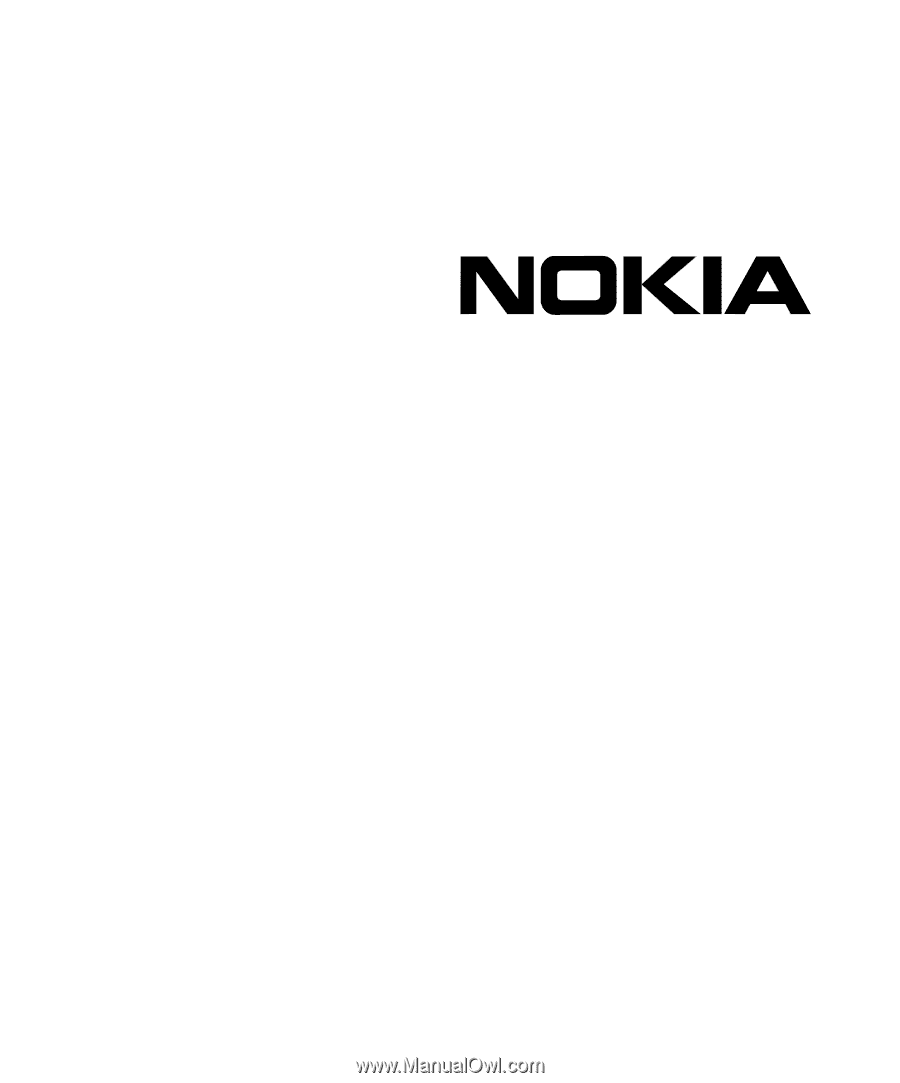
IP300 Series
Security Platform
Installation Guide
Part No. N450312006 Rev A
Published September 2005