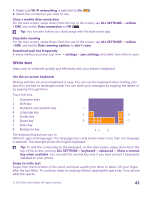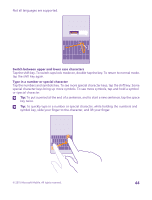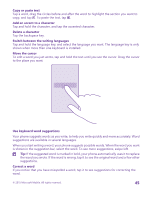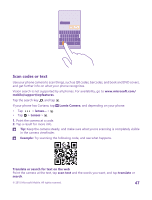Nokia Lumia 435 User Guide - Page 42
Save on data roaming costs, Battery Saver
 |
View all Nokia Lumia 435 manuals
Add to My Manuals
Save this manual to your list of manuals |
Page 42 highlights
tap ALL SETTINGS. Swipe to applications, tap people, and switch Use my location to Off . Use network connections selectively • • • • • • Set your phone to check for new mail less frequently, or even by request only. In every mailbox you have, tap > settings > sync settings, and select how often to sync. Turn Bluetooth on only when needed. Turn NFC on only when needed. To turn the NFC feature off, on the start screen, swipe down from the top of the screen, tap ALL SETTINGS > NFC, and switch Tap to share to Off . NFC is not supported by all phones. For availability, go to www.microsoft.com/mobile/support/ wpfeatures. Use a Wi-Fi connection to connect to the internet, rather than a mobile data connection. Stop your phone scanning for available wireless networks. On the start screen, swipe down from the top of the screen, tap ALL SETTINGS > WiFi, and switch Wi-Fi networking to Off . If you're listening to music or otherwise using your phone, but don't want to make or receive calls, turn airplane mode on. On the start screen, swipe down from the top of the screen, tap ALL SETTINGS > airplane mode, and switch Status to On . Check battery use To check which apps have been eating up your battery life, on the start screen, swipe down from the top of the screen, and tap ALL SETTINGS > Battery Saver, and swipe to usage. Save on data roaming costs Want to save on your phone bills? You can cut data roaming costs by changing mobile data settings. Data roaming means using your phone to receive data over networks that your network service provider doesn't own or operate. Connecting to the internet when roaming, especially when abroad, can raise data costs substantially. Your network service provider can charge you a fixed fee for data transfer or on a pay-as-you-use basis. To use the optimal connection method, change the Wi-Fi, mobile data, and mail download settings. Using a Wi-Fi connection is generally faster and less expensive than using a mobile data connection. If both Wi-Fi and mobile data connections are available, your phone uses the WiFi connection. On the start screen, swipe down from the top of the screen, and tap . © 2015 Microsoft Mobile. All rights reserved. 42