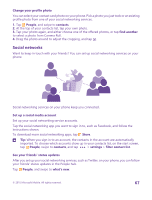Nokia Lumia 435 User Guide - Page 63
Save a number from a received call
 |
View all Nokia Lumia 435 manuals
Add to My Manuals
Save this manual to your list of manuals |
Page 63 highlights
Add a contact 1. Tap . 2. If you're signed in to several accounts, select the account to which you want to save the contact. You cannot save a contact to your phone only, it's always saved to an account. 3. Add the contact details, and tap . Tip: Your contacts are backed up automatically to your Microsoft account. Edit a contact Tap the contact and , and edit or add details, such as a ringtone or a web address. Tip: If you have a dual SIM phone, you can select the SIM that's used to call each contact. Tap the contact and . Dual SIM is not supported by all phones. For availability, go to www.microsoft.com/mobile/support/wpfeatures. Delete a contact Tap the contact and > delete. The contact is deleted both from your phone and, with some exceptions such as Facebook, Twitter, and LinkedIn, from the social networking service where it's stored. Tip: If you want to delete multiple contacts quickly, on your computer, log in to people.live.com with your Microsoft account, and delete them there. Filter your contacts list If you don't want contacts from social networking services to show up in your contacts list, you can filter them out. In the contacts list, tap > settings > filter contact list and the accounts you want to show or hide. Tip: You can also filter out the contacts without phone numbers. Switch Hide contacts without phone numbers to On . Save a number from a received call Have you received a call from a person whose phone number is not yet saved in your People hub? You can easily save the number in a new or existing contacts list entry. 1. Tap , and swipe to history. 2. Tap next to a phone number, and tap . 3. Tap , edit the phone number and phone number type, and tap . 4. Edit other contact details, including the name, and tap . Save a number from a received message Have you received a message from a person whose phone number is not yet saved in your People hub? You can easily save the number in a new or existing contacts list entry. 1. Tap Messaging. 2. In the conversations list, tap a conversation and > . 3. Tap , edit the phone number and phone number type, and tap . © 2015 Microsoft Mobile. All rights reserved. 63