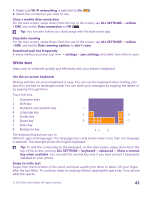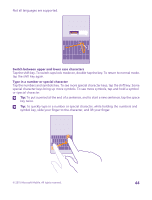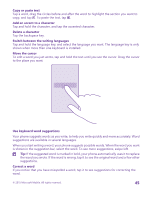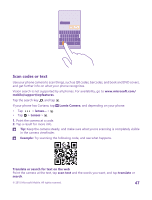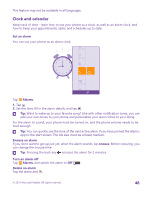Nokia Lumia 435 User Guide - Page 45
Use keyboard word suggestions, Copy or paste text
 |
View all Nokia Lumia 435 manuals
Add to My Manuals
Save this manual to your list of manuals |
Page 45 highlights
Copy or paste text Tap a word, drag the circles before and after the word to highlight the section you want to copy, and tap . To paste the text, tap . Add an accent to a character Tap and hold the character, and tap the accented character. Delete a character Tap the backspace key. Switch between the writing languages Tap and hold the language key, and select the language you want. The language key is only shown when more than one keyboard is installed. Move the cursor To edit a word you just wrote, tap and hold the text until you see the cursor. Drag the cursor to the place you want. Use keyboard word suggestions Your phone suggests words as you write, to help you write quickly and more accurately. Word suggestions are available in several languages. When you start writing a word, your phone suggests possible words. When the word you want is shown in the suggestion bar, select the word. To see more suggestions, swipe left. Tip: If the suggested word is marked in bold, your phone automatically uses it to replace the word you wrote. If the word is wrong, tap it to see the original word and a few other suggestions. Correct a word If you notice that you have misspelled a word, tap it to see suggestions for correcting the word. © 2015 Microsoft Mobile. All rights reserved. 45