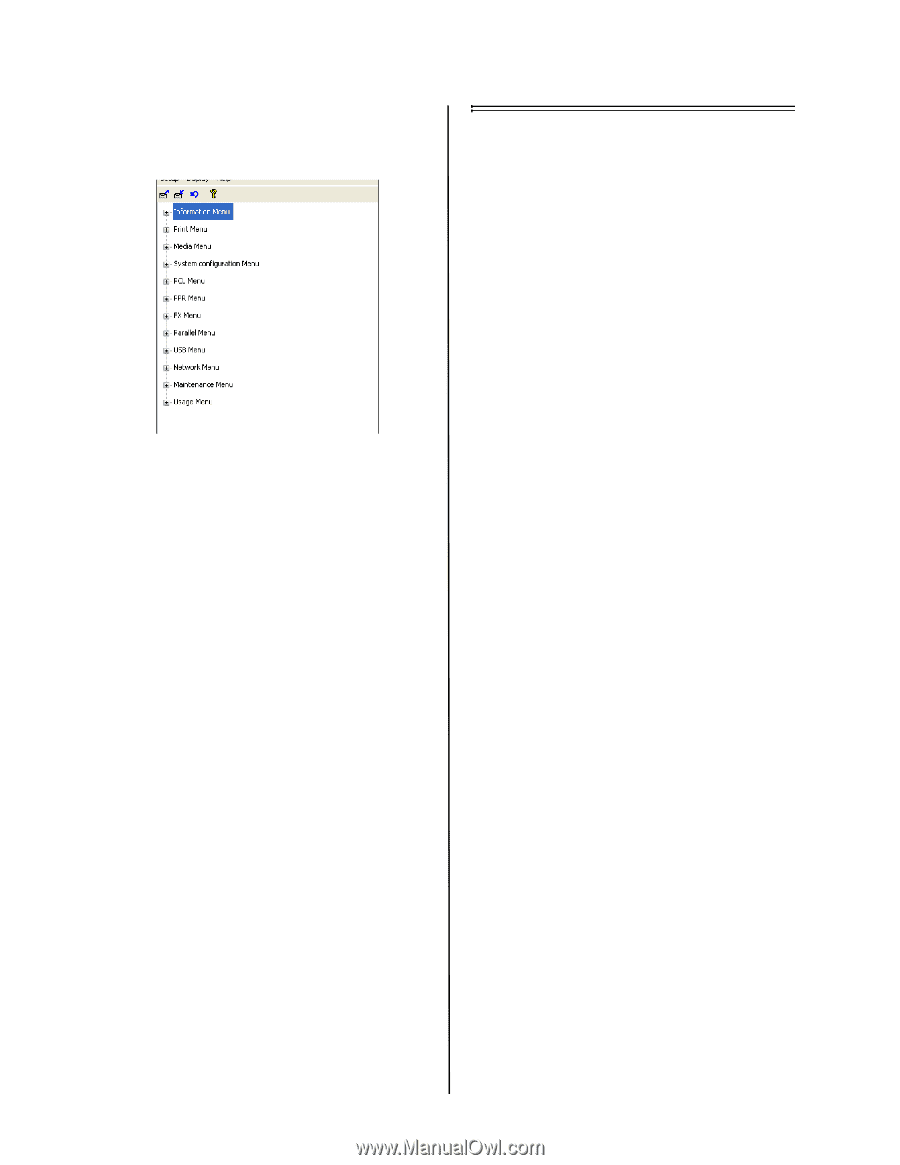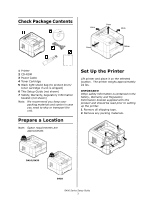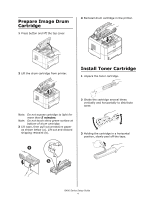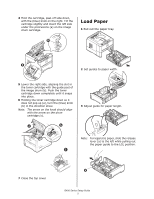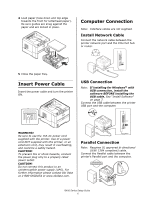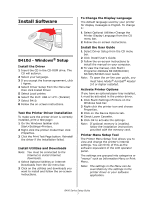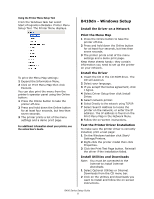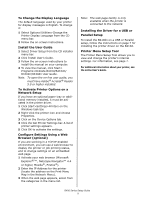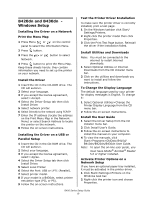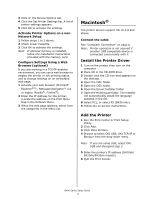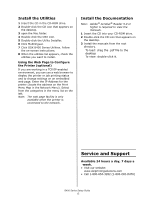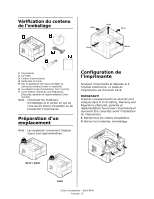Oki B420dn B410/B420/B430 Setup Guide (e,f,s,p) - Page 8
B410dn - Windows Setup - drivers
 |
View all Oki B420dn manuals
Add to My Manuals
Save this manual to your list of manuals |
Page 8 highlights
Using the Printer Menu Setup Tool From the Windows task bar select Start>Programs>Okidata> Printer Menu Setup Tool. The Printer Menu displays. To print the Menu Map settings: 1 Expand the Information Menu. 2 Click on Print Menu Map then click Execute. You can also print the menu from the printer's operator panel using the Online button: 1 Press the Online button to take the printer off-line. 2 Press and hold down the Online button for at least four seconds, but less than seven seconds. 3 The printer prints a list of the menu settings and a demo print page. For additional information about your printer, see the online User's Guide. B410dn - Windows Setup Install the Driver on a Network Print the Menu Map 1 Press the Online button to take the printer off-line. 2 Press and hold down the Online button for at least four seconds, but less than seven seconds. 3 The printer prints a list of the menu settings and a demo print page. Keep these sheets handy: they contain information you need to set up the printer on your network. Install the Driver 1 Insert the CD in the CD-ROM drive. The CD will autorun. 2 Select your language. 3 If you accept the license agreement, click I Agree. 4 Select Driver Setup then click Install Driver. 5 Select network printer. 6 Select Directly to the network using TCP/IP. 7 Select Search Address to locate the printer on the network, or enter the IP address. The IP address is found on the Print Menu Map in the Network Menu. 8 Follow the on-screen instructions. Test the Printer Driver Installation To make sure the printer driver is correctly installed, print a test page: 1 On the Windows taskbar click Start/ Settings/Printers. 2 Right-click the printer model then click Properties. 3 Click the Print Test Page button. Reinstall the driver if the installation failed. Install Utilities and Downloads Note: You must be connected to the Internet to install Internet downloads. 1 Select Optional Utilities or Internet Downloads from the CD menu bar. 2 Click on the utilities and downloads you want to install and follow the on-screen instructions. B400 Series Setup Guide 8