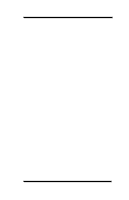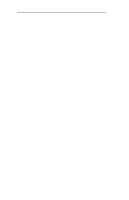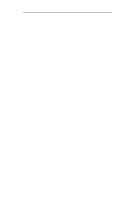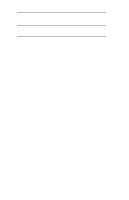Oki B4300 Network User's Guide for OkiLAN 6020e
Oki B4300 Manual
 |
View all Oki B4300 manuals
Add to My Manuals
Save this manual to your list of manuals |
Oki B4300 manual content summary:
- Oki B4300 | Network User's Guide for OkiLAN 6020e - Page 1
OkiLAN 6020e® Pocket Print Server User's Guide High Performance 10/100 Base-T Ethernet Network Print Server - Oki B4300 | Network User's Guide for OkiLAN 6020e - Page 2
is subject to change without notification. © 2000 by Oki Data. All rights reserved. Oki Data, OKIPAGE, OkiVIEW, OkiLAN Reg. T.M., M.D.,., and OKICOLOR T.M., OKI Electric Industry Co., Ltd.; Windows, MS-DOS Reg. T.M., Microsoft Corp.; HP LaserJet, PCL, Reg. T.M. Hewlett Packard Company; Centronics - Oki B4300 | Network User's Guide for OkiLAN 6020e - Page 3
Section VII contains information and instruction on Windows printing options. With the exception of the Advanced Management Features section, each section in this manual has been designed to 24 Chapter 4: Using the OkiLAN 6020e in NDPS (NetWare 4.x and 5.1 III-33 OKI OkiLAN 6020e User's Guide iii - Oki B4300 | Network User's Guide for OkiLAN 6020e - Page 4
VI-3 Chapter 2: The OkiLAN 6020e Utility VI-4 Appendix A: Troubleshooting VI-8 Appendix B: Selecting Your Printer VI-13 Appendix C: Capturing With a Spooler VI-14 Section VII: Windows Printing VII-1 Chapter 1: OkiLAN 6020e Set Up for Windows NT 4.0/2000 VII-3 Chapter 2: OkiLAN 6020e Set Up for - Oki B4300 | Network User's Guide for OkiLAN 6020e - Page 5
Simple Network Management Protocol (SNMP) and Windows NT are supported in this environment. HTTP and a built Driver version 8.x. LAN Manager/LAN Server OS/2 version 1.3 with LAN Manager version 2.x and OS/ 2 version 1.3 or higher with LAN Server version 2.x and higher. OKI OkiLAN 6020e User's Guide - Oki B4300 | Network User's Guide for OkiLAN 6020e - Page 6
Technical Support Service Information Note: This information is valid for the United States and Canada only. Oki Data On Line Visit the OKI DATA Web Site at http://www.okidata.com for the latest information on: • Software drivers • Product guides • Customer support • Corporate information • Dealers - Oki B4300 | Network User's Guide for OkiLAN 6020e - Page 7
of printer drivers and support for the latest network operating systems. (Customer service representatives are not trained to provide assistance with the use of commercial software packages. Please consult your software user's manual for times and availability of their support). Oki Data Service - Oki B4300 | Network User's Guide for OkiLAN 6020e - Page 8
Technical Support Brazil Oki Data do Brasil, Ltda. Tel: 0800-11-5577 Fax: 55-11-5012-0267 Mexico Oki Data de Mexico, S.A. de C.V. Tel: 525-263-8780 Fax: 525-250-3501 viii OKI OkiLAN 6020e User's Guide - Oki B4300 | Network User's Guide for OkiLAN 6020e - Page 9
call Technical Support, the following information will help us answer your questions more quickly and accurately. Please be able to identify the following: • OkiLAN model number • Serial number • Configuration sheet settings • Type of network cable connected to the OkiLAN 6020e • Printer(s) make and - Oki B4300 | Network User's Guide for OkiLAN 6020e - Page 10
Technical Support x OKI OkiLAN 6020e User's Guide - Oki B4300 | Network User's Guide for OkiLAN 6020e - Page 11
Hardware Installation Section I: Hardware Installation - Oki B4300 | Network User's Guide for OkiLAN 6020e - Page 12
Section I - Hardware Installation I - 2 OKI OkiLAN 6020e User's Guide - Oki B4300 | Network User's Guide for OkiLAN 6020e - Page 13
Hardware Installation Section I - Hardware Installation In This Section Powering On the OkiLAN 6020e I-7 Printing a Configuration Sheet I-8 OKI OkiLAN 6020e User's Guide I - 3 - Oki B4300 | Network User's Guide for OkiLAN 6020e - Page 14
Section I - Hardware Installation I - 4 OKI OkiLAN 6020e User's Guide - Oki B4300 | Network User's Guide for OkiLAN 6020e - Page 15
I - Hardware Installation The OkiLAN 6020e Pocket Print Server enables Ethernet network users to connect to a printer with a bidirectional parallel port. The OkiLAN 6020e can be made to work with any Centronics or IEEE-1284 parallel interface printer that includes a resident emulation such as PCL - Oki B4300 | Network User's Guide for OkiLAN 6020e - Page 16
Section I - Hardware Installation 3. Secure the OkiLAN 6020e with the wire clips on the printer's connector. 4. Plug the power adapter wire into the power jack on the OkiLAN 6020e. Then plug the power adapter into a 120 VAC wall outlet. Please - Oki B4300 | Network User's Guide for OkiLAN 6020e - Page 17
the receptacle on the back of the OkiLAN 6020e. Attach the other end of the cable to the Network. Powering On the OkiLAN 6020e Turn printer power on. The red and green indicators on the OkiLAN 6020e will blink during self-test. When self-test completes successfully, the red indicator will - Oki B4300 | Network User's Guide for OkiLAN 6020e - Page 18
supported in the printer) when you run the network configuration utility program. The selected language must match the printer's configured language to print correctly. The content of the configuration sheet will vary depending on your printer and system setup. I - 8 OKI OkiLAN 6020e User's Guide - Oki B4300 | Network User's Guide for OkiLAN 6020e - Page 19
utility is also provided for the Win32 environment which supports peer-to-peer printing, also known as serverless printing. TCP/IP, DLC and IPX-direct protocols are supported in this serverless network environment. See Section VII, Windows Printing, for details. OKI OkiLAN 6020e User's Guide I - 9 - Oki B4300 | Network User's Guide for OkiLAN 6020e - Page 20
NT) OkiNet Connect for IPX/SPX (Windows 95/98) OkiNet Connect for IPX/SPX Windows NT) OkiNet Connect DLC (Windows 95/98) OkiNet Connect DLC (Windows NT) TCP/IP Management Utilities OkiNet Utilities for TCP/IP OkiNet Alert for TCP/IP Okidata MIB BootP Server I - 10 OKI OkiLAN 6020e User's Guide - Oki B4300 | Network User's Guide for OkiLAN 6020e - Page 21
and includes features that do not apply to the OkiLAN 6020e. Specifically, Apple EtherTalk is supported by other OKI print servers but not by the OkiLAN 6020e. Installing OkiView 32 Note: Novell's Client for Windows 95/98, NT or 2000 is required for OkiView 32. Microsoft Client is required only - Oki B4300 | Network User's Guide for OkiLAN 6020e - Page 22
a cat-3 or higher rating. Silver Satin or flat ribbon cable is not adequate. c) Connect to a network that a currently working PC or print server is using. If the OkiLAN 6020e is still unable to detect the network cable, contact Technical Support for assistance. I - 12 OKI OkiLAN 6020e User's Guide - Oki B4300 | Network User's Guide for OkiLAN 6020e - Page 23
print a job. Problem The printer is malfunctioning or does not have sufficient paper or toner. Solution Verify that the printer is not showing any errors and has sufficient paper and toner problem. Contact Okidata Customer Support for replacement information. OKI OkiLAN 6020e User's Guide I - 13 - Oki B4300 | Network User's Guide for OkiLAN 6020e - Page 24
flashing for longer than two minutes. Problem The OkiLAN 6020e is in firmware download mode. This means it is waiting for download mode, finish the download with the proper update utility. Contact our web site at http://www.okidata.com to download the utility. I - 14 OKI OkiLAN 6020e User's Guide - Oki B4300 | Network User's Guide for OkiLAN 6020e - Page 25
Advanced Management Section II: Advanced Management Features - Oki B4300 | Network User's Guide for OkiLAN 6020e - Page 26
Overview II-10 Connecting to the OkiLAN 6020e II-10 Configuration II-12 Status II-15 Print Job Log II-15 Support II-15 Reset II-16 OkiLAN 6020e Server Discovery II-16 Troubleshooting II-17 Chapter 5 Additional Management Features ......II-18 OkiNet Alert II-18 Enhanced Printer Status II - Oki B4300 | Network User's Guide for OkiLAN 6020e - Page 27
SNMP agent and supports any standard Printer status traps such as on-line, off-line, detached printer and printer error are also provided. The setting of certain variables causes an immediate firmware reset. These variables are listed in the private MIB under cmdReset. OKI OkiLAN 6020e User's Guide - Oki B4300 | Network User's Guide for OkiLAN 6020e - Page 28
print server. This signifies a reset OkiLAN 6020e to reset, make all powered on or reset. An authentication printer traps when there is a change in the status of the printer. If the Printer goes off-line, runs out of paper toner low, paper jam, and printer cover open, depending on the printer - Oki B4300 | Network User's Guide for OkiLAN 6020e - Page 29
for TCP/IP and the IPX, and the OkiLAN 6020e Configuration utility (telnet) allow you to specify the community names and a trap destination IP address. OKI OkiLAN 6020e User's Guide II - 5 - Oki B4300 | Network User's Guide for OkiLAN 6020e - Page 30
Support Chapter 2 HP JetAdmin Support Overview This section contains instructions and information on how to configure and obtain diagnostic information from your OkiLAN 6020e using the Hewlett-Packard JetAdmin software. Software Requirements • JetAdmin 2.4, 2.5, or 3.02 • Windows 95/98 or Windows - Oki B4300 | Network User's Guide for OkiLAN 6020e - Page 31
Support 7. Select the desired queues from the list of Available Queues to be added into service. Click the Service button to move the selection to the Serviced and enter the print server name and description. 4. Select the TCP/IP tab and set the print server IP OKI OkiLAN 6020e User's Guide II - 7 - Oki B4300 | Network User's Guide for OkiLAN 6020e - Page 32
3. In the Specify the device address... field, enter the print server IP address, followed by a comma and then the output port number. For example, to install a printer for output port 2 of an OkiLAN 6020e with an IP address of 10.10.10.2, enter "10.10.10.2,2". II - 8 OKI OkiLAN 6020e User's Guide - Oki B4300 | Network User's Guide for OkiLAN 6020e - Page 33
Printer Page 2 page, select the Windows NT machine from the pull-down menu on which you want to create the shared printer and click the Continue button. 6. On the Install Printer Page 3 page, select a printer driver diagnostic category name to view information. OKI OkiLAN 6020e User's Guide II - 9 - Oki B4300 | Network User's Guide for OkiLAN 6020e - Page 34
Appendix A, Troubleshooting. Connecting to the OkiLAN 6020e 1. Enter http:// in the browser address prompt. The HTTP address can be the IP address, the System Name if the print server has the OkiLAN 6020e Product Discovery section for instruction. II - 10 OKI OkiLAN 6020e User's Guide - Oki B4300 | Network User's Guide for OkiLAN 6020e - Page 35
connection will display the print server home page. Advanced Management Note: By default, only Status and Support information can be viewed. To configure the print server, see the Configuration section. The print links that appear at the bottom of the page. OKI OkiLAN 6020e User's Guide II - 11 - Oki B4300 | Network User's Guide for OkiLAN 6020e - Page 36
/IP for instructions on configuration. 4. Select the Submit Changes button at the bottom of the page to send the new values to the print server. WARNING: Changes will not be saved if the Submit Changes button is not selected before continuing to another page. II - 12 OKI OkiLAN 6020e User's Guide - Oki B4300 | Network User's Guide for OkiLAN 6020e - Page 37
desired values to take effect. Reset the server immediately or wait until all configuration is complete before resetting. If you do not reset immediately, a link will appear at the top of all subsequent configuration pages reminding you to reset the server. OKI OkiLAN 6020e User's Guide II - 13 - Oki B4300 | Network User's Guide for OkiLAN 6020e - Page 38
the FAQ page on the OKI Web Server. Maximum URL length is 63 characters. • points to the firmware update site on the OKI FTP Server. Maximum URL length is 63 characters internal help desk. If configured, it will appear under the Support menu. Will accommodate up to 24 characters. • Custom Link - Oki B4300 | Network User's Guide for OkiLAN 6020e - Page 39
up time and total jobs printed. Support There are up to four links listed under the Support menu. Contact This page provides the necessary addresses and phone numbers for contacting Oki Data Customer Support. FAQ By default this link will connect you to the FAQ page on the OKI Web Server. This link - Oki B4300 | Network User's Guide for OkiLAN 6020e - Page 40
Features Reset Reset Reset the print server by selecting the Reset link under the Reset menu. A message will appear asking you to confirm the reset. Restore Select Restore Defaults under the Reset menu utility must be run again to obtain current information. II - 16 OKI OkiLAN 6020e User's Guide - Oki B4300 | Network User's Guide for OkiLAN 6020e - Page 41
2 - Chapter 4 - OkiLAN 6020e Web Configuration Troubleshooting Server Connection • The print server only supports two simultaneous HTTP connections. If your browser fails to connect to the print server, the browser may be trying to open more than two connections. Please refer to your browser's Help - Oki B4300 | Network User's Guide for OkiLAN 6020e - Page 42
5 - Additional Management Features Chapter 5 Additional Management Features OkiNet Alert OKI OkiNet Alert enterprise management utility allows administrators to proactively manage printers by being immediately alerted to printing problems before they are encountered by users. This remote management - Oki B4300 | Network User's Guide for OkiLAN 6020e - Page 43
, the OkiNet Connect utility routes the print job to the appropriate printer without passing through a file server or print queue. This cuts down on network printing traffic. For more information, see the Windows Printing section of this manual. Printer Security for TCP/IP Printing The OkiLAN 6020e - Oki B4300 | Network User's Guide for OkiLAN 6020e - Page 44
Section 2 - Chapter 5 - Additional Management Features II - 20 OKI OkiLAN 6020e User's Guide - Oki B4300 | Network User's Guide for OkiLAN 6020e - Page 45
Section III: NetWare NetWare - Oki B4300 | Network User's Guide for OkiLAN 6020e - Page 46
III-15 Saving the Configuration III-16 Enabling/Disabling Protocols III-17 Displaying OkiLAN 6020e Diagnostic Information III-17 Printing a Configuration Sheet III-17 Resetting the OkiLAN 6020e III-17 Restoring Factory Default Settings III-18 Creating Customized Views III-19 Modifying View - Oki B4300 | Network User's Guide for OkiLAN 6020e - Page 47
the OkiLAN 6020e Using OkiNet for NDS III-31 Adding or Removing the OKI Print Server Class III-31 Chapter 4 Using the OkiLAN 6020e in NDPS (NetWare 4.x and 5.1 III-33 Introduction III-33 Adding the Oki Printer Driver Using NDPS Broker III-33 Setting Up the OkiLAN 6020e Through NWAdmin32 III - Oki B4300 | Network User's Guide for OkiLAN 6020e - Page 48
find these numbers on the OkiLAN 6020e enclosure. • Install the OkiLAN 6020e hardware and connect the cabling-see Section I. Instructions for hardware installation are found in Section I of this manual. • Install the OkiNet Utility for NetWare--see Section I. III - 4 OKI OkiLAN 6020e User's Guide - Oki B4300 | Network User's Guide for OkiLAN 6020e - Page 49
print server screen, PSC, job notification. Without supervisor intervention, other printers cannot access data sent to the queues. Data can be password protected from the file server to the printer. Data can be password protected from the file server to the printer. OKI OkiLAN 6020e User's Guide - Oki B4300 | Network User's Guide for OkiLAN 6020e - Page 50
NetWare utility. Note: OkiNet for NetWare contains minimal NDS configuration support. For more extensive configuration options, use the OkiNet for NDS OkiLAN 6020e for all Supported Protocols • Display OkiLAN 6020e Diagnostic Information • Print a Configuration Sheet • Reset the OkiLAN 6020e • - Oki B4300 | Network User's Guide for OkiLAN 6020e - Page 51
NetWare screen will display. NetWare By default, the All Print Servers view is selected and all print servers attached to the network from which the OkiNet utility /IP • EtherTalk • Protocols • SNMP Traps * May apply to other OkiLAN print server models. OKI OkiLAN 6020e User's Guide III - 7 - Oki B4300 | Network User's Guide for OkiLAN 6020e - Page 52
in the Default File Server scroll menu. The default file server must be active at power up for the OkiLAN 6020e to recognize other servers. • Print Server Name - Enter the print server name of your choice. III - 8 OKI OkiLAN 6020e User's Guide - Oki B4300 | Network User's Guide for OkiLAN 6020e - Page 53
for the OkiLAN 6020e from NWAdmin or PConsole, the OkiLAN 6020e must be reset via OkiNet for NetWare. NetWare Queues Configuration Options The NetWare Queues option allows you to add bindery print queues to be serviced by first selecting each desired queue and then selecting the →button. To have - Oki B4300 | Network User's Guide for OkiLAN 6020e - Page 54
Section 3 - Chapter 2 - OkiNet for NetWare NetWare Queue Load Balancing Print jobs can be distributed to multiple printers on selected queues by selecting the same queue multiple times and selecting a select the HELP button on the bottom right of the screen. III - 10 OKI OkiLAN 6020e User's Guide - Oki B4300 | Network User's Guide for OkiLAN 6020e - Page 55
required to switch the language of the printer. • OFF - Print data stream will be sent directly to the output port without alteration. • PCL - Inserts the appropriate character string in front of each print job to switch the printer to the PCL print language. OKI OkiLAN 6020e User's Guide III - 11 - Oki B4300 | Network User's Guide for OkiLAN 6020e - Page 56
the appropriate printer language for printing configuration pages on your printer. Note: Do not set the Configuration Page Language to OFF for all ports of your OkiLAN 6020e. If a configuration sheet cannot be printed, troubleshooting abilities are limited. III - 12 OKI OkiLAN 6020e User's Guide - Oki B4300 | Network User's Guide for OkiLAN 6020e - Page 57
NetWare Bidirectional Printer Status Support Enable this option for enhanced status from bi-directional printers that support PJL. Output Type Select the desired level of support for 1284 6020e products or getting system information using SNMP. OKI OkiLAN 6020e User's Guide III - 13 - Oki B4300 | Network User's Guide for OkiLAN 6020e - Page 58
. System Contact Enter any information useful to a user if problems with the OkiLAN 6020e arise. System Location Enter a description used to set the community name required to Get information from the print server. The default community name is public. Note: To use the OKI OkiLAN 6020e User's Guide - Oki B4300 | Network User's Guide for OkiLAN 6020e - Page 59
the OKI OkiNet Alert and other monitoring utilities for grouping or filtering OkiLAN 6020e devices. OkiNet Alert assists in managing network printers by immediately alerting you of printer problems. protocol for which you wish to configure trap information. OKI OkiLAN 6020e User's Guide III - 15 - Oki B4300 | Network User's Guide for OkiLAN 6020e - Page 60
traps to be activated. The following printer conditions may cause a printer trap to occur if the OKI printer model supports the features: • On-line • Off-line • No Printer Attached • Paper Out • Toner Low • Paper Jam • Door Open • Printer Error Note: Toner Low, Paper Jam and Door Open require the - Oki B4300 | Network User's Guide for OkiLAN 6020e - Page 61
available print servers. Select Print Configuration Sheet from the Print Server menu bar. Resetting the OkiLAN 6020e To reset the OkiLAN 6020e, select the OkiLAN 6020e from the list of available print servers. From the Print Server menu bar, select Reset. NetWare OKI OkiLAN 6020e User's Guide III - Oki B4300 | Network User's Guide for OkiLAN 6020e - Page 62
print jobs active when you reset the OkiLAN 6020e. All protocols will be restarted. If you attempt a reset while a job is printing, the job may not print the list of available print servers. From the Print Server menu bar, select the Reset option. Choose one print server to factory default settings, select all items - Oki B4300 | Network User's Guide for OkiLAN 6020e - Page 63
sure there are no active print jobs when you select Restore Factory Defaults. If you reset the OkiLAN 6020e while a job is printing, the job may not print successfully. Creating Customized Views OkiNet . For more information about this option, select HELP. OKI OkiLAN 6020e User's Guide III - 19 - Oki B4300 | Network User's Guide for OkiLAN 6020e - Page 64
displays only those print servers matching specific criteria. The print server list can be hardware address Name NetWare print server name Product # The NetWare mode the print server is Network print servers that respond are placed in the list. If you have a large number of OkiLAN 6020e print - Oki B4300 | Network User's Guide for OkiLAN 6020e - Page 65
be defined on columns displayed on the main OkiNet for NetWare screen. Columns Column information for each print server can be modified. To define the location of a new column, select the location in selecting Remove from the Columns Available field. NetWare OKI OkiLAN 6020e User's Guide III - 21 - Oki B4300 | Network User's Guide for OkiLAN 6020e - Page 66
rate defines how often the OkiNet for NetWare utility updates the main print server list. To define a refresh rate, select the Automatic Refresh is determined by using community names. The Special Options window is used to permanently define access information so it 22 OKI OkiLAN 6020e User's Guide - Oki B4300 | Network User's Guide for OkiLAN 6020e - Page 67
1500001, or to add a whole network, enter D4-. Delete The Delete button deletes an OkiLAN 6020e access entry in the Serial/Network Number list. NetWare OKI OkiLAN 6020e User's Guide III - 23 - Oki B4300 | Network User's Guide for OkiLAN 6020e - Page 68
Windows-based utility that allows users to view and manage their NetWare 4.x NDS tree. Once OkiNet for NDS is integrated into NetWare Administrator, users can manage OKI devices with the same utility used to manage other network objects such as printers and queues. The OkiLAN 6020e supports NetWare - Oki B4300 | Network User's Guide for OkiLAN 6020e - Page 69
the option to install OkiNet for NDS. Follow the instructions on the screen. Tip for Advanced Administrators When installing OkiNet for NDS, the install utility copies the OkiNet for NDS files to the destination directory, adds the OKI print server class to the NDS schema and modifies the user - Oki B4300 | Network User's Guide for OkiLAN 6020e - Page 70
NDS for Novell NetWare 4.x, NetWare 5.x, and Windows 3.x OkiNet for NDS must be installed in . To install OkiNet for NDS for Novell NetWare version 4.11 and Windows 3.x: 1. Login to the directory tree as a user with Admin , adds the OKI print server class to the NDS schema and modifies the user's - Oki B4300 | Network User's Guide for OkiLAN 6020e - Page 71
NDS for Novell NetWare 4.x, NetWare 5.x, Windows 95/98 and Windows NT/2000 OkiNet for NDS must be To install OkiNet for NDS for Novell NetWare version 4.11 and Windows 95/98 and Windows NT/2000: 1. Login to the directory tree as a OKI print server class to the NDS schema and modifies the user - Oki B4300 | Network User's Guide for OkiLAN 6020e - Page 72
unit, select SALES. 2. From the Object menu, select Create. If the Create option is grayed, you do not have sufficient rights or you have selected a leaf object. 3. From the Class of New Object list box, select OKI Print Server. If the OKI Print Server is not listed, check the following - Oki B4300 | Network User's Guide for OkiLAN 6020e - Page 73
Server To configure the NetWare environment for printing to an OkiLAN 6020e print server, follow these steps: 1. Install the OkiLAN 6020e hardware and connect the cabling. Instructions for hardware installation are found in Section I of this manual. 2. Create an OKI Print Server object. If you are - Oki B4300 | Network User's Guide for OkiLAN 6020e - Page 74
14. Select or create a NetWare Print Queue object from the Printer/Queue Assignments dialog. 15. Select OK to save your printer and queue selections. 16. From the Assignments page, select OK to save changes. 17. From the file server, restart the PSERVER.nlm. III - 30 OKI OkiLAN 6020e User's Guide - Oki B4300 | Network User's Guide for OkiLAN 6020e - Page 75
Class. The OKI print server class will no longer show up in the Create New Object dialog. If the Remove OKI Printing Device Class option is grayed, the class has already been removed. If the option does not exist, OkiNet for NDS is not installed. NetWare OKI OkiLAN 6020e User's Guide III - 31 - Oki B4300 | Network User's Guide for OkiLAN 6020e - Page 76
the class again. From the Tools menu in Novell's NetWare Administrator, choose Define OKI Printing Device Class. If this option is grayed, the class has already been added. for NDS. The OKI print server class will now appear in the Create New Object dialog. III - 32 OKI OkiLAN 6020e User's Guide - Oki B4300 | Network User's Guide for OkiLAN 6020e - Page 77
to get the NDPS objects. Note: The client printing to the printer does not need an IP address. Adding the OKI Printer Driver Using the NDPS Broker Printer drivers cannot be installed to the Resource Management Service from multiple floppy disks. If a printer driver is shipped on more than one disk - Oki B4300 | Network User's Guide for OkiLAN 6020e - Page 78
on the Add Resources Window. 10. Click OK on the Manage Resources window. 11. Note: When the Manage Resources window re-appears, the printer driver(s) have been added to the NDPS Broker. 12. Click Cancel on the NDPS Broker window to EXIT the NDPS Broker. III - 34 OKI OkiLAN 6020e User's Guide - Oki B4300 | Network User's Guide for OkiLAN 6020e - Page 79
"Loading Printer Agent" screen stays on for more than 60 seconds, click "Stop Waiting." 11. Ignore the error message, "The Printer Agent Just Created Needs Attention." 12. Choose the printer drivers and click Continue. 13. The Status should show Idle. NetWare OKI OkiLAN 6020e User's Guide III - Oki B4300 | Network User's Guide for OkiLAN 6020e - Page 80
Printer Name. Click Finish. 9. If the "Loading Printer Agent" screen stays on for more than a minute, click "Stop Waiting." 10. Ignore the error message, "The Printer Agent Just Created Needs Attention." 11. Choose the printer drivers and click Continue. III - 36 OKI OkiLAN 6020e User's Guide - Oki B4300 | Network User's Guide for OkiLAN 6020e - Page 81
6020e Configuration Sheet, get the print server's IP address. Click at IP Host, then enter IP address of print server. 11. The LPR Printer Name is the output port of the print server. 12. Click Accept and Exit, then use Escape key to save. NetWare OKI OkiLAN 6020e User's Guide III - 37 - Oki B4300 | Network User's Guide for OkiLAN 6020e - Page 82
Section 3 - Chapter 4 - Using the OkiLAN 6020e in NDPS III - 38 OKI OkiLAN 6020e User's Guide - Oki B4300 | Network User's Guide for OkiLAN 6020e - Page 83
Section IV: TCP/IP TCP/IP - Oki B4300 | Network User's Guide for OkiLAN 6020e - Page 84
for TCP/IP Network Printing IV-15 Remote Print Queue Name IV-15 Configuring a BSD-Style Print Queue IV-17 Remote LPD Printing IV-18 FTP Printing IV-19 Timeout Checking IV-21 Raw Port Printing IV-22 Chapter 4 Protocols IV-32 SNMP Trap Configuration IV-32 IV - 2 OKI OkiLAN 6020e User's Guide - Oki B4300 | Network User's Guide for OkiLAN 6020e - Page 85
Printing a Configuration Sheet IV-34 Resetting -43 Appendix A Troubleshooting IV-49 Main Printing with the OkiLAN 6020e IV-63 Configuring HP-UX v9.xx for Printing with the OkiLAN 6020e IV-66 Configuring HP-UX v10.xx for Printing with the OkiLAN 6020e IV-69 TCP/IP OKI OkiLAN 6020e User's Guide - Oki B4300 | Network User's Guide for OkiLAN 6020e - Page 86
AIX ver. 3.x for Printing with the OkiLAN 6020e IV-75 Configuring Solaris 2.x for Printing with the OkiLAN 6020e IV-77 Configuring Sun-OS v4.1.x or Ultrix v4.2 for Printing with the OkiLAN 6020e IV-79 Appendix C Internet Printing Protocol (IPP) ..... IV-81 IV - 4 OKI OkiLAN 6020e User's Guide - Oki B4300 | Network User's Guide for OkiLAN 6020e - Page 87
OkiLAN 6020e. You will also be instructed on how to set up your host computers to print to the OkiLAN 6020e using the TCP/IP protocol. OkiLAN 6020e supports TCP/IP methods for printing: • Remote Line Printer Daemon (LPD) • File Transfer Protocol (FTP) • Printing directly through a TCP port (Raw Port - Oki B4300 | Network User's Guide for OkiLAN 6020e - Page 88
name service or the "/etc/hosts" file to add the OkiLAN 6020e to the network. Before You Start Before running OkiNet for TCP/IP, you must do the following: • Install the OkiLAN 6020e hardware and connect the cabling. Instructions for hardware installation are found in Section I of this manual - Oki B4300 | Network User's Guide for OkiLAN 6020e - Page 89
network uses a name service, add the host name and IP address to the name server. Most TCP/IP networks use the Network Information Service (NIS), Domain Name Service (DNS) or the "/ etc/hosts" database. See your network documentation for instructions. TCP/IP OKI OkiLAN 6020e User's Guide IV - 7 - Oki B4300 | Network User's Guide for OkiLAN 6020e - Page 90
of this manual for specific information. • OkiNet for VINES (VPMAN) Utility - This Windows utility must be run from a Banyan VINES client (may apply to other OkiLAN print server models (may apply to other OkiLAN print server models) do not have this restriction. IV - 8 OKI OkiLAN 6020e User's Guide - Oki B4300 | Network User's Guide for OkiLAN 6020e - Page 91
OkiLAN 6020e is powered on or reset, it will look for a ping Gleaning, you must have Windows 95/98, Windows NT/2000, or super 00:02:16:00:00:01 temp Windows 95/98, Windows NT/2000 Example: arp -s 192. more information. 3. Connect power to the OkiLAN is powered off or reset. Therefore, a permanent IP - Oki B4300 | Network User's Guide for OkiLAN 6020e - Page 92
it. If the OkiLAN 6020e finds another device is using the address, it will refuse the address and start looking for a new address. IV - 10 OKI OkiLAN 6020e User's Guide - Oki B4300 | Network User's Guide for OkiLAN 6020e - Page 93
Route Entry When the OkiLAN 6020e is powered on or reset and no permanent IP address has been assigned, it network routing table. To use the route command, you must have Windows 95/98, Windows NT/2000 or super-user privileges under UNIX. The syntax for OKI OkiLAN 6020e User's Guide IV - 11 TCP/IP - Oki B4300 | Network User's Guide for OkiLAN 6020e - Page 94
supports, request the manual page for the protocol's daemon (e.g. man bootpd or man rarpd), or see your network manuals. Both protocols require that you add the product's network hardware address and IP address to a configuration file. See your network documentation for instructions reset print print - Oki B4300 | Network User's Guide for OkiLAN 6020e - Page 95
for VINES utilities (may apply to other OkiLAN print server models) or via telnet. • If the settings appear to be correct, try repeating the installation steps. If problems persist, call Oki Data Customer Support at 1-800-OKI-DATA (1-800-6543282). TCP/IP OKI OkiLAN 6020e User's Guide IV - 13 - Oki B4300 | Network User's Guide for OkiLAN 6020e - Page 96
the instructions outlined below. You should also refer to your operating system or computer manual for information about configuring remote network printing. If you are still unable to configure your computer system to print to the OkiLAN 6020e, contact Oki Data Customer Support at 1-800-OKI-DATA - Oki B4300 | Network User's Guide for OkiLAN 6020e - Page 97
printers and print data. Typically you will select the printer type for your printer in telnet under the Configure Port option. However, if you are connecting to an ASCII printer, you may wish to use the OkiLAN 6020e to format the print data for your printer. TCP/IP OKI OkiLAN 6020e User's Guide - Oki B4300 | Network User's Guide for OkiLAN 6020e - Page 98
which tell how to convert an ASCII print job. The print server uses FF, LF and NF as printer to print any partial page at the end of the job. LF Use the LF suffix at the end of the Remote Print into the print job immediately before each line-feed character. This feature is useful for printing UNIX - Oki B4300 | Network User's Guide for OkiLAN 6020e - Page 99
where the print job will be printed and optionally specifies ASCII printing. path_to_spool_directory This is the path to a directory where the print jobs will be spooled for this queue. You must create a unique spool directory for each printcap entry. TCP/IP OKI OkiLAN 6020e User's Guide IV - 17 - Oki B4300 | Network User's Guide for OkiLAN 6020e - Page 100
to submit print jobs. PC-based TCP/ IP packages often provide a command line lpr program and a utility to redirect the output of an LPT port to a Remote LPD system. Consult your system administrator or software vendor for assistance troubleshooting LPD. IV - 18 OKI OkiLAN 6020e User's Guide - Oki B4300 | Network User's Guide for OkiLAN 6020e - Page 101
transfers, and sending and receiving files. The OkiLAN 6020e supports a subset of the FTP command set. This subset allows the FTP user to open a connection to the OkiLAN 6020e, specify a file transfer data type and send print files to a Remote Print Queue Name on the OkiLAN 6020e. The OkiLAN 6020e - Oki B4300 | Network User's Guide for OkiLAN 6020e - Page 102
a message like the following: $ ftp ftp> open OkiLAN 6020e_name connection refused ftp> Note: Specifying binary mode is important for all jobs. Most FTP implementations default to ASCII mode. This may cause unexpected or undesired printing results. IV - 20 OKI OkiLAN 6020e User's Guide - Oki B4300 | Network User's Guide for OkiLAN 6020e - Page 103
Section 4 - Chapter 3 - TCP/IP Configuration and Printing Example: The following example prints a PostScript file called chart.ps to the OkiLAN 6020e printer Port 1 using FTP. $ ftp OkiLAN 6020e_name Connected to OkiLAN 6020e_name. 220 ESI-2810 Version 3.0 ready. Name (OkiLAN 6020e_name: - Oki B4300 | Network User's Guide for OkiLAN 6020e - Page 104
port connection to send data to the OkiLAN 6020e. A TCP/ IP port has been assigned to the output port of the OkiLAN 6020e as follows: TCP/IP Port: 9100 Output Port: 1 Consult your system documentation for information on how to submit print jobs to a raw port. IV - 22 OKI OkiLAN 6020e User's Guide - Oki B4300 | Network User's Guide for OkiLAN 6020e - Page 105
address • Configure an OkiLAN 6020e for all Supported Protocols • Display OkiLAN 6020e Diagnostic Information • Print a Configuration Sheet • Reset the OkiLAN 6020e • Restore Factory Default Settings and setting up a host name, see the README file. TCP/IP OKI OkiLAN 6020e User's Guide IV - 23 - Oki B4300 | Network User's Guide for OkiLAN 6020e - Page 106
for TCP/IP screen will display. By default, the All Print Servers view is selected and all print servers attached to the subnet of the network from which the OkiNet Output Port • SNMP • Protocols • SNMP Traps * May apply to other OkiLAN print server models. IV - 24 OKI OkiLAN 6020e User's Guide - Oki B4300 | Network User's Guide for OkiLAN 6020e - Page 107
. • Use Network Protocol - Select this option to use RARP, BOOTP or DHCP to determine the IP address at power up. Specify which protocol(s) to use. OKI OkiLAN 6020e User's Guide IV - 25 - Oki B4300 | Network User's Guide for OkiLAN 6020e - Page 108
you are using DHCP for IP address resolution, select this option to obtain the address of the WINS Server from the DHCP Server. IV - 26 OKI OkiLAN 6020e User's Guide - Oki B4300 | Network User's Guide for OkiLAN 6020e - Page 109
Port button and then select the desired port. NetWare Queue Load Balancing Print jobs can be distributed to multiple printers on selected queues by selecting the same queue multiple times and selecting a different output port for each queue entry. TCP/IP OKI OkiLAN 6020e User's Guide IV - 27 - Oki B4300 | Network User's Guide for OkiLAN 6020e - Page 110
options: OFF, PCL, PostScript or Automatic. Unless OFF is selected, a language switching character string will be inserted before each print job. The Printer Type selection is used to determine the actual characters required to switch your printer's language. IV - 28 OKI OkiLAN 6020e User's Guide - Oki B4300 | Network User's Guide for OkiLAN 6020e - Page 111
the PCL print language. PostScript Switch Sequence Enter the character string to switch the printer to the PostScripti print language. Configuration Page Language Select the appropriate printer language for printing configuration pages on your printer. TCP/IP OKI OkiLAN 6020e User's Guide IV - 29 - Oki B4300 | Network User's Guide for OkiLAN 6020e - Page 112
Output Type Select the appropriate baud rate. Bidirectional Printer Status Support Enable this option for enhanced status from the bidirectional printer. SNMP Configuration Options SNMP options specify which information in your SNMP-based management program. IV - 30 OKI OkiLAN 6020e User's Guide - Oki B4300 | Network User's Guide for OkiLAN 6020e - Page 113
field is used by the OkiNet Alert and other network monitoring utilities for grouping or filtering OkiLAN 6020e devices. OkiNet Alert assists in managing network printers by immediately alerting you of printer problems. TCP/IP OKI OkiLAN 6020e User's Guide IV - 31 - Oki B4300 | Network User's Guide for OkiLAN 6020e - Page 114
are managing an OkiLAN 6020e or getting system information using SNMP. Protocol Select the protocol for which you wish to configure trap information. IV - 32 OKI OkiLAN 6020e User's Guide - Oki B4300 | Network User's Guide for OkiLAN 6020e - Page 115
: • On-line • Off-line • No Printer Attached • Paper Out • Paper Jam • Door Open • Toner Low • Printer Error The toner low, door open and paper jam traps require that your printer be set to automatic emulation switching (the default) or PCL emulation. TCP/IP OKI OkiLAN 6020e User's Guide IV - 33 - Oki B4300 | Network User's Guide for OkiLAN 6020e - Page 116
print servers. From the Print Server menu bar, select Reset. CAUTION: Make sure there are no print jobs active when you reset the OkiLAN 6020e. All protocols will be restarted. If you attempt a reset while a job is printing, the job may not print successfully. IV - 34 OKI OkiLAN 6020e User's Guide - Oki B4300 | Network User's Guide for OkiLAN 6020e - Page 117
the print server to factory default settings, select all items in the list. CAUTION: Make sure there are no active print jobs when you select Restore Factory Defaults. If you reset the OkiLAN 6020e while a job is printing, the job may not print successfully. TCP/IP OKI OkiLAN 6020e User's Guide - Oki B4300 | Network User's Guide for OkiLAN 6020e - Page 118
has two predefined views. The All Print Servers view displays all the print servers available on your local network. The Unconfigured Print Servers view displays only the print servers on the local network that be displayed as described by the view selected. IV - 36 OKI OkiLAN 6020e User's Guide - Oki B4300 | Network User's Guide for OkiLAN 6020e - Page 119
screen. Display Filter The filter option displays only those print servers matching specific criteria. The print server list can be filtered by any of the for groups / subnets Name SNMP System Name (sys name) for the print server Product # Select from the list of product number(s) Product Type - Oki B4300 | Network User's Guide for OkiLAN 6020e - Page 120
on the subnet. Example: 192.168.42.* Select Add to enter these addresses. Columns Column information for each print server can be modified. To define the location of a new column, select the location in the Columns the right of the last column on the screen. IV - 38 OKI OkiLAN 6020e User's Guide - Oki B4300 | Network User's Guide for OkiLAN 6020e - Page 121
defines how often the OkiNet for TCP/ IP utility updates the main print server list. To define a refresh rate, select Automatic Refresh and is determined by using community names. The Special Options window is used to permanently define access information so that OKI OkiLAN 6020e User's Guide IV - 39 - Oki B4300 | Network User's Guide for OkiLAN 6020e - Page 122
or group of OkiLAN 6020e print servers selected. Add Select the Add button to define access a new OkiLAN 6020e or a group of OkiLAN 6020e print servers. The IP address must follow the format XXX 42.24. To add a group of OkiLAN 6020e print servers, enter 198.168.42.*. Delete The Delete button deletes an OkiLAN 6020e - Oki B4300 | Network User's Guide for OkiLAN 6020e - Page 123
, OkiNet for TCP/IP communicates with the OkiLAN 6020e print servers on a UDP port number. Normally, using this port number should not interfere with other devices on the network. If there are problems using the given port number, select a new number. Note: Windows NT will not permit the use of Port - Oki B4300 | Network User's Guide for OkiLAN 6020e - Page 124
Section 4 - Chapter 5 - Web Configuration Chapter 5 Web Configuration If the DHCP protocol is enabled as a default, the print server may be accessed through an ordinary Internet Web browser, such as Netscape Navigator or Microsoft Internet Explorer. See Section II, Chapter 4, OkiLAN 6020e Web - Oki B4300 | Network User's Guide for OkiLAN 6020e - Page 125
6020e Configuration utility (telnet) provides system, network and printer status information and allows you to change the configuration of . If you fail to enter the password correctly in three attempts, your connection with the OkiLAN 6020e will be closed. 4. Once your password is entered and - Oki B4300 | Network User's Guide for OkiLAN 6020e - Page 126
Printer Information 2. Change Password 3. Specify Print Server IP Address 4. Specify Subnet Mask For Your Network 5. Identify Default Gateway IP Address 6. Configure Port 7. TCP Connection Configuration 8. Download utility for the new password to take effect. IV - 44 OKI OkiLAN 6020e User's Guide - Oki B4300 | Network User's Guide for OkiLAN 6020e - Page 127
, OkiNet for NetWare or the Banyan VINES OkiNet for VINES utilities (may apply to other OkiLAN print server models) to set a permanent IP address. Note: If you select an invalid IP address undetected until the OkiLAN 6020e is reset or is power cycled. TCP/IP OKI OkiLAN 6020e User's Guide IV - 45 - Oki B4300 | Network User's Guide for OkiLAN 6020e - Page 128
default gateway is changed, it will remain undetected until the OkiLAN 6020e is reset or is power cycled. Note: If you select an invalid default gateway or be printed: Text (default), PCL, PostScript, or OFF. Configure Language Switching This option asks you to select the language of your printer. - Oki B4300 | Network User's Guide for OkiLAN 6020e - Page 129
be locked in download mode. This is indicated by a flashing orange-green Status LED. The latest firmware and utilities are available through: • World Wide Web: http://www.okidata.com Firmware update instructions are available with the download file. TCP/IP OKI OkiLAN 6020e User's Guide IV - 47 - Oki B4300 | Network User's Guide for OkiLAN 6020e - Page 130
TCP/IP protocol and output port information is restored and your TCP/IP password and IP address are erased. CAUTION: Make sure that no print jobs are active when you select Restore to Factory Defaults. Performing this operation will restore parameters for the TCP/IP protocol to factory defaults. If - Oki B4300 | Network User's Guide for OkiLAN 6020e - Page 131
down the OkiLAN 6020e. 2. While holding in the Print Configuration Sheet Test button, power up the OkiLAN 6020e. Hold the button until the status indicator turns solid green. 3. Power cycle the OkiLAN 6020e. It will have restored itself to defaults. TCP/IP OKI OkiLAN 6020e User's Guide IV - 49 - Oki B4300 | Network User's Guide for OkiLAN 6020e - Page 132
Troubleshooting Unable to Assign IP Address Gleaning If you ping the device and are not getting a response, the glean is not working. Check the following possible problems LED will turn solid green and the device will print a configuration page. Power cycle the device and OKI OkiLAN 6020e User's Guide - Oki B4300 | Network User's Guide for OkiLAN 6020e - Page 133
4 - Appendix A - Troubleshooting UNIX BOOTP If you are tells it to reread "/etc/bootptab". Most BOOTP servers support this option. Check your local BOOTP documentation. If this does not work, restart the internal bootptab tables. TCP/IP OKI OkiLAN 6020e User's Guide IV - 51 - Oki B4300 | Network User's Guide for OkiLAN 6020e - Page 134
Troubleshooting Static Route Entry If the OkiLAN 6020e has printed 100BASE-T cabling, connect the host to the OkiLAN 6020e through a hub not connected to any second menu option, Show Network/Printer Information. The hardware address and serial support telnet. IV - 52 OKI OkiLAN 6020e User's Guide - Oki B4300 | Network User's Guide for OkiLAN 6020e - Page 135
to another known working node. If you find the cable is connected and you are still receiving this message or any other "ST:" error message, power cycle the OkiLAN 6020e. If the error continues, call Oki Data Customer Support at 1-800-OKI-DATA (1-800-654-3282). System CRC Failed The OkiLAN 6020e has - Oki B4300 | Network User's Guide for OkiLAN 6020e - Page 136
Section 4 - Appendix A - Troubleshooting Printing a Configuration Page If the status indicator turns solid orange due to an error and no configuration page is printed, your printer may be configured for PostScript operation. If so, you must re-configure your printer for standard ASCII mode so that - Oki B4300 | Network User's Guide for OkiLAN 6020e - Page 137
functioning on the network. • If you cannot connect over ftp but the ping succeeds, try telneting to the OkiLAN 6020e and print a configuration page to verify settings. If that fails, you might have a TCP/IP configuration problem with the OkiLAN 6020e. TCP/IP OKI OkiLAN 6020e User's Guide IV - 55 - Oki B4300 | Network User's Guide for OkiLAN 6020e - Page 138
HP-UX v9.xx for Printing • Configuring HP-UX v10.xx for Printing • Configuring SCO UNIX for Printing • Configuring IBM's AIX ver. 3.x for Printing • Configuring the OkiLAN 6020e for Solaris Printing • Configuring Sun-OS v4.1.x or Ultrix v4.2 for Printing IV - 56 OKI OkiLAN 6020e User's Guide - Oki B4300 | Network User's Guide for OkiLAN 6020e - Page 139
are 48-bits and are expressed in 6 bytes (hexadecimal format) usually separated by colons. Each hexadecimal byte has a range from 00 to FF. TCP/IP OKI OkiLAN 6020e User's Guide IV - 57 - Oki B4300 | Network User's Guide for OkiLAN 6020e - Page 140
network hardware address in the "/etc/bootptab" file. The bootpd daemon finds the associated IP address of the device in the bootptab file. IV - 58 OKI OkiLAN 6020e User's Guide - Oki B4300 | Network User's Guide for OkiLAN 6020e - Page 141
differ from one UNIX workstation to another. Perform a man ps at the UNIX prompt to consult a manual page on the ps command for a particular workstation. If bootpd is not running on a workstation, type the subnet of the host running the BOOTP server. TCP/IP OKI OkiLAN 6020e User's Guide IV - 59 - Oki B4300 | Network User's Guide for OkiLAN 6020e - Page 142
expressed in 4 bytes in decimal format usually separated by periods. Each decimal byte has a range from 0 to 255. Example: 192:168:42:55 IV - 60 OKI OkiLAN 6020e User's Guide - Oki B4300 | Network User's Guide for OkiLAN 6020e - Page 143
in the "/etc/ethers" file. The rarpd daemon finds the host name, OKIPRINTER, listed as the name associated with the network hardware address. TCP/IP OKI OkiLAN 6020e User's Guide IV - 61 - Oki B4300 | Network User's Guide for OkiLAN 6020e - Page 144
options differ from one UNIX workstation to another. Perform a man ps at the UNIX prompt to consult a manual page on the ps command for a particular workstation. If rarpd is not running on a workstation, type man of the RARP server belong to the same subnet. IV - 62 OKI OkiLAN 6020e User's Guide - Oki B4300 | Network User's Guide for OkiLAN 6020e - Page 145
local queue name on the HP-UX system to which print jobs that are destined for a printer attached to the OkiLAN 6020e will be directed. • end with 1, 2, 3 or 4, depending on the port selected to service the print jobs. If FF, LF or NF are the last two letters of OKI OkiLAN 6020e User's Guide IV - 63 - Oki B4300 | Network User's Guide for OkiLAN 6020e - Page 146
is in the "etc/inetd.conf" file: printer stream tcp nowait root /usr/lib/ rlpdaemon rlpdaemon -I If the rlp daemon is not running when a print request is made, this entry in "/etc/inetd.conf" tells inetd to auto-start the rlp daemon to service the pending print request. This is helpful if the daemon - Oki B4300 | Network User's Guide for OkiLAN 6020e - Page 147
on the port selected to service the print jobs. d) Remote cancel model - rcmodel Used for remote printer job removal. e) Remote status model - rsmodel Used for remote printer queue status. f) Make this the system default printer? (y or n) - n g) Printer class - (optional) h) Restrict cancel - Oki B4300 | Network User's Guide for OkiLAN 6020e - Page 148
printer you just created using SAM. Peripheral Devices -> Printers and Plotters -> Enable a Printer ... 7. Printer name: - lj4 8. Start the LP request scheduler by typing: /usr/lib/lpsched 9. Run a test print print jobs will be directed. The print jobs are destined for a printer service the print - Oki B4300 | Network User's Guide for OkiLAN 6020e - Page 149
. For more information on inetd or "/etc/inetd.conf", type man inetd or man inetd.conf. 4. Make sure the following entry is in the "/etc/services" file: printer 515/tcp spooler 5. Start inetd by typing the following at the UNIX prompt: /etc/inetd -c TCP/IP OKI OkiLAN 6020e User's Guide IV - 67 - Oki B4300 | Network User's Guide for OkiLAN 6020e - Page 150
service the print jobs. d) Remote cancel model - rcmodel Used for remote printer job removal. e) Remote status model - rsmodel Used for remote printer queue status. f) Printer class - (optional) g) Make this the system default printer. Leave the box unchecked. IV - 68 OKI OkiLAN 6020e User's Guide - Oki B4300 | Network User's Guide for OkiLAN 6020e - Page 151
with a Berkeley style remote printer (such as LPD). 5. Select the OK button. A status window will outline the tasks performed to the HP-UX system to which print jobs will be directed. The print jobs are destined for a printer attached to the OkiLAN 6020e. OKI OkiLAN 6020e User's Guide IV - 69 - Oki B4300 | Network User's Guide for OkiLAN 6020e - Page 152
"/etc/inetd.conf" will tell inetd to auto-start the rlp daemon and service the pending print request. This is helpful if the daemon died or was terminated for some reason. For more information on inetd or "/etc/inetd.conf", type man inetd or man inetd.conf. IV - 70 OKI OkiLAN 6020e User's Guide - Oki B4300 | Network User's Guide for OkiLAN 6020e - Page 153
name of the printer as referenced by the local HP machine. Print jobs sent to this printer are passed to the OkiLAN 6020e. b) Remote system name - OKIPRINTER The name of the OkiLAN 6020e on the network. The name must also be in the /etc/hosts file. TCP/IP OKI OkiLAN 6020e User's Guide IV - 71 - Oki B4300 | Network User's Guide for OkiLAN 6020e - Page 154
on the port selected to service the print jobs. d) Remote cancel model - rcmodel Used for remote printer job removal. e) Remote status model - rsmodel Used for remote printer queue status. f) Printer class - (optional) g) Make this the system default printer. Leave box unchecked. h) Allow anyone - Oki B4300 | Network User's Guide for OkiLAN 6020e - Page 155
local queue name of the SCO system to which print jobs that are destined for a printer attached to the OkiLAN 6020e will be directed. • end with 1, 2, 3 or 4 depending on the port selected to service the print jobs. If FF, LF or NF are the last two letters of OKI OkiLAN 6020e User's Guide IV - 73 - Oki B4300 | Network User's Guide for OkiLAN 6020e - Page 156
remove remote line printing. Choose Install even if remote line printing may already be installed. 3. If remote line printing is already installed, to change the remote printer description file. Do NOT run "/etc/rlpconf". We will be performing the functions of "/etc/rlpconf" manually. 5. The next - Oki B4300 | Network User's Guide for OkiLAN 6020e - Page 157
Printing with the OkiLAN 6020e This application note describes the configuration of the printing system to which print jobs that are destined for a printer attached to the depending on the port selected to service the print jobs. If FF, LF or users can spool print jobs to the pcl2 print queue on the - Oki B4300 | Network User's Guide for OkiLAN 6020e - Page 158
Print Jobs and Printers) Manage Remote Printer Subsystem Client Services Remote Printer Queues Add a Remote Queue A form appears asking you to define a remote print SMIT: Spooler (Print Jobs and Printers) Manage Remote Printer Subsystem Server Services lpd Remote Printer Subsystem Start Using the - Oki B4300 | Network User's Guide for OkiLAN 6020e - Page 159
printing to the printer attached to the OkiLAN 6020e by issuing the following command: AIX> lpr -Plj4 filename Configuring Solaris 2.x for Printing system to which print jobs that are destined for a printer attached to the 4, depending on the port selected to service the print jobs. If FF, LF or NF - Oki B4300 | Network User's Guide for OkiLAN 6020e - Page 160
following: 1. Login to the Solaris machine as root. 2. Type: lpsystem -t bsd OKIPRINTER. 3. Type: lpadmin -p lj4 -s OKIPRINTER!yourqueuename - I any. 4. Type: accept lj4. 5. Type: enable lj4. 6. Try printing by issuing the following command: lp -d lj4 filename IV - 78 OKI OkiLAN 6020e User's Guide - Oki B4300 | Network User's Guide for OkiLAN 6020e - Page 161
name on the Sun-OS or Ultrix system to which print jobs that are destined for a printer attached to the OkiLAN 6020e will be directed. • end with 1, 2, 3 or 4, depending on the port selected to service the print jobs. If FF, LF or NF are the last two letters of OKI OkiLAN 6020e User's Guide IV - 79 - Oki B4300 | Network User's Guide for OkiLAN 6020e - Page 162
/dev/printer/var/spool/lpd.lock /usr/lib/lpd; echo -n ' printer' fi Procedure To configure the Sun-OS or Ultrix machine so that users can spool print jobs to the pcl print queue on /lj4.log. 5. Try printing by issuing the following command: lpr -Plj4 filename IV - 80 OKI OkiLAN 6020e User's Guide - Oki B4300 | Network User's Guide for OkiLAN 6020e - Page 163
you can print to any printer that is connected both to your OkiLAN 6020e and to the Internet. With the OkiLAN 6020e, there is no configuration required. Enter the print server IPP generic version of a UNIX® CUPS® driver that supports the IPP protocol. TCP/IP OKI OkiLAN 6020e User's Guide IV - 81 - Oki B4300 | Network User's Guide for OkiLAN 6020e - Page 164
Section 4 - Appendix C - Internet Printing Protocol (IPP) IV - 82 OKI OkiLAN 6020e User's Guide - Oki B4300 | Network User's Guide for OkiLAN 6020e - Page 165
Section V: LAN Manager/LAN Server LAN Manager/ Server - Oki B4300 | Network User's Guide for OkiLAN 6020e - Page 166
Port P1 V-14 Restoring Factory Defaults V-15 Printing a Configuration Sheet V-15 Chapter 5 Using HELP V-16 Overview V-16 General Help V-16 Context-Sensitive Help V-16 Appendix A Troubleshooting V-17 No Configuration Sheet V-17 Unable to Print V-17 V - 2 OKI OkiLAN 6020e User's Guide - Oki B4300 | Network User's Guide for OkiLAN 6020e - Page 167
Nodes A printer connected to the network can be accessed from DOS and other network nodes properly configured as LAN Manager/LAN Server client nodes. You should be familiar with the OS/2 Print Management utilities. See your OS/2 manuals for more information. LAN Manager/ Server OKI OkiLAN 6020e - Oki B4300 | Network User's Guide for OkiLAN 6020e - Page 168
protocol stack must be loaded and running on the file server from which the OKI Network Printer Redirector will run. With LAN Manager, this means you must enable the The 802.2 Type I network protocol used by the OKI Network Printer Redirector cannot be routed by routers which operate on specific - Oki B4300 | Network User's Guide for OkiLAN 6020e - Page 169
local printer port. 3. Associate a print queue with the new local printer port. Once the installation is complete, you can verify communication by printing a administrator or the LAN Manager/LAN Server manuals for instructions. LAN Manager/ Server OKI OkiLAN 6020e User's Guide V - 5 - Oki B4300 | Network User's Guide for OkiLAN 6020e - Page 170
• Printer driver installation diskettes. These diskettes are provided with the OS/2 operating system or are available from the printer OS/2 server and registers the OKI application with the OS2.INI file . Note: The directory where OKI DLL files install, c:\OS2\DLL - Oki B4300 | Network User's Guide for OkiLAN 6020e - Page 171
the Install Progress window for errors and recommended action. 7. Select Exit. Completing the Installation After the OKI software has been OS/2 Before you can print via the OkiLAN 6020e, you must first add a local printer port to your OS/2 server. 1. Select the Network Printing Tools folder on the - Oki B4300 | Network User's Guide for OkiLAN 6020e - Page 172
to eight characters long (excluding "\PIPE\") and must follow OS/2 file naming conventions. 6. Select Add. Selecting Cancel exits without adding a local printer port. 7. Repeat these steps for all print server ports you are configuring. 8. Exit OkiNet for OS/2. V - 8 OKI OkiLAN 6020e User's Guide - Oki B4300 | Network User's Guide for OkiLAN 6020e - Page 173
the name of the printer, the default printer driver and the output port. For the Output Port, select the icon for the local port name you created in OkiNet for OS/2. For more information on these operations, refer to your OS/2 documentation. LAN Manager/ Server OKI OkiLAN 6020e User's Guide V - 9 - Oki B4300 | Network User's Guide for OkiLAN 6020e - Page 174
you will have to reconfigure the OkiLAN 6020e to print the configuration sheet in PostScript. The configuration sheet will print to all connected printers. A configuration sheet will print automatically if the OkiLAN 6020e fails due to a network protocol error. V - 10 OKI OkiLAN 6020e User's Guide - Oki B4300 | Network User's Guide for OkiLAN 6020e - Page 175
printer attached to the OkiLAN 6020e as the OS/2 default printer, do the following: 1. From the desktop, right-click on any printer icon. 2. Select the right arrow next to Set Default. A list of print queues defined for your system will display. LAN Manager/ Server OKI OkiLAN 6020e User's Guide - Oki B4300 | Network User's Guide for OkiLAN 6020e - Page 176
. OS/2 applications that use the default printer will now print to the printer attached to the OkiLAN 6020e. The OS/2 print screen function uses the OS/2 default printer. This function is invoked when you press the Print Screen key while on the desktop, in an OS/2 window, or when you are running an - Oki B4300 | Network User's Guide for OkiLAN 6020e - Page 177
is not attached to an OS/2 printer queue. The local port cannot be deleted if it is attached to an OS/2 printer queue. 2. Login to the server follow the Running OkiNet for OS/2 instructions on page VI-8. Configuring a Print Server OkiNet for OS/2 allows you OKI OkiLAN 6020e User's Guide V - 13 - Oki B4300 | Network User's Guide for OkiLAN 6020e - Page 178
: The OkiLAN 6020e will reset by selecting OK to save any of the options, except the Print Configuration Sheet option. Configuring Parallel Port P1 Ports P1 must be configured based on the printer you intend to use. 1. From the Configure Print Server window, choose a print server from the list at - Oki B4300 | Network User's Guide for OkiLAN 6020e - Page 179
. If the connected printer is a PostScript-only printer, you must configure the OkiLAN 6020e to print the configuration sheet in PostScript. The configuration sheet will print automatically if the OkiLAN 6020e fails due to a network protocol error. LAN Manager/ Server OKI OkiLAN 6020e User's Guide - Oki B4300 | Network User's Guide for OkiLAN 6020e - Page 180
from the main menu, then select Help Index. See your OS/2 manual form information on using online help. Context-Sensitive Help Context-sensitive help configuration windows have help buttons which, when selected, provide information about that specific window. V - 16 OKI OkiLAN 6020e User's Guide - Oki B4300 | Network User's Guide for OkiLAN 6020e - Page 181
If so, you must re-configure your printer for standard ASCII text mode so that the configuration sheet can be printed. See you printer manuals for more information. Unable to Print If the OkiLAN 6020e passes self-test, but you are unable to send data to the printer via the OkiLAN 6020e, you may want - Oki B4300 | Network User's Guide for OkiLAN 6020e - Page 182
- Oki B4300 | Network User's Guide for OkiLAN 6020e - Page 183
EtherTalk Section VI: EtherTalk Support for Apple® MacIntosh® - Oki B4300 | Network User's Guide for OkiLAN 6020e - Page 184
OkiLAN 6020e Utility VI-4 Finding the OkiLAN 6020e VI-4 Renaming the OkiLAN 6020e Printer .......... VI-5 Selecting a Zone VI-5 Print Configuration VI-6 Status VI-6 Advanced Configuration Options VI-6 Appendix A Troubleshooting VI-8 Before You Call VI-8 OkiLAN 6020e Does Not Appear in the - Oki B4300 | Network User's Guide for OkiLAN 6020e - Page 185
printer must have a bidirectional parallel port (IEEE-1284 standard) Ethertalk is only available on the parallel port.. Before You Start 1. Install the OkiLAN 6020e hardware and connect the cabling. Instructions for hardware installation are found in Section I of this manual Print servers and spoolers - Oki B4300 | Network User's Guide for OkiLAN 6020e - Page 186
the Default Zone to a Preferred Zone • Print Configuration Page and view Status Information • Use Advanced Configuration Options Running the OkiLAN 6020e Utility 1. Turn on your printer and check that it is on-line. Verify the parallel cables are directly connected between the OkiLAN 6020e and the - Oki B4300 | Network User's Guide for OkiLAN 6020e - Page 187
Selection window. Selecting a Zone 1. Choose the OkiLAN 6020e printer you wish to rezone. 2. Select Zone from the Configure pull-down menu. 3. Choose the zone in which you want the printer to appear. Note: If no Phase 2 router was found, this option will be unavailable. 4. Click OK. OKI OkiLAN - Oki B4300 | Network User's Guide for OkiLAN 6020e - Page 188
. This option should not be changed unless the user wishes to use a print spooler without bypass or the user does not want the printer to respond to any of the LaserWriter drivers. • Type 2 (optional) - Select this option when configuring for a spooler. VI - 6 OKI OkiLAN 6020e User's Guide - Oki B4300 | Network User's Guide for OkiLAN 6020e - Page 189
when no printer is attached. Note: It is possible to disable all ports but this is not recommended. The EtherTalk protocol will still be active on the network. To disable the EtherTalk protocol, use a utility from one of the other protocols. Reset Board This option will reset the print server - Oki B4300 | Network User's Guide for OkiLAN 6020e - Page 190
allows you to troubleshoot problems you may have installing or using the EtherTalk protocol. After trying these suggestions, if you are still having difficulty, call Oki Data Customer Support at 1-800OKI-DATA (1-800-654-3282). If you have trouble sending data to the printer through your OkiLAN - Oki B4300 | Network User's Guide for OkiLAN 6020e - Page 191
the setting is NOT PCL. • Verify the printer's language setting is NOT PCL. Unable to Print a Document If a document will not print, first check your printer. Look for paper jams, an empty paper tray, low toner error or other error conditions. Try to print the document again. If it still does not - Oki B4300 | Network User's Guide for OkiLAN 6020e - Page 192
Section 6 - Appendix A - Troubleshooting If the directory does not print, send the directory again, and watch the OkiLAN 6020e activity indicator. If the status indicator flashes to indicate activity, data is reaching the OkiLAN 6020e. Send the document again and watch the printer for activity. If - Oki B4300 | Network User's Guide for OkiLAN 6020e - Page 193
Incompatible version of OkiLAN 6020e utility. Recommended Action: Call 1-800-OKI-DATA (1-800-654-3282). Message: NBP Lookup Error. Recommended Action device, return the zone selection window and search again. Recommended Action: The device did not respond. If a reset has just taken place, the OkiLAN - Oki B4300 | Network User's Guide for OkiLAN 6020e - Page 194
6020e is idle. If it is power cycled or reset before it becomes idle, changes will be lost. Return to the zone selection window and search the network again to display the new AppleTalk error. Recommended Action: Check the network connection. Try again. VI - 12 OKI OkiLAN 6020e User's Guide - Oki B4300 | Network User's Guide for OkiLAN 6020e - Page 195
can be grouped by physical location. For example, Zone 1 may contain all the printers on the network Group 1, but may also be grouped by logical zones. Printers can be connected to the same physical cable but can service other zones. The highlighted zone is the zone where your computer resides on - Oki B4300 | Network User's Guide for OkiLAN 6020e - Page 196
Print a directory from your Macintosh by selecting Print Directory, Print Window or Print Desktop from the File pull-down menu. If your printer prints a directory, you have connected your printer b) Change Type 2 to LaserWriter 2. Capture with print spooler. 3. Use the OkiLAN 6020e utility to remove - Oki B4300 | Network User's Guide for OkiLAN 6020e - Page 197
Releasing 1. Use the OkiLAN 6020e utility to: a) Change Type 1 to LaserWriter b) Change Type 2 to LaserShared 2. Release the OkiLAN 6020e from the print spooler application. 3. Use the OkiLAN 6020e utility to remove Type 2. The two device types should be: • Type 1 : LaserWriter • Type 2 : (none - Oki B4300 | Network User's Guide for OkiLAN 6020e - Page 198
Section 6 - Appendix C - Capturing with a Spooler VI - 16 OKI OkiLAN 6020e User's Guide - Oki B4300 | Network User's Guide for OkiLAN 6020e - Page 199
Windows Printing Section VII: Windows Printing - Oki B4300 | Network User's Guide for OkiLAN 6020e - Page 200
Print Monitor VII-7 Chapter 2 OkiLAN 6020e Set Up for Windows 95/98 VII-10 Overview VII-10 OkiLAN 6020e Connect for TCP/IP ........ VII-10 OkiLAN 6020e Connect for DLC VII-12 Output Port Configuration Options .......... VII-14 Enabling/Disabling VII-14 VII - 2 OKI OkiLAN 6020e User's Guide - Oki B4300 | Network User's Guide for OkiLAN 6020e - Page 201
to an OKI TCP/IP enabled print server. OkiLAN 6020e Connect has advantages over other TCP/IP printing options. It allows you to print to print servers that are using Dynamic IP addresses (DHCP). It will also notify you immediately in the event of a printer error (e.g. Paper out). Print jobs printed - Oki B4300 | Network User's Guide for OkiLAN 6020e - Page 202
, Settings and then Printers. 3. Select the Windows printer from which you would like to print with the OkiLAN 6020e Connect, then select Properties from the menu. 4. Add an OkiLAN 6020e Connect port. This may be done by selecting Add Port under the Ports tab. VII - 4 OKI OkiLAN 6020e User's Guide - Oki B4300 | Network User's Guide for OkiLAN 6020e - Page 203
Section 7 - Chapter 1 - OkiLAN 6020e Setup for Windows NT 5. From the list of Available Printer Ports, select OKI OkiLAN 6020e Connect IP Monitor as the type of port to add and click New Port. Windows Printing You will enter into the Add OkiLAN 6020e Connect Port screen where there will be a list - Oki B4300 | Network User's Guide for OkiLAN 6020e - Page 204
to the printer. Note: To obtain a version of OkiLAN 6020e Connect for DLC that supports Windows NT, visit our FTP site (ftp://ftp.extendsys.com/pub/ printserver/utilities/) or contact Technical Support. Configure Port If you have printing problems while using the OkiLAN 6020e Connect printing port - Oki B4300 | Network User's Guide for OkiLAN 6020e - Page 205
may list the location or other useful information about the printer port. Using the Windows NT 4.0 LPR Print Monitor A Microsoft LPR print monitor is shipped with Windows NT 4.0. This print monitor is not included in the default Windows NT installation; therefore, it will need to be installed. In - Oki B4300 | Network User's Guide for OkiLAN 6020e - Page 206
Section 7 - Chapter 1 - OkiLAN 6020e Setup for Windows NT Install LPR Print Monitor 1. Open the Windows NT Control Panel. 2. Select the Services tab. 3. Select Add, then Microsoft TCP/IP printing. 4. Click the Close button. 5. Restart the system. Assign Print Server IP Address 1. Using OkiNet for IP - Oki B4300 | Network User's Guide for OkiLAN 6020e - Page 207
added is selected and then click Next. Windows Printing 9. Select a printer driver and click Next. 10. Enter a name for the printer and click Next. 11. To share the printers with others on the network, select Shared and enter a share name for the printer. OKI OkiLAN 6020e User's Guide VII - 9 - Oki B4300 | Network User's Guide for OkiLAN 6020e - Page 208
6020e print server must also be configured to run TCP/IP. Installation To install OkiLAN 6020e Connect for TCP/IP: 1. Install the OkiLAN 6020e Connect for TCP/IP-see Section I. 2. When installation is complete, click on Start, Settings and then Printers. VII - 10 OKI OkiLAN 6020e User's Guide - Oki B4300 | Network User's Guide for OkiLAN 6020e - Page 209
printer from which you would like to print with OkiLAN 6020e Connect, then select Properties from the File menu. 4. Add an OkiLAN 6020e Connect port. This may be done by selecting Add Port under the Details tab. 5. In the Add Port window, select the radio button labeled Other and then select OKI - Oki B4300 | Network User's Guide for OkiLAN 6020e - Page 210
the instructions below: 1. Install OkiNet for DLC - see Section I. 2. When the installation is complete, click on Start, Settings and then Printers. 3. Select the printer driver from which you would like to print with OkiLAN 6020e Connect, then select Properties from the File menu. VII - 12 OKI - Oki B4300 | Network User's Guide for OkiLAN 6020e - Page 211
have printing problems while using the OkiLAN 6020e Connect printing port, you may check the status of the port. Select the Details tab on the Properties screen and then click the Port Settings button. For more configuration options, click the Configure button. OKI OkiLAN 6020e User's Guide VII - Oki B4300 | Network User's Guide for OkiLAN 6020e - Page 212
6020e Setup for Windows 95/98 Output Port Configuration Options To configure the OkiLAN 6020e output port, select the Output Port tab. Port Number Select the port number you wish to configure. Configuration Page Language Select the appropriate printer language for printing and configuration pages - Oki B4300 | Network User's Guide for OkiLAN 6020e - Page 213
Section VIII: OkiView 32 OkiView 32 - Oki B4300 | Network User's Guide for OkiLAN 6020e - Page 214
1 Introduction VIII-3 OkiView 32 Installation Requirements ......VIII-3 Chapter 2 OkiView 32 Printer Panel VIII-4 OkiView 32 Printer Properties Menu .......... VIII-4 Changing the Printer's Name and Location VIII-6 OkiView 32 Discovery Preferences VIII-6 VIII - 2 OKI OkiLAN 6020e User's Guide - Oki B4300 | Network User's Guide for OkiLAN 6020e - Page 215
that not all OkiView 32 features may be supported by the particular OKI printer or OkiLAN print server model which you are using. For example, the OkiLAN 6020e does not support the NetBEUI protocol. OkiView 32 Installation Requirements Note: Novell's Client for Windows 95/98, NT or 2000 is required - Oki B4300 | Network User's Guide for OkiLAN 6020e - Page 216
menu, click Printer Properties, or click the Printer Properties icon, or double-click on the selected printer. Note: Modification of printer options (print quality, page setup, paper source, etc.) is not available for Internet FAX and non-Oki printers. VIII - 4 OKI OkiLAN 6020e User's Guide - Oki B4300 | Network User's Guide for OkiLAN 6020e - Page 217
printer's front panel. Network Property Page The Network Property Page is reached from the Printer Windows 95/98, NT or 2000 is installed. The Novell Configuration screen is reached from the Printer QueueServer/PServer in NDS mode • Remote Printer/NPrinter mode Novell Information Panel This panel - Oki B4300 | Network User's Guide for OkiLAN 6020e - Page 218
one or more subnets to discover a network printer. • IPX/SPX Segmentsallows you to search one or more NetWare segments to discover a network printer. • Printer Refresh Polling Intervalsets the rate at which OkiView 32 polls the network for new print jobs. VIII - 6 OKI OkiLAN 6020e User's Guide - Oki B4300 | Network User's Guide for OkiLAN 6020e - Page 219
Section IX: Regulatory Information Regulatory Information - Oki B4300 | Network User's Guide for OkiLAN 6020e - Page 220
manufacturer's instructions, this is probably the source of your problem. • Connect the equipment and the receiver to OKI is not responsible for radio/TV interference caused b using unauthorized cables or by making unauthorized changes to this equipment. IX - 2 OKI OkiLAN 6020e User's Guide - Oki B4300 | Network User's Guide for OkiLAN 6020e - Page 221
EtherTalk, VII-6 NetWare, III-17 TCP/IP, IV-34 troubleshooting in TCP/IP, IV-54 Configuration Sheet Printing, LAN Manager/LAN Serv, VI10 Configuring for TCP/IP Network Printing, IV-15 Creating an OS/2 Printer LAN Manager/LAN Server, VI-9 Custom Views creating in OkiNet for NetWare, III-19 in - Oki B4300 | Network User's Guide for OkiLAN 6020e - Page 222
printing a configuration sheet, VII-6 renaming the OkiLAN 6020e printer, VII-5 reset Printing ASCII, IV-20 BINARY, IV-20 BYE, IV-20 CLOSE, IV-20 IMAGE, IV-20 MODE, IV-20 MPUT, IV-19 OPEN, IV-20 PUT, IV-19 QUIT, IV-20 SEND, IV-19 STRU, IV-20 TYPE, IV-20 FTP Troubleshooting OKI OkiLAN 6020e User's Guide - Oki B4300 | Network User's Guide for OkiLAN 6020e - Page 223
VII-11 to VII-12 finding the OkiLAN 6020e, VII-4 renaming the OkiLAN 6020e printer, VII-5 reset board option, VII-7 restore defaults, VII-7 running, VII-4 selecting a zone, VII-5 set type option, VII-6 status option, VII-6 OkiNet Connect for DLC, VIII-12 to VIII-13 for TCP/IP, VIII-3 to VIII-6, VIII - Oki B4300 | Network User's Guide for OkiLAN 6020e - Page 224
, 2 Remote LPD Printing, IV-18 to IV-19 Remote Print Queue Name, FF/LF/NF, IV-16 Resetting the OkiLAN 6020e in NetWare, III-17 Restoring Factory Default Settings in NetWare, III-18 in TCP/IP, IV-35 Routers, VI-4 RPrinter Mode in NetWare, III-5, III-8 Index - 4 OKI OkiLAN 6020e User's Guide - Oki B4300 | Network User's Guide for OkiLAN 6020e - Page 225
Your Printer troubleshooting, IV-52 Sun-OS v4.1.x Application prerequisites, IV-79 to IV-80 procedure, IV-80 T TCP/IP configuration overview, IV-5 network printing, configuring for, IV-15 OkiLAN 6020e connect print, VII-9 to VII-10 LAN Manager/LAN Server no configuration sheet, VI-17 unable to print - Oki B4300 | Network User's Guide for OkiLAN 6020e - Page 226
VIII-13 OkiNet connect for TCP/IP, VIII-10 to VIII-12 TCP/IP requirements, VIII-10 Windows NT 4.0 connect for DLC, VIII-6 to VIII-7 OkiLAN 6020e setup, VIII-3 to VIII-9 requirements, VIII-3 Winsock Troubleshooting, IV-53 Z Zone, Selecting in EtherTalk, VII-5 Index - 6 OKI OkiLAN 6020e User's Guide
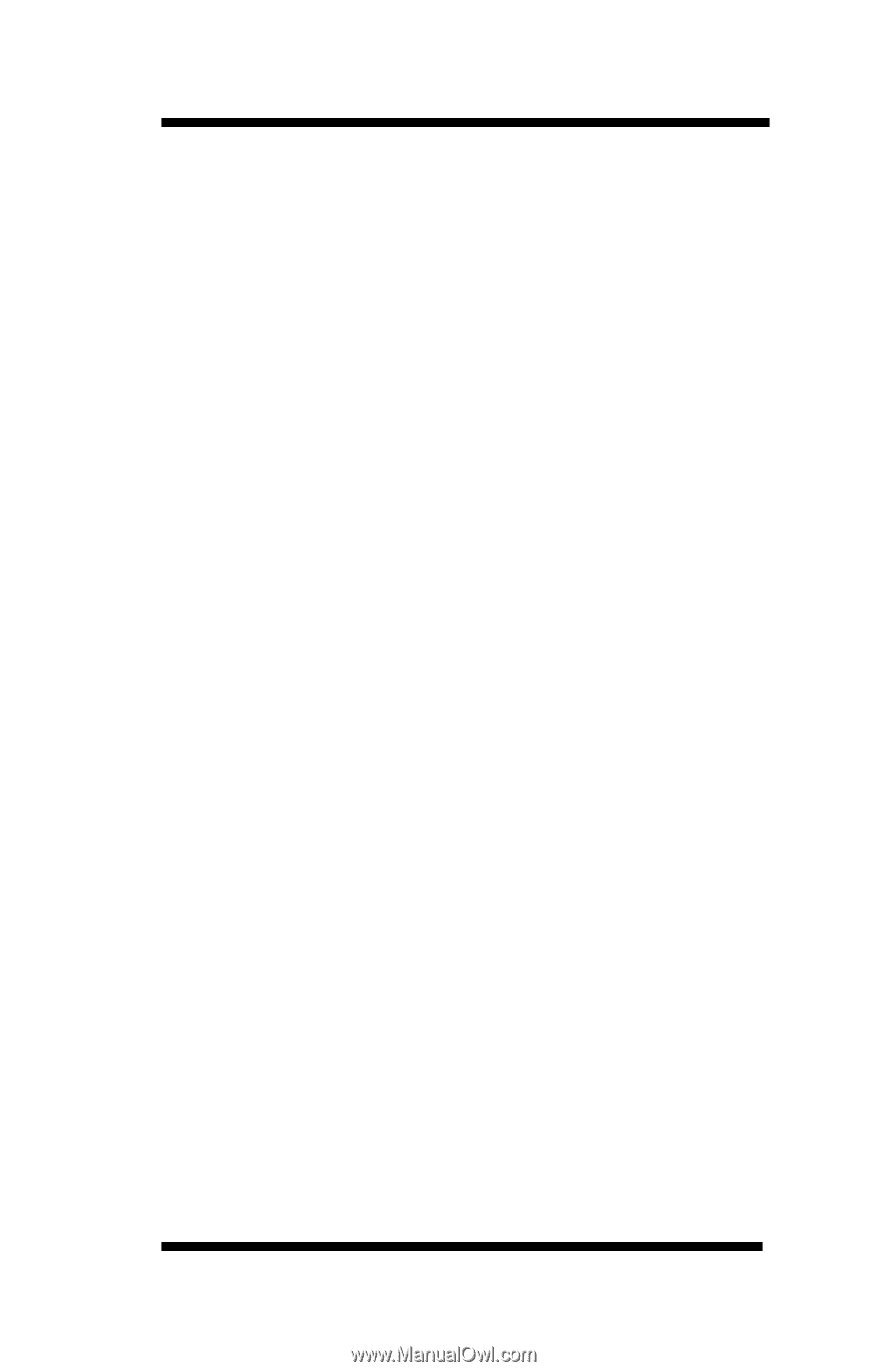
OkiLAN 6020e
®
Pocket Print Server
User’s Guide
High Performance 10/100 Base-T Ethernet
Network Print Server