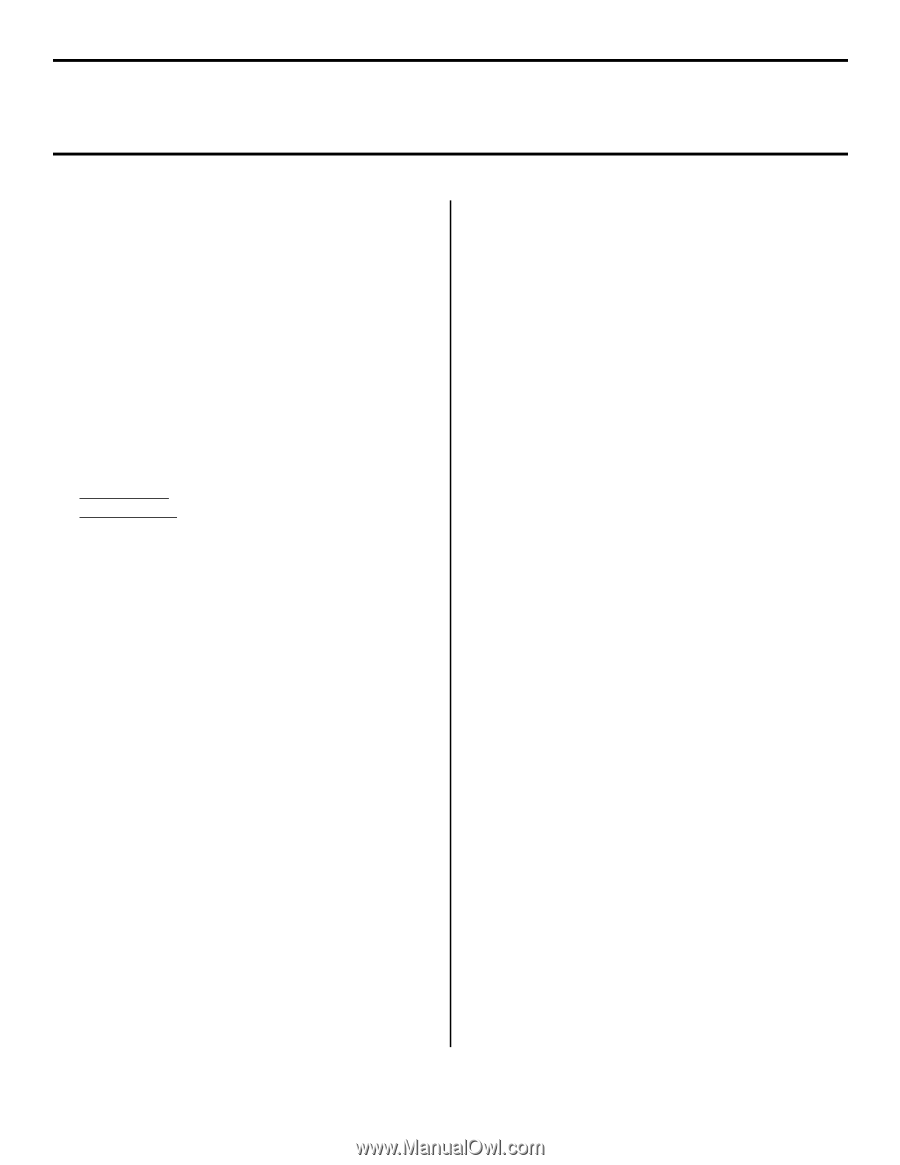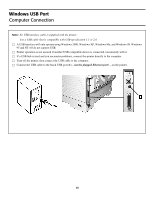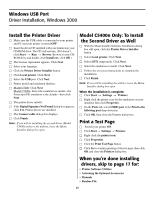Oki C5400 (American English) Computer Connections & Software Install Guide - Page 14
Install the Printer Driver
 |
View all Oki C5400 manuals
Add to My Manuals
Save this manual to your list of manuals |
Page 14 highlights
Windows USB Port Driver Installation, Windows 98 Install the Printer Driver □ Make sure the USB cable is connected to your printer and PC and your printer is turned OFF. □ Insert the driver CD supplied with your printer into your CD-ROM drive. The CD will autorun. (If it doesn't, click Start → Run → Browse. Browse to your CDROM drive and double-click Install.exe, click OK.) □ The License Agreement appears. Click Next. □ Select your language. □ Click the Printer Driver Installer button. □ Click Local printer. Click Next. □ Select the USB port. Click Next. □ Model C5400: Click Next. Model C5400n: Select the emulation to install-the Postscript (PS) emulation is the default-then click Next. □ The printer driver installs. □ The Connect cable dialog box displays. Click Finish. □ Switch your printer ON. □ The Add New Hardware wizard starts. Click Next. □ Select "Search for the best driver for your device." Click Next. □ Select CD-ROM drive. Clear other choices. Click Next. □ The USB driver is located. Click Next. Click Finish. Note: If you will be installing the second driver (Model C5400n only) or the utilities, leave the Menu Installer dialog box open. Print a Test Page □ Click Start → Settings → Printers. □ Right-click the printer icon. □ Click Properties. □ Click the Print Test Page button. □ Click Yes to confirm printing of the test page, then click OK and close the Printers dialog box. Model C5400n Only: To Install the Second Driver as Well □ With the Menu Installer Software Installation screen still open, click the Printer Driver Installer button. □ Select Local printer. Click Next. □ Select LPT1 temporarily. Click Next. □ Select the emulation to install. Click Next. □ Follow the on-screen instructions to complete the installation. □ Click Finish. Note: If you will be installing the utilities, leave the Menu Installer dialog box open. When the installation is complete: □ Click Start → Settings → Printers. □ Right click the printer icon for the emulation you just installed, then click Properties. □ On the Details tab, select OP1USB1 in the Print to the following port drop-down list. □ Click OK, then close the Printers dialog box. When you're done installing drivers, skip to page 17 for: • Printer Software Utilities • Activating the Optional Accessories • Manuals • Readme File 14