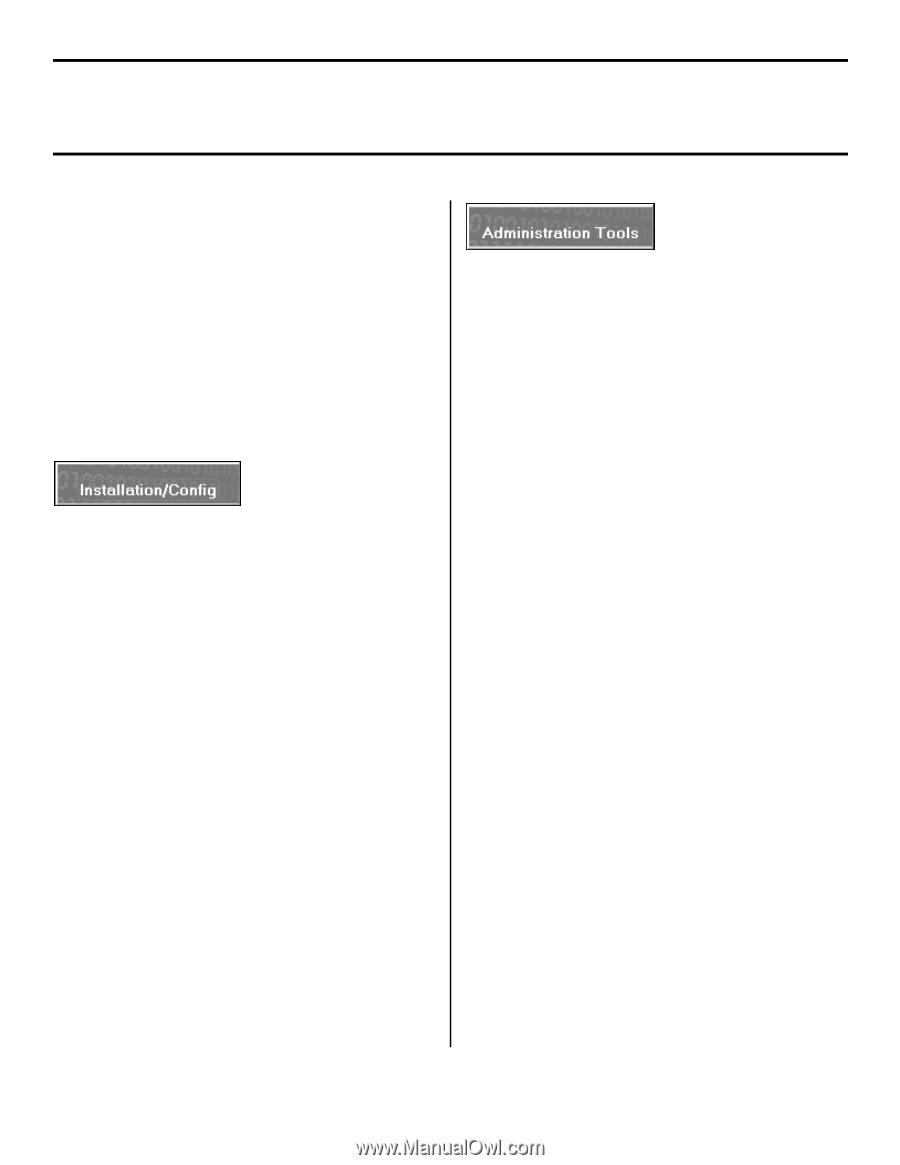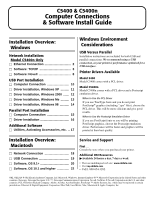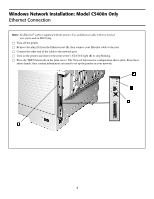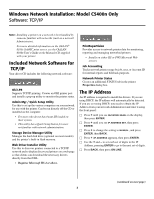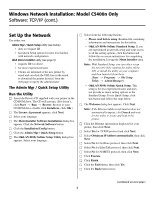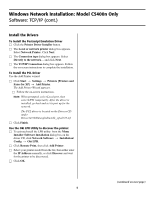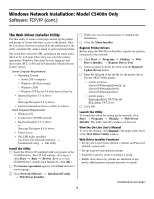Oki C5400 (American English) Computer Connections & Software Install Guide - Page 3
Windows Network Installation: Model C5400n Only, Included Network Software for, TCP/IP, The IP - oki printer
 |
View all Oki C5400 manuals
Add to My Manuals
Save this manual to your list of manuals |
Page 3 highlights
Windows Network Installation: Model C5400n Only Software: TCP/IP Note: Installing a printer on a network is best handled by someone familiar with networks (such as a network Administrator). For more detailed information on the OkiLAN® 8100e SoftNIC print server, see the OkiLAN 8100e User's Guide on the Manuals CD supplied with your printer. Included Network Software for TCP/IP Your driver CD includes the following network software: Oki LPR Supports TCP/IP printing. Creates an OKI printer port and installs a pop-up utility to monitor the printer status. Admin Mgr / Quick Setup Utility Use this to set up the various computers on your network for use with the printer. Can be run directly off the CD or installed on the computer. • For users who do not have/want IIS loaded on their system. • This utility has a Quick Setup button for users not familiar with network administration. Storage Device Manager Utility Manages the hard disk drive (optional on most models) and the printer's built-in flash memory. Web Driver Installer Utility Use this to discover printers connected to a TCP/IP network and to display discovered printers on a web page so that clients can download the necessary drivers directly from that URL. • Requires Microsoft IIS 4 or above. PrintSuperVision Provides access to network printer data for monitoring, reporting and managing networked printers. • Installs on either IIS or PWS Microsoft Web servers. Job Accounting Tracks network printer usage by job, user, or Account ID for internal reports and bill-back purposes. Network Printer Status Creates an additional STATUS tab in the printer Properties dialog box. The IP Address An IP address is required to install the drivers. If you are using DHCP, the IP address will automatically be detected. If you are not using DHCP, you need to obtain the IP Address from your network Administrator and enter it using the front panel: □ Press + until you see NETWORK MENU on the display, then press ENTER. □ Press + until you see IP ADDRESS SET, then press ENTER. □ Press + to change the setting to MANUAL, and press ENTER, then BACK. □ Press + (IP ADDRESS appears), then press ENTER. □ Use the + and - to set each set of digits in the IP Address, pressing ENTER to go to the next set of digits. □ Press BACK, then press ON LINE. (continued on next page) 3