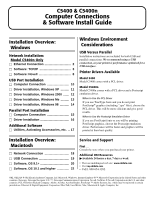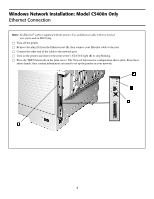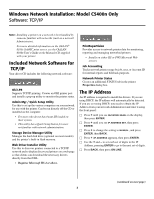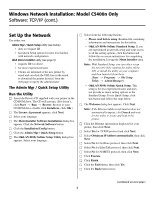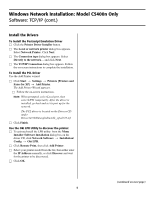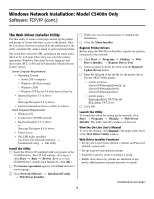Oki C5400 (American English) Computer Connections & Software Install Guide - Page 4
Windows Network Installation: Model C5400n Only, Set Up the Network - oki driver download
 |
View all Oki C5400 manuals
Add to My Manuals
Save this manual to your list of manuals |
Page 4 highlights
Windows Network Installation: Model C5400n Only Software: TCP/IP (cont.) Set Up the Network Use either one: Admin Mgr / Quick Setup utility (see below) • does not require IIS • has Quick Setup option for users less familiar with network configuration Web Driver Installer utility (see page 6) • requires IIS4 or above. • for more experienced users • Clients are informed of the new printer by email and can click the URL line in the email to download the printer driver(s) from the web page set up by the administrator. The Admin Mgr / Quick Setup Utility Run the Utility □ Insert the Drivers CD supplied with your printer in the CD-ROM drive. The CD will autorun. (If it doesn't, click Start → Run → Browse. Browse to your CD-ROM drive, double-click Install.exe, click OK.) □ The License Agreement appears, click Next. □ Select your language. □ The Menu Installer Software Installation dialog box appears. Click the Network Software button. □ Click the Installation/Config button. □ Click the Admin Mgr / Quick Setup button. □ The OkiLAN 8100e Softnic Setup Utility dialog box appears. Select your language. □ Select from the following buttons: • Please read before using. Readme file containing information and instructions for this utility. • OkiLAN 8100e Softnic Standard Setup. If you are experienced in network setup and want access to all the setting options, click this button and follow the on-screen instructions for completing the installation, leaving the Menu Installer open. Note: With Standard Setup, you can either set up the network while running the utility off the CD, or install the utility on your computer and then launch it from there [Start → Programs → Oki Setup Utility → AdminManager]. • OkiLAN 8100e Softnic Quick Setup. This setup is for less experienced users and does not provide as many setting options as the Standard Setup. To use Quick Setup, click this button and follow the steps below. □ The Welcome dialog box appears. Click Next. Note: If the Ethernet Address information does not automatically appear, click Search and wait for the utility to locate and load in the printer. □ Click the Ethernet information displayed for your printer, then click Next. □ Select Yes for TCP/IP protocol and click Next. □ Select Obtain an IP Address automatically, then click Next. □ Select No for NetWare protocol, then click Next. □ Select No for EtherTalk protocol, then click Next. □ Select No for NetBEUI protocol, then click Next. □ Click Execute. □ Click Finish. □ Click the Exit button, then click Yes. □ Click the Back button twice. (continued on next page) 4