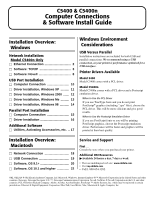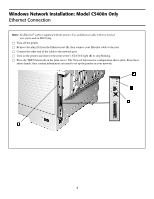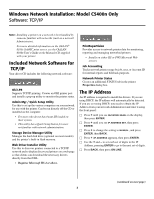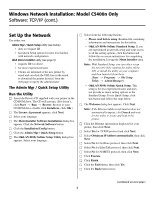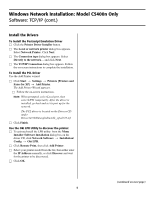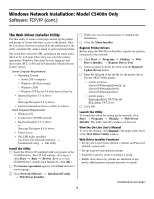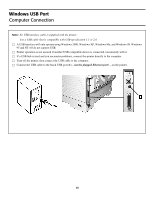Oki C5400 (American English) Computer Connections & Software Install Guide - Page 6
The Web Driver Installer Utility - c5400n manual
 |
View all Oki C5400 manuals
Add to My Manuals
Save this manual to your list of manuals |
Page 6 highlights
Windows Network Installation: Model C5400n Only Software: TCP/IP (cont.) The Web Driver Installer Utility Use this utility to create a web page and set up the printer and groups of clients who have access to the printer. Once the new printer has been registered by the administrator, the utility automatically sends a email to each registered client. The client then clicks the URL included in the email and is taken to the web page where they can select the printer, appropriate Windows Operating System, language and driver type (PCL or PS) and download the selected drivers to their system. Server Computer Requirements • Operating System: - Server 2003 computer - Windows XP Professional - Windows 2000 - Windows NT Server 4.0 with Service Pack 6a • Internet Explorer 5.5 or above or Netscape Navigator 6.0 or above • Internet Information Services (IIS) 4 or above Client Computer Requirements • Windows OS • Connected to TCP/IP network • Internet Explorer 5.5 or above or Netscape Navigator 6.0 or above. • Email access • Oki LPR utility installed [on driver CD, Network Software → Installation/Config → Oki LPR] Install the Utility □ Insert the Drivers CD supplied with your printer in the CD-ROM drive. The CD will autorun. (If it doesn't, click Start → Run → Browse. Browse to your CD-ROM drive, double-click Install.exe, click OK.) □ The License Agreement appears. Click Next and select your language. □ Click Network Software → Installation/Config → Web Driver Installer. □ Follow the on-screen instructions to complete the installation. □ Close the Menu Installer. Register Printer Drivers Before using the Web Driver Installer, register any printers connected to the network. □ Click Start → Programs → Okidata → Web Driver Installer → Register Driver Tool. □ Select a printer from the list, then click the Register/ Update Driver button. □ Enter the full path of the inf file for the printer driver. For the OKI C5400n printer: • inf file locations \drivers\5400n\english\win2k_xp \drivers\5400n\english\w9x \drivers\5400n\english\nt4 • inf file names Postscript driver: Ok725ps.inf PCL driver: Ok725.inf □ Click OK. Launch the Utility To launch the utility for setting up the network, click Start → Programs → Okidata → Web Driver Installer. The utility launches within your browser. View the On-Line User's Manual To view the manual, click Manual in the upper right corner of the Web Driver Utility window. Web Driver Installer Functions • Set up your Login Name (default = admin) and Password (default = password). • Set up (register) and maintain groups • Establish a specific client to maintain a group. • Enable Auto-discovery (clients are informed of any newly added printers at preset intervals via email). (continued on next page) 6