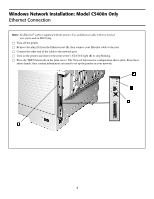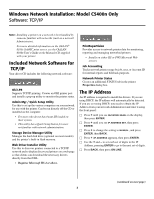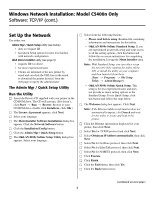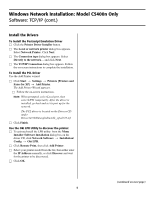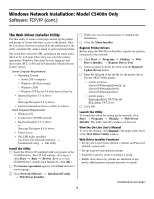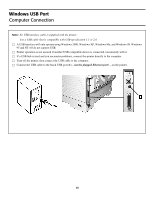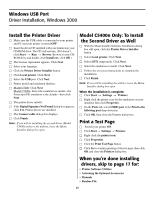Oki C5400 (American English) Computer Connections & Software Install Guide - Page 7
Configuring the Print Server via
 |
View all Oki C5400 manuals
Add to My Manuals
Save this manual to your list of manuals |
Page 7 highlights
Windows Network Installation: Model C5400n Only Software: TCP/IP (cont.) Configuring the Print Server via the Embedded Web Page Note: For more detailed information, see the OkiLAN 8100e SoftNIC User's Guide on the Manuals CD supplied with your printer. □ Activate your web browser (Netscape Navigator® version 4.0 or higher, or Microsoft® Internet Explorer® version 4.0 or higher), then enter the IP Address for the printer (this will be found on the Network Information configuration sheets generated when you press the Test button on the back of the printer). □ From this page you can • Enable/disable protocols. • Change the IP address, Subnet Mask and default Gateway to meet the requirements for your particular network environment. □ When done, save and submit your changes to the print server to make them permanent. When prompted, enter the following: • User Name = Root. • Password = Last 6 digits of the MAC Address (this will be found on the Network Information configuration sheets generated when you press the Test button on the back of the printer). Activating the Optional Accessories If your printer has an optional duplex unit, internal hard drive or second paper tray installed, you must enter the driver and activate it. To Activate in the Postscript Emulation Driver: □ Click Start → Settings → Printer. □ Right click the Postscript emulation printer icon, then click Properties. Windows 2000, XP and NT 4.0: □ Click the Device Settings tab. □ Scroll down to Installable Options. □ Click Duplex, then click Installed. Do the same thing for Hard Disk. If you have the optional paper tray installed, click Available Tray and select 2. Windows Me, 98 and 95: □ Click the Device Options tab. □ Select Duplex Option Unit, Printer Hard Disk, and select the optional second paper tray if installed. □ Click OK, then close the Printers dialog box. To Activate in the PCL Driver: □ Click Start → Settings → Printer. □ Right click the PCL printer icon, then click Properties. □ Click the Device Options tab. □ Select Duplex Option Unit, Printer Hard Disk, and/or set Available Tray to 2. □ Click OK, then close the Printers dialog box. The On-Line Printer User's Guide Note: In order to open the on-line User's Guide, you must have Acrobat Reader installed. Insert the Manuals CD into your CD-ROM drive and follow the on-screen instructions to view or install the User's Guide. Readme File Please refer to the readme file on the Drivers CD supplied with your printer for the latest information on printer drivers. 7