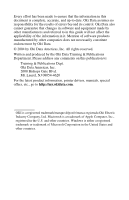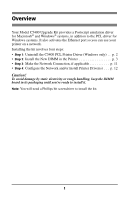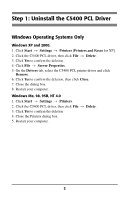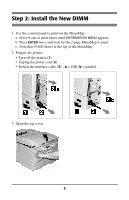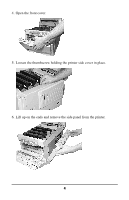Oki C5400 Upgrade Kit Installation Instructions - Page 4
Step 1: Uninstall the C5400 PCL Driver
 |
View all Oki C5400 manuals
Add to My Manuals
Save this manual to your list of manuals |
Page 4 highlights
Step 1: Uninstall the C5400 PCL Driver Windows Operating Systems Only Windows XP and 2000. 1. Click Start → Settings → Printers [Printers and Faxes for XP]. 2. Click the C5400 PCL driver, then click File → Delete. 3. Click Yes to confirm the deletion. 4. Click File → Server Properties. 5. On the Drivers tab, select the C5400 PCL printer driver and click Remove. 6. Click Yes to confirm the deletion, then click Close. 7. Close the dialog box. 8. Restart your computer. Windows Me, 98, 95B, NT 4.0 1. Click Start → Settings → Printers. 2. Click the C5400 PCL driver, then click File → Delete. 3. Click Yes to confirm the deletion 4. Close the Printers dialog box. 5. Restart your computer. 2

2
Step 1: Uninstall the C5400 PCL Driver
Windows Operating Systems Only
Windows XP and 2000.
1. Click
Start
→
Settings
→
Printers
[
Printers and Faxes
for XP].
2. Click the C5400 PCL driver, then click
File
→
Delete
.
3. Click
Yes
to confirm the deletion.
4. Click
File
→
Server Properties
.
5.
On the
Drivers
tab, select the C5400 PCL printer driver and click
Remove
.
6. Click
Yes
to confirm the deletion, then click
Close
.
7. Close the dialog box.
8. Restart your computer.
Windows Me, 98, 95B, NT 4.0
1. Click
Start
→
Settings
→
Printers
.
2. Click the C5400 PCL driver, then click
File
→
Delete
.
3. Click
Yes
to confirm the deletion
4. Close the Printers dialog box.
5. Restart your computer.