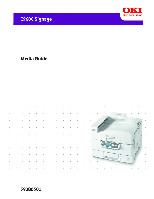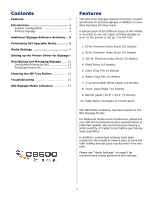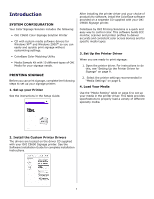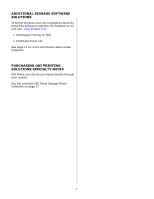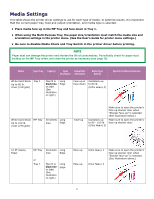Oki C9600n C9600 Signage Media Guide - Page 6
Media Settings
 |
View all Oki C9600n manuals
Add to My Manuals
Save this manual to your list of manuals |
Page 6 highlights
Media Settings This table shows the printer driver settings to use for each type of media. To optimize results, it is important that the correct paper tray, feed and output orientation, and media type is selected. • Place media face-up in the MP Tray and face-down in Tray 1. • When using the Multi-Purpose Tray, the paper size/orientation must match the media size and orientation settings in the printer menu. (See the User's Guide for printer menu settings.) • Be sure to disable Media Check and Tray Switch in the printer driver before printing. NOTE Paper dust can damage the printer and shorten the life of consumables. Periodically check for paper dust buildup on the MP Tray rollers and clean the printer as necessary (see page 13). Media Input Tray Capacity Input Output Bin/ Orientation Orientation Media Type Setting White Card Stock Tray 1 Up to 80 lb. cover (218 gsm) Max fill to black line on label (See illustration on right.) Long Edge Face-up or Face-down Cardstock up to 80 lb. (Ultra Heavy 2) Special Conditions/Cautions White Card Stock MP Tray Up to 100 lb. cover (270 gsm) 30 sheets Long max Edge Face-up Make sure to open the printer's face-up stacker door when "Stacker face-up" is selected. (See illustration below.) Cardstock up Make sure to open the printer's to 80 - 100 lb. face-up stacker door. (Ultra Heavy 3) 10 PT Glossy Paper MP Tray 30 sheets Long max Edge or Tray 1 Max fill to black line on label (See illustration on right.) Long Edge Face-up Face-up Ultra Heavy 2 Ultra Heavy 2 Make sure to open the printer's face-up stacker door when "Stacker face-up" is selected. (See illustration above.) 6