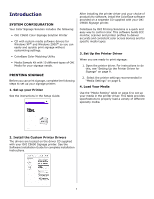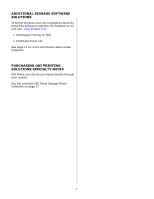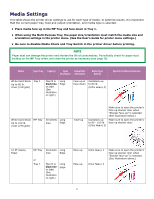Oki C9600n C9600 Signage Media Guide - Page 9
Setting Up the Printer, Driver for Signage
 |
View all Oki C9600n manuals
Add to My Manuals
Save this manual to your list of manuals |
Page 9 highlights
Setting Up the Printer Driver for Signage Windows® XP and 2000 NOTE For the correct media settings, refer to "Media Settings" table on page 6. 1. From the Windows taskbar click Start>Settings>Printers [and Faxes]. 2. Right-click the printer icon and click Properties. 3. Click the Preferences button. JOB OPTIONS TAB Select the appropriate Output Bin: refer to the "Media Settings" table on page 6. PAPER/QUALITY TAB 1. Select the Paper Source: refer to the "Media Settings" table on page 6. 2. Click the Advanced button. The Advanced Options box appears. 3. Click Paper Size. Select the paper size from the drop down menu. 9

9
Setting Up the Printer
Driver for Signage
Windows
®
XP and 2000
1. From the Windows taskbar click
Start>Settings>Printers [and Faxes].
2. Right-click the printer icon and click
Properties
.
3. Click the
Preferences
button.
JOB OPTIONS TAB
Select the appropriate
Output Bin:
refer to the
"Media Settings" table on page
6.
PAPER/QUALITY TAB
1. Select the
Paper Source
: refer to the "Media
Settings" table on page
6.
2. Click the
Advanced
button. The Advanced
Options box appears.
3. Click
Paper Size.
Select the paper size from
the drop down menu.
NOTE
For the correct media settings, refer to "Media
Settings" table on page
6.