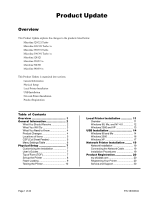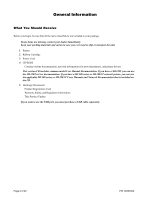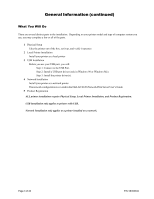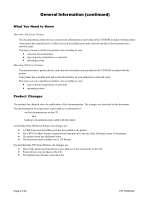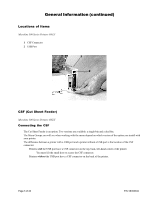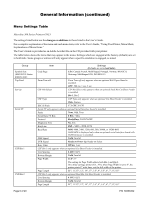Oki ML591 Product Update
Oki ML591 Manual
 |
View all Oki ML591 manuals
Add to My Manuals
Save this manual to your list of manuals |
Oki ML591 manual content summary:
- Oki ML591 | Product Update - Page 1
98 and Me 14 Windows 2000 16 Windows XP 17 Network Printer Installation ........ 19 Network Installation 19 Connecting the Network Cable 19 Installation Procedures 19 Product Registration 20 my.okidata.com 20 Registering Your Printer 20 Service and Support 20 Page 1 of 20 P/N 58356302 - Oki ML591 | Product Update - Page 2
case you ever need to ship or transport the unit. 1 Printer 2 Ribbon Cartridge 3 Power Cord 4 CD-ROM Contains on-line documentation, network information (for network printers), and printer drivers This version CD includes common model User Manual Documentation. If you have a ML320T you can use the - Oki ML591 | Product Update - Page 3
98 or Windows Me). Step 3: Install the printer driver(s). 4 Network Installation Install your printer as a network printer The network configuration is covered in the OkiLAN 6120i Network Print Server User's Guide. 5 Product Registration ALL printer installations require Physical Setup, Local - Oki ML591 | Product Update - Page 4
General Information (continued) What You Need to Know Microline 300 Series Printers The documentation, printer drivers, and network information are provided on the CD-ROM included with the printer. Your printer has a parallel port, a USB (Universal Serial Bus) port, and a network interface (if your - Oki ML591 | Product Update - Page 5
working with the menu depend on which version of the option you install with your printer. The difference between a printer with a USB port and a printer without a USB port is the location of the CSF connector. Printers with the USB port have a CSF connector on the top, back, left-hand corner of - Oki ML591 | Product Update - Page 6
Guide. For a complete explanation of the menu and each menu item, refer to the User's Guide, "Using Your Printer, Menu Mode, Explanations of Menu Items." The User's Guide Serial Interface board is installed. Parity None, Odd, Even Serial Data 7/8 Bits 8 Bits, 7 Bits Protocol Ready|Busy, X-ON - Oki ML591 | Product Update - Page 7
is also available via Oki Data's web site, www.okidata.com. Top of Form (TOF) If you turn the platen knob when the printer is turned on, you TOF to meet your software's needs. Use the procedures in the Printer User's Guide, "Using Your Printer, Top of Form, Forms Tear-Off Status (ON or OFF - Oki ML591 | Product Update - Page 8
Remove the shipping restraints and tape. 32T-17b.eps, 32T-16b.eps, 32T-07A.eps, arrows.eps, and arrows.eps 3 Install the ribbon. 32t-19dn.eps 4 Install any accessories you purchased. Refer to the instructions provided with each accessory. 5 Connect to the power outlet. Page 8 of 20 P/N 58356302 - Oki ML591 | Product Update - Page 9
Physical Setup (continued) Paper Loading To load single sheets, see your Printer User's Guide, "Installation, Paper Loading." To load bottom-feed paper, see the instructions provided with the pull/push tractors. To load rear-feed, continuous-forms paper: 1 Grasp the tabs and lift off the paper - Oki ML591 | Product Update - Page 10
321 Turbo/n, Microline 391 Turbo/n, Microline 521 n, Microline 591 n If you are using 8.5 inch paper to run the test, make sure the paper width selection in the printer menu is set to 8.5 inches. Otherwise, printing on the platen may damage the printer. Refer to the Printer User's Guide, "Using - Oki ML591 | Product Update - Page 11
the page(s) of the procedures you will use to install your printer. Install_Page_refs_Table.doc Non-USB USB 98 Me NT 2000 XP 1Tn p. 12 p. 12 p. 12 p. 13 p. 13 N/A p. 14 p. 14 ML520/1 p. 12 p. 12 p. 12 p. 13 p. 13 N/A N/A N/A ML520n/1n p. 12 p. 12 p. 12 p. 13 p. 13 N/A N/A N/A ML590/1 p. - Oki ML591 | Product Update - Page 12
selections are available: Printer Software, Network Software, Support Information, User's Guide, Reference Manual, and my.okidata.com. To learn more about a selection, move your cursor over it. 9 Select Printer Software. 10 At the next prompt, you select the components (drivers and documents) you - Oki ML591 | Product Update - Page 13
: Printer Software, Network Software, Support Information, User's Guide, Reference Manual, and my.okidata.com. Run your mouse over the selections to learn more about each of them. 25 To exit, click Exit Setup. Oki Data drivers may be revised. Updated drivers are available from Oki Data's web - Oki ML591 | Product Update - Page 14
-ROM is inserted. 11 Windows finds the driver (OKI USB Driver) and is ready to install it. Click Next. 12 Files are copied and installed. Windows announces that the installation is finished. Click Finish. Step 3: Install the Printer Driver(s) 13 The printer is detected. The Add New Hardware Wizard - Oki ML591 | Product Update - Page 15
: Printer Software, Network Software, Support Information, User's Guide, Reference Manual, and my.okidata.com. Run your mouse over the selections to learn more about each of them. 28 To exit, click Exit Setup. Oki Data drivers may be revised. Updated drivers are available from Oki Data's web - Oki ML591 | Product Update - Page 16
: Printer Software, Network Software, Support Information, User's Guide, Reference Manual, and my.okidata.com. Run your mouse over the selections to learn more about each of them. 22 To exit, click Exit Setup. Oki Data drivers may be revised. Updated drivers are available from Oki Data's web - Oki ML591 | Product Update - Page 17
system and language. DO NOT select a driver with "D" or "IBM" in the name! The selected driver filename and path will look like this: OKIDATA ML3x0/1 TURBO unknown OKI DATA xx:\drivers\ [Printer Model] \ [OS] \ [Language] Where: x = 2 or 9, depending on your printer model. xx = your CD-ROM drive - Oki ML591 | Product Update - Page 18
: Printer Software, Network Software, Support Information, User's Guide, Reference Manual, and my.okidata.com. Run your mouse over the selections to learn more about each of them. 16 To exit, click Exit Setup. Oki Data drivers may be revised. Updated drivers are available from Oki Data's web - Oki ML591 | Product Update - Page 19
. Installation Procedures 6120e_7.jpg For detailed information on installing network software and setting up your printer on a network, refer to the on-line OkiLAN User's Guide. From the OKI Menu Installer, click Network Software→ Network Documentation. 6120e_5.jpg 6120e_6.jpg Page 19 of 20 - Oki ML591 | Product Update - Page 20
it in or faxing it in. Service and Support If you need further assistance or have questions • See our web site: http://my.okidata.com • In the U.S. and Canada, call: 1-800-OKI-DATA (1-800-654-3282) 24 hours a day, 7 days a week. • In Latin America, call: Oki Data de Mexico, S.A. de C.V., 52-555-263
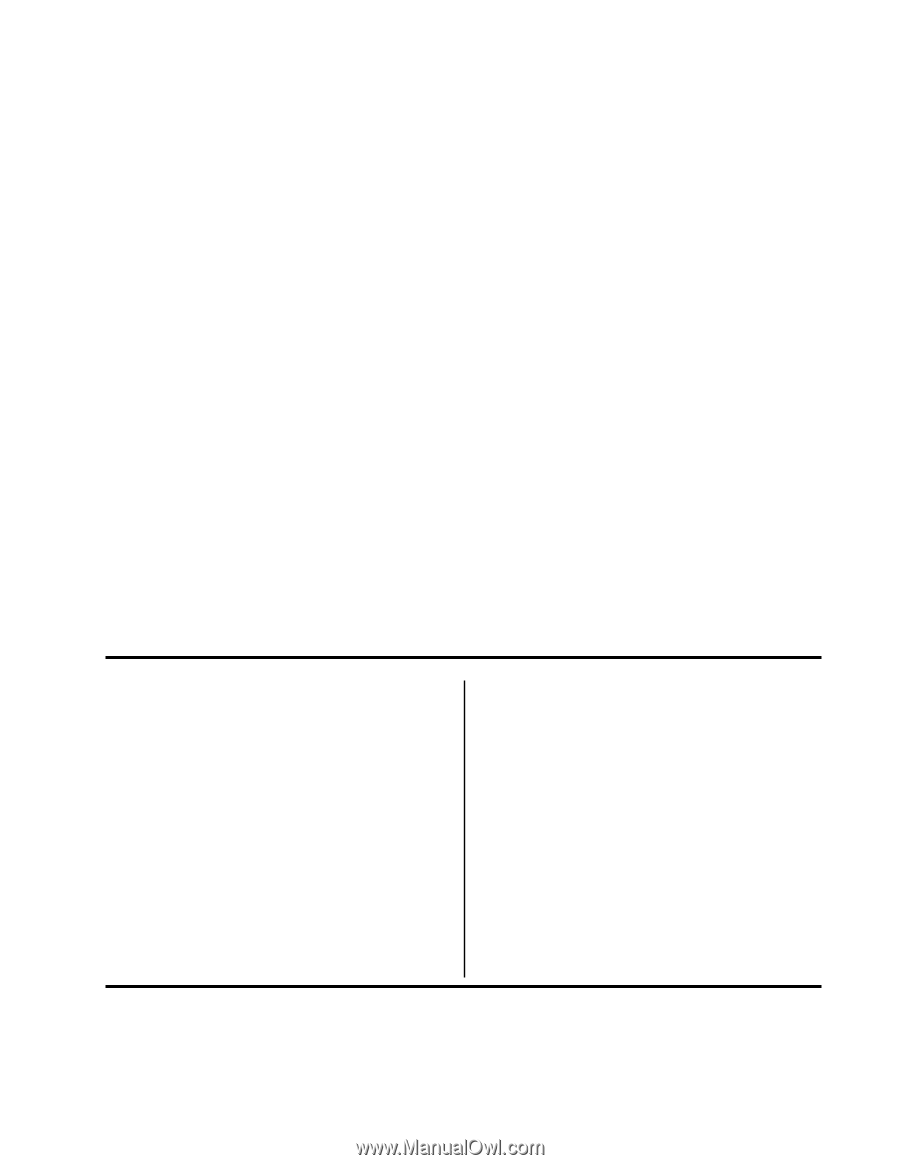
Page 1 of 20
P/N 58356302
Product Update
Overview
This Product Update explains the changes to the products listed below.
Microline 320/321 Turbo
Microline 320/321 Turbo / n
Microline 390/391 Turbo
Microline 390/391 Turbo / n
Microline 520/521
Microline 520/521 n
Microline 590/591
Microline 590/591 n
This Product Update is organized into sections.
General Information
Physical Setup
Local Printer Installation
USB Installation
Network Printer Installation
Product Registration
Table of Contents
Overview
........................................
1
General Information
.......................
2
What You Should Receive
.....................
2
What You Will Do
.................................
3
What You Need to Know
.......................
4
Product Changes
..................................
4
Locations of Items
................................
5
CSF (Cut Sheet Feeder)
.......................
5
Menu Settings Table
.............................
6
Physical Setup
...............................
7
Customizing the Installation
..................
7
User°s Guides
.......................................
7
Top of Form (TOF)
.................................
7
Set up the Printer
.................................
8
Paper Loading
......................................
9
Testing the Printer
...............................
10
Local Printer Installation
.............
11
Overview
.............................................
11
Windows 98, Me, and NT 4.0
..............
12
Windows 2000 and XP
........................
13
USB Installation
...........................
14
Windows 98 and Me
...........................
14
Windows 2000
....................................
16
Windows XP
.......................................
17
Network Printer Installation
........
19
Network Installation
............................
19
Connecting the Network Cable
............
19
Installation Procedures
.......................
19
Product Registration
....................
20
my.okidata.com
..................................
20
Registering Your Printer
......................
20
Service and Support
............................
20