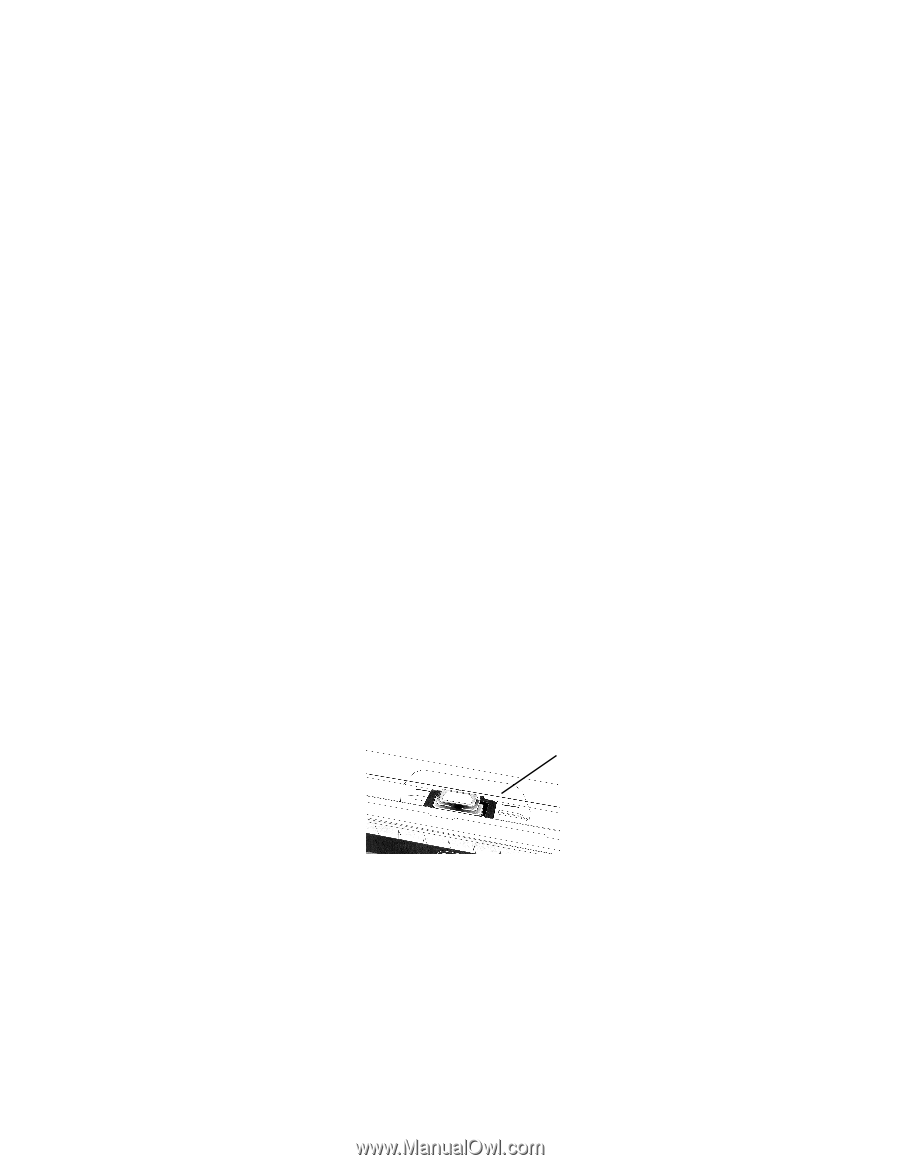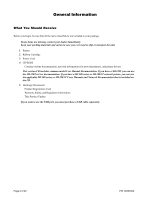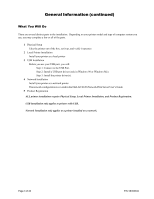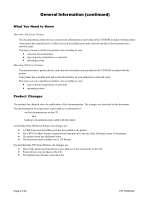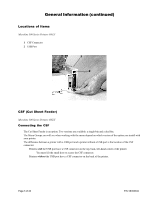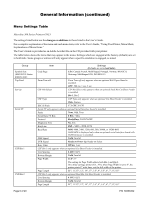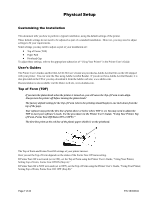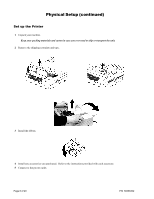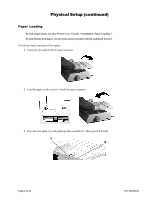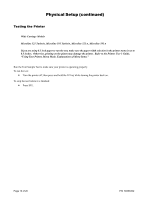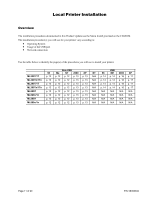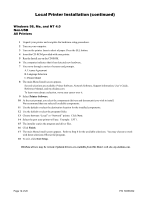Oki ML591 Product Update - Page 7
Physical Setup - okidata printer parts
 |
View all Oki ML591 manuals
Add to My Manuals
Save this manual to your list of manuals |
Page 7 highlights
Physical Setup Customizing the Installation This document tells you how to perform a typical installation, using the default settings of the printer. These default settings do not need to be adjusted as part of a standard installation. However, you may need to adjust settings to fit your requirements. Some settings you may need to adjust as part of your installation are: • Top of Form (TOF) • Paper Path • Printhead Gap To adjust these settings, refer to the appropriate subsection of "Using Your Printer" in the Printer User's Guide. User's Guides The Printer User's Guides and the OkiLAN 6120i User's Guide are provided as Adobe Acrobat files on the CD shipped with your printer. You can view the files using Adobe Acrobat Reader. If you do not have Adobe Acrobat Reader, it is also provided on the CD or you may download it from the Adobe web site, www.adobe.com. Documentation is also available via Oki Data's web site, www.okidata.com. Top of Form (TOF) If you turn the platen knob when the printer is turned on, you will cause the Top of Form to mis-align. Always turn the printer off before turning the platen knob! The factory default setting for the Top of Form (where the printing should begin) is one inch down from the top of the page. Your software may print the first line of print above or below where TOF is set. You may need to adjust the TOF to meet your software's needs. Use the procedures in the Printer User's Guide, "Using Your Printer, Top of Form, Forms Tear-Off Status (ON or OFF)." The first line prints at the red line of the plastic paper shield (1) on the printhead. 32t-18b.eps 1 The Top of Form and Forms Tear-Off settings of your printer interact. How you set the Top of Form depends on the status of the Forms Tear-Off menu setting. If Forms Tear-Off is activated (set to ON), set the Top of Form using the Printer User's Guide, "Using Your Printer, Setting Top of Form, Forms Tear-Off ON (Step A)." If Forms Tear-Off is NOT activated (set to OFF), set the Top of Form using the Printer User's Guide, "Using Your Printer, Setting Top of Form, Forms Tear-Off OFF (Step B)." Page 7 of 20 P/N 58356302