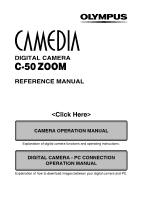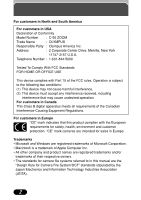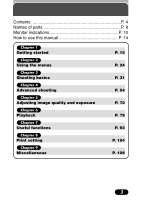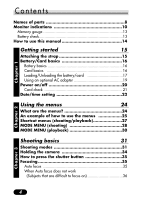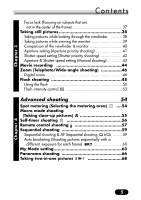Olympus C-50 C-50 Zoom Reference Manual (4.7 MB)
Olympus C-50 - Camedia 5MP Digital Camera Manual
 |
UPC - 050332137950
View all Olympus C-50 manuals
Add to My Manuals
Save this manual to your list of manuals |
Olympus C-50 manual content summary:
- Olympus C-50 | C-50 Zoom Reference Manual (4.7 MB) - Page 1
DIGITAL CAMERA C-50 ZOOM REFERENCE MANUAL CAMERA OPERATION MANUAL Explanation of digital camera functions and operating instructions. DIGITAL CAMERA - PC CONNECTION OPERATION MANUAL Explanation of how to download images between your digital camera and PC. - Olympus C-50 | C-50 Zoom Reference Manual (4.7 MB) - Page 2
DIGITAL CAMERA C-50 ZOOM REFERENCE MANUAL Ⅲ Thank you for purchasing an Olympus digital camera. Before you start to use your new camera, please read these instructions carefully to enjoy optimum performance and a longer service life. Keep this manual in a safe place for future reference. Ⅲ We - Olympus C-50 | C-50 Zoom Reference Manual (4.7 MB) - Page 3
For customers in USA Declaration of Conformity Model Number : C-50 ZOOM Trade Name : OLYMPUS Responsible Party : Olympus America Inc. Address : 2 Corporate Center Drive, Melville, New York 11747-3157 U.S.A. Telephone Number : 1-631-844-5000 Tested To Comply With FCC Standards FOR HOME OR - Olympus C-50 | C-50 Zoom Reference Manual (4.7 MB) - Page 4
Contents P. 4 Names of parts P. 8 Monitor indications P. 10 How to use this manual P. 14 Chapter 1 Getting started Chapter 2 Using the menus Chapter 3 Shooting basics Chapter 4 Advanced shooting Chapter 5 Adjusting image quality and exposure Chapter 6 Playback Chapter 7 Useful functions - Olympus C-50 | C-50 Zoom Reference Manual (4.7 MB) - Page 5
Contents Names of parts 8 Monitor indications 10 Memory gauge 13 Battery check 13 How to use this manual 14 Chapter 1 Getting started 15 Attaching the strap 15 Battery/Card basics 16 Battery basics 16 Card basics 16 Loading/Unloading the battery/card 17 Using an optional AC adapter - Olympus C-50 | C-50 Zoom Reference Manual (4.7 MB) - Page 6
(Manual shooting 43 Movie recording 44 Zoom (Telephoto/Wide-angle shooting 46 Digital zoom 46 Flash shooting 48 Using the flash 50 Flash (Shooting pictures sequentially with a different exposure for each frame) BKT 60 My Mode setting 63 Panorama shooting 66 Taking two-in-one pictures - Olympus C-50 | C-50 Zoom Reference Manual (4.7 MB) - Page 7
Chapter 5 Contents Adjusting image quality and exposure 70 Record mode 70 Selecting still picture record modes 72 Selecting movie record modes 72 ISO sensitivity 74 Exposure compensation 76 White balance 77 Sharpness 78 Contrast 78 Playback 79 Playing back still pictures 79 Single- - Olympus C-50 | C-50 Zoom Reference Manual (4.7 MB) - Page 8
93 All reset (Saving the camera's settings 93 Shortcut 94 Information display INFO 97 Formatting cards 98 Monitor brightness adjustment 99 Turning to print pictures 104 Applying print reserve to a card 106 Miscellaneous 108 Troubleshooting 108 User maintenance 115 Error codes 116 Menu - Olympus C-50 | C-50 Zoom Reference Manual (4.7 MB) - Page 9
Names of parts Zoom lever (W/T)/( / ) (P.46, 81, 82) Shutter button (P. 35) Self-timer/Remote control lamp (P. 56, 57) Flash (P. 48) Strap eyelet (P. 15) Remote control receiver (P. 57) Lens barrier Lens VIDEO OUT jack (P. 92) USB connector Connector cover Battery/Card compartment cover (P. - Olympus C-50 | C-50 Zoom Reference Manual (4.7 MB) - Page 10
Names of parts Flash mode button ( ) (P. 50) Erase button ( ) (P. 88) Green lamp (P. 35) Orange lamp (P. 35, 50) Viewfinder (P. 35) Macro/Spot button ( ) (P. 54, 55) Protect button ( ) (P. 87) Mode dial (P. 31) AF target mark (P. 35) Monitor Monitor button (Quick View/ ) (P. 79) OK/Menu - Olympus C-50 | C-50 Zoom Reference Manual (4.7 MB) - Page 11
Monitor indications Indications during shooting 12 3 4 9 $ % 5^ & 6 8 7 When INFO is set to OFF 0 ! @ ISO 80 # When INFO is set to ON Indications during still picture playback 9 *( ) HQ 7 r q 2 3 w '02.09.12 12:30 20 e When INFO is set to OFF HQ SIZE: 2560x1920 F2.8 1/800 +2.0 4 - Olympus C-50 | C-50 Zoom Reference Manual (4.7 MB) - Page 12
still pictures/ Seconds remaining 24" 7 Record mode TIFF, SHQ, HQ, SQ1, SQ2 8 Memory gauge ,,, 9 Battery check , 0 Self-timer/ Remote control ! Drive mode , , BKT @ White balance 43 P. 76 P. 43 - P. 39 P. 44 P. 70 P. 13 P. 13 P. 56 P. 57 P. 59 P. 77 P. 74 - P. 50, 52 P. 50 P. 54, 55 11 - Olympus C-50 | C-50 Zoom Reference Manual (4.7 MB) - Page 13
movie playback) 0" / 15" Playing time Total recording time Ref. page P. 106 P. 106 P. 87 P. 22 P. 22 - P. 71 P. 84 - Note ● The monitor indications differ depending on the camera's settings. ● You can select the amount of information displayed on the monitor (P. 97). 12 - Olympus C-50 | C-50 Zoom Reference Manual (4.7 MB) - Page 14
light goes out completely. ● Movie recording finishes automatically when the memory gauge is fully lit. Battery check If the remaining battery power is low, the battery check indication changes as follows when the camera is turned on or while the camera is in use. Lights (green) Ready for shooting - Olympus C-50 | C-50 Zoom Reference Manual (4.7 MB) - Page 15
this manual Set the camera to If a button is shown in gray, press it as part of the step. Chapter 3 Taking still pictures Shutter speed setting (Shutter priority shooting) Available modes 1 In the top menu, select MODE MENU T CAMERA T P/A/S/M T S. Press . Press again to cancel the menu. Ññ - Olympus C-50 | C-50 Zoom Reference Manual (4.7 MB) - Page 16
threaded through the eyelet. 3 Pull on the strap to make sure it is securely fastened. Note ● Be careful with the strap when you carry the camera, as the strap can easily catch on stray objects, causing serious damage. ● Attach the strap correctly as shown so that the - Olympus C-50 | C-50 Zoom Reference Manual (4.7 MB) - Page 17
the battery on the specified charger (LI- 10C) before first use. Do not use any other Charger chargers. For details, read the charger's instructions (provided). To the AC input connector AC cable AC wall outlet Card basics This camera uses an xD-Picture Card to record pictures. This manual - Olympus C-50 | C-50 Zoom Reference Manual (4.7 MB) - Page 18
Chapter 1 Battery/Card basics Loading/Unloading the battery/card 1 Make sure the camera is turned off: ● The lens barrier is closed. ● The monitor is turned off. ● The green lamp is off. Lens barrier Green lamp Monitor 2 Slide the battery/card compartment cover in the direction of the arrow A - Olympus C-50 | C-50 Zoom Reference Manual (4.7 MB) - Page 19
1 hour, some settings may return to the factory default settings even when ALL RESET is set to OFF. ● Never open the battery/card compartment cover or disconnect the optional AC adapter while the camera is in use or the camera is communicating with a computer. Doing so could destroy all data on the - Olympus C-50 | C-50 Zoom Reference Manual (4.7 MB) - Page 20
AC voltage in the region the camera is being used. Consult your nearest Olympus dealer or service center for details. AC wall outlet Connection cord plug Power plug AC adapter DC-IN jack Note ● Before using the AC adapter, remove the battery from the camera. ● When connecting the AC adapter to - Olympus C-50 | C-50 Zoom Reference Manual (4.7 MB) - Page 21
the lens barrier. The camera turns on in the shooting mode. Power off: Partly close the lens barrier to turn the camera off (about halfway across the lens). Wait until the lens is fully retracted. Close the lens barrier all the way. The camera turns off. Turning the camera on Open the lens barrier - Olympus C-50 | C-50 Zoom Reference Manual (4.7 MB) - Page 22
power is turned on, the camera checks the card automatically. Indications TIPS There is no card in the camera or the card is not locked into place. T Insert a card. If a card is already inserted, remove it and insert it again. There is a problem with the card. T Format the card, if this does not - Olympus C-50 | C-50 Zoom Reference Manual (4.7 MB) - Page 23
dial to lens barrier. , then open the ● The camera turns on and the lens extends. ● If the lens 3 Press ñ on the arrow pad to select . button CARD SETUP 4 When is selected on the screen, press Ññ (Year/Month/Day) ● The following instructions show the procedure used when the date and time - Olympus C-50 | C-50 Zoom Reference Manual (4.7 MB) - Page 24
back to the previous setting, press É. ● The camera can only display the time in "number of hours", or what is commonly known as military time. Consequently, 2 p.m. would be 14:00 hours, or 12:00 hours + 2:00 hours =14:00 hours. ● The first two digits of the year cannot be changed. SELECT SELECT - Olympus C-50 | C-50 Zoom Reference Manual (4.7 MB) - Page 25
white balance, etc. ● Categorizes the settings into 4 tabs according to function. ● Select the CAMERA, PICTURE, CARD or SETUP tab by pressing Ññ. The menu for the selected tab menu appears. SET CARD PICTURE CAM SET CARD PIC CAMERA TIFF WB SHQ SHARPNESS HQ Tab CONTRAST SQ1 SQ2 24 DRIVE ISO - Olympus C-50 | C-50 Zoom Reference Manual (4.7 MB) - Page 26
¥ Pressing É returns to the tab selection. WB SHARPNESS CONTRAST HQ AUTO NORMAL NORMAL SET CARD PICTURE CAM CAM: CAMERA tab Functions for shooting: selecting drive modes, using digital zoom, etc. PIC: PICTURE tab Functions for adjusting images: selecting record modes, adjusting white balance - Olympus C-50 | C-50 Zoom Reference Manual (4.7 MB) - Page 27
save the setting. ● To go back to shooting, press again. ¥ SETUP CARD PIC CAM SETUP CARD PIC CAM ALL RESET ON INFO OFF ON REC VIEW ON MY MODE SETUP The ON Note ● Some menu items may not be available depending on the camera settings or status. Unavailable menu items cannot be selected. ● If you - Olympus C-50 | C-50 Zoom Reference Manual (4.7 MB) - Page 28
self-timer shooting or remote control shooting. Sets the date and time. DIGITAL ZOOM Digitally increases the optical zoom range to a maximum of approximately 12x. Sets the record mode. CARD SETUP Formats the card. WB Sets the appropriate white balance according to the light source. P. 56 - Olympus C-50 | C-50 Zoom Reference Manual (4.7 MB) - Page 29
), A (Aperture priority auto), S (Shutter priority auto), or M (Manual mode). Adjusts the flash intensity. Digitally increases the optical zoom range to a maximum of approximately 12x. Allows panorama pictures to be taken with Olympus CAMEDIA-brand card. Combines two pictures taken in succession and - Olympus C-50 | C-50 Zoom Reference Manual (4.7 MB) - Page 30
Chapter 2 MODE MENU (shooting) CARD tab CARD SETUP Formats the card. P. 98 SETUP tab ALL RESET INFO REC VIEW MY MODE SETUP SLEEP FILE NAME PIXEL MAPPING SHORT CUT VIDEO OUT Selects whether to keep the current camera settings when you turn off the power. Changes the amount of information - Olympus C-50 | C-50 Zoom Reference Manual (4.7 MB) - Page 31
size smaller and saves it as a new picture. P. 90 P. 90 P. 91 CARD tab CARD SETUP Formats the card (FORMAT), or erases all images in the card (ALL ERASE). P. 89, 98 SETUP tab ALL RESET VIDEO OUT Selects whether to keep the current camera settings when you turn off the power. Turns off the beep - Olympus C-50 | C-50 Zoom Reference Manual (4.7 MB) - Page 32
your subject and the background. The picture is taken with the background as well as the subject in the foreground in focus. The camera automatically sets the optimal shooting settings. Landscape+Scene shooting Suitable for taking pictures of landscapes and other outdoor scenes. This mode produces - Olympus C-50 | C-50 Zoom Reference Manual (4.7 MB) - Page 33
take a shot. The focus is locked on you (shooter). The camera automatically selects the optimal settings for this type of shooting condition. Zooming is not possible in this mode. Movie recording Allows you to record movies. The camera sets the aperture and shutter speed automatically. My Mode Your - Olympus C-50 | C-50 Zoom Reference Manual (4.7 MB) - Page 34
are in focus (P. 41). Aperture (F-number) is decreased. Aperture (F-number) is increased. ●S (Shutter priority shooting) Allows you to set the shutter speed manually. The camera sets the aperture automatically. Set the shutter speed according to the subject and the type of effect you want (P. 42 - Olympus C-50 | C-50 Zoom Reference Manual (4.7 MB) - Page 35
firmly with both hands while keeping your elbows at your sides to prevent camera movement. When shooting vertically, hold the camera so that the flash is at the upper end. Horizontal grip Correct Vertical grip Flash Lens Incorrect Keep your fingers and the strap away from - Olympus C-50 | C-50 Zoom Reference Manual (4.7 MB) - Page 36
green lamp next to the viewfinder lights steadily. 2 Press the shutter button all the way (fully). ● Shooting starts and the card access lamp blinks. ● mode: The camera starts recording a movie and the orange lamp lights. AF target Viewfinder mark Orange lamp Half press Full press Shutter button - Olympus C-50 | C-50 Zoom Reference Manual (4.7 MB) - Page 37
certain types of conditions auto focus may not work properly. If you run into problems, try the procedure below. Conditions 1, 2 and 5 Auto focus may not work in the viewfinder on an object that is the same distance from the camera as the subject, then half-press the shutter button to lock focus - Olympus C-50 | C-50 Zoom Reference Manual (4.7 MB) - Page 38
your subject again. Repeat step 2 until the green lamp lights up without blinking. AF target mark Green lamp Shutter button 3 Compose your picture (point the camera towards the subject) while keeping the shutter button pressed halfway. 4 Press the shutter button all the way. 37 - Olympus C-50 | C-50 Zoom Reference Manual (4.7 MB) - Page 39
may come out blurred. ● Recorded pictures will remain on the card if the camera is turned off or the battery or card is replaced. ● Never open the battery/card compartment cover or disconnect the optional AC adapter while the card access lamp is blinking. Doing so could destroy stored pictures and - Olympus C-50 | C-50 Zoom Reference Manual (4.7 MB) - Page 40
viewing the monitor. 3 Take the picture. ● The bottom of the memory gauge lights, the card access lamp blinks, and the camera begins storing pictures on the card. button Card access lamp AF target mark Number of storable still pictures Memory gauge HQ TIPS ● It is hard to see the image on the - Olympus C-50 | C-50 Zoom Reference Manual (4.7 MB) - Page 41
movement does not occur easily and subjects can be seen clearly even in bright places. Little battery power is used. Advantage: You can check the picture area that the camera actually records. Disadvantage: When close to a subject, the image in the viewfinder is a little different from the picture - Olympus C-50 | C-50 Zoom Reference Manual (4.7 MB) - Page 42
shooting) Available modes 1 In the top menu, select MODE MENU T CAMERA T P/A/S/M T A. Press . Press again to cancel the menu. Ññ Aperture value (F-number) HQ Zoom position Wide (W) Value f2.8* - f8.0 *Open-aperture (the widest aperture setting) depends on the zoom position. Tele (T) f4.8* - Olympus C-50 | C-50 Zoom Reference Manual (4.7 MB) - Page 43
Chapter 3 Taking still pictures Shutter speed setting (Shutter priority shooting) Available modes 1 In the top menu, select MODE MENU T CAMERA T P/A/S/M T S. Press . Press again to cancel the menu. Ññbuttons 2 Set the shutter speed. To set a faster shutter speed, press Ñ. To set a slower - Olympus C-50 | C-50 Zoom Reference Manual (4.7 MB) - Page 44
Aperture & Shutter speed setting (Manual shooting) Available modes ÑñÉíbuttons 1 In the top menu, select MODE MENU T CAMERA T P/A/S/M T M. Press 1000 sec. * Open-aperture (the widest aperture setting) depends on the zoom position. Ⅵ Exposure variance ● The difference (ranging from -3.0 to +3.0) - Olympus C-50 | C-50 Zoom Reference Manual (4.7 MB) - Page 45
Chapter 3 Movie recording Available modes 1 Point the camera towards a subject, and place the subject on the AF target. ● The total possible recording time and the mark are displayed on the monitor. ● Focus locks - Olympus C-50 | C-50 Zoom Reference Manual (4.7 MB) - Page 46
the displayed seconds remaining reach "0", shooting finishes automatically and the camera starts writing the movie to the card. Card access lamp Note ● During movie recording, the flash and optical zoom cannot be used. To use zoom, set DIGITAL ZOOM to ON (P. 46). ● It takes longer to store movies - Olympus C-50 | C-50 Zoom Reference Manual (4.7 MB) - Page 47
in on a subject (telephoto) Press the zoom lever toward W to zoom Press the zoom lever toward T to zoom in. out. Digital zoom Available modes 1 : In the top menu, select DIGITAL ZOOM T ON. Press . : In the top menu, select MODE MENU T CAMERA T DIGITAL ZOOM T ON. Press . ● Press again to - Olympus C-50 | C-50 Zoom Reference Manual (4.7 MB) - Page 48
shooting) Zoom area Indicates digital zoom The cursor moves on the zoom indicator according to Indicates optical zoom the zoom magnification. HQ Digital zoom ON Factory default setting: OFF Note ● Images captured with the digital zoom may appear pixelated or grainy. ● Camera movement is - Olympus C-50 | C-50 Zoom Reference Manual (4.7 MB) - Page 49
eyes appear red. Note ● After the pre-flash, it takes approximately 1 second before the shutter is released. Hold the camera firmly after the pre-flash to prevent camera movement. ● Effectiveness may be limited if the subject is not looking directly at the preflashes, or if the shooting range is - Olympus C-50 | C-50 Zoom Reference Manual (4.7 MB) - Page 50
slow shutter speed for the background and a flash for the subject. Since the shutter speed is slow, make sure you stabilize the camera by using a tripod. Otherwise, camera movement may cause the image to be blurred. Ⅵ SLOW: Slow synchronization Regardless of the shutter speed, the flash fires right - Olympus C-50 | C-50 Zoom Reference Manual (4.7 MB) - Page 51
lights up and the (flash stand-by) mark is displayed on the monitor. When is blinking, the flash is charging. When stops blinking, the camera is ready to shoot. Flash working range W (max.) : Approx. 0.2 m - 3.4 m (0.6 ft - 11.2 ft) T (max.) : Approx. 0.3 m - 2.0 m (1.0 ft - 6.6 ft) HQ Orange lamp - Olympus C-50 | C-50 Zoom Reference Manual (4.7 MB) - Page 52
Chapter 3 Flash shooting Mode Flash mode * P A SM Auto-flash ߛ ߛ ߛ - ߛ ߛ - ߛ ߛ ߛ ߛ - - ߛ - ߛ - ߛ - - - ߛ - ߛ SLOW - - - ߛ - ߛ ߛ ߛ SLOW - - - ߛ - ߛ ߛ ߛ ߛ ߛ ߛ ߛ ߛ ߛ ߛ ߛ ߛ: Available, - : Not available, : Factory default setting * The factory - Olympus C-50 | C-50 Zoom Reference Manual (4.7 MB) - Page 53
speed locks at its current level. This helps prevent camera movement problems (shutter speeds that are too slow can cause blur). However, if the zoom magnification is increased, the camera will increase the locked shutter speed accordingly. Zoom position & shutter speed W (max.): 1/30 sec., T (max - Olympus C-50 | C-50 Zoom Reference Manual (4.7 MB) - Page 54
contrast is desired. This function is also useful for adjusting the contrast of images. Available modes In the top menu, select MODE MENU T CAMERA T . To increase the light emission, press Ñ. To decrease the light emission, press ñ. To complete the setting, press . Press again to cancel the menu - Olympus C-50 | C-50 Zoom Reference Manual (4.7 MB) - Page 55
up close to a subject. Available modes 1 Press repeatedly until (spot metering) or (spot metering+ macro mode) appears. Mode indication OFF (Digital ESP) ᮡ ᮤ ᮣ ᮢ (P.55) button ● If is not pressed for 2 seconds, the selection screen disappears. 2 Take a picture. Factory default setting - Olympus C-50 | C-50 Zoom Reference Manual (4.7 MB) - Page 56
to shoot from as close as 30 cm (1 ft) to a subject while the zoom lever is pressed to the maximum T position. You can fill the entire frame with (W) : 20 cm to 50 cm (0.7 ft to 1.6 ft) Telephoto (T) : 30 cm to 50 cm (1.0 ft to 1.6 ft) Factory default setting: Digital ESP button HQ Macro mark - Olympus C-50 | C-50 Zoom Reference Manual (4.7 MB) - Page 57
where you want to be included in the photograph. Available modes 1 In the top menu, select : T . Press . : In the top menu, select MODE MENU T CAMERA T T . Press . ● Press again to cancel the menu. 2 Take the picture. ● The self-timer starts. ● The self-timer/remote control lamp lights up for - Olympus C-50 | C-50 Zoom Reference Manual (4.7 MB) - Page 58
. Press . ● Press again to cancel the menu. 2 Point the remote control at the remote control receiver on the camera. Press the shutter button on the remote control. ● The camera's self-timer/remote control lamp blinks for about 3 seconds before taking the picture. ● The remote control mode is not - Olympus C-50 | C-50 Zoom Reference Manual (4.7 MB) - Page 59
on the remote control. T There may be signal interference. Change the signal as described in the remote control's instructions. ● Is it possible to use the remote control during playback? T If the camera is connected to a TV, images on a TV can be played back using the remote control. The remote - Olympus C-50 | C-50 Zoom Reference Manual (4.7 MB) - Page 60
AF sequential shooting speed is lower than normal sequential shooting. BKT : Auto bracketing (P. 60) Sequential shooting & AF sequential shooting Available modes 1 In the top menu, select MODE MENU T CAMERA T DRIVE T or . Press . Press again to cancel the menu. Shutter button 2 Take pictures - Olympus C-50 | C-50 Zoom Reference Manual (4.7 MB) - Page 61
compensation than by using the exposure setting considered optimal by the camera. During auto bracketing, exposure is changed for each frame. The to ±1.0, x3 -1 0 Available modes 1 In the top menu, select MODE MENU T CAMERA T DRIVE T BKT. Press í. +1 Ññíbuttons 2 Press Ññ to select the exposure - Olympus C-50 | C-50 Zoom Reference Manual (4.7 MB) - Page 62
Chapter 4 Sequential shooting 3 Press Ññ to select the number of frames to shoot (x3 or x5), then press . ● In some combinations of picture size and record mode, only x3 is available. ● Press twice to exit the menu. BKT 0.3 x3 0.7 x5 1.0 SELECT GO 4 Take pictures. ● Press the shutter - Olympus C-50 | C-50 Zoom Reference Manual (4.7 MB) - Page 63
70). ● If there is not enough space available on the card for the number of frames you have set during auto bracketing, you cannot continue shooting. ● If the battery power dies during sequential shooting, shooting stops and the camera starts saving the pictures you have taken. Whether or not - Olympus C-50 | C-50 Zoom Reference Manual (4.7 MB) - Page 64
My Mode lets you save customized settings. When the camera is in the mode, you can also save settings Restores the factory default settings. CUSTOM : Saves settings one by one. Go to step 4. SETUP CARD PIC CAM ALL RESET INFO REC VIEW MY MODE SETUP CURRENT RESET CUSTOM 3 Set CURRENT or RESET - Olympus C-50 | C-50 Zoom Reference Manual (4.7 MB) - Page 65
to exit from the CUSTOM screen. Custom setting registration is complete. 7 Press twice to exit the menu. Note ● When you save settings in CURRENT, the zoom position value will be saved as 38, 50, 70 or 114 mm, depending on which is closest. 64 - Olympus C-50 | C-50 Zoom Reference Manual (4.7 MB) - Page 66
ISO AUTO P. 59 P. 74 DIGITAL ZOOM ±0 OFF P. 53 P. 46 (for still pictures) WB HQ AUTO P. 70 P. 77 SHARPNESS NORMAL P. 78 CONTRAST NORMAL P. 78 *1 This sets the monitor to ON or OFF when the camera is turned on. *2 In the mode, available zoom positions are 38/50/70/114mm (these numbers - Olympus C-50 | C-50 Zoom Reference Manual (4.7 MB) - Page 67
Olympus xD-Picture Card. Panorama shooting lets you connect images with overlapping edges into a single panoramic image, using CAMEDIA Master software white balance are set by the first picture. ● You cannot adjust the zoom after the first picture. ● Panorama shooting is possible for up to 10 - Olympus C-50 | C-50 Zoom Reference Manual (4.7 MB) - Page 68
pictures can be taken. ● Panorama shooting is only available with an Olympus xD-Picture Card. ● The camera itself cannot connect panorama pictures. To connect each picture, use the CAMEDIA Master software. ● Your computer's memory may be insufficient if you take too many panorama pictures in the HQ - Olympus C-50 | C-50 Zoom Reference Manual (4.7 MB) - Page 69
you to combine two pictures taken in succession and store them as a single picture. 2 IN 1 Available modes 1 In the top menu, select MODE MENU T CAMERA T 2 IN 1. Press í. íbutton button 2 Take the first shot. ● The subject will be on the left in the 1'st combined image. ● To cancel the two - Olympus C-50 | C-50 Zoom Reference Manual (4.7 MB) - Page 70
Chapter 4 Taking two-in-one pictures Note ● During two-in-one (2 IN 1) shooting, the following functions are not available: Panorama shooting, Sequential shooting, AF sequential shooting, Auto bracketing (BKT) ● When taking two-in-one (2 IN 1) pictures in the TIFF mode, the pictures are saved in - Olympus C-50 | C-50 Zoom Reference Manual (4.7 MB) - Page 71
computer, web-site editing, etc.). To see how large xD-Picture Card memory capacity is under various conditions (such as different resolutions, compressions, or file sizes are smaller, so more images can be saved to a card. SQ1 SQ2 The most compressed modes. SQ2 has 3 resolutions available. Select - Olympus C-50 | C-50 Zoom Reference Manual (4.7 MB) - Page 72
SQ1 SQ2 Pixel resolution File Compression format 2560x1920 Uncompressed TIFF 2560x1920 Low compression 2560x1920 2048x1536 1600x1200 1280x960 Normal JPEG 1024x768 640x480 Memory capacity in # of shots 32MB 64MB 2 4 13 26 26 52 30 61 66 132 104 209 153 306 199 398 Movie - Olympus C-50 | C-50 Zoom Reference Manual (4.7 MB) - Page 73
Chapter 5 Record mode Selecting still picture record modes Available modes 1 In the top menu, select HQ, SQ1 or SQ2. T TIFF, SHQ, ● To select TIFF, set the mode dial to or . ● To select a resolution for SQ2, set the mode dial to or . Ññíbuttons 2 Press Ññ to select the desired record - Olympus C-50 | C-50 Zoom Reference Manual (4.7 MB) - Page 74
(such as 1024x768), the picture only takes up part of the screen. ● Compression rate: In record modes image will be. ● File format (P. 71): This camera saves images with either TIFF or JPEG formats. In record mode, the card's memory size and whether or not Print reserve is applied to the card. ● The - Olympus C-50 | C-50 Zoom Reference Manual (4.7 MB) - Page 75
ISO sensitivity The higher the ISO value, the greater the camera's light sensitivity and the better its ability to shoot in give the image a grainy appearance. Available modes In the top menu, select MODE MENU T CAMERA T ISO. Select the most suitable ISO (AUTO/80/160/320). Press . Press again to - Olympus C-50 | C-50 Zoom Reference Manual (4.7 MB) - Page 76
and you shoot in dark conditions without a flash, ISO automatically increases; otherwise the shutter speed will be reduced, possibly resulting in blurred images due to camera movement. ● If a subject is too far away for the flash illumination to reach it when the ISO is set to AUTO, the ISO is - Olympus C-50 | C-50 Zoom Reference Manual (4.7 MB) - Page 77
changes to the present exposure setting. In some situations, you may get better results when the exposure that the camera sets is compensated (adjusted) manually. You can adjust between +/-2.0 in 1/3 steps. Available modes É Adjusts towards - (images become darker) í Adjusts towards + (images become - Olympus C-50 | C-50 Zoom Reference Manual (4.7 MB) - Page 78
Chapter 5 White balance Color reproduction differs depending on the lighting conditions. For instance, when daylight, the setting sun, or indoor lighting are reflected on white paper, the shade of white produced will be slightly different for each. By setting the WB (white balance), you can - Olympus C-50 | C-50 Zoom Reference Manual (4.7 MB) - Page 79
Chapter 5 Sharpness This function adjusts the sharpness of images. SOFT : Image outlines are softer. This makes it ideal for editing images on a computer. NORMAL : Image outlines are sharp. This makes it ideal for printing. HARD : The outlines of images are more emphasized, and the images look more - Olympus C-50 | C-50 Zoom Reference Manual (4.7 MB) - Page 80
frames ahead 3 Press to cancel playback. ● The monitor and camera turn off. Arrow pad Quick View button Quick View This function lets you play back pictures while the camera is in the shooting mode. This is useful when you want to - Olympus C-50 | C-50 Zoom Reference Manual (4.7 MB) - Page 81
still pictures from the card one after another. It is not possible with movies. If a movie is played back, the camera only displays the first frame when running a slide-show for long periods of time. If a battery is being used, the camera will end the slide-show after about 30 minutes and turn off. - Olympus C-50 | C-50 Zoom Reference Manual (4.7 MB) - Page 82
by 1.5 - 4 times. 1 With the arrow pad, select the picture you want to enlarge. ● Pictures with the mark cannot be enlarged. Zoom lever 2 Turn the zoom lever toward T ( ). ● When a picture is enlarged are displayed. Use the arrow pad to scroll the picture vertically and horizontally on the - Olympus C-50 | C-50 Zoom Reference Manual (4.7 MB) - Page 83
left frame). ñ: Jumps to the next index display (the frames following the bottom right frame). button 4 To return to single-frame playback, press the zoom lever to T. ● The picture framed in green is displayed in full-size. Selecting the number of frames in an index display This function lets you - Olympus C-50 | C-50 Zoom Reference Manual (4.7 MB) - Page 84
Chapter 6 Playing back still pictures Picture rotation This function lets you rotate pictures. When you take pictures holding the camera sideways, the top of their images are oriented to the side of the monitor. You can turn pictures horizontally, 90 degrees clockwise, or counter-clockwise. - Olympus C-50 | C-50 Zoom Reference Manual (4.7 MB) - Page 85
Chapter 6 Playing back movies (MOVIE PLAY) This function lets you play back or edit movies. 1 Display a picture with using the arrow pad (P. 79). Arrow pad 2 Press to display the top menu. button 3 Press Ñ. ● The MOVIE PLAY screen is displayed. 20 MOVIE PLAY INFO MODE MENU 4 Press Ññ to - Olympus C-50 | C-50 Zoom Reference Manual (4.7 MB) - Page 86
: Plays back the movie manually one frame at a time. EXIT: Cancels movie playback. 8 Press to start your choice. ● When FRAME BY FRAME is selected, follow the instructions below. ● When EXIT the length and record mode of the movie. The card access lamp blinks while movie data is being accessed. 85 - Olympus C-50 | C-50 Zoom Reference Manual (4.7 MB) - Page 87
MOVIE PLAY) INDEX Movies can be displayed as indexes of 9 still frames. Indexes can be saved on the card as still pictures. Indexes are not stored in the same record mode as movies (see below). Record mode time of the movie. ● INDEX is not available if there is not enough memory on the card. 86 - Olympus C-50 | C-50 Zoom Reference Manual (4.7 MB) - Page 88
Chapter 6 Protect It is highly recommended that you protect important pictures to avoid accidentally erasing them. Protected pictures cannot be erased by the singleframe/all-frame erase function. 1 Display the picture you want to protect. button 2 Press . The picture is now protected. ● The - Olympus C-50 | C-50 Zoom Reference Manual (4.7 MB) - Page 89
Chapter 6 Erasing pictures Recorded pictures can also be erased. You can choose between single-frame erase or all-frame erase. Note ● Once erased, pictures cannot be restored. Single-frame erase This function only erases the picture displayed on the monitor. Erasing further pictures must be done - Olympus C-50 | C-50 Zoom Reference Manual (4.7 MB) - Page 90
pictures All-frame erase This function erases all still pictures and movies on the card, except protected ones (P. 87). 1 In the top menu, select MODE MENU T CARD T CARD SETUP. Ñíbuttons 2 Press í. ● The CARD SETUP screen is displayed. 3 Press Ñ to select ALL ERASE, then press . ● The ALL - Olympus C-50 | C-50 Zoom Reference Manual (4.7 MB) - Page 91
Ññ to select BLACK & WHITE or SEPIA. BLACK & WHITE or SEPIA: Converts pictures to black & white or sepia and saves them as new files on the card. CANCEL: Cancels the conversion. To edit other pictures instead, select this item. button BLACK & WHITE BLACK & WHITE CANCEL EXIT SELECT GO When BLACK - Olympus C-50 | C-50 Zoom Reference Manual (4.7 MB) - Page 92
x 240: Makes smaller-sized files of pictures and saves the new files on a card. CANCEL: Cancels resizing pictures. To edit other pictures instead, select this item. button is not available: - The card does not have enough memory - Movie mode - Pictures recorded in TIFF - Pictures processed on - Olympus C-50 | C-50 Zoom Reference Manual (4.7 MB) - Page 93
input mode. ● For details on switching to video input, refer to your TV's instruction manual. 4 Select an image by using the arrow pad. ● The selected image will be displayed on the TV. Note ● Make sure that the camera's video output signal type is the same as the TV's video signal type. (P. 101 - Olympus C-50 | C-50 Zoom Reference Manual (4.7 MB) - Page 94
function lets you choose whether or not the camera saves its current settings. OFF: The settings page P/A/S/M FNo SHUTTER P F2.8 1/500 ±0 P. 33 P. 41, 43 P. 42, 43 P. 76 ZOOM FLASH MODE*1 *1 DRIVE ISO DIGITAL ZOOM*1 (for still pictures) 38mm AUTO*2 OFF OFF AUTO ±0 OFF HQ P. 46 P. 48 P. 54, 55 - Olympus C-50 | C-50 Zoom Reference Manual (4.7 MB) - Page 95
used functions. MODE MENU WB Available menu functions DRIVE ISO P/A/S/M BKT DIGITAL ZOOM PANORAMA 2 IN 1 (for still pictures) WB SHARPNESS CONTRAST Shortcut menu , , , , HARD, NORMAL, SOFT HARD, NORMAL, LOW P. 56, 57 P. 59 P. 74 P. 33 P. 53 P. 60 P. 46 P. 66 P. 68 P. 70 P. 77 P. 78 P. 78 94 - Olympus C-50 | C-50 Zoom Reference Manual (4.7 MB) - Page 96
Chapter 7 Shortcut Setting the Shortcut Menu Assign settings to the A, B and C positions on the top menu. A B MODE MENU C Available modes 1 In the top menu, select MODE MENU T SETUP T SHORT CUT. Press í. ● The SHORT CUT screen appears. 2 Select A, then press í to display the available menu - Olympus C-50 | C-50 Zoom Reference Manual (4.7 MB) - Page 97
Chapter 7 SET CARD PIC CAMERA Shortcut Using the Shortcut Menu Available modes 1 Press to display : When DIGITAL ZOOM is set to the A shortcut. Press this button. DIGITAL ZOOM MODE MENU WB DIGITAL ZOOM PANORAMA 2 IN 1 OFF ON Pressing Ñ takes you directly to the DIGITAL ZOOM setting screen - Olympus C-50 | C-50 Zoom Reference Manual (4.7 MB) - Page 98
Chapter 7 Information display INFO Lets you select the amount of shooting information displayed in the shooting or playback mode. Shooting information is displayed for approximately 3 seconds, then the monitor returns to the regular display. For details on each piece of information displayed, see - Olympus C-50 | C-50 Zoom Reference Manual (4.7 MB) - Page 99
lets you format a card. Formatting prepares cards to receive data. Olympus CAMEDIA-brand cards are highly recommended for use with this camera. If you are going to use non-OLYMPUS cards or cards formatted by other devices such as a computer, you must format them with the camera before use. Available - Olympus C-50 | C-50 Zoom Reference Manual (4.7 MB) - Page 100
Chapter 7 Monitor brightness adjustment Adjusts the monitor brightness. Available modes 1 In the top menu, select MODE MENU T SETUP T , then press í. 2 To brighten the monitor, press Ñ. To darken it, press ñ. To complete the setting, press . Press again to cancel the ADJUST GO menu. Factory - Olympus C-50 | C-50 Zoom Reference Manual (4.7 MB) - Page 101
displayed. This is useful for a brief check of images you have just taken. Pressing the shutter button halfway at any time displays the image the camera is currently aimed at. Ⅵ OFF The image being recorded is not displayed. This is useful when you want to prepare your next shot while the - Olympus C-50 | C-50 Zoom Reference Manual (4.7 MB) - Page 102
again to cancel the menu. Factory default setting: 3 MIN Note ● The sleep timer does not work when using an AC adapter. ● The camera always turns off if the camera is left in playback mode for about 3 minutes. Video output selection You can select NTSC or PAL according to your TV's video signal - Olympus C-50 | C-50 Zoom Reference Manual (4.7 MB) - Page 103
for you when transferring images to a computer. Ⅵ RESET When RESET is selected, the file number and folder number are reset every time a new card is inserted in the camera. The folder number returns to No. 100, and the file number returns to No. 0001. This is useful when grouping files on separate - Olympus C-50 | C-50 Zoom Reference Manual (4.7 MB) - Page 104
SETUP CARD PIC CAM Chapter 7 Pixel Mapping The Pixel Mapping feature allows the camera to check and adjust the CCD and image processing circuit automatically. It is not necessary to operate this function frequently. It is recommended that you - Olympus C-50 | C-50 Zoom Reference Manual (4.7 MB) - Page 105
DPOFcompatible printing service labs or a personal DPOF-compatible printer. Ⅵ Printing on an Olympus CAMEDIA P-400 or other DPOF digital printer: If you use an optional PC card adapter, printing is possible without using a computer. For more details, refer to the printer instructions. Ⅵ Transferring - Olympus C-50 | C-50 Zoom Reference Manual (4.7 MB) - Page 106
Note ● DPOF reservations set by another device cannot be changed by this camera. Make changes using the original device. ● If a card contains DPOF reservations set by another device, entering reservations using this camera may overwrite the previous reservations. ● Even if an image appears with the - Olympus C-50 | C-50 Zoom Reference Manual (4.7 MB) - Page 107
the top menu. ● If print reserve data is not stored on the card, the PRINT ORDER SETTING screen does not appear. Go to step 4. ● If print reserve data is already stored on the card, the PRINT ORDER SETTING screen appears. You can then reset the data or - Olympus C-50 | C-50 Zoom Reference Manual (4.7 MB) - Page 108
Chapter 8 Applying print reserve to a card 6 Press Ññ to set x (number of prints). 2 HQ ● Up to 10 can be set. 0 cancels print reserve. Increases the number. '02.12.23 21:56 24 - Olympus C-50 | C-50 Zoom Reference Manual (4.7 MB) - Page 109
Chapter 9 Troubleshooting POSSIBLE CAUSES CORRECTIVE ACTION REF. PAGE The camera or monitor does not turn on. 1 The battery is exhausted. 2 The power is off. 3 Since the battery is too cold, it is temporarily unable to function. 4 It is connected to a personal computer. 5 The camera has turned - Olympus C-50 | C-50 Zoom Reference Manual (4.7 MB) - Page 110
The orange lamp blinks after you take a picture. 5 The card is full. 6 The battery has run out of power. 7 The monitor indications disappear, or the battery check appears. 1 Open the lens barrier. 2 Wait until there is room in the memory gauge. 3 Remove your finger from the shutter button and wait - Olympus C-50 | C-50 Zoom Reference Manual (4.7 MB) - Page 111
Troubleshooting POSSIBLE CAUSES CORRECTIVE ACTION REF. PAGE The date recorded with the image data is wrong. 1 The date and time are not set. 2 The camera has been left for too long with the battery dial to a mode other than . 5 Cancel the Panorama shooting. P. 50 P. 50 P. 59 P. 31 P. 66 110 - Olympus C-50 | C-50 Zoom Reference Manual (4.7 MB) - Page 112
Chapter 9 Troubleshooting POSSIBLE CAUSES CORRECTIVE ACTION Pictures do not appear on the monitor. 1 The camera is in the shooting mode. 2 There is no picture on the card. 3 The camera is connected to a TV. 1 Close the lens barrier and press the button. 2 NO PICTURE appears on the monitor. - Olympus C-50 | C-50 Zoom Reference Manual (4.7 MB) - Page 113
Chapter 9 Troubleshooting POSSIBLE CAUSES CORRECTIVE ACTION REF. PAGE The picture is out of focus. 1 The camera moved when the shutter button was pressed. 2 The AF target mark was not on the subject. 3 The lens is dirty. 4 The shutter button was pressed while standing in front of the camera in - Olympus C-50 | C-50 Zoom Reference Manual (4.7 MB) - Page 114
Troubleshooting 77 P. 50 P. 77 The picture has obscured edge(s). 1 The lens was partly blocked by a finger or the strap. 1 Hold the camera correctly, keeping etc. 1 Process the pictures using a - graphics application that supports JPEG (Paint Shop Pro, Photoshop, etc.). For example, after - Olympus C-50 | C-50 Zoom Reference Manual (4.7 MB) - Page 115
Chapter 9 Troubleshooting POSSIBLE CAUSES CORRECTIVE ACTION REF. PAGE No picture displayed on TV when connecting to the camera. 1 The video output signal is incorrect. 2 The camera is not in the playback mode. 3 Your TV's video signal is incorrect. 1 Set the video output signal correctly - Olympus C-50 | C-50 Zoom Reference Manual (4.7 MB) - Page 116
, be sure to close the lens barrier to turn off the camera. Also, turn off the monitor. 1 Turn off the camera (P. 20). 2 Remove the battery (P. 17). ● When using an AC adapter, unplug the AC adapter from the camera and the AC outlet. 3 Exterior: Wipe gently with a soft cloth. To wipe off heavy dirt - Olympus C-50 | C-50 Zoom Reference Manual (4.7 MB) - Page 117
available) and insert the card again. If the problem is still not corrected, format the card. If the card cannot be formatted, this card cannot be used. The recorded image cannot be played back with this camera. Download the image to a computer and use image processing software to view it. If - Olympus C-50 | C-50 Zoom Reference Manual (4.7 MB) - Page 118
pictures, or insert a card that contains images. CARD-COVER OPEN There is no empty space on the card, so it cannot record new information such as print data. Replace the card or erase unneeded pictures. The battery/card compartment cover is open. Close the battery/card compartment cover. 117 - Olympus C-50 | C-50 Zoom Reference Manual (4.7 MB) - Page 119
Chapter 9 Menu maps and Top menu MODE MENU modes Tab CAMERA Function DRIVE ISO P/A/S/M PICTURE DIGITAL ZOOM PANORAMA 2 IN 1 CARD SETUP WB SHARPNESS CONTRAST CARD SETUP ALL RESET INFO REC VIEW MY MODE SETUP SLEEP FILE NAME PIXEL MAPPING Setting OFF, , , , , BKT AUTO, 80, 160, 320 P, A, S, M - Olympus C-50 | C-50 Zoom Reference Manual (4.7 MB) - Page 120
menu MODE MENU , , and modes Tab CAMERA CARD SETUP Function DRIVE PANORAMA 2 IN 1 CARD SETUP ALL RESET PIXEL MAPPING VIDEO OUT DIGITAL ZOOM mode Top menu MODE MENU Tab CAMERA CARD SETUP Function ISO CARD SETUP ALL RESET PIXEL MAPPING WB DIGITAL ZOOM VIDEO OUT Menu maps Setting FORMAT - Olympus C-50 | C-50 Zoom Reference Manual (4.7 MB) - Page 121
Chapter 9 Menu maps mode Top menu MODE MENU Tab PLAY*1 EDIT*1 CARD SETUP Function BLACK & WHITE SEPIA CARD SETUP ALL RESET *1 MOVIE PLAY *2 INFO *1 VIDEO OUT MOVIE PLAYBACK INDEX *1 Not displayed during movie playback. *2 Not displayed during still picture playback. Setting 0 , +90 , -90 - Olympus C-50 | C-50 Zoom Reference Manual (4.7 MB) - Page 122
Chapter 9 Menu functions & factory default settings Mode Function OFF - DRIVE - - ISO P/A/S/M DIGITAL ZOOM WB SHARPNESS CONTRAST ALL RESET - - - - - - - - ON P : AUTO AUTO - A/S/M: 80 P - ע0 - OFF - HQ - AUTO - NORMAL - NORMAL - : ON : - ON INFO REC VIEW MY MODE - Olympus C-50 | C-50 Zoom Reference Manual (4.7 MB) - Page 123
setting Aperture value setting - Aperture priority shooting - Shutter speed setting - Shutter priority shooting - Manual shooting - "My Mode" setting - "My Mode" shooting - Zoom ߛ Digital zoom - Auto focus ߛ Focus lock ߛ Auto ߛ Red-eye Reduction - Fill-in - Flash Slow - Olympus C-50 | C-50 Zoom Reference Manual (4.7 MB) - Page 124
Chapter 9 Modes & Shooting functions Mode Function Flash intensity control - - Spot metering ߛ - Macro shooting ߛ - Self-timer shooting ߛ ߛ Remote control shooting ߛ ߛ Sequential shooting - ߛ AF sequential shooting - - Auto-bracketing - - Panorama shooting - ߛ Two-in- - Olympus C-50 | C-50 Zoom Reference Manual (4.7 MB) - Page 125
Chapter 9 Modes & Shooting functions Mode Function All reset - Information display - Beep - Rec view - Monitor brightness adjustment - Sleep timer - File name - Pixel mapping - Video output selection - ** ߛ Not available in . ߛ - ߛ - ߛ ߛ ߛ - ߛ - ߛ ߛ ߛ - ߛ - - - Olympus C-50 | C-50 Zoom Reference Manual (4.7 MB) - Page 126
speed Still Movie Viewfinder Monitor Digital camera (for shooting and displaying) Digital recording, JPEG (in accordance with Design rule for Camera File system (DCF)), TIFF (non-compression), Exif 2.2, Digital Print Order Format (DPOF) QuickTime Motion JPEG support xD-Picture Card, 16 MB - 128 MB - Olympus C-50 | C-50 Zoom Reference Manual (4.7 MB) - Page 127
Only an Olympus LI-10B lithium-ion battery AC adapter specified by Olympus (optional) 99.5 mm x 58.5 mm x 41.5 mm (3.9" x 2.3" x 1.6") (excluding protrusions) 194 g (0.4 lb) (without battery/card) SPECIFICATIONS ARE SUBJECT TO CHANGE WITHOUT ANY NOTICE OR OBLIGATION ON THE PART OF THE MANUFACTURER - Olympus C-50 | C-50 Zoom Reference Manual (4.7 MB) - Page 128
recording images using silver halide (the method for recording images in conventional, non-digital photography.) This system is in contrast to still video and digital photography. DCF (Design rule for Camera File system) A standard for image files by the Japan Electronics and Information Technology - Olympus C-50 | C-50 Zoom Reference Manual (4.7 MB) - Page 129
Order Format) This is for saving desired print settings on digital cameras. By entering which images to print and the number of copies of each, the user can automatically have the desired images printed by a printer or print lab that supports the DPOF format. Effective Pixel Resolution The number of - Olympus C-50 | C-50 Zoom Reference Manual (4.7 MB) - Page 130
File Format) An uncompressed format used for saving highly-detailed black & white or color image data. TIFF image files can be handled by software programs for digital cameras, scanners and graphics applications. TTL (Through-The-Lens) System To help adjust exposure, a light receptor built into the - Olympus C-50 | C-50 Zoom Reference Manual (4.7 MB) - Page 131
60 Auto focus 35 Auto-flash 48 B Battery 16 Battery check 13 Beep 99 Black & White 90 C Charging 16 Close-up playback 81 Contrast 78 D Date/time settings 22 Daylight 77 Digital ESP metering 54 Digital zoom M M (Manual shooting 33 Macro shooting 55 Manual shooting 43 Memory gauge 13 - Olympus C-50 | C-50 Zoom Reference Manual (4.7 MB) - Page 132
menu 24, 27 Tungsten light 77 Two-in-one picture 2 IN 1 68 V Video output selection 101 W White balance 77 Wide-angle shooting 46 X xD-Picture Card 16 Z Zoom 46 131 - Olympus C-50 | C-50 Zoom Reference Manual (4.7 MB) - Page 133
: Tel. 1-888-553-4448 (Toll-free) Our phone customer support is available from 8 am to 10 pm (Monday to Friday) ET E-Mail: [email protected] Olympus software updates can be obtained at: http://olympus.com/digital/ OLYMPUS OPTICAL CO. (EUROPA) GMBH. Premises/Goods delivery: Wendenstrasse 14-18 - Olympus C-50 | C-50 Zoom Reference Manual (4.7 MB) - Page 134
DIGITAL CAMERA PERSONAL COMPUTER DIGITAL CAMERA - PC CONNECTION OPERATION MANUAL How to use your PC to get the most from images taken with your digital camera. Thank you for purchasing an Olympus digital camera. This manual provides instructions on how to install the USB driver. To ensure correct - Olympus C-50 | C-50 Zoom Reference Manual (4.7 MB) - Page 135
Olympus digital camera to a computer. Read it carefully and keep it in a safe place for future reference. About this manual The information contained in this manual Olympus representative. It is prohibited by copyright laws to duplicate in part or in whole the information contained in this manual, - Olympus C-50 | C-50 Zoom Reference Manual (4.7 MB) - Page 136
Windows INDEX Flowchart 4 Identifying the OS 6 Windows (98/Me/2000/XP 8 Macintosh (OS 9/X 23 Downloading image files using other OS (For other OS users 31 3 Macintosh - Olympus C-50 | C-50 Zoom Reference Manual (4.7 MB) - Page 137
* For OS 8.6, see below. Installing the USB driver for Windows 98 (p.9) Connecting the camera to the computer using the provided USB cable (Windows card, etc.). Windows 95/NT 4.0 Windows 98/98 SE upgrade from Windows 95 Mac OS 8.6 or lower (except Mac OS 8.6 equipped with USB MASS Storage Support - Olympus C-50 | C-50 Zoom Reference Manual (4.7 MB) - Page 138
that support the JPEG file format (Paint Shop Pro, Photoshop, etc.); Internet browsers (Netscape Communicator, Microsoft Internet Explorer, etc.); CAMEDIA Master software; or other software. For details on using commercial graphics applications, refer to their instruction manuals. • QuickTime - Olympus C-50 | C-50 Zoom Reference Manual (4.7 MB) - Page 139
Identifying the OS Identify the OS on your computer before connecting the camera. How to identify the OS depends on the computer. Windows 1 Double-click the "My Computer" icon on your desktop. When the "My computer" icon is - Olympus C-50 | C-50 Zoom Reference Manual (4.7 MB) - Page 140
Windows XP, then press "OK" to close the window. Identifying the OS If your OS is Windows 98/98 SE, proceed to "Installing the USB driver for Windows 98" ( p.9). Users running Windows Me/2000/XP p.11 Users running other OS p.31 Mac OS (Macintosh) Select "About This Computer" from the Apple - Olympus C-50 | C-50 Zoom Reference Manual (4.7 MB) - Page 141
out while the computer is accessing the card in the camera, the camera will turn off in the middle of the operation and this could destroy image files (data). If you are using batteries, make sure that there is sufficient remaining battery power. Installing the USB driver for Windows 98 (When using - Olympus C-50 | C-50 Zoom Reference Manual (4.7 MB) - Page 142
driver. Follow the instructions below to install the USB driver driver will be automatically installed. Proceed to "Connecting the camera to the computer" ( p.11). 1 Insert the provided software CD into your CD-ROM drive. 2 The Olympus Windows Installer should automatically launch. Click "USB driver - Olympus C-50 | C-50 Zoom Reference Manual (4.7 MB) - Page 143
98/98 SE) 3 Click "Continue". The installation of the USB driver will start. 4 Click "OK" to restart your computer and the installation is complete. 5 When the computer has restarted, installation is complete. If the Olympus Windows Installer screen appears, click "Close" and remove the CD-ROM - Olympus C-50 | C-50 Zoom Reference Manual (4.7 MB) - Page 144
, connect the end of the USB cable to the USB connector on the camera. The location of the USB connector or multi connector varies depending on the camera model. Refer to the camera manual for details. Camera with a USB connector Computer Rectangular terminal Smaller terminal USB port USB cable - Olympus C-50 | C-50 Zoom Reference Manual (4.7 MB) - Page 145
exception of some models which require you to press the (monitor) button. When the camera is turned on, the lamp on the right of the viewfinder lights up. Camera with a mode Set the mode dial to . (If the camera has a power switch as well as a mode dial, turn the power switch to ON - Olympus C-50 | C-50 Zoom Reference Manual (4.7 MB) - Page 146
" to bypass the Microsoft Scanner and Camera Wizard. You may then use a more advanced image viewing/editing program such as Olympus CAMEDIA Master software. For detailed instructions on downloading, refer to the CAMEDIA Master software user's guide. When the camera is connected to the computer, none - Olympus C-50 | C-50 Zoom Reference Manual (4.7 MB) - Page 147
. In this case, the digital camera is recognized as another "Removable Disk". If you cannot find the icon, the camera and computer are not connected properly. Turn the camera off, disconnect the camera from the computer and connect again, or proceed to "Confirming the USB driver is installed" ( p.15 - Olympus C-50 | C-50 Zoom Reference Manual (4.7 MB) - Page 148
is installed If the computer does not recognize the camera as a Removable Disk, follow the procedure below to check whether the USB driver has been fully installed. 1 Open "My Computer" and double-click the "Control Panel" icon. For users running Windows XP, open "Control Panel" from the "Start - Olympus C-50 | C-50 Zoom Reference Manual (4.7 MB) - Page 149
Windows Confirming the USB driver is installed 4 Confirm that "OLYMPUS Digital Camera" is in the "Universal Serial Bus Controller" category. If you cannot find the "OLYMPUS Digital Camera", turn the camera off, disconnect the camera from the computer and start again. Users running Windows 98/98 SE - Olympus C-50 | C-50 Zoom Reference Manual (4.7 MB) - Page 150
that the AC adapter is correctly connected or that the batteries are not running low. the card (there is no card in the camera or there is a problem with the card) Check that you can play back pictures stored on the card on the monitor of your digital camera. 3 Double-click the "Dcim" folder. 17 - Olympus C-50 | C-50 Zoom Reference Manual (4.7 MB) - Page 151
to your computer 4 Double-click the "100olymp" folder. Image files (JPEG files) with files names such as "P1010001.jpg" are displayed. • The camera automatically assigns folder names and file names according to the following rules. Folder name File name (Example) (Example) Serial number Month - Olympus C-50 | C-50 Zoom Reference Manual (4.7 MB) - Page 152
image with software that supports JPEG or TIFF images files, such as Paint Shop Pro, Photoshop or CAMEDIA Master software. The lamp on the right of the viewfinder or the card access lamp blinks while the image is being copied. Never open the card cover on the camera, load or remove the batteries, or - Olympus C-50 | C-50 Zoom Reference Manual (4.7 MB) - Page 153
on the right of the viewfinder or the card access lamp is not blinking. Some camera models have either a lamp on the right of the viewfinder or a card access lamp, and the location varies depending on the model. Refer to your camera's reference manual. 2 Double-click the "My Computer" icon and right - Olympus C-50 | C-50 Zoom Reference Manual (4.7 MB) - Page 154
the right of the viewfinder or the card access lamp is not blinking. Lamp 5 Remove the USB cable from the camera. 6 Remove the USB cable from the viewfinder or the card access lamp is not blinking. Some camera models have either a lamp on the right of the viewfinder or a card access lamp, and - Olympus C-50 | C-50 Zoom Reference Manual (4.7 MB) - Page 155
3 Click on the message. The "Unplug or Eject Hardware" window appears. 4 When a message appears, click "OK". 5 Remove the USB cable from the camera. 6 Remove the USB cable from your computer. Windows If the window returns the following message when you click "Unplug or Eject Hardware", first - Olympus C-50 | C-50 Zoom Reference Manual (4.7 MB) - Page 156
to power the camera using the optional AC adapter. If the battery power runs out while the computer is accessing the card in the camera, the camera will turn in the camera cannot be opened without first downloading them. etc. For more details, visit the Olympus web site. Connecting the camera to the - Olympus C-50 | C-50 Zoom Reference Manual (4.7 MB) - Page 157
, connect the end of the USB cable to the USB connector on the camera. The location of the USB connector or multi connector varies depending on the camera model. Refer to the camera manual for details. Camera with a USB connector Computer Rectangular terminal Smaller terminal USB port USB cable - Olympus C-50 | C-50 Zoom Reference Manual (4.7 MB) - Page 158
and an "Untitled" icon appears on the desktop. If you cannot find this icon, turn off the camera and connect again. Mac OS X When the computer has recognized the camera, the Apple Image Capture software automatically launches. p.29 When the camera is connected to the computer, none of the - Olympus C-50 | C-50 Zoom Reference Manual (4.7 MB) - Page 159
a problem with the card) Check that you can play back pictures on the monitor of your camera. the USB cable (the camera is not properly connected to the computer by the USB cable). Apple "File Exchange" extension is not enabled. • Please refer to your Apple operating system manual for instructions - Olympus C-50 | C-50 Zoom Reference Manual (4.7 MB) - Page 160
Downloading images to your computer Image files (JPEG files) with files names such as "P1010001.JPG" are displayed. • The camera automatically assigns folder names and file names according to the following rules. Folder name (Example) File name (Example) Serial number Month / Day / Serial - Olympus C-50 | C-50 Zoom Reference Manual (4.7 MB) - Page 161
image with software that supports JPEG or TIFF images files, such as Paint Shop Pro, Photoshop or CAMEDIA Master software. The lamp on the right of the viewfinder or the card access lamp blinks while the image is being copied. Never open the card cover on the camera, load or remove the batteries, or - Olympus C-50 | C-50 Zoom Reference Manual (4.7 MB) - Page 162
"File > Close" and exit the Apple Image Capture software. At this time, the camera is indicated as "unlabeled". If you use the Apple Image Capture software, images downloaded to your computer and transferred back to a card may not play back on the camera or may have other problems. 29 Macintosh - Olympus C-50 | C-50 Zoom Reference Manual (4.7 MB) - Page 163
of the viewfinder or the card access lamp is not blinking. Lamp 2 Drag the "untitled" icon on the desktop to "Trash". 3 Make sure that the lamp on the right of the viewfinder or the card access lamp is not blinking. Lamp 4 Remove the USB cable from the camera. 5 Remove the USB cable from - Olympus C-50 | C-50 Zoom Reference Manual (4.7 MB) - Page 164
readers may not be compatible with Mac OS X. Check the Olympus website for the most up-to-date compatibility information. Does your computer have a built-in PC card slot? No Yes Use the optional PC card adapter. *Not supported by Windows NT4.0 or lower Does your computer have a built-in floppy - Olympus C-50 | C-50 Zoom Reference Manual (4.7 MB) - Page 165
: Tel. 1-888-553-4448 (Toll-free) Our phone customer support is available from 8 am to 10 pm (Monday to Friday) ET E-Mail: [email protected] Olympus software updates can be obtained at: http://olympus.com/digital/ OLYMPUS OPTICAL CO. (EUROPA) GMBH. Premises/Goods delivery: Wendenstrasse 14-18
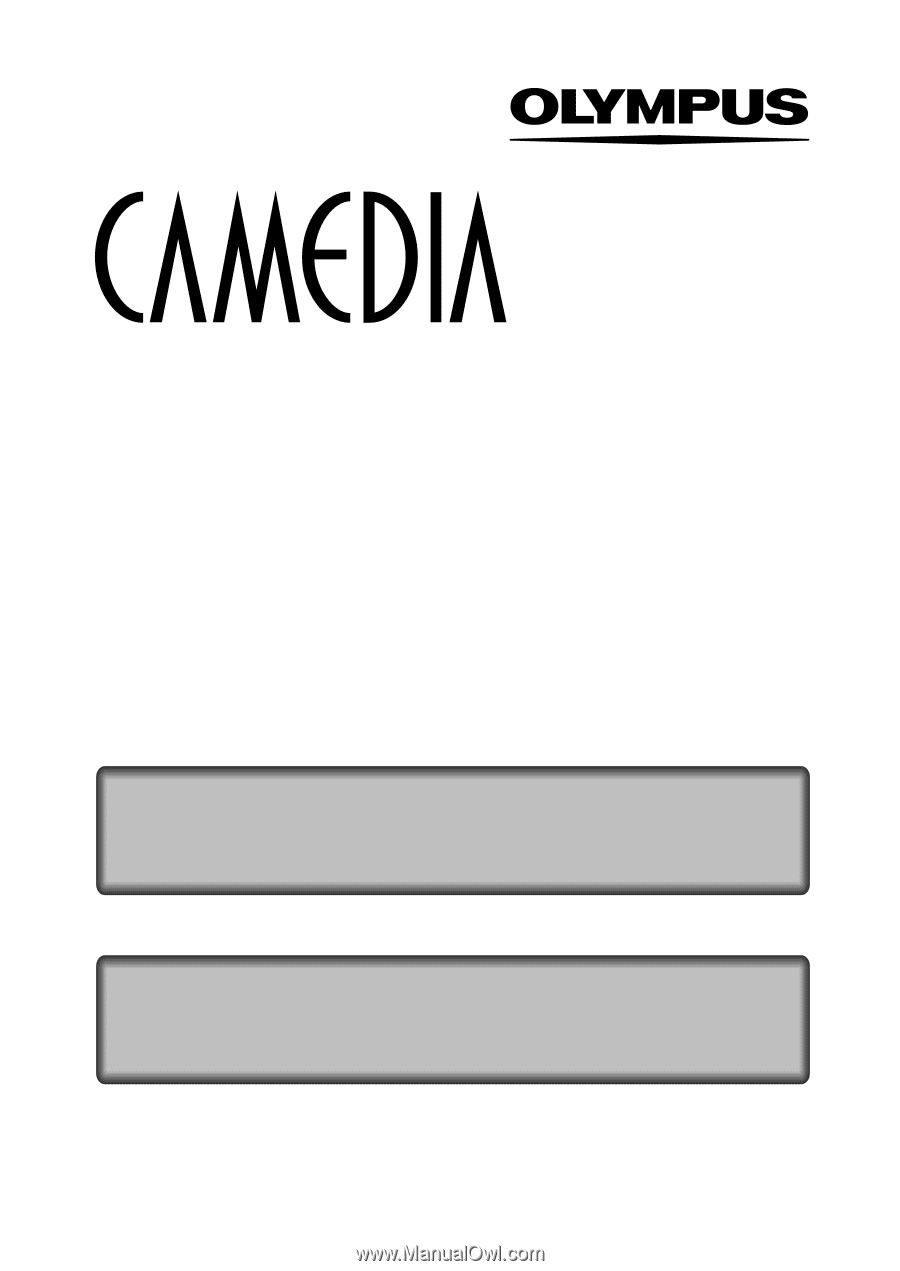
CAMERA OPERATION MANUAL
DIGITAL CAMERA
REFERENCE MANUAL
<Click Here>
C-50 ZOOM
DIGITAL CAMERA - PC CONNECTION
OPERATION MANUAL
Explanation of digital camera functions and operating instructions.
Explanation of how to download images between your digital camera and PC.