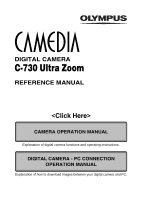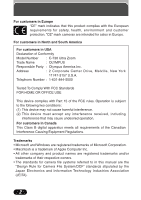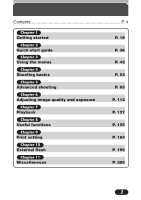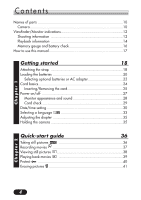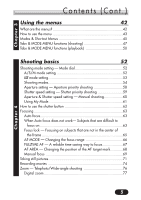Olympus C-730 C-730 Ultra Zoom Reference Manual (9.3 MB)
Olympus C-730 - Camedia 3MP Digital Camera Manual
 |
UPC - 050332138520
View all Olympus C-730 manuals
Add to My Manuals
Save this manual to your list of manuals |
Olympus C-730 manual content summary:
- Olympus C-730 | C-730 Ultra Zoom Reference Manual (9.3 MB) - Page 1
DIGITAL CAMERA C-730 Ultra Zoom REFERENCE MANUAL CAMERA OPERATION MANUAL Explanation of digital camera functions and operating instructions. DIGITAL CAMERA - PC CONNECTION OPERATION MANUAL Explanation of how to download images between your digital camera and PC. - Olympus C-730 | C-730 Ultra Zoom Reference Manual (9.3 MB) - Page 2
C-730 Ultra Zoom REFERENCE MANUAL Ⅲ Thank you for purchasing an Olympus digital camera. Before you start to use your new camera, please read these instructions carefully to enjoy optimum performance and a longer service life. Keep this manual in a safe place for future reference. Ⅲ We recommend that - Olympus C-730 | C-730 Ultra Zoom Reference Manual (9.3 MB) - Page 3
and customer protection. "CE" mark cameras are intended for sales in Europe. For customers in North and South America For customers in USA Declaration of Conformity Model Number : C-730 Ultra Zoom Trade Name : OLYMPUS Responsible Party : Olympus America Inc. Address : 2 Corporate Center - Olympus C-730 | C-730 Ultra Zoom Reference Manual (9.3 MB) - Page 4
Contents P. 4 Chapter 1 Getting started Chapter 2 Quick-start guide Chapter 3 Using the menus Chapter 4 Shooting basics Chapter 5 Advanced shooting Chapter 6 Adjusting image quality and exposure Chapter 7 Playback Chapter 8 Useful functions Chapter 9 Print setting Chapter - Olympus C-730 | C-730 Ultra Zoom Reference Manual (9.3 MB) - Page 5
Contents Names of parts 10 Camera 10 Viewfinder/Monitor indications 12 Shooting information 12 Playback information 14 Memory gauge and battery check 16 How to use this manual 17 Chapter 1 Getting started 18 Attaching the strap 18 Loading the batteries 20 Selecting optional batteries or - Olympus C-730 | C-730 Ultra Zoom Reference Manual (9.3 MB) - Page 6
setting - Shutter priority shooting 59 Aperture & Shutter speed setting - Manual shooting 60 Using My Mode 61 How to use the shutter target mark............68 Manual focus 69 Taking still pictures 71 Recording movies 74 Zoom - Telephoto/Wide-angle shooting 76 Digital zoom 77 Chapter 4 5 - Olympus C-730 | C-730 Ultra Zoom Reference Manual (9.3 MB) - Page 7
Chapter 4 Contents (Cont.) Flash shooting 78 Auto-flash 78 Red-eye reduction flash 78 Fill-in flash 78 Flash off 79 Slow synchronization SLOW1 SLOW2 SLOW 79 Using the slow synchronization flash 81 Using the flash 81 Flash intensity control 84 Advanced shooting 85 Metering - Olympus C-730 | C-730 Ultra Zoom Reference Manual (9.3 MB) - Page 8
exposure 112 Record mode 112 Selecting a recording mode for still pictures 114 Selecting a recording mode for movies 114 3:2 Resolution 116 ENLARGE SIZE 116 ISO sensitivity 117 Exposure compensation 119 White balance 120 AUTO (auto white balance 120 PRESET (preset white balance 120 (One - Olympus C-730 | C-730 Ultra Zoom Reference Manual (9.3 MB) - Page 9
Protect 148 Erasing pictures 149 Single-frame erase 149 All-frame erase 150 Formatting cards 151 Playback on a TV 152 Picture rotation 154 Chapter 8 Useful functions 155 All reset - Saving the camera's settings 155 Custom button 157 Setting the custom button 158 Using the custom button - Olympus C-730 | C-730 Ultra Zoom Reference Manual (9.3 MB) - Page 10
available external flashes 199 Miscellaneous 200 Troubleshooting 200 User maintenance 207 After use 207 Cleaning the camera 207 Error codes 208 Menu maps 210 Menu functions & factory default settings 220 Modes & Shooting functions 222 Specifications 225 Glossary of terms 227 Index - Olympus C-730 | C-730 Ultra Zoom Reference Manual (9.3 MB) - Page 11
Names of parts Camera Microphone (P. 103, 104, 147) Zoom lever (W/T) (P. 76) Index display/Close-up playback lever ( / ) (P. 139, 186, 188) Flash mode button ( ) (P. 81) Protect button ( ) (P. 40, 148) Card access lamp (P. 62) AE lock button (P. 89) Custom button ( ) (P. 157) Rotation - Olympus C-730 | C-730 Ultra Zoom Reference Manual (9.3 MB) - Page 12
Names of parts Self-timer/ Flash (P. 78) Remote control lamp (P. 95, 97) Remote control receiver (P. 97) Card cover (P. 25) Lens Camera (Cont.) Speaker (P. 146) 5-pin external flash socket (P. 195) ● Unscrew to remove the cover before connecting the bracket cable. DC-IN jack (P. 22) - Olympus C-730 | C-730 Ultra Zoom Reference Manual (9.3 MB) - Page 13
mode TIFF, SHQ, HQ, SQ1, SQ2 P. 112 8 Number of pixels 2048 x 1536, 1600 x 1200, 1280 x 960, 1024 x 768, 640 x 480, 3200 x 2400, 3:2 2048 x1360 P. 113 9 Memory gauge ,, , P. 16 0 Battery check , P. 16 12 - Olympus C-730 | C-730 Ultra Zoom Reference Manual (9.3 MB) - Page 14
Viewfinder/Monitor indications Shooting information (Cont.) Items ! AE lock AE memory @ Self-timer /Remote control # Drive mode $ ISO % White balance ^ Green lamp* & Flash stand-by Camera movement warning Flash charge * Flash mode ( Spot metering/ Macro mode/Super macro mode ) Sound recording AEL - Olympus C-730 | C-730 Ultra Zoom Reference Manual (9.3 MB) - Page 15
HQ '02.09.12 12:30 20 When INFO is set to OFF HQ 0 SIZE: 2048x1536 ! F2.8 1/800 +2.0 # @ $ ISO100 % '02.09.12 12:30 FILE: 100-0020 ^ When INFO is set to ON Movie playback information & HQ HQ SIZE: 320x240 * 20 When INFO is set to OFF '02.09.12 12:30 - Olympus C-730 | C-730 Ultra Zoom Reference Manual (9.3 MB) - Page 16
Playback information (Cont.) Viewfinder/Monitor indications Items Indications Ref. page 1 Battery check , P. 16 2 Print reserve P. 186, 188 3 Number of prints x1 - x10 P. 186, 188 4 Sound recording P. 127 5 Protect P. 40, 148 6 Record mode TIFF, SHQ, HQ, SQ1, SQ2 P. 112 7 Date ' - Olympus C-730 | C-730 Ultra Zoom Reference Manual (9.3 MB) - Page 17
when you take a still picture. When the gauge is lit, the camera is storing a picture on the card (an xD-Picture Card or a SmartMedia card). The memory gauge indication changes as shown below depending on the shooting status. When the memory gauge is full, wait until the light goes out before you - Olympus C-730 | C-730 Ultra Zoom Reference Manual (9.3 MB) - Page 18
How to use this manual How to use this manual You can set the items in order by following the arrows (P. 43). Ñ, ñ, É and í used in instructions correspond to the buttons on the arrow pad as shown. Ñ Éí ñ Shooting mode setting in gray, press it as part of the step. Shutter speed 1/650 17 - Olympus C-730 | C-730 Ultra Zoom Reference Manual (9.3 MB) - Page 19
4 Thread the other end of the strap (which you will have around your neck) through the camera strap loop that has already gone through the camera's strap eyelet. Pull on the strap attached to the camera's strap eyelet to make sure it is securely fastened. 5 Adjust the strap length. Strap eyelet 18 - Olympus C-730 | C-730 Ultra Zoom Reference Manual (9.3 MB) - Page 20
, as the strap can easily catch on protruding objects, causing serious damage. ● Attach the strap correctly following the instructions above so that the camera does not fall off. If the strap is attached incorrectly and the camera falls off the strap, Olympus is not responsible for any damages. 19 - Olympus C-730 | C-730 Ultra Zoom Reference Manual (9.3 MB) - Page 21
uses 2 CR-V3 lithium battery packs or 4 AA (R6) NiMH batteries, NiCd batteries, alkaline batteries or lithium batteries. 1 Make sure the camera is turned off; ● The monitor is off. ● The viewfinder is off. ● The lens is not extended. 2 Slide the battery compartment lock on the battery compartment - Olympus C-730 | C-730 Ultra Zoom Reference Manual (9.3 MB) - Page 22
1 Loading the batteries (Cont.) 5 Press the battery compartment cover down in the direction of arrow (C), hold it pressed at the ñ mark against the camera, and then slide it in the direction of arrow (D). ● When pressing the battery compartment cover shut, be sure to press the center of the cover - Olympus C-730 | C-730 Ultra Zoom Reference Manual (9.3 MB) - Page 23
rechargeable) Since the CR-V3 lithium battery pack has an exceptionally long service life, it is convenient when traveling. Do not peel off the label alkaline batteries. Ⅵ AC adapter An optional Olympus CAMEDIA-brand AC adapter allows you to power your digital camera from a common AC wall outlet. Be - Olympus C-730 | C-730 Ultra Zoom Reference Manual (9.3 MB) - Page 24
zoom adjustments camera. ● Do not remove or load batteries and/or do not disconnect or connect the AC adapter while the camera is turned on. Doing so could damage the camera's settings or functions. ● Carefully read the "Safety Precautions" included in the package and the AC adapter's instructions - Olympus C-730 | C-730 Ultra Zoom Reference Manual (9.3 MB) - Page 25
Card basics This reference manual uses the term "card" when referring to an xD-Picture Card or SmartMedia card. The pictures will be recorded on the card inserted in the camera. Make sure that a card is inserted into the camera before shooting. What is Card? Images recorded and stored on a card - Olympus C-730 | C-730 Ultra Zoom Reference Manual (9.3 MB) - Page 26
off. ● The lens is not extended. 2 Open the card cover. Card basics (Cont.) Insertion direction indication 3 Ⅵ Inserting the card Insert the card in the appropriate direction. ● xD-Picture Card and SmartMedia card cannot be inserted into the camera at the same time. You can only insert one - Olympus C-730 | C-730 Ultra Zoom Reference Manual (9.3 MB) - Page 27
is on. Doing so could destroy all data on the card. In addition, never use the camera with the card inserted insecurely. A loose connection may result in being unable to access the card or recording pictures on the card, or loss of data. Destroyed data cannot be restored. ● It is possible to set - Olympus C-730 | C-730 Ultra Zoom Reference Manual (9.3 MB) - Page 28
soon as you touch any operational button. The sleep time interval can be set in shooting modes other than mode (P. 173). ● Do not place credit card, commuter passes, or magnetically coded floppy disks near the camera. Doing so may destroy data stored on such items. 27 - Olympus C-730 | C-730 Ultra Zoom Reference Manual (9.3 MB) - Page 29
Chapter 1 Power on/off (Cont.) Monitor appearance and sound When the power is turned on/off, a startup/shutdown image is displayed on the monitor and a startup/shutdown sound is played. You can set this function to display your favorite image and you can select a startup/shutdown sound (P. 175). - Olympus C-730 | C-730 Ultra Zoom Reference Manual (9.3 MB) - Page 30
on, the camera checks the card automatically. Indications TIPS There is no card in the camera or the card is not locked into place. T Insert a card. If a card is already inserted, remove it and insert it again. There is a problem with the card. T Use a different card. FORMAT CAUTION ERASING - Olympus C-730 | C-730 Ultra Zoom Reference Manual (9.3 MB) - Page 31
camera's built-in clock. Since the date and time are saved with recorded pictures, be sure to set it correctly. Mode dial setting 1 Set the mode dial to , then press the POWER switch to turn on the camera . POWER switch ● Be sure to take off the lens cap before you turn the camera on - Olympus C-730 | C-730 Ultra Zoom Reference Manual (9.3 MB) - Page 32
to the month setting. ● Repeat this procedure until the date and time are completely set. ● To move back to the previous setting, press É. ● The camera can only display the time in "consecutive hours," or what is commonly known as military time. For example, 2:00 p.m. would display as 14:00 hours - Olympus C-730 | C-730 Ultra Zoom Reference Manual (9.3 MB) - Page 33
(Cont.) 7 Press . ● For the most accurate possible setting, press when the time is actually at 00 seconds. The camera's built-in clock starts when you press . 8 To turn the camera off, press the POWER switch. ● The lens retracts. Note ● The current settings remain the same even when the power is - Olympus C-730 | C-730 Ultra Zoom Reference Manual (9.3 MB) - Page 34
for on-screen display. This reference manual shows the English on-screen display in illustrations and explanations. Mode dial setting 1 Set the mode dial to P, then press the POWER switch. ● Be sure to take the lens cap off before POWER switch you turn the camera on. 2 Press . ● The monitor turns - Olympus C-730 | C-730 Ultra Zoom Reference Manual (9.3 MB) - Page 35
Chapter 1 SETUP CARD PIC CAM Selecting a language (Cont.) 5 Press Ññ to select í. , then press ● The . Menu item ENGLISH FRANCAIS DEUTSCH ESPAÑOL Language English French German Spanish ● The camera returns to the SETUP menu. ● If is pressed again, the menu will disappear. 7 To turn the - Olympus C-730 | C-730 Ultra Zoom Reference Manual (9.3 MB) - Page 36
camera. Turn the diopter adjustment dial to see the AF target mark clearly. Viewfinder Diopter adjustment dial AF target mark Holding the camera Hold the camera firmly with both hands while keeping your elbows at your sides to prevent camera movement. Keep - Olympus C-730 | C-730 Ultra Zoom Reference Manual (9.3 MB) - Page 37
Quick-start guide CChhaapptteerr22 Taking still pictures 1 Remove the lens cap. Set the mode dial to and press the POWER switch. 2 Point the camera towards a subject while viewing through the viewfinder. Card access lamp 3 To focus on the subject, press the shutter button halfway, slowly and - Olympus C-730 | C-730 Ultra Zoom Reference Manual (9.3 MB) - Page 38
2 Recording movies 1 Remove the lens cap. Set the mode dial to and press the POWER switch. 2 Point the camera towards a subject while viewing through the viewfinder or the monitor. Card access lamp 3 Press the shutter button halfway. ● The green lamp lights up. 4 Press the shutter button all the - Olympus C-730 | C-730 Ultra Zoom Reference Manual (9.3 MB) - Page 39
. Jumps to the picture 10 frames ahead. Displays the previous picture. Turning the zoom lever towards T: Enlarges the picture (P. 139). W: Displays multiple pictures at the same time (P. 140). Note ● If the camera is not operated for over 3 minutes when the monitor is on, the monitor turns - Olympus C-730 | C-730 Ultra Zoom Reference Manual (9.3 MB) - Page 40
mode and return to the MOVIE PLAY screen, press Ññ to select EXIT, then press . Note ● Never open the card cover, remove the batteries, or disconnect an optional AC adapter when the card access lamp is blinking. Doing so could destroy stored pictures and prevent storage of pictures you have just - Olympus C-730 | C-730 Ultra Zoom Reference Manual (9.3 MB) - Page 41
ALL ERASE (all-frame erase) function, but they can be deleted with the FORMAT (format) function. ● Protection cannot be applied to pictures stored on a SmartMedia card with a write-protect adhesive seal. 40 - Olympus C-730 | C-730 Ultra Zoom Reference Manual (9.3 MB) - Page 42
cancel erasure, press ñ to select NO. 4 Press to erase the picture. Note ● Protected pictures cannot be deleted. ● Make sure the card is not write-protected. If a SmartMedia card is write- protected, you will not be able to erase pictures. ● In addition to ERASE, ALL ERASE is also available (P.150 - Olympus C-730 | C-730 Ultra Zoom Reference Manual (9.3 MB) - Page 43
white balance, etc. ● Categorizes the settings into 4 tabs according to function. ● Select the CAMERA, PICTURE, CARD or SETUP tab by pressing Ññ. The menu for the selected tab menu appears. SET CARD PICTURE CAM SET CARD PIC CAMERA TIFF WB SHQ HQ Tab SHARPNESS SQ1 CONTRAST SQ2 42 DRIVE ISO - Olympus C-730 | C-730 Ultra Zoom Reference Manual (9.3 MB) - Page 44
tab Functions for adjusting images: selecting record modes, adjusting white balance, etc. CARD tab ¥ CARD SETUP SET CARD PIC CAM CARD: CARD tab Card functions, such as formatting. SET: SETUP tab Functions for changing camera settings: date and time, shortcut settings, etc. ˙ SETUP tab ¥ SETUP - Olympus C-730 | C-730 Ultra Zoom Reference Manual (9.3 MB) - Page 45
ALL RESET PWON/OFFSETUP REC VIEW ON ENGLISH ON ON ˙ ¥ SETUP CARD PIC CAM SETUP CARD PIC CAM ALL RESET PWON/OFFSETUP REC VIEW ON ENGLISH ON ON The depend on the status of the camera and the settings. For example, in the mode, you cannot select 2 IN 1 in the CAMERA tab category. ● If you press - Olympus C-730 | C-730 Ultra Zoom Reference Manual (9.3 MB) - Page 46
of the mode dial. For an overview of each menu item, see the table on the next page. top menu P top menu A/S/M top menu DRIVE CARD SETUP DRIVE MODE MENU WB DRIVE MODE MENU WB top menu top menu top menu (same as in , , , or ) DRIVE MODE MENU WB MODE MENU - Olympus C-730 | C-730 Ultra Zoom Reference Manual (9.3 MB) - Page 47
sound while shooting a movie. P. 104 Sets the record mode. P. 112 WB Sets the appropriate white balance according to the light source. CARD SETUP Formats cards. P. 120 P. 151 Sets the date and time. P. 30 INFO Changes the amount of shooting information displayed on the monitor. P. 167 - Olympus C-730 | C-730 Ultra Zoom Reference Manual (9.3 MB) - Page 48
MENU does not appear in the Top menu. CAMERA tab PICTURE tab CARD tab SETUP tab DRIVE ISO A/M/S AUTO SLOW SLOW1 CAMERA tab DRIVE Selects a mode from (single- P. 86 METERING different spots in the image. DIGITAL ZOOM The maximum optical zoom (10x) can be extended P. 77 even more by the 3x - Olympus C-730 | C-730 Ultra Zoom Reference Manual (9.3 MB) - Page 49
(Cont.) Chapter 3 CAMERA tab (Cont.) FULLTIME subject. PANORAMA Allows panorama pictures to be taken with Olympus CAMEDIA-brand cards. 2 IN 1 Combines two pictures taken in succession you make fine changes to the white balance manually. SHARPNESS Adjusts the sharpness of images. CONTRAST - Olympus C-730 | C-730 Ultra Zoom Reference Manual (9.3 MB) - Page 50
BUTTON Selects whether to keep the current camera settings when you turn off the power. Selects Selects whether to display the image being recorded onto the card. Sets the beep sound (used for warnings, etc.) Sets the measurement units (m/ft) used during manual focus. Selects NTSC or PAL according to - Olympus C-730 | C-730 Ultra Zoom Reference Manual (9.3 MB) - Page 51
Chapter 3 SET CARD EDIT CAMERA SET CARD Tabs & MODE MENU functions (playback) When the playback EDIT tab Makes the file size smaller and saves it as a new picture. Enlarges a part of a picture and saves it as a new picture. P. 142 P. 143 CARD tab CARD SETUP Formats cards (FORMAT), or erases all - Olympus C-730 | C-730 Ultra Zoom Reference Manual (9.3 MB) - Page 52
MODE MENU functions (playback) (Cont.) SETUP tab ALL RESET PW ON/OFF SETUP SCREEN SETUP VOLUME VIDEO OUTPUT Selects whether to keep the current camera settings when you turn off the power. Selects a language for on-screen display. Sets the picture displayed on the monitor when the power is turned - Olympus C-730 | C-730 Ultra Zoom Reference Manual (9.3 MB) - Page 53
any of the following shooting modes. Shooting mode: A (Aperture priority shooting) S (Shutter priority shooting) M (Manual shooting) Mode dial setting In the top menu, select MODE MENU T CAMERA T A/S/M T A, S or M. Press . Press again to cancel the menu. Fctory default setting: A Mode dial button - Olympus C-730 | C-730 Ultra Zoom Reference Manual (9.3 MB) - Page 54
2 (My Mode shooting 2), 3 MY MODE 3 (My Mode shooting 3), 4 MY MODE 4 (My Mode shooting 4) Mode dial setting In the top menu, select MODE MENU T CAMERA T 1/2/3/4 T 1 MY MODE 1, 2 MY MODE 2, 3 MY MODE 3 or 4 MY MODE 4. Press . Press again to cancel the menu. Fctory default setting: 1 MY MODE 1 Mode - Olympus C-730 | C-730 Ultra Zoom Reference Manual (9.3 MB) - Page 55
mode setting - Mode dial (Cont.) Shooting modes Full-auto shooting Allows you to take still pictures using NO special functions or manual adjustments. The camera sets optimal focus and exposure. This is the simplest of all shooting modes. Portrait shooting Suitable for shooting a portrait-style - Olympus C-730 | C-730 Ultra Zoom Reference Manual (9.3 MB) - Page 56
you to take a picture of yourself while holding the camera. Point the lens towards you and take a shot. The focus is locked on you (shooter). The camera automatically selects the optimal settings for this type of shooting condition. Zooming is not possible in this mode. Movie record Allows you - Olympus C-730 | C-730 Ultra Zoom Reference Manual (9.3 MB) - Page 57
the power is turned on in the mode. Settings such as aperture value, zoom position, etc. can be customized. In the mode, you can select exposure mode set the aperture manually. The camera sets the shutter speed automatically. By decreasing the aperture value (F-number), the camera will focus within - Olympus C-730 | C-730 Ultra Zoom Reference Manual (9.3 MB) - Page 58
Chapter 4 Shooting mode setting - Mode dial (Cont.) ● S Shutter priority shooting Allows you to set the shutter speed manually. The camera sets the aperture automatically. Set the shutter speed according to the subject and the type of effect you want (P. 59). Setting the shutter speed higher - Olympus C-730 | C-730 Ultra Zoom Reference Manual (9.3 MB) - Page 59
. ᮢ appears. T Press ñ to decrease the aperture value. ᮡ appears. T Press Ñ to increase the aperture value. Red: The aperture setting is unsuitable for optimum exposure. Zoom position F-number Wide (W) f2.8* - f8 Tele (T) f3.5* - f8 *Open-aperture (the widest aperture setting) depends on the - Olympus C-730 | C-730 Ultra Zoom Reference Manual (9.3 MB) - Page 60
Chapter 4 Shooting mode setting - Mode dial (Cont.) Shutter speed setting - Shutter priority shooting Mode dial setting 1 Select S from "A/S/M mode setting". See P. 52. Ññ buttons 2 To set a faster shutter speed, press Ñ. To set a slower shutter speed, press ñ. Ⅵ If the shutter speed is - Olympus C-730 | C-730 Ultra Zoom Reference Manual (9.3 MB) - Page 61
Chapter 4 Shooting mode setting - Mode dial (Cont.) Aperture & Shutter speed setting - Manual shooting Mode dial setting 1 Select M from "A/S/M mode setting". See P. 52. Arrow pad f8 Shutter speed: 16 to 1/1000 sec. * Open-aperture (the widest aperture setting) depends on the zoom position. 60 - Olympus C-730 | C-730 Ultra Zoom Reference Manual (9.3 MB) - Page 62
you are currently using in the mode. If you set the mode dial to again, the camera will activate these stored settings. In MY MODE SETUP, you can create and save up to 4 MY MODE4 . Note ● Although the settings you are using can be saved, the zoom position you are currently using may not be saved. 61 - Olympus C-730 | C-730 Ultra Zoom Reference Manual (9.3 MB) - Page 63
Green lamp AF target mark 2 Press the shutter button all the way (fully). ● The camera starts storing your pictures on the card. While pictures are being stored, the card access lamp blinks. ● mode: The camera starts recording a movie. 3 ONLY for the (movie record) mode To stop recording, press the - Olympus C-730 | C-730 Ultra Zoom Reference Manual (9.3 MB) - Page 64
green lamp blinks, focusing is not correct. If this happens, use Manual focus (P. 69) or Focus lock (P. 65). Viewfinder Shutter button Green certain types of conditions auto focus may not work properly. If you run into problems, try the procedure below. Conditions 1, 2 and 5 Auto focus may not work - Olympus C-730 | C-730 Ultra Zoom Reference Manual (9.3 MB) - Page 65
at different distances 4 Fast-moving subjects Position the AF target mark in the viewfinder on an object that is the same distance from the camera as the subject, then half-press the shutter button to lock focus, while keeping your finger half-pressed on the shutter button, frame the picture - Olympus C-730 | C-730 Ultra Zoom Reference Manual (9.3 MB) - Page 66
to lock the focus. AF target mark Shutter button Exposure (brightness) is also locked and the green lamp lights up. 2 Compose your picture (point the camera towards the subject) while keeping the shutter button pressed halfway. 3 Press the shutter button all the way. 65 - Olympus C-730 | C-730 Ultra Zoom Reference Manual (9.3 MB) - Page 67
Chapter 4 Focusing (Cont.) TIPS ● The green lamp blinks. T Focus and exposure are not locked. Release your finger from the shutter button and position your subject again. Repeat step 1 until the green lamp lights up without blinking. ● The frame in which you focus on a subject is different from - Olympus C-730 | C-730 Ultra Zoom Reference Manual (9.3 MB) - Page 68
When OFF is selected, images cannot be focused unless the shutter button is pressed halfway. Mode dial setting In the top menu, select MODE MENU T CAMERA T FULLTIME AF T ON. Press . Press again to cancel the menu. button Note ● Battery life is shorter when Fulltime AF is used. ● Fulltime AF is not - Olympus C-730 | C-730 Ultra Zoom Reference Manual (9.3 MB) - Page 69
SPOT in advance (P. 66). Mode dial setting 1 In the top menu, select MODE MENU T CAMERA T AF AREA. Press í. ● AF target mark position select screen appears. Arrow pad Shutter button is not available when the DIGITAL ZOOM is set to ON. ● The camera cannot save the AF target mark selection. 68 - Olympus C-730 | C-730 Ultra Zoom Reference Manual (9.3 MB) - Page 70
focus If Auto focus is unable to lock, use manual focus. Mode dial setting 1 Hold down for more than 1 second. When the focus distance selection screen appears on the monitor, press í to select MF. P F4.5 1/ - Olympus C-730 | C-730 Ultra Zoom Reference Manual (9.3 MB) - Page 71
return to the AF mode, press É to select AF, then press . ● Manual focus is canceled. P F4.5 1/650 8m 5m 3m 2m TIPS ● How to is saved, the picture goes out of focus. T If the zoom lever is pressed after manual focus setting, the saved focus distance may be changed. Try setting the focus again. - Olympus C-730 | C-730 Ultra Zoom Reference Manual (9.3 MB) - Page 72
(monitor) button 2 Press the shutter button halfway. ● When the focus and brightness (exposure) are locked, the green lamp lights up. ● To warn you of camera movement, will blink. In this case, press the (flash) switch to pop up the flash (P. 81). ● To inform you that the flash is on standby - Olympus C-730 | C-730 Ultra Zoom Reference Manual (9.3 MB) - Page 73
the shutter button all the way. ● The bottom of the memory gauge lights, the card access lamp blinks, and the camera begins storing pictures on the P F4.5 1/650 card. ● Number of still pictures that can be stored on a 16 MB card T HQ record mode (2048 x 1536): Approx. 20 SQ2 record mode - Olympus C-730 | C-730 Ultra Zoom Reference Manual (9.3 MB) - Page 74
this function. However, this function is not available while the camera is digitally magnifying the subject. ● How to automatically check the picture hard, the camera may move and pictures may come out blurred. ● Recorded pictures will remain on the card regardless of whether the camera is turned - Olympus C-730 | C-730 Ultra Zoom Reference Manual (9.3 MB) - Page 75
Chapter 4 Recording movies Mode dial setting 1 Point the camera towards a subject, and place the subject on the AF target. ● In the mode, the total recording time is shown. Total recording time depends on the memory capacity of the card. ● Focus and exposure are locked when the shutter button is - Olympus C-730 | C-730 Ultra Zoom Reference Manual (9.3 MB) - Page 76
has been used up, recording stops automatically and the camera starts writing the movie to the card. This will happen regardless of whether or not you DIGITAL ZOOM to ON (P. 77). ● The remaining time may decrease quickly depending on the card status during recording. In such a case, format the card - Olympus C-730 | C-730 Ultra Zoom Reference Manual (9.3 MB) - Page 77
shooting Telephoto/Wide-angle shooting is possible at up to 10x magnification (optical zoom limit, equivalent to 38 mm - 380 mm on a 35 mm camera). By combining the digital zoom with the 10x optical zoom, zoom magnification up to approximately 30x is possible. Shoot a wider view picture (wide - Olympus C-730 | C-730 Ultra Zoom Reference Manual (9.3 MB) - Page 78
1 In the top menu, select MODE MENU T CAMERA T DIGITAL ZOOM T ON. Press . Press again to cancel the menu. 2 Press the zoom lever towards T. ● The zoom bar appears. Zoom lever Zoom area (Digital zoom ON) Indicates digital zoom Indicates optical zoom The color of the cursor changes from green to - Olympus C-730 | C-730 Ultra Zoom Reference Manual (9.3 MB) - Page 79
-flashes. The subject's eyes appear red. Note ● After the pre-flash, it takes about 1 second before the shutter is released, so do not move the camera and hold it firmly after the pre-flash. ● Effectiveness may be limited if the subject is not looking directly at the preflashes, or if the - Olympus C-730 | C-730 Ultra Zoom Reference Manual (9.3 MB) - Page 80
shutter speed for the background and a flash for the subject. Since the shutter speed is slow, make sure you stabilize the camera by using a tripod. Otherwise, camera movement may cause the image to be blurred. Ⅵ SLOW1: 1st curtain (front curtain) Regardless of the shutter speed, the flash fires - Olympus C-730 | C-730 Ultra Zoom Reference Manual (9.3 MB) - Page 81
Chapter 4 Flash shooting (Cont.) Ⅵ SLOW2: 2nd curtain (rear curtain) 2nd curtain fires the flash just before the shutter closes. Changing the flash timing can create interesting effects in your picture, such as expressing the movement of a car by showing the taillights streaming backwards. The - Olympus C-730 | C-730 Ultra Zoom Reference Manual (9.3 MB) - Page 82
Chapter 4 Flash shooting (Cont.) Using the slow synchronization flash Mode dial setting In the top menu, select MODE MENU T CAMERA T SLOW T SLOW1, SLOW2 or SLOW. Press . Press again to cancel the menu. Factory default setting: SLOW1 Using the flash Mode dial setting 1 Press the (flash) - Olympus C-730 | C-730 Ultra Zoom Reference Manual (9.3 MB) - Page 83
after the selection screen is displayed, the selection screen disappears. ● To de-activate the flash (Flash Off mode ), push the flash back into the camera. 3 Press the shutter button halfway. ● When the flash is ready to fire, the mark lights (flash stand-by). 4 Press the shutter button all the - Olympus C-730 | C-730 Ultra Zoom Reference Manual (9.3 MB) - Page 84
current level. This helps prevent camera movement problems (shutter speeds that are too slow can cause blur). However, if the zoom magnification is increased, the camera will increase the locked shutter speed accordingly. Zoom position & shutter speed Zoom position W (max.) T (max.) Shutter - Olympus C-730 | C-730 Ultra Zoom Reference Manual (9.3 MB) - Page 85
small subjects, distant backgrounds, or situations when increased contrast is desired. Mode dial setting In the top menu, select MODE MENU T CAMERA T . To increase the light emission, press Ñ. To decrease the light emission, press ñ. To complete the setting, press . Ññ buttons Adjustable range - Olympus C-730 | C-730 Ultra Zoom Reference Manual (9.3 MB) - Page 86
+macro mode) appears. ● The monitor turns on automatically. ● The indications change as follows (if all modes are available): When selecting OFF (Digital ESP) Shutter button (macro/spot) button (P. 92) ● If is not pressed within 2 seconds after the selection screen is displayed, the - Olympus C-730 | C-730 Ultra Zoom Reference Manual (9.3 MB) - Page 87
8 different points to set the optimal exposure based on the average brightness. Useful with high-contrast subjects. Mode dial setting 1 ∑ When using the camera in the A/S/M (macro/spot) mode, Multi-metering is not available button Shutter button in the M mode. Set to any mode except M (P. 52 - Olympus C-730 | C-730 Ultra Zoom Reference Manual (9.3 MB) - Page 88
Metering modes - Metering the subject brightness (Cont.) Chapter 5 4 Point the AF target mark where you want to meter the exposure. Press the AEL button. The subject's brightness can be metered at up to 8 different points. ● A metering bar appears on the monitor. ● Brightness meter readings - Olympus C-730 | C-730 Ultra Zoom Reference Manual (9.3 MB) - Page 89
on the M mode. TIPS ● If multi-metering is not engaged T In the Digital ESP mode, multi-metering is not available. Set the metering mode to spot metering ● How to save the locked multi-metering exposure after shooting (AE memory) T After pressing as many times as required in step 4, hold it - Olympus C-730 | C-730 Ultra Zoom Reference Manual (9.3 MB) - Page 90
exposure setting that is different from the setting that would normally apply to the image you want to shoot. Mode dial setting 1 ∑ When using the camera in the A/S/M mode, AE lock is not available in the M mode. Set to any mode except M (P. 52). ● Set MULTI-METERING to OFF (P. 86). If set - Olympus C-730 | C-730 Ultra Zoom Reference Manual (9.3 MB) - Page 91
Chapter 5 AE lock - Locking the exposure (Cont.) 2 Compose the picture where you want to lock the metered value (exposure), AEL then press . ● To cancel AE lock, press again and release it quickly. If you want to lock a different exposure again, re-compose the picture and press . Each - Olympus C-730 | C-730 Ultra Zoom Reference Manual (9.3 MB) - Page 92
. TIPS ● How to take pictures at the locked Multi-metering exposure (AE memory) T After step 2 or 3, hold down for more than 1 second. T You turned the mode dial to change the camera's mode. T The camera's power was turned off or the camera entered sleep mode. T The spot metering/macro mode - Olympus C-730 | C-730 Ultra Zoom Reference Manual (9.3 MB) - Page 93
to the subject (within 10 cm - 60 cm (0.3 ft - 2 ft)). When the zoom lever is pressed to the maximum W position, you can fill the entire frame with your change as follows (if all modes are available): When selecting OFF (Digital ESP) Shutter button (macro/spot) button ● If is not pressed - Olympus C-730 | C-730 Ultra Zoom Reference Manual (9.3 MB) - Page 94
take a picture. Macro mode working range Wide-angle : 10 cm to 60 cm (0.3 ft to 2 ft) Telephoto : 1.2 m to 2.0 m (4 ft to 6.6 ft) Factory default setting: Digital ESP Note ● In the macro mode, shooting a subject within the normal working range is available as well. In such a case, it may take time - Olympus C-730 | C-730 Ultra Zoom Reference Manual (9.3 MB) - Page 95
regular macro mode. A subject of approximately 44 x 33 mm (1.7 x 1.3 inches) can fully fill the frame. Mode dial setting In the top menu, select MODE MENU T CAMERA T T ON. Press . Press again to cancel the menu. Factory default setting: OFF button Note ● While the super macro mode is selected - Olympus C-730 | C-730 Ultra Zoom Reference Manual (9.3 MB) - Page 96
shooting This function is useful for taking pictures where you want to be included in the photograph. Use a tripod to stabilize the camera. Mode dial setting 1 Press / appears. repeatedly until / (Self-timer/Remote control) button ● If / is not pressed within 2 Shutter button seconds after - Olympus C-730 | C-730 Ultra Zoom Reference Manual (9.3 MB) - Page 97
Self-Timer Shooting (Cont.) Note ● The self-timer is canceled automatically when shooting is finished. ● In the mode, the camera automatically stops recording when it reaches the maximum recording time. ● If you use the self-timer for sequential shooting, the camera shoots 5 frames automatically. 96 - Olympus C-730 | C-730 Ultra Zoom Reference Manual (9.3 MB) - Page 98
pictures in the evening or at night, etc.), you can use the remote control instead of the camera's shutter button to avoid camera movement. Use a tripod to stabilize the camera. Mode dial setting 1 Press / appears. repeatedly until / (Self-timer/Remote control) button 2 Point the remote control - Olympus C-730 | C-730 Ultra Zoom Reference Manual (9.3 MB) - Page 99
shoot sequential shots using the remote control, press and hold the shutter button on the remote control. If the camera does not receive the remote control signal properly, sequential shooting may stop. ● Read the remote control's instructions for information on playback with the remote control. 98 - Olympus C-730 | C-730 Ultra Zoom Reference Manual (9.3 MB) - Page 100
bracketing (P. 100) Sequential shooting, high-speed sequential shootting & AF sequential shooting Mode dial setting 1 In the top menu, select MODE MENU T CAMERA T DRIVE T , or . Press . Press again to cancel the menu. Shutter button 2 Press the shutter button to take pictures. ● Press the - Olympus C-730 | C-730 Ultra Zoom Reference Manual (9.3 MB) - Page 101
to store the pictures. The blinking of the card access lamp indicates that the camera is storing images to the card. Wait until the card access lamp turns off before you operate the camera. ● You cannot shoot a picture while all of the segments of the memory gauge are lit. Auto bracketing - Shooting - Olympus C-730 | C-730 Ultra Zoom Reference Manual (9.3 MB) - Page 102
í. BKT 0.3 x3 0.7 x5 1.0 CANCEL SELECT GO 3 Press Ññ to select the number of frames to shoot (x3, x5), then press . ● In some combinations of picture size and record mode, only x3 is available. 4 Press the shutter button to take pictures. ● Press the shutter button all the way and keep it - Olympus C-730 | C-730 Ultra Zoom Reference Manual (9.3 MB) - Page 103
is set to ENLARGE SIZE (P. 116). - When NOISE REDUCTION is set to ON (P. 126). ● If there is not enough space available on the card for the number of the battery check blinks during sequential shooting, shooting stops and the camera starts saving the pictures you have taken. Whether or not all - Olympus C-730 | C-730 Ultra Zoom Reference Manual (9.3 MB) - Page 104
seconds. When this function is on, sound is recorded every time you take a picture. Mode dial setting 1 In the top menu, select MODE MENU Microphone T CAMERA T T ON. Press . Press again to cancel the menu. Shutter button 2 Press the shutter button to take a picture. 3 Point the microphone on the - Olympus C-730 | C-730 Ultra Zoom Reference Manual (9.3 MB) - Page 105
sound with movies Sound can be recorded while shooting a movie. When is ON, optical zoom during shooting is not available. Mode dial setting 1 In the top menu, select press while shooting. ● During movie recording, you can only use the digital zoom. If is set to OFF, you can use both the optical - Olympus C-730 | C-730 Ultra Zoom Reference Manual (9.3 MB) - Page 106
cards and CAMEDIA Master software. (Non-Olympus cards do not support this feature.) Panorama shooting lets you connect images with overlapping edges into a single panoramic image, using the provided CAMEDIA Master software. Mode dial setting 1 In the top menu, select MODE MENU T CAMERA - Olympus C-730 | C-730 Ultra Zoom Reference Manual (9.3 MB) - Page 107
(such as the sun) for the first picture. ● You cannot adjust the zoom after the first picture. ● Panorama shooting is possible for up to 10 pictures. shooting. ● Frames on the edges of the screen disappear, and the camera returns to the normal shooting mode. Modes & Panorama shooting *P ߛ ߛߛ - Olympus C-730 | C-730 Ultra Zoom Reference Manual (9.3 MB) - Page 108
can be taken. ● The panorama mode is only available with OLYMPUS CAMEDIA-brand cards. ● The camera itself cannot connect panorama pictures. To connect each picture, use the CAMEDIA Master software. ● Your computer may not have enough memory to perform panorama stitching if you take too many panorama - Olympus C-730 | C-730 Ultra Zoom Reference Manual (9.3 MB) - Page 109
you to combine two pictures taken in succession and store them as a single picture. Mode dial setting 1 In the top menu, select MODE MENU T CAMERA T 2 IN 1. 2 Press í. ● The two-in-one picture mode is set. í button Shutter button button 3 Press the shutter button to take the first shot. 1'st - Olympus C-730 | C-730 Ultra Zoom Reference Manual (9.3 MB) - Page 110
Chapter 5 Taking two-in-one pictures (Cont.) TIPS ● How to cancel the two-in-one picture mode T To cancel the two-in-one picture mode after taking the first shot, press . The first shot will not be stored. Note ● When the recording mode is set to TIFF, the resolution of the second shoot will be the - Olympus C-730 | C-730 Ultra Zoom Reference Manual (9.3 MB) - Page 111
on black backgrounds. Reverses blacks and whites in the image. Mode dial setting In the top menu, select MODE MENU T CAMERA T FUNCTION T Select a mode. Press . Press again to cancel the menu. button Modes & Function shooting Mode Funcion shooting * A/S/M P A SM OFF ߛ ߛߛ ߛ ߛ BLACK - Olympus C-730 | C-730 Ultra Zoom Reference Manual (9.3 MB) - Page 112
Chapter 5 FUNCTION - Taking black & white or sepia-toned pictures (Cont.) TIPS ● If letters do not show clearly with WHITE BOARD or BLACK BOARD T Use exposure compensation (P. 119). Note ● When WHITE/BLACK BOARD is selected, the flash does not fine. ● WB (white balance), (white balance - Olympus C-730 | C-730 Ultra Zoom Reference Manual (9.3 MB) - Page 113
computer, web-site editing, etc.). To see how large SmartMedia memory capacity is under various conditions (such as different resolutions, compressions, , file sizes are smaller, so more images can be saved to a card. Like SHQ, resolution can be increased by using 3:2 or the Enlarge Size function. - Olympus C-730 | C-730 Ultra Zoom Reference Manual (9.3 MB) - Page 114
53/51 153/132 132/117 331/248 *HIGH uses low compression/NORMAL uses normal compression Movie Record Modes Memory capacity of a blank card in seconds per movie The card memory capacity listed in the table is approximate. Record mode Resolution Movie recording time (without sound/with sound) 16 - Olympus C-730 | C-730 Ultra Zoom Reference Manual (9.3 MB) - Page 115
Chapter 6 Record mode (Cont.) Selecting a recording mode for still pictures Mode dial setting 1 In the top menu, select MODE MENU T PICTURE T , then press í. ● When is displayed on the top menu, press Ñ, É or ñ according to the arrow shown next to . This allows you to set directly instead of via - Olympus C-730 | C-730 Ultra Zoom Reference Manual (9.3 MB) - Page 116
part of the screen. ● Compression rate: In record modes other than TIFF, image data is compressed. The higher the compression rate, the less clear the image will be. ● File format (P. 113): This camera mode, the card's memory size and whether or not print reserve is applied for the card. ● The - Olympus C-730 | C-730 Ultra Zoom Reference Manual (9.3 MB) - Page 117
select 3:2 . In the (movie) mode, 3:2 is not available. P F2.8 1/800 When 3:2 is selected ENLARGE SIZE When ENLARGE SIZE is selected (only available in HQ or SHQ), the 3 million pixels used by this camera can be increased as if they were approximately 8 (3200 x 2400) million pixels. This allows - Olympus C-730 | C-730 Ultra Zoom Reference Manual (9.3 MB) - Page 118
electrical noise into the resulting image, which may make give the image a grainy appearance. Mode dial setting In the top menu, select MODE MENU T CAMERA T ISO. Select the most suitable ISO from 100, 200, or 400. Press . Press again to cancel the menu. AUTO: Sensitivity is automatically adjusted - Olympus C-730 | C-730 Ultra Zoom Reference Manual (9.3 MB) - Page 119
and you shoot in dark conditions without a flash, ISO automatically increases; otherwise the shutter speed will be reduced, possibly resulting in blurred images due to camera movement. ● If a subject is too far away for the flash illumination to reach it when the ISO is set to AUTO, the ISO is - Olympus C-730 | C-730 Ultra Zoom Reference Manual (9.3 MB) - Page 120
to make fine changes to the present exposure setting. In some situations, you may get better results when the exposure that the camera sets is compensated (adjusted) manually. You can adjust between ±2.0 in 1/3 steps. When the setting is changed, you can check the result on the monitor. Mode dial - Olympus C-730 | C-730 Ultra Zoom Reference Manual (9.3 MB) - Page 121
Chapter 6 White balance Color reproduction differs depending on the lighting conditions. For instance, when daylight, the setting sun, or indoor lighting are reflected on white paper, the shade of white produced will be slightly different for each. By setting the WB (white balance), you can - Olympus C-730 | C-730 Ultra Zoom Reference Manual (9.3 MB) - Page 122
useful when you need more precise white balance than PRESET WB can give. To set the proper white balance for the shooting conditions, point the camera at a white object under the light source you want to use and adjust the white balance. 1 Select page. ● The appears. as shown on the previous - Olympus C-730 | C-730 Ultra Zoom Reference Manual (9.3 MB) - Page 123
Chapter 6 White balance (Cont.) Note ● Set white balance to AUTO for normal shooting. ● When setting the white balance by pointing the camera at white paper, the setting may be incorrect if the light reflected by the paper is too bright or dark. ● White balance may not be - Olympus C-730 | C-730 Ultra Zoom Reference Manual (9.3 MB) - Page 124
Chapter 6 Sharpness This function adjusts the sharpness of images. Mode dial setting 1 In the top menu, select MODE MENU T PICTURE T SHARPNESS. Press í. 2 To increase sharpness (+): Press Ñ. Image contours are emphasized, making the image appear sharper. This is ideal for printing. To reduce - Olympus C-730 | C-730 Ultra Zoom Reference Manual (9.3 MB) - Page 125
Chapter 6 Contrast This function adjusts the contrast of images. For example, images with strong differences in light and shadow can become milder, while those with weaker differences can become more vivid. Mode dial setting 1 In the top menu, select MODE MENU T PICTURE T CONTRAST. Press í. Ññí - Olympus C-730 | C-730 Ultra Zoom Reference Manual (9.3 MB) - Page 126
Chapter 6 Saturation This function adjusts the color depth level. Mode dial setting 1 In the top menu, select MODE MENU T PICTURE T SATURATION. Press í. 2 To increase saturation (+): Press Ñ. Colors become darker and more intense. To reduce saturation (-): Press ñ. Colors become lighter. ● - Olympus C-730 | C-730 Ultra Zoom Reference Manual (9.3 MB) - Page 127
reduction is always ON in the mode. ● When you set noise reduction to ON, shooting time is approximately twice as long as usual, because the camera needs extra time to finish the noise- reduction process. During this time, shooting the next picture is not possible. ● When NOISE REDUCTION is ON - Olympus C-730 | C-730 Ultra Zoom Reference Manual (9.3 MB) - Page 128
Playback CChhaapptteerr77 Playing back still pictures Single-frame playback Plays back one picture. Mode dial setting 1 Set the mode dial to mode). (playback ● The monitor turns on and displays the last picture taken. 2 Use the arrow pad to play back other pictures. ● The mark is attached to - Olympus C-730 | C-730 Ultra Zoom Reference Manual (9.3 MB) - Page 129
Chapter 7 Playing back still pictures (Cont.) Quick View This function lets you play back pictures while the camera is in the shooting mode. This is useful when you want to check shooting results quickly. Every picture and function available in playback mode is - Olympus C-730 | C-730 Ultra Zoom Reference Manual (9.3 MB) - Page 130
Chapter 7 Slide-Show This function displays pictures from the card one after another. When a movie is played back, only when running a slide-show for long periods of time. If batteries are being used, the camera will end the slide-show after about 30 minutes and enter sleep mode. ● The slide-show - Olympus C-730 | C-730 Ultra Zoom Reference Manual (9.3 MB) - Page 131
Chapter 7 Playing back movies - MOVIE PLAY This function lets you play back or edit movies. Mode dial setting 1 Use the arrow pad to select a picture with . ● The mark is displayed on the pictures with sound recorded. Arrow pad button 2 Press to display the top menu. 20 Playback top menu ( - Olympus C-730 | C-730 Ultra Zoom Reference Manual (9.3 MB) - Page 132
Chapter 7 Playing back movies - MOVIE PLAY (Cont.) 3 Press Ñ. ● The card access lamp blinks while movie data is being accessed. ● The MOVIE PLAY screen is displayed. MOVIE PLAYBACK: Plays back movies (P. 132). INDEX: Displays movies as - Olympus C-730 | C-730 Ultra Zoom Reference Manual (9.3 MB) - Page 133
4 Press . ● The MOVIE PLAYBACK screen is displayed. 5 Press Ññ to select items. PLAYBACK: Plays back the entire movie. FRAME BY FRAME: Plays back the movie manually one frame at a time. EXIT: To play back other movies or to cancel movie playback, exit the movie playback mode. Arrow pad button MOVIE - Olympus C-730 | C-730 Ultra Zoom Reference Manual (9.3 MB) - Page 134
to start your choice. ● When FRAME BY FRAME is selected, follow the instructions below. ● When EXIT is selected, the MOVIE PLAY screen appears. To exit display longly recorded movies as indexes. Indexes can be saved on the card as still pictures. Indexes are not stored in the same record mode - Olympus C-730 | C-730 Ultra Zoom Reference Manual (9.3 MB) - Page 135
press . ● The data on the card is sent to the camera. ● The first-frame selection screen appears. ● The card access lamp blinks while the movie is being accessed. ● " CARD FULL" (P. 208) appears and indexes do not display if there is not enough memory left in the card. 3 Press Éí to select the first - Olympus C-730 | C-730 Ultra Zoom Reference Manual (9.3 MB) - Page 136
GO Chapter 7 5 Press . ● INDEX screen appears. OK: Saves the index on the card. The menu disappears from the screen. RESET: Resets the index. Returns to the firstframe selection INDEX is not available when the card is protected or when " CARD FULL" appears (indicating insufficient memory). 135 - Olympus C-730 | C-730 Ultra Zoom Reference Manual (9.3 MB) - Page 137
PLAY screen, then press . ● The data on the card is sent to the camera. ● The first-frame selection screen appears. ● The card access lamp blinks while the movie is being accessed. ● " CARD FULL" (P. 208) appears if there is not enough memory left on the card to edit the movie. button First-frame - Olympus C-730 | C-730 Ultra Zoom Reference Manual (9.3 MB) - Page 138
Chapter 7 Playing back movies - MOVIE PLAY (Cont.) 4 Select the last frame of the movie by using the arrow pad. (See step 3) Last-frame selection screen GO 5 Press . ● EDIT screen appears. 6 Press Ññ to select items. OK: Selects NEW FILE or OVERWRITE. * NEW FILE saves the edited movie as a new - Olympus C-730 | C-730 Ultra Zoom Reference Manual (9.3 MB) - Page 139
or longer recorded in SQ mode. ● EDIT is not available when the card is protected (SmartMedia) or when " CARD FULL" appears (indicating insufficient memory). ● NEW FILE is not available when the card does not have enough memory. ● It is not possible to edit movies that were recorded together with - Olympus C-730 | C-730 Ultra Zoom Reference Manual (9.3 MB) - Page 140
, allowing you to view a different portion of the image. 2.5x TIPS ● How to return the picture to the original size (1x) T Turn the zoom lever to W. ● How to display another picture T Turn the zoom lever to W to return to 1x, then select the desired picture by using the arrow pad. Note ● If picture - Olympus C-730 | C-730 Ultra Zoom Reference Manual (9.3 MB) - Page 141
the best ones. The number of pictures shown can be 4, 9, or 16 (see the next page). In the single-frame playback mode (P. 127), press the zoom lever to W ( ). Index display (9-frame) Pictures, including the one displayed in the single-frame playback mode, appear in the index display. Ⅵ How to use - Olympus C-730 | C-730 Ultra Zoom Reference Manual (9.3 MB) - Page 142
Chapter 7 Index display (Cont.) TIPS ● How to view a full-size picture from the index T Select the picture with the arrow pad, then press the zoom lever toward T. Selecting the number of pictures This function lets you change the number of pictures in an index display. Mode dial setting Arrow - Olympus C-730 | C-730 Ultra Zoom Reference Manual (9.3 MB) - Page 143
640 x 480 or 320 x 240 and saves the picture as a new file. Use this function to make the image file size smaller, for instances such as attaching the picture to e-mail. : Enlarges a part of a picture and saves it as a new picture. Mode dial setting 1 Use the arrow pad to select the still - Olympus C-730 | C-730 Ultra Zoom Reference Manual (9.3 MB) - Page 144
PC - When the card is protected (SmartMedia) or when " CARD FULL" appears (indicating there is no memory left). - If the size of the selected picture is . Arrow pad Zoom lever 2 Press í. ● The screen appears. 3 Press Ññ to select NEW FILE. NEW FILE: Enlarges the selected part of a picture and - Olympus C-730 | C-730 Ultra Zoom Reference Manual (9.3 MB) - Page 145
pictures (Cont.) 4 Press . ● The screen appears. ● If there is not enough memory left on the card, " CARD FULL" (P. 208) appears. 5 Use the Arrow pad and the Zoom lever to determine the position and extent of trimming. Change size 6 Press to complete setting. 7 Press Ññ to select an item. OK: Saves - Olympus C-730 | C-730 Ultra Zoom Reference Manual (9.3 MB) - Page 146
Chapter 7 Editing still pictures (Cont.) Note ● is not available when the card is protected (SmartMedia) or when " CARD FULL" appears (indicating insufficient memory). ● If pictures recorded in 3:2 are trimmed, the image proportions are changed to the standard 4:3 aspect ratio. ● The trimmed - Olympus C-730 | C-730 Ultra Zoom Reference Manual (9.3 MB) - Page 147
sound volume indication appears. Ññí buttons 2 Press Ññ to adjust the plalyback sound volume. Ñ: Turns up the volume. ñ: Turns down the volume. 3 Press . button Speaker VOLUME SETUP CARD PIC CAM VIDEO OUT If the volume is set to here, no sound is played back. 146 - Olympus C-730 | C-730 Ultra Zoom Reference Manual (9.3 MB) - Page 148
. ● function is not available when the card is protected (SmartMedia) or when " CARD FULL" appears (indicating there is no memory left). ● Sound may not be recorded when a card has insufficient memory. ● Sound recording may also pick up camera noises (e.g. buttons clicking, shutter movement, etc - Olympus C-730 | C-730 Ultra Zoom Reference Manual (9.3 MB) - Page 149
the ALL ERASE (all-frame erase) function, but they can be deleted with the FORMAT (format) function. ● Protection cannot be applied to pictures stored on a card with a writeprotect adhesive seal (SmartMedia). 148 - Olympus C-730 | C-730 Ultra Zoom Reference Manual (9.3 MB) - Page 150
single-frame erase function or the all-frame erase function. Note ● It is not possible to erase protected pictures or pictures stored on a card that has a write-protect seal (SmartMedia). ● Once erased, pictures cannot be restored. Single-frame erase This function only erases the picture displayed - Olympus C-730 | C-730 Ultra Zoom Reference Manual (9.3 MB) - Page 151
pictures (Cont.) All-frame erase This function erases all still pictures and movies on the card, except protected ones (P. 148). Mode dial setting 1 In the top menu, select MODE MENU T CARD T CARD SETUP T ALL ERASE. Ñ button 2 Press . ● The ALL ERASE screen is displayed. 3 Press Ñ to select - Olympus C-730 | C-730 Ultra Zoom Reference Manual (9.3 MB) - Page 152
lets you format a card. Formatting prepares cards to receive data. Olympus CAMEDIA-brand cards are highly recommended for use with this camera. If you will use non-OLYMPUS cards or cards formatted by other devices such as a computer, you must format them with the camera before use. Mode dial - Olympus C-730 | C-730 Ultra Zoom Reference Manual (9.3 MB) - Page 153
the recordable time may be shorter with non-OLYMPUS cards and computer-formatted cards. In such cases, reformatting with the camera is recommended. ● Cards with a write-protect seal cannot be formatted (SmartMedia). Playback on a TV Use the provided AV cable to play back recorded images and sounds - Olympus C-730 | C-730 Ultra Zoom Reference Manual (9.3 MB) - Page 154
to your TV's instruction manual. 4 Select an image camera is connected to a TV. ● The image may appear off-center on the TV screen. This is due to the TV's adjustment settings. ● When images are compressed in order to fit the entire image on a TV screen, a black frame is placed in the blank parts - Olympus C-730 | C-730 Ultra Zoom Reference Manual (9.3 MB) - Page 155
possible after pictures are rotated. However, pictures cannot be rotated while in close-up playback. ● The following pictures cannot be rotated: protected pictures, pictures on a card with a write-protect seal (SmartMedia), movies. ● Images taken with other cameras may not be able to be rotated. 154 - Olympus C-730 | C-730 Ultra Zoom Reference Manual (9.3 MB) - Page 156
's settings This function lets you choose whether or not the camera saves its current settings. OFF: The settings made just before the power is turned off are saved. ON : All settings are returned to the factory - Olympus C-730 | C-730 Ultra Zoom Reference Manual (9.3 MB) - Page 157
reset - Saving the camera's settings (Cont.) Items that All Reset affects Setting Factory default setting Setting Factory default setting ZOOM (P. 76) AF 38mm AF OFF F2.8 1/1000 ±0 AUTO OFF OFF AUTO/100 A ±0 SLOW1 OFF DIGITAL ZOOM (P. 77) FULLTIME AF (P. 67) AF MODE (P. 66) (P. 103) (P. 94) - Olympus C-730 | C-730 Ultra Zoom Reference Manual (9.3 MB) - Page 158
the table below can be set to the custom button on the camera. This makes it easy to jump to frequently-used functions by 89) DRIVE (P. 99) ISO (P. 117) A/S/M (P. 52) SLOW (P. 81) NOISE REDUCTION (P. 126) DIGITAL ZOOM (P. 77) FULLTIME AF (P. 67) AF MODE (P. 66) (P. 103) FUNCTION (P. 110) INFO (P. 167 - Olympus C-730 | C-730 Ultra Zoom Reference Manual (9.3 MB) - Page 159
Chapter 8 Custom Button (Cont.) Setting the custom button Mode dial setting 1 In the top menu, select MODE MENU T SETUP T CUSTOM BUTTON. Press í. ● The CUSTOM BUTTON screen appears. 2 Select the function you want by using Ññ, then press to save your setting. Ññí buttons button CUSTOM BUTTON - Olympus C-730 | C-730 Ultra Zoom Reference Manual (9.3 MB) - Page 160
Chapter 8 Custom Button (Cont.) 2 Set following the below: Example: When INFO is set to the custom button. INFO OFF INFO ON Press this button. Press to select ON or OFF. TIPS ● To use AE LOCK after setting a different function to the custom button: T AE lock cannot be used when a different - Olympus C-730 | C-730 Ultra Zoom Reference Manual (9.3 MB) - Page 161
(P. 52) A, S, M 1/2/3/4 (P. 53) 1, 2, 3, 4 (P. 84) +2 - ע0 - -2 SLOW (P. 81) SLOW1, SLOW, SLOW2 NOISE REDUCTION (P. 126) OFF, ON MULTI METERING (P. 86) OFF, ON DIGITAL ZOOM (P. 77) OFF, ON FULLTIME AF (P. 67) OFF, ON AF MODE (P. 66) iESP, SPOT (P. 103) OFF, ON (P. 94) OFF, ON - Olympus C-730 | C-730 Ultra Zoom Reference Manual (9.3 MB) - Page 162
Chapter 8 Shortcut (Cont.) Setting the shortcut menu Assign functions to the A, B and C positions on the top menu. Menu items on the top menu A B MODE MENU C Mode dial setting 1 In the top menu, select MODE MENU T SETUP T SHORT CUT. Press í. ● The SHORT CUT screen appears. ● The A, B and C - Olympus C-730 | C-730 Ultra Zoom Reference Manual (9.3 MB) - Page 163
Chapter 8 SET CARD PIC CAMERA Shortcut (Cont.) Using the shortcut menu Mode dial setting 1 Press DIGITAL ZOOM is set to the A shortcut. Press this button. DIGITAL ZOOM MODE MENU WB NOISE REDUCTION MULTI METERING DIGITAL ZOOM FULLTIME AF AF MODE Pressing Ñ takes you directly to the DIGITAL ZOOM - Olympus C-730 | C-730 Ultra Zoom Reference Manual (9.3 MB) - Page 164
SETUP. When the mode is set to , your customized settings are activated. When the camera is in the A/S/M, you can also save some of the settings you are using in . CUSTOM : Saves settings one by one. SETUP CARD PIC CAM button SHUTTER SLEEP MY MODE SETUP FILE NAME CURRENT RESET CUSTOM 163 - Olympus C-730 | C-730 Ultra Zoom Reference Manual (9.3 MB) - Page 165
Chapter 8 MY MODE SETUP (Cont.) 3 Press í to display the "MY MODE SETUP" screen. Press Ññ to select one from 1 , 2 , 3 or 4 , then press to save your favorite settings. 1 , 2 , 3 and 4 correspond to those on the 1/2/3/4 mode selection screen displayed. When selecting CURRENT in step 2: Go to step - Olympus C-730 | C-730 Ultra Zoom Reference Manual (9.3 MB) - Page 166
in step 2 appears. 8 Press to cancel the menu. Note ● When you save settings in CURRENT, the saved zoom position may differ from the zoom position you are using. The zoom position is set to one of the 5 zoom positions included in ZOOM (function included in CUSTOM). The value closest to the current - Olympus C-730 | C-730 Ultra Zoom Reference Manual (9.3 MB) - Page 167
Factory default setting Setting Factory default setting P/A/S/M/S-Prg (P. 54) P DIGITAL ZOOM (P. 77) OFF F No (P. 58) F2.8 FULLTIME AF will set the monitor to ON or OFF when the camera is turned on. *2 In the mode, available zoom positions are 38mm/50mm/100mm/200mm/380mm (these numbers - Olympus C-730 | C-730 Ultra Zoom Reference Manual (9.3 MB) - Page 168
again to bring up the top menu and press É. Example: Playback mode button HQ '02.09.12 12:30 20 When INFO is OFF HQ SIZE: 2048x1536 F2.8 1/806 +2.0 ISO100 '02.09.12 12:30 FILE: 100-0020 When INFO is ON 167 - Olympus C-730 | C-730 Ultra Zoom Reference Manual (9.3 MB) - Page 169
Chapter 8 Monitor brightness adjustment Adjusts the brightness of the monitor and the viewfinder. Mode dial setting 1 In the top menu, select MODE MENU T SETUP T , then press í. Ññ buttons 2 Press repeatedly to cycle between selecting the monitor and the viewfinder. ● Tur n on the monitor to - Olympus C-730 | C-730 Ultra Zoom Reference Manual (9.3 MB) - Page 170
Chapter 8 Beep sound adjustment You can set the volume of the beep used for button operations or warnings to OFF, LOW or HIGH. The factory default setting is 1/HIGH, but you can turn the beep completely off if you do not want it. Mode dial setting 1 In the top menu, select MODE MENU T SETUP T , - Olympus C-730 | C-730 Ultra Zoom Reference Manual (9.3 MB) - Page 171
Chapter 8 Shutter sound adjustment You can select the tone and adjust the volume of the tone that sounds each time you press the shutter button. Mode dial setting 1 In the top menu, select MODE MENU T SETUP T SHUTTER, then press í. Arrow pad 2 Press Ññ to select the desired setting. OFF: Turns - Olympus C-730 | C-730 Ultra Zoom Reference Manual (9.3 MB) - Page 172
and contrast of recorded pictures. The histogram's brightness and contrast data helps you. Mode dial setting A/S/M, P: In the top menu, select MODE MENU T CAMERA T T ON. Press . Press again to cancel the menu. ñ button : Press to display the top menu. Pressing ñ turns on. Example: When the - Olympus C-730 | C-730 Ultra Zoom Reference Manual (9.3 MB) - Page 173
displayed. This is useful for a brief check of images you have just taken. Pressing the shutter button halfway at any time displays the image the camera is currently aimed at. Ⅵ OFF The image being recorded is not displayed. This is useful when you want to prepare your next shot while the - Olympus C-730 | C-730 Ultra Zoom Reference Manual (9.3 MB) - Page 174
the playback mode, the sleep timer is always set at 3 minutes. ● During the slide-show mode, when approximately 30 minutes have passed, the camera automatically enters the sleep mode. ● Battery save mode (P.174) is available as another power-saving feature. Regardless of the sleep timer setting, the - Olympus C-730 | C-730 Ultra Zoom Reference Manual (9.3 MB) - Page 175
Chapter 8 Battery save mode Saves battery power during shooting: ● Regardless of the sleep timer setting, the viewfinder will turn off if no operations are performed for 30 seconds. ● The monitor is not available in battery save mode. Mode dial setting In the top menu, select MODE MENU T SETUP T - Olympus C-730 | C-730 Ultra Zoom Reference Manual (9.3 MB) - Page 176
Chapter 8 Power on/off display setting You can select a picture and/or sound to display/output when the power is turned on/off. It is also possible to register your favorite picture for display when the power is turned on/off (P. 177). To select the already registered picture, select "2" in SCREEN - Olympus C-730 | C-730 Ultra Zoom Reference Manual (9.3 MB) - Page 177
Chapter 8 Power on/off display setting (Cont.) SCREEN OFF : No picture 1 : Factory default setting 2 : Selects the already registered picture. If there is no picture registered, nothing appears on the monitor. SOUND OFF : No startup/shutdown sound ON : Factory default setting Note ● In the mode - Olympus C-730 | C-730 Ultra Zoom Reference Manual (9.3 MB) - Page 178
Chapter 8 Screen setup You can register your favorite picture for display when the power is turned on/off. For more information on this function, refer to "Power on/off display setting" (P. 175). Mode dial setting 1 Play back a still picture you want to register. In the top menu, select MODE MENU - Olympus C-730 | C-730 Ultra Zoom Reference Manual (9.3 MB) - Page 179
ON SCREEN OK CANCEL CANCEL SELECT GO Note ● It is not possible to register movies or pictures that cannot be played back properly on this camera. 178 - Olympus C-730 | C-730 Ultra Zoom Reference Manual (9.3 MB) - Page 180
for you when transferring images to a computer. Ⅵ RESET When RESET is selected, the file number and folder number are reset every time a new card is inserted in the camera. The folder number returns to No. 100, and the file number returns to No. 0001. This is useful when grouping files on separate - Olympus C-730 | C-730 Ultra Zoom Reference Manual (9.3 MB) - Page 181
Chapter 8 SETUP CARD PIC CAM File name (Cont.) Mode dial setting 1 In the top menu, select MODE MENU T SETUP T No. reach each maximum number (999/9999) The number of storable pictures becomes 0, even if the card is not full yet. No more pictures can be taken. Reset the file name, then replace the - Olympus C-730 | C-730 Ultra Zoom Reference Manual (9.3 MB) - Page 182
Pixel Mapping The Pixel Mapping feature allows the camera to check and adjust the CCD and image top menu, select MODE MENU T SETUP T PIXEL MAPPING. Press í. ● START appears. í button SETUP CARD PIC CAM button PIXEL MAPPING START m / ft VIDEO OUT 2 Press . ● A progress bar appears during - Olympus C-730 | C-730 Ultra Zoom Reference Manual (9.3 MB) - Page 183
OUT" T NTSC or PAL. Press . Press again to cancel the menu. ● The factory default setting varies depending on the area where you purchased this camera. Video signal types by region NTSC : Japan, Taiwan, Korea, U.S.A PAL : Europe, China Be sure to check your region's video signal type before you use - Olympus C-730 | C-730 Ultra Zoom Reference Manual (9.3 MB) - Page 184
Chapter 8 Measurement units: m/ft (meters/feet) Measurement units can be selected from either meters or feet in the manual focus mode. (P. 69) At close ranges, the camera replaces meters/feet with centimeters/inches. Mode dial setting In the top menu, select MODE MENU T SETUP T m/ft T m or ft. - Olympus C-730 | C-730 Ultra Zoom Reference Manual (9.3 MB) - Page 185
printing service labs or a personal DPOF-compatible printer. Ⅵ Printing on an Olympus CAMEDIA P-400, P-330N(E) or P-200 digital printer: If you insert a card with Print Reserve data into the printer, printing is possible without using a computer. For more details, refer to the printer instructions - Olympus C-730 | C-730 Ultra Zoom Reference Manual (9.3 MB) - Page 186
resolution than the printer, the size of the printed picture will camera. Make changes using the original device. ● If a card contains DPOF reservations set by another device, entering reservations using this camera as the Olympus P-300 digital printer that can be connected directly to this camera. ● - Olympus C-730 | C-730 Ultra Zoom Reference Manual (9.3 MB) - Page 187
(Print) button button PRINT ORDER SETTING PRINT ORDERED RESET PRINT ORDER KEEP EXIT SELECT GO If Print Reserve data is already stored on the card, the PRINT ORDER SETTING screen appears giving you the choice of resetting the data or keeping it (P. 194). EXIT SELECT GO Select . 3 Press Ñ or - Olympus C-730 | C-730 Ultra Zoom Reference Manual (9.3 MB) - Page 188
Chapter 9 All-frame print reserve 4 After all settings are complete, press . ● The top menu appears. 5 Press to exit from the top menu. ● The screen exits from the Print Reserve mode. ● The playback mode is restored and the Print Reserve mark and number of prints are displayed. 187 - Olympus C-730 | C-730 Ultra Zoom Reference Manual (9.3 MB) - Page 189
. ● The PRINT ORDER screen appears. button PRINT ORDER SETTING PRINT ORDERED RESET KEEP EXIT SELECT GO If Print Reserve data is already stored on the card, the PRINT ORDER SETTING screen appears giving you the choice of resetting the data or keeping it (P. 194). 3 Select a frame you want to print - Olympus C-730 | C-730 Ultra Zoom Reference Manual (9.3 MB) - Page 190
reserve (Cont.) 4 Select an appropriate Print reserve setting (see below) using the arrow pad. MORE: Sets the number of prints, date/time and trim size. T Go to Step 5. SINGLE PRINT: Sets single-frame print and the date. Trimming setting is not available. T Go to Step 6. CANCEL: Cancels the Print - Olympus C-730 | C-730 Ultra Zoom Reference Manual (9.3 MB) - Page 191
Chapter 9 Single-frame print reserve (Cont.) 6 Press to display the top menu again (as in Step 4). Press É to select END. ● The PRINT ORDER screen appears. ● To perform Print Reserve for more pictures, repeat steps 3 - 6. 7 Press É repeatedly until the PRINT ORDER screen disappears. ● The top menu - Olympus C-730 | C-730 Ultra Zoom Reference Manual (9.3 MB) - Page 192
Chapter 9 Trimming setting It is possible to enlarge a part of a recorded picture and to print out the enlarged section the current trimming size. RESET :Sets a new trimming size. (Go to Step 2). CANCEL:Cancels the trimming size. O K RESET CANCEL 2 Use the Arrow pad and the Zoom lever to - Olympus C-730 | C-730 Ultra Zoom Reference Manual (9.3 MB) - Page 193
Chapter 9 Trimming setting (Cont.) 3 Press to complete setting. 4 Select OK on the screen, which is displayed in step 1. ● The screen returns to the screen. O K RESET CANCEL 5 To complete setting, press twice. 6 Press É to select END. ● The PRINT ORDER screen appears. SINGLE PRINT END MORE - Olympus C-730 | C-730 Ultra Zoom Reference Manual (9.3 MB) - Page 194
varies depending on the printer setting. If the trimmed picture size is small, printing magnification increases accordingly, resulting in a printed the trimming screen can be changed using the arrow pad, but if the zoom lever is used, the ratio is fixed at 4:3.If images recorded in 3:2 are trimmed, - Olympus C-730 | C-730 Ultra Zoom Reference Manual (9.3 MB) - Page 195
the arrow pad to play back a still picture. 2 Press to display the PRINT ORDER SETTING screen. ● If Print Reserve data is NOT stored on the card, the PRINT ORDER SETTING screen does not appear. 3 Select RESET. ● If you cancel resetting Print Reserve settings, press ñ to select KEEP. PRINT ORDER - Olympus C-730 | C-730 Ultra Zoom Reference Manual (9.3 MB) - Page 196
and connect the flash bracket and the camera's 5pin external flash socket using the bracket cable. ● Refer to each separate instruction manual for the external flash, flash bracket, and flash cable. ● The 5-pin external flash socket cover on the camera is threaded. Unscrew and remove it before - Olympus C-730 | C-730 Ultra Zoom Reference Manual (9.3 MB) - Page 197
. ● When the shutter button is pressed halfway, the exter nal flash begins communicating with the camera and automatically switches to TTL-AUTO. ● While the camera's monitor is on, the camera is communicating with the external flash and TTL-AUTO is displayed. (flash mode) button 3 Press - Olympus C-730 | C-730 Ultra Zoom Reference Manual (9.3 MB) - Page 198
also be used with the FL-BK01 (optional) and FL-CB01 bracket cable (optional) when the camera's mode dial is set to A/S/M. For details on compatible commercially available on the external flash to match the camera's settings. ● See the user's manual for the external flash to select the modes. 197 - Olympus C-730 | C-730 Ultra Zoom Reference Manual (9.3 MB) - Page 199
Chapter 10 External flash (Cont.) Note ● The camera's flash mode will have no effect on the external flash. The external flash will fire even when the camera's flash mode is set to (off). ● Confirm in advance that the external flash you are using is synchronized with the camera. 198 - Olympus C-730 | C-730 Ultra Zoom Reference Manual (9.3 MB) - Page 200
are using concerning the specifications of the flash's synchro unit or calculate the distance in the manual mode and use it that way. . (Exposure compensation in the camera is made invalid in external flash (7) If a flash unit or other accessory with additional communications functions other than the - Olympus C-730 | C-730 Ultra Zoom Reference Manual (9.3 MB) - Page 201
Miscellaneous CChhaapptteerr1111 Troubleshooting POSSIBLE CAUSES CORRECTIVE ACTION REF. PAGE The camera does not turn on or are temporarily unable to function. 5 It is connected to a personal computer. 6 The camera is in the sleep mode. 1 Replace the batteries with new ones. 2 Press the - Olympus C-730 | C-730 Ultra Zoom Reference Manual (9.3 MB) - Page 202
shutter button is pressed. 1 The mode dial is set to . 2 The memory gauge is full. 3 The flash has not finished charging. 4 The card access lamp blinks during recording in the mode. 5 There is a problem with the card. 6 The card is full. 7 The batteries ran out of power. 8 The monitor indications - Olympus C-730 | C-730 Ultra Zoom Reference Manual (9.3 MB) - Page 203
Chapter 11 Troubleshooting (Cont.) POSSIBLE CAUSES CORRECTIVE ACTION REF. PAGE The date recorded with the image data is wrong. 1 The date is not set. 2 The camera has been left for too long with the batteries removed and the date/time setting was canceled. 1 Set the date. The clock adjustment - Olympus C-730 | C-730 Ultra Zoom Reference Manual (9.3 MB) - Page 204
Chapter 11 Troubleshooting (Cont.) POSSIBLE CAUSES CORRECTIVE ACTION REF. PAGE Pictures you have already taken do not appear on the monitor. 1 The camera is in the shooting mode. 2 There is no picture on the card. 3 There is a problem with the card. 4 The camera is connected to a TV. 5 The - Olympus C-730 | C-730 Ultra Zoom Reference Manual (9.3 MB) - Page 205
. 3 The lens is dirty. 4 The shutter button was pressed while standing in front of the camera in the self-timer mode. 5 The manual focus was used with the wrong focal distance. 1 Hold the camera correctly, and press the shutter button. Use a tripod, etc. to shoot a night scene. 2 Position the - Olympus C-730 | C-730 Ultra Zoom Reference Manual (9.3 MB) - Page 206
Chapter 11 Troubleshooting (Cont.) POSSIBLE CAUSES CORRECTIVE ACTION REF. PAGE The . 4 The subject was too small and was backlit. 5 The sequential mode was used. 1 Hold the camera correctly, keeping your fingers away from the flash. 2 Shoot within the flash working range. P. 35 P. 82 - Olympus C-730 | C-730 Ultra Zoom Reference Manual (9.3 MB) - Page 207
Troubleshooting (Cont.) POSSIBLE CAUSES CORRECTIVE ACTION REF. PAGE The picture has obscured edge(s). 1 The lens was partly blocked by a finger or the strap. 1 Hold the camera . 2 Process the pictures using a graphics application that supports JPEG (Paint Shop Pro, Photoshop, etc.). For example - Olympus C-730 | C-730 Ultra Zoom Reference Manual (9.3 MB) - Page 208
Chapter 11 User maintenance After use Turn off the power and attach the lens cap to the lens. Cleaning the camera 1 Turn off the camera. (P. 27) 2 Remove the batteries (P. 20). When using an AC adapter, unplug the AC adapter from the camera and the AC outlet. 3 Exterior: Wipe gently with a soft - Olympus C-730 | C-730 Ultra Zoom Reference Manual (9.3 MB) - Page 209
contacts with a clean tissue and insert it again. If the problem is still not corrected, the card cannot be used. The recorded image cannot be played back with this camera. Download the image to a personal computer and use image processing software to view it. If that cannot be done, the image - Olympus C-730 | C-730 Ultra Zoom Reference Manual (9.3 MB) - Page 210
or erase unneeded pictures. The card cover is open. Close the card cover. CARD-COVER OPEN The battery is dead. The camera stops working. Install either new or freshly charged batteries. Other indications Consult your nearest Olympus dealer or customer support department (see back cover). 209 - Olympus C-730 | C-730 Ultra Zoom Reference Manual (9.3 MB) - Page 211
CAMERA Function DRIVE ISO SLOW NOISE REDUCTION MULTI METERING DIGITAL ZOOM FULLTIME AF AF MODE PICTURE PANORAMA 2 IN 1 FUNCTION AF AREA INFO To the next page CARD WB SHARPNESS CONTRAST SATURATION CARD 2048x1360, ENLARGE SIZE 3200x2400) HQ (2048x1536, 3:2 2048x1360, ENLARGE SIZE 3200x2400) SQ1 - Olympus C-730 | C-730 Ultra Zoom Reference Manual (9.3 MB) - Page 212
SAVE SHORT CUT CUSTOM BUTTON m, ft NTSC, PAL OFF, ON A/B/C, all items included in the CAMERA tab and all items included in the PICTURE tab AE LOCK, DRIVE, ISO, A/S/M, SLOW, NOISE REDUCTION, DIGITAL ZOOM, FULLTIME AF, AF MODE, , FUNCTION, INFO, , , WB Same settings as DRIVE on the previous page - Olympus C-730 | C-730 Ultra Zoom Reference Manual (9.3 MB) - Page 213
CAMERA Function DRIVE ISO A/S/M SLOW NOISE REDUCTION MULTI METERING DIGITAL ZOOM FULLTIME AF AF MODE PICTURE 2 IN 1 FUNCTION AF AREA INFO CARD To the next page * Not available in the M mode. WB SHARPNESS CONTRAST SATURATION CARD ENLARGE SIZE 3200x2400) HQ (2048x1536, 3:2 2048x1360, ENLARGE SIZE - Olympus C-730 | C-730 Ultra Zoom Reference Manual (9.3 MB) - Page 214
SAVE SHORT CUT CUSTOM BUTTON m, ft NTSC, PAL OFF, ON A/B/C, all items included in the CAMERA tab and all items included in the PICTURE tab AE LOCK, DRIVE, ISO, A/S/M, SLOW, NOISE REDUCTION, DIGITAL ZOOM, FULLTIME AF, AF MODE, , FUNCTION, INFO, , , WB Same settings as DRIVE on the previous page - Olympus C-730 | C-730 Ultra Zoom Reference Manual (9.3 MB) - Page 215
Mode Top menu Tab Function Setting MODE MENU CAMERA DRIVE ISO 1/2/3/4 SLOW NOISE REDUCTION* MULTI METERING DIGITAL ZOOM* FULLTIME AF AF MODE PICTURE PANORAMA* 2 IN 1 FUNCTION AF AREA INFO CARD WB SHARPNESS CONTRAST SATURATION CARD SETUP , , , , BKT ( 0.3/ 0.7/ 1.0, x3/x5)* AUTO, 100, 200 - Olympus C-730 | C-730 Ultra Zoom Reference Manual (9.3 MB) - Page 216
SAVE SHORT CUT CUSTOM BUTTON m, ft NTSC, PAL OFF, ON A/B/C, all items included in the CAMERA tab and all items included in the PICTURE tab AE LOCK, DRIVE, ISO, A/S/M, SLOW, NOISE REDUCTION, DIGITAL ZOOM, FULLTIME AF, AF MODE, , FUNCTION, INFO, , , WB Same settings as DRIVE on the previous page - Olympus C-730 | C-730 Ultra Zoom Reference Manual (9.3 MB) - Page 217
CAMERA mode Function DRIVE ISO SLOW MULTI METERING DIGITAL ZOOM* FULLTIME AF AF MODE * PANORAMA* 2 IN 1 FUNCTION AF AREA INFO PICTURE WB CARD SHARPNESS CONTRAST SATURATION CARD , 3:2 2048x1360, ENLARGE SIZE 3200x2400) HQ (2048x1536, 3:2 2048x1360, ENLARGE SIZE 3200x2400) SQ1 (1600x1200, - Olympus C-730 | C-730 Ultra Zoom Reference Manual (9.3 MB) - Page 218
SAVE SHORT CUT CUSTOM BUTTON m, ft NTSC, PAL OFF, ON A/B/C, all items included in the CAMERA tab and all items included in the PICTURE tab AE LOCK, DRIVE, ISO, A/S/M, SLOW, NOISE REDUCTION, DIGITAL ZOOM, FULLTIME AF, AF MODE, , FUNCTION, INFO, , , , WB Same settings as DRIVE on the previous page - Olympus C-730 | C-730 Ultra Zoom Reference Manual (9.3 MB) - Page 219
Top menu MODE MENU Tab CAMERA PICTURE CARD SETUP Function ISO DIGITAL ZOOM FULLTIME AF FUNCTION SHARPNESS CONTRAST SATURATION CARD SETUP ALL RESET PW ON/ SHQ (2048x1536, 3:2 2048x1360, ENLARGE SIZE 3200x2400) HQ (2048x1536, 3:2 2048x1360, ENLARGE SIZE 3200x2400) SQ1 (1600x1200, 1280x960/HIGH, - Olympus C-730 | C-730 Ultra Zoom Reference Manual (9.3 MB) - Page 220
Chapter 11 mode Top menu MODE MENU Tab PLAY EDIT*1 CARD SETUP Function CARD SETUP ALL RESET PW ON/OFF SETUP SCREEN SETUP VOLUME *1 MOVIE PLAY *2 INFO VIDEO OUT MOVIE PLAYBACK INDEX EDIT *1 Not displayed during movie playback. *2 Not - Olympus C-730 | C-730 Ultra Zoom Reference Manual (9.3 MB) - Page 221
NOISE REDUCTION MULTI METERING - OFF AUTO - ע0 SLOW1 - OFF A S M P - - 100 AUTO - A - - ע0 - - SLOW1 - OFF - - OFF (Not available in M.) OFF - DIGITAL ZOOM OFF OFF (Not available OFF - in .) FULLTIME AF AF MODE OFF - iESP - iESP - OFF - OFF - OFF OFF - Olympus C-730 | C-730 Ultra Zoom Reference Manual (9.3 MB) - Page 222
CURRENT - RESET - ע0 Y M D/2002/1/1 m - m - NTSC or PAL (Factory default setting depends on the region where you purchased this camera.) BATTERY SAVE OFF - SHORT CUT A: DRIVE A: DRIVE - B: - B: - C: WB C: WB CUSTOM BUTTON AEL - AEL - - 9 ● When "-" appears in a mode - Olympus C-730 | C-730 Ultra Zoom Reference Manual (9.3 MB) - Page 223
speed setting - - - ߛ - Shutter priority shooting - - - ߛ - Manual shooting - - - ߛ - "My Mode" setting - ߛ - ߛ ߛ "My Mode" shooting - - - - - Zoom ߛ ߛ (Not available in .) ߛ ߛ ߛ Digital zoom - ߛ (Not available in .) ߛ ߛ ߛ Auto focus ߛ ߛ ߛ ߛ ߛ Focus - Olympus C-730 | C-730 Ultra Zoom Reference Manual (9.3 MB) - Page 224
Chapter 11 Modes & Shooting functions (Cont.) Mode Function A S M P Multi metering - ߛ - ߛ ߛ AE lock - ߛ - ߛ ߛ Macro shooting ߛ ߛ ߛ ߛ ߛ Self-timer shooting ߛ ߛ ߛ ߛ ߛ Remote control ߛ ߛ ߛ ߛ ߛ Sequential shooting ߛ ߛ - ߛ ߛ High-speed sequential ߛ ߛ - ߛ ߛ - Olympus C-730 | C-730 Ultra Zoom Reference Manual (9.3 MB) - Page 225
Chapter 11 Modes & Shooting functions (Cont.) Mode Function A S M P Shortcut setting - ߛ - ߛ ߛ My mode setup - ߛ - ߛ ߛ All reset - ߛ ߛ ߛ ߛ Beep - ߛ ߛ ߛ ߛ Shutter sound - ߛ - ߛ ߛ Rec view - ߛ - ߛ ߛ Sleep timer - ߛ ߛ ߛ ߛ Battery save - ߛ ߛ ߛ ߛ - Olympus C-730 | C-730 Ultra Zoom Reference Manual (9.3 MB) - Page 226
recording, JPEG (in accordance with Design rule for Camera File system (DCF)), TIFF (non-compression), Digital Print Order Format (DPOF) Wave format QuickTime Motion JPEG support 3V (3.3V) SmartMedia, 4 MB to 128 MB (all cards except 2 MB) xD-Picture Card (16 to 128 MB) Record without sound 1 frame - Olympus C-730 | C-730 Ultra Zoom Reference Manual (9.3 MB) - Page 227
11 Specifications (Cont system, Focusing range: 0.1 m to ∞ (0.3 ft to ∞) DC-IN jack, USB connector (mini-B), A/V OUT jack, 5-pin external flash socket Up to 2099 0°C to x 3.1") 310 g (0.7 lb) (without batteries/card) SPECIFICATIONS ARE SUBJECT TO CHANGE WITHOUT ANY NOTICE OR OBLIGATION ON THE - Olympus C-730 | C-730 Ultra Zoom Reference Manual (9.3 MB) - Page 228
user selects the aperture and the camera sets the shutter speed, and S mode, in which the user selects the shutter speed and the camera sets the aperture. In M mode, the user non-digital photography.) This system is in contrast to still video and digital photography. DCF (Design rule for Camera File - Olympus C-730 | C-730 Ultra Zoom Reference Manual (9.3 MB) - Page 229
print settings on digital cameras. By entering which images to print and the number of copies of each, the user can automatically have the desired images printed by a printer or print lab that supports the DPOF format. Eclipsing (Vignetting) This refers to when an object obscures part of the field - Olympus C-730 | C-730 Ultra Zoom Reference Manual (9.3 MB) - Page 230
images. Photographs (images) shot using this camera are recorded onto the SmartMedia card in JPEG format when the Record mode is set to SHQ, HQ or SQ. By downloading these images to a personal computer, users can edit them using graphics application software or view the images using an Internet web - Olympus C-730 | C-730 Ultra Zoom Reference Manual (9.3 MB) - Page 231
Chapter 11 Glossary of terms (Cont.) TTL (Through-The-Lens) System To help adjust exposure, a light receptor built into the camera directly measures the light passing through the lens. TTL-AUTO For use with an external flash. Light emitted by the flash is measured by the - Olympus C-730 | C-730 Ultra Zoom Reference Manual (9.3 MB) - Page 232
22 AE lock 89 AE memory 88 AF AREA 68 AF CARD SETUP 50, 151 Camera movement warning ..........71 Card 24 Card cover 11 Close-up playback 139 Cloudy day 120 Connector cover 11 Contrast 124 Custom button 157 D Date/time setting 30 DC-IN jack 11 Digital ESP metering 85 Digital zoom - Olympus C-730 | C-730 Ultra Zoom Reference Manual (9.3 MB) - Page 233
33 Lens 11 Lithium battery pack 22 M M (Manual shooting 60 m/ft 183 Macro 92 Memory gauge 16 Metering 85 MODE MENU 47 Monitor 10, pictures....71 OK/Menu button 10 One-Touch white balance............121 Optical zoom 76 P PAL 182 PANORAMA 105 Picture rotation 154 PIXEL MAPPING 181 - Olympus C-730 | C-730 Ultra Zoom Reference Manual (9.3 MB) - Page 234
Trimming 143 Tripod socket 11 Tungsten light 120 TV playback 152 U, V, W, X, Z USB connector 11 VIDEO OUT 182 Viewfinder 12, 14, 35 WB (White balance 120 Wide-angle 76 Write-protect seal 24 xD-Picture Card 24 Zoom lever 10, 76 Number 2 IN 1 108 3:2 116 5-pin external flash socket 11 - Olympus C-730 | C-730 Ultra Zoom Reference Manual (9.3 MB) - Page 235
DIGITAL CAMERA PERSONAL COMPUTER DIGITAL CAMERA - PC CONNECTION OPERATION MANUAL How to use your PC to get the most from images taken with your digital camera. Thank you for purchasing an Olympus digital camera. This manual provides instructions on how to install the USB driver. To ensure correct - Olympus C-730 | C-730 Ultra Zoom Reference Manual (9.3 MB) - Page 236
explains in detail how to connect your Olympus digital camera to a computer. Read it carefully and keep it in a safe place for future reference. About this manual The information contained in this manual may be subject to change without notice. For the latest information on the product, please - Olympus C-730 | C-730 Ultra Zoom Reference Manual (9.3 MB) - Page 237
Windows INDEX Flowchart 4 Identifying the OS 6 Windows (98/Me/2000/XP 8 Macintosh (OS 9/X 23 Downloading image files using other OS (For other OS users 31 3 Macintosh - Olympus C-730 | C-730 Ultra Zoom Reference Manual (9.3 MB) - Page 238
below. Installing the USB driver for Windows 98 (p.9) Connecting the camera to the computer using the provided USB cable (Windows p.11, Mac p.24) Confirming the computer recognizes the camera (p.14) Downloading image files (Windows p.17, Mac p.26) Disconnecting the USB cable (Windows p.20, Mac - Olympus C-730 | C-730 Ultra Zoom Reference Manual (9.3 MB) - Page 239
that support the JPEG file format (Paint Shop Pro, Photoshop, etc.); Internet browsers (Netscape Communicator, Microsoft Internet Explorer, etc.); CAMEDIA Master software; or other software. For details on using commercial graphics applications, refer to their instruction manuals. • QuickTime - Olympus C-730 | C-730 Ultra Zoom Reference Manual (9.3 MB) - Page 240
Identifying the OS Identify the OS on your computer before connecting the camera. How to identify the OS depends on the computer. Windows 1 Double-click the "My Computer" icon on your desktop. When the "My computer" icon is not on your desktop, click "Control Panel" from the "Start" - Olympus C-730 | C-730 Ultra Zoom Reference Manual (9.3 MB) - Page 241
98, 98 SE, Me, 2000 Professional or Windows XP, then press "OK" to close the window. Identifying the OS If your OS is Windows 98/98 SE, proceed to "Installing the USB driver for Windows 98" ( p.9). Users running Windows Me/2000/XP p.11 Users running other OS p.31 Mac OS (Macintosh) Select "About - Olympus C-730 | C-730 Ultra Zoom Reference Manual (9.3 MB) - Page 242
is accessing the card in the camera, the camera will turn off in the middle of the operation and this could destroy image files (data). If you are using batteries, make sure that there is sufficient remaining battery power. Installing the USB driver for Windows 98 (When using Windows 98/98 SE - Olympus C-730 | C-730 Ultra Zoom Reference Manual (9.3 MB) - Page 243
procedure below as the USB driver will be automatically installed. Proceed to "Connecting the camera to the computer" ( p.11). 1 Insert the provided software CD into your CD-ROM drive. 2 The Olympus Windows Installer should automatically launch. Click "USB driver for Windows 98". If the installer - Olympus C-730 | C-730 Ultra Zoom Reference Manual (9.3 MB) - Page 244
the USB driver for Windows 98 (When using Windows 98/98 SE) 3 Click "Continue". The installation of the USB driver will start. 4 Click "OK" to restart your computer and the installation is complete. 5 When the computer has restarted, installation is complete. If the Olympus Windows Installer - Olympus C-730 | C-730 Ultra Zoom Reference Manual (9.3 MB) - Page 245
mark. Terminal Windows USB port The location of the USB port varies depending on the computer. For details, refer to your computer's manual. 2 After making sure that the camera is turned off, connect the end of the USB cable to the USB connector on the camera. The location of the USB connector or - Olympus C-730 | C-730 Ultra Zoom Reference Manual (9.3 MB) - Page 246
a mode Set the mode dial to . (If the camera has a power switch as well as a mode dial, turn the power switch to ON.) Lens barrier Lamp (monitor) button Mode dial Camera with a mode (Camera setup/connection mode) Set the mode dial to to turn the camera on. Mode dial Power switch Windows 12 - Olympus C-730 | C-730 Ultra Zoom Reference Manual (9.3 MB) - Page 247
" to bypass the Microsoft Scanner and Camera Wizard. You may then use a more advanced image viewing/editing program such as Olympus CAMEDIA Master software. For detailed instructions on downloading, refer to the CAMEDIA Master software user's guide. When the camera is connected to the computer, none - Olympus C-730 | C-730 Ultra Zoom Reference Manual (9.3 MB) - Page 248
users running Windows XP, click "My Computer" from the "Start" menu. 2 Make sure the "Removable Disk" icon appears in the window. There may already be other "Removable Disk" icons for other devices, such as a removable media drive or USB SmartMedia Reader/ Writer. In this case, the digital camera - Olympus C-730 | C-730 Ultra Zoom Reference Manual (9.3 MB) - Page 249
installed If the computer does not recognize the camera as a Removable Disk, follow the procedure below to check whether the USB driver has been fully installed. 1 Open "My Computer" and double-click the "Control Panel" icon. For users running Windows XP, open "Control Panel" from the "Start" menu - Olympus C-730 | C-730 Ultra Zoom Reference Manual (9.3 MB) - Page 250
" category. If you cannot find the "OLYMPUS Digital Camera", turn the camera off, disconnect the camera from the computer and start again. Users running Windows 98/98 SE start again from "Confirming the USB driver is installed", and Users running Window Me/2000/XP start from "Connecting the - Olympus C-730 | C-730 Ultra Zoom Reference Manual (9.3 MB) - Page 251
that the AC adapter is correctly connected or that the batteries are not running low. the card (there is no card in the camera or there is a problem with the card) Check that you can play back pictures stored on the card on the monitor of your digital camera. 3 Double-click the "Dcim" folder. 17 - Olympus C-730 | C-730 Ultra Zoom Reference Manual (9.3 MB) - Page 252
Windows Downloading images to your computer 4 Double-click the "100olymp" folder. Image files (JPEG files) with files names such as "P1010001.jpg" are displayed. • The camera automatically assigns folder names and file names according to the following rules. Folder name File name (Example) ( - Olympus C-730 | C-730 Ultra Zoom Reference Manual (9.3 MB) - Page 253
the "My Documents" window. The image is saved software that supports JPEG or TIFF images files, such as Paint Shop Pro, Photoshop or CAMEDIA Master software. The lamp on the right of the viewfinder or the card access lamp blinks while the image is being copied. Never open the card cover on the camera - Olympus C-730 | C-730 Ultra Zoom Reference Manual (9.3 MB) - Page 254
Windows 98 1 Make sure that the lamp on the right of the viewfinder or the card access lamp is not blinking. Some camera models have either a lamp on the right of the viewfinder or a card access lamp, and the location varies depending on the model. Refer to your camera's reference manual. 2 Double - Olympus C-730 | C-730 Ultra Zoom Reference Manual (9.3 MB) - Page 255
from your computer 4 Make sure that the lamp on the right of the viewfinder or the card access lamp is not blinking. Lamp 5 Remove the USB cable from the camera. 6 Remove the USB cable from your computer. Windows Windows Me/2000/XP 1 Make sure that the lamp on the right of the viewfinder or - Olympus C-730 | C-730 Ultra Zoom Reference Manual (9.3 MB) - Page 256
appears. 3 Click on the message. The "Unplug or Eject Hardware" window appears. 4 When a message appears, click "OK". 5 Remove the USB cable from the camera. 6 Remove the USB cable from your computer. Windows If the window returns the following message when you click "Unplug or Eject Hardware - Olympus C-730 | C-730 Ultra Zoom Reference Manual (9.3 MB) - Page 257
to power the camera using the optional AC adapter. If the battery power runs out while the computer is accessing the card in the camera, the camera will turn in the camera cannot be opened without first downloading them. etc. For more details, visit the Olympus web site. Connecting the camera to the - Olympus C-730 | C-730 Ultra Zoom Reference Manual (9.3 MB) - Page 258
to the camera manual for details. Camera with a USB connector Computer Rectangular terminal Smaller terminal USB port USB cable Macintosh USB connector Camera with a multi connector Camera's multi connector (USB, A/V OUT) Smaller terminal Rectangular terminal Computer USB cable USB port - Olympus C-730 | C-730 Ultra Zoom Reference Manual (9.3 MB) - Page 259
and an "Untitled" icon appears on the desktop. If you cannot find this icon, turn off the camera and connect again. Mac OS X When the computer has recognized the camera, the Apple Image Capture software automatically launches. p.29 When the camera is connected to the computer, none of the - Olympus C-730 | C-730 Ultra Zoom Reference Manual (9.3 MB) - Page 260
a problem with the card) Check that you can play back pictures on the monitor of your camera. the USB cable (the camera is not properly connected to the computer by the USB cable). Apple "File Exchange" extension is not enabled. • Please refer to your Apple operating system manual for instructions - Olympus C-730 | C-730 Ultra Zoom Reference Manual (9.3 MB) - Page 261
Downloading images to your computer Image files (JPEG files) with files names such as "P1010001.JPG" are displayed. • The camera automatically assigns folder names and file names according to the following rules. Folder name (Example) File name (Example) Serial number Month / Day / Serial - Olympus C-730 | C-730 Ultra Zoom Reference Manual (9.3 MB) - Page 262
to the "Hard Disk" window. The image is saved software that supports JPEG or TIFF images files, such as Paint Shop Pro, Photoshop or CAMEDIA Master software. The lamp on the right of the viewfinder or the card access lamp blinks while the image is being copied. Never open the card cover on the camera - Olympus C-730 | C-730 Ultra Zoom Reference Manual (9.3 MB) - Page 263
"File > Close" and exit the Apple Image Capture software. At this time, the camera is indicated as "unlabeled". If you use the Apple Image Capture software, images downloaded to your computer and transferred back to a card may not play back on the camera or may have other problems. 29 Macintosh - Olympus C-730 | C-730 Ultra Zoom Reference Manual (9.3 MB) - Page 264
viewfinder or the card access lamp is not blinking. Lamp 2 Drag the "untitled" icon on the desktop to "Trash". 3 Make sure that the lamp on the right of the viewfinder or the card access lamp is not blinking. Lamp 4 Remove the USB cable from the camera. 5 Remove the USB cable from your computer - Olympus C-730 | C-730 Ultra Zoom Reference Manual (9.3 MB) - Page 265
following? No • Windows 98 • Windows 2000 • Windows Me • Windows XP • Mac OS 9/X Connect the camera directly to your computer using the provided USB cable. Use the optional USB SmartMedia reader/writer. *Certain card readers may not be compatible with Mac OS X. Check the Olympus website for - Olympus C-730 | C-730 Ultra Zoom Reference Manual (9.3 MB) - Page 266
: Tel. 1-888-553-4448 (Toll-free) Our phone customer support is available from 8 am to 10 pm (Monday to Friday) ET E-Mail: [email protected] Olympus software updates can be obtained at: http://olympus.com/digital/ OLYMPUS OPTICAL CO. (EUROPA) GMBH. Premises/Goods delivery: Wendenstrasse 14-18
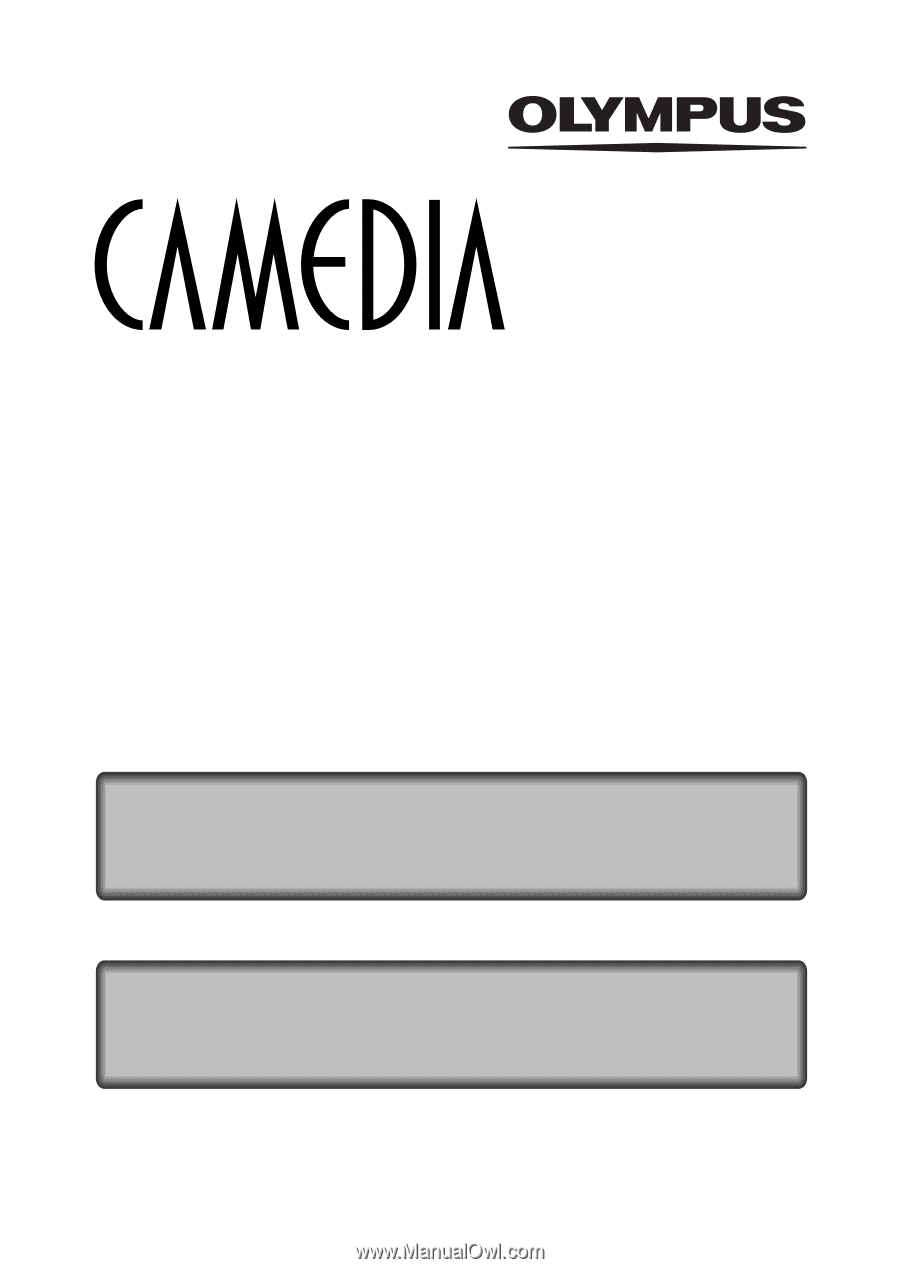
CAMERA OPERATION MANUAL
DIGITAL CAMERA
REFERENCE MANUAL
<Click Here>
C-730 Ultra Zoom
DIGITAL CAMERA - PC CONNECTION
OPERATION MANUAL
Explanation of digital camera functions and operating instructions.
Explanation of how to download images between your digital camera and PC.