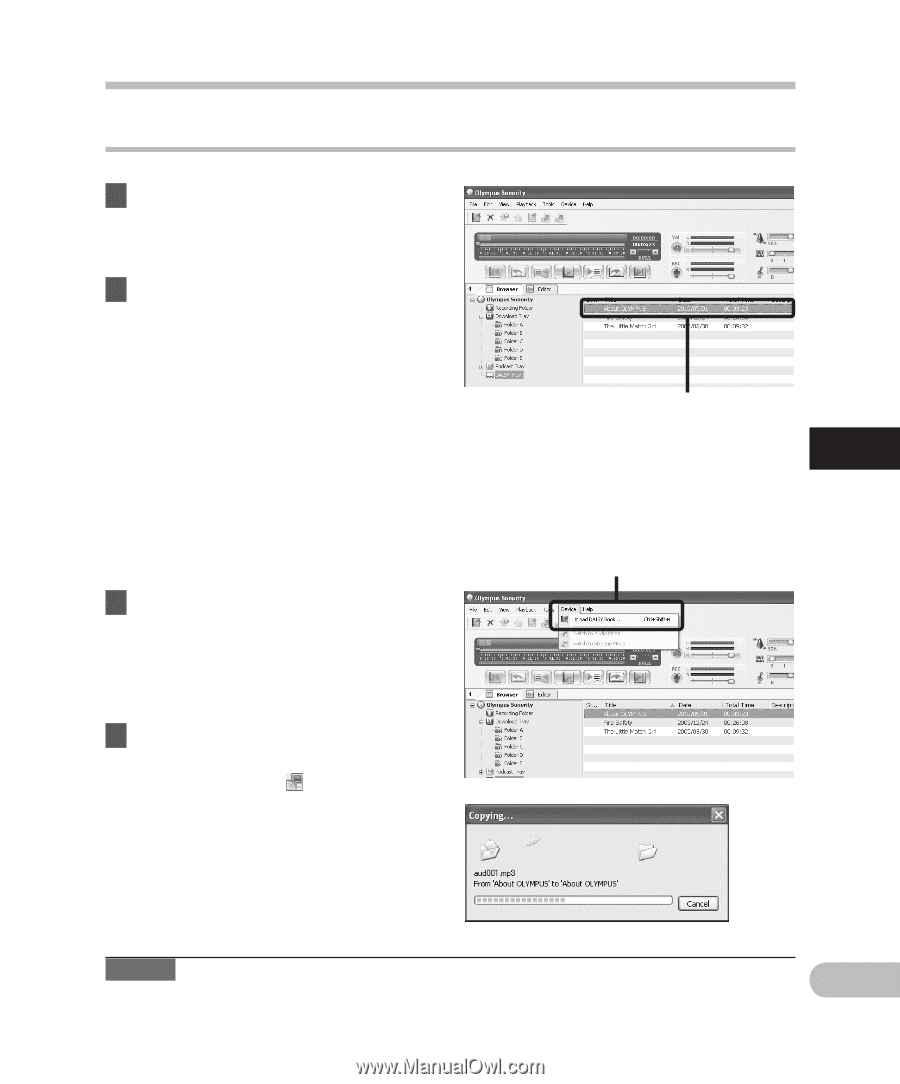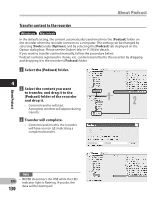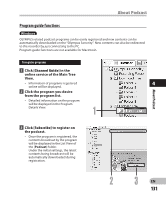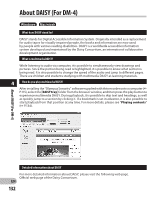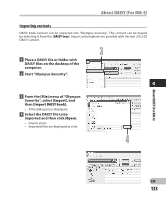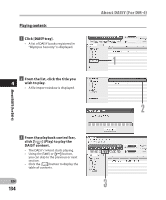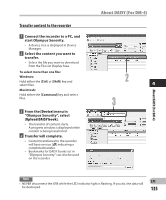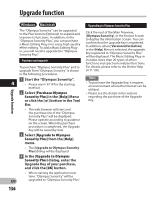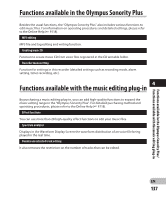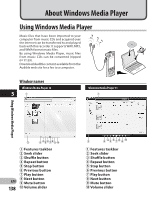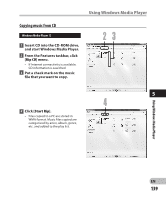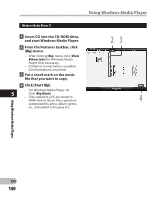Olympus DM-4 DM-4 Detailed Instructions (English) - Page 135
start Olympus Sonority.
 |
View all Olympus DM-4 manuals
Add to My Manuals
Save this manual to your list of manuals |
Page 135 highlights
Transfer content to the recorder 1 Connect the recorder to a PC, and start Olympus Sonority. • A device tree is displayed in Device Manager. 2 Select the content you want to transfer. • Select the file you want to download from the File List Display Area. To select more than one file: Windows: Hold either the [Ctrl] or [Shift] key and select files. Macintosh: Hold either the [Command] key and select files. 3 From the [Device] menu in "Olympus Sonority", select [Upload DAISY book]. • The transfer of content starts. A progress window is displayed while content is being transferred. 4 Transfer will complete. • Content transferred to the recorder will have an icon [ ] indicating a completed transfer. • Bookmarks for DAISY books set in "Olympus Sonority" can also be used on the recorder. About DAISY (For DM-4) 2 4 3 About DAISY (For DM-4) Note • NEVER disconnect the USB while the LED indicator light is flashing. If you do, the data will be destroyed. EN 135