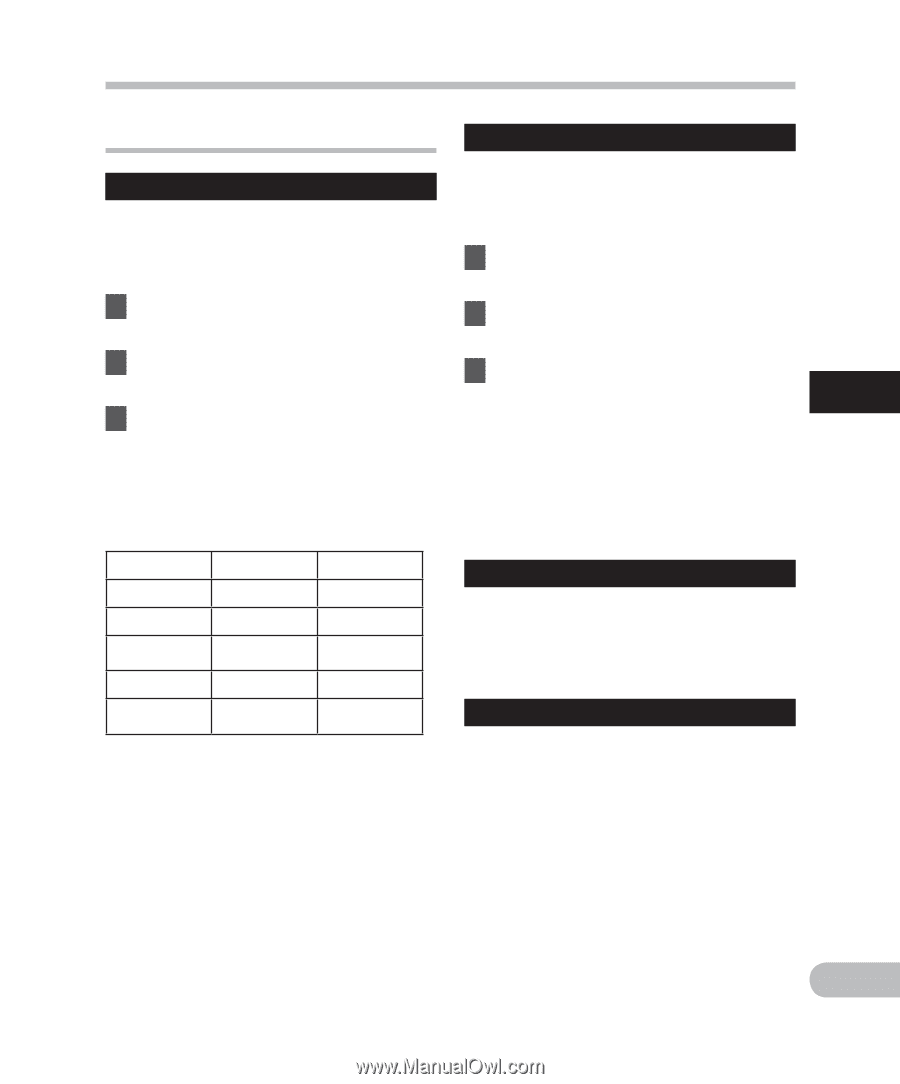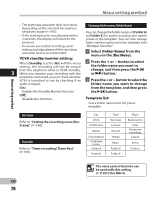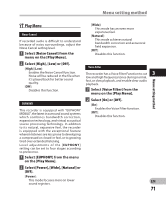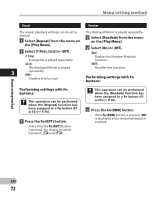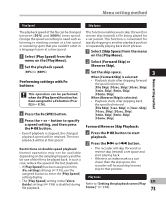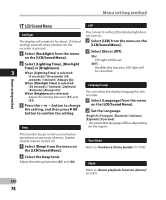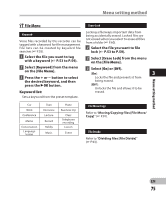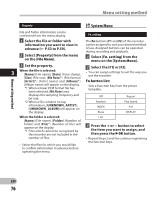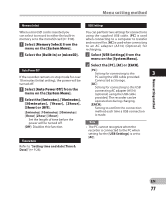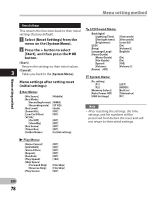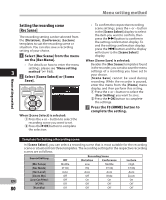Olympus DM-4 DM-4 Detailed Instructions (English) - Page 75
File Menu
 |
View all Olympus DM-4 manuals
Add to My Manuals
Save this manual to your list of manuals |
Page 75 highlights
Menu setting method G File Menu Erase Lock Keyword Voice files recorded by this recorder can be tagged with a keyword for file management. File lists can be created by keyword file searches (☞ P.55). Locking a file keeps important data from being accidentally erased. Locked files are not erased when you select to erase all files from a folder (☞ P.60). 1 Select the file you want to file lock (☞ P.53 to P.59). 1 Select the file you want to tag with a keyword (☞ P.53 to P.59). 2 Select [Erase Lock] from the menu on the [File Menu]. 2 Select [Keyword] from the menu 3 Select [On] or [Off]. on the [File Menu]. [On]: 3 3 Press the + or − button to select Locks the file and prevents it from the desired keyword, and then being erased. press the `OK button. [Off]: Unlocks the file and allows it to be Keyword list: erased. Sets a keyword from the preset template. Car Work Conference Memo Conversation Language lesson Train Interview Lecture Record Hobby Music Plane Business trip Class Telephone recording Lesson Event File Move/Copy Refer to "Moving/Copying files [File Move/ Copy]" (☞ P.91). File Divide Refer to "Dividing files [File Divide]" (☞ P.93). Menu setting method EN 75