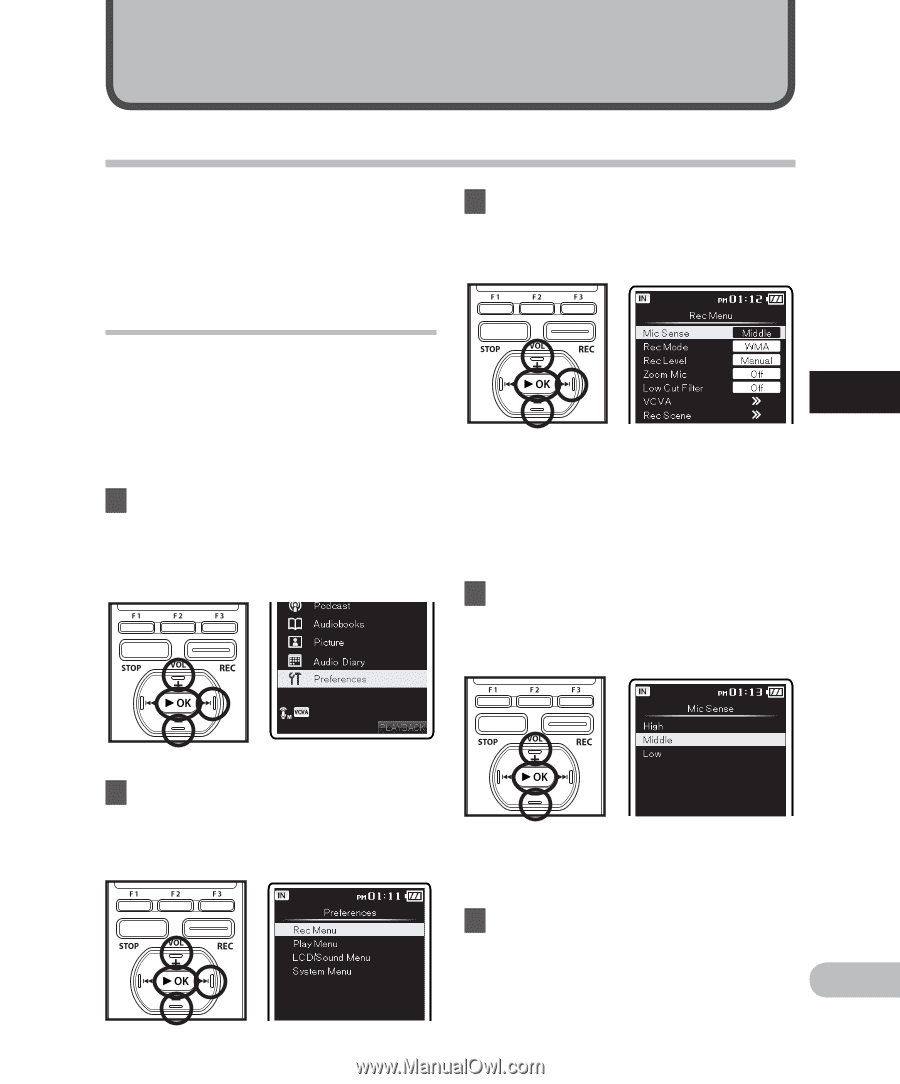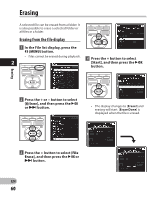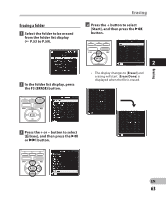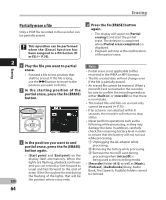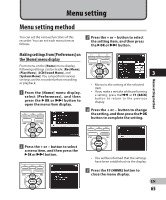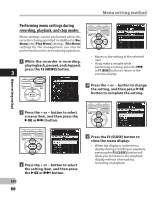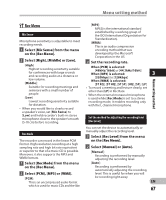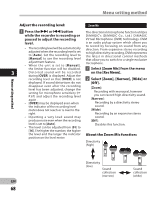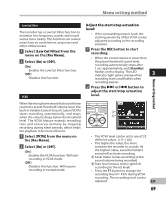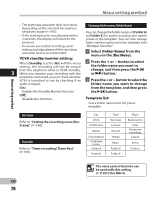Olympus DM-4 DM-4 Detailed Instructions (English) - Page 65
Menu setting
 |
View all Olympus DM-4 manuals
Add to My Manuals
Save this manual to your list of manuals |
Page 65 highlights
Menu setting Menu setting method You can set the various functions of this recorder. You can set each menu item as follows. 3 Press the + or − button to select the setting item, and then press the `OK or 9 button. Making settings from [Preferences] on the [Home] menu display From menu on the [Home] menu display, following settings can be made: [Rec Menu], [Play Menu], [LCD/Sound Menu], and [System Menu]. You can perform various settings on this recorder before recording or playback. 1 From the [Home] menu display, select [Preferences], and then press the `OK or 9 button to open the menu item display. 3 • Moves to the setting of the selected item. • If you make a mistake while performing a setting, press the0 or F1 (BACK) button to return to the previous display. 4 Press the + or − button to change the setting, and then press the `OK button to complete the setting. Menu setting method 2 Press the + or − button to select a menu item, and then press the `OK or 9 button. • You will be informed that the settings have been established via the display. 5 Press the F3 (HOME) button to close the menu display. EN 65