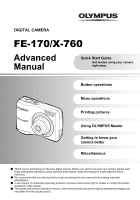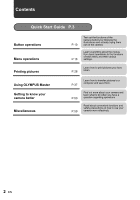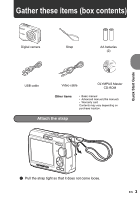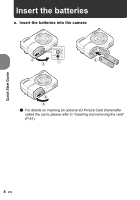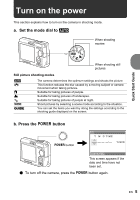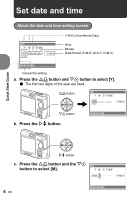Olympus FE 170 FE-170 Advanced Manual (English)
Olympus FE 170 - Digital Camera - 6.0 Megapixel Manual
 |
UPC - 050332158689
View all Olympus FE 170 manuals
Add to My Manuals
Save this manual to your list of manuals |
Olympus FE 170 manual content summary:
- Olympus FE 170 | FE-170 Advanced Manual (English) - Page 1
DIGITAL CAMERA FE-170/X-760 Advanced Manual Quick Start Guide Get started using your camera right away. Button operations Menu operations Printing pictures Using OLYMPUS Master Getting to know your camera better Miscellaneous ( Thank you for purchasing an Olympus digital camera. Before you start - Olympus FE 170 | FE-170 Advanced Manual (English) - Page 2
Quick Start Guide P.3 Button operations Menu operations Printing pictures Using OLYMPUS Master Getting to know your camera better Miscellaneous P.10 P.16 Test out the functions of the camera buttons by following the illustrations and actually trying them out on the camera. Learn everything - Olympus FE 170 | FE-170 Advanced Manual (English) - Page 3
these items (box contents) Digital camera Strap AA batteries (2) USB cable Video cable OLYMPUS Master CD-ROM Other items • Basic manual • Advanced manual (this manual) • Warranty card Contents may vary depending on purchase location. Attach the strap Quick Start Guide ( Pull the strap - Olympus FE 170 | FE-170 Advanced Manual (English) - Page 4
Insert the batteries a. Insert the batteries into the camera 2 3 1 4 6 5 ( For details on inserting an optional xD-Picture Card (hereinafter called the card), please refer to "Inserting and removing the card" (P.61). Quick Start Guide 4 EN - Olympus FE 170 | FE-170 Advanced Manual (English) - Page 5
the power This section explains how to turn on the camera in shooting mode. a. Set the mode dial to h When shooting movies Quick Start Guide When shooting still pictures Still picture shooting modes h h B E M f g The camera determines the optimum settings and shoots the picture. This function - Olympus FE 170 | FE-170 Advanced Manual (English) - Page 6
setting a. Press the O< button and NY button to select [Y]. ( The first two digits of the year are fixed. O< button X Y M D TIME 2006 Y / M / D NY button b. Press the Y# button. CANCEL MENU Quick Start Guide Y# button c. Press the O< button and the NY button to select [M]. X Y M D TIME 2006 - Olympus FE 170 | FE-170 Advanced Manual (English) - Page 7
Quick Start Guide d. Press theY# button. e. Press the O< button and the NY button to select [D]. X Y M D TIME 2006.08.26 --:-- Y / M / D f. Press the Y# button. g. Press the O< button and the NY - Olympus FE 170 | FE-170 Advanced Manual (English) - Page 8
Shoot a. Hold the camera Horizontal grip [] HQ 2816×2112 [IN] 4 Vertical grip Quick Start Guide b. Focus c. Shoot 8 EN Place this mark over your subject. Shutter button Press halfway [] HQ 2816×2112 [IN] 4 The number of still pictures you can store - Olympus FE 170 | FE-170 Advanced Manual (English) - Page 9
View pictures a. Press the q button. q button Quick Start Guide Arrow pad Next picture Previous picture [IN] HQ '06.08.26 12:30 100-0001 1 Erase pictures a. As described in a. above, display the picture you - Olympus FE 170 | FE-170 Advanced Manual (English) - Page 10
mode Exposure compensation +2.0 Button operations Macro/Super macro mode HQ 2816×2112 4 Flash mode 1 o button Turning the camera on and off Power on: Camera turns on in the shooting mode. • Monitor turns on • Lens extends 2 Shutter button Shooting pictures Shooting still pictures - Olympus FE 170 | FE-170 Advanced Manual (English) - Page 11
Set the mode dial and shoot pictures. Switching between shooting modes h Shooting pictures with automatic settings The camera determines the optimum settings and shoots the picture. h Shooting pictures using digital image stabilization This function reduces the blur caused by a moving subject or - Olympus FE 170 | FE-170 Advanced Manual (English) - Page 12
focus. 5 Shooting subject in motion. SET OK • Press MENU to display the shooting guide again. • To change the setting without using the shooting guide, set a different shooting mode. • The content set using the shooting guide will return to the default setting by pressing MENU or changing the mode - Olympus FE 170 | FE-170 Advanced Manual (English) - Page 13
W on the zoom button. Zoom in: Press T on the zoom button. HQ 2816×2112 4 HQ 2816×2112 Zoom bar White part: Optical zoom area Red part: Digital zoom area 4 Playback mode: Switching the picture display Single-frame playback • Use the arrow pad to browse pictures. W T HQ T 1 2 W '06 - Olympus FE 170 | FE-170 Advanced Manual (English) - Page 14
This button is used to confirm your selection. 0 O< button Printing Display a picture to be printed out in playback mode, connect the camera to a printer and press O - Olympus FE 170 | FE-170 Advanced Manual (English) - Page 15
c Y# button Flash shooting Press Y# in shooting mode to select the flash mode. Press i to set it. AUTO Auto-flash ! Red-eye reduction flash # Fill-in flash $ Flash off The flash fires automatically in low light or backlight conditions. This emits pre-flashes for red-eye reduction. The flash - Olympus FE 170 | FE-170 Advanced Manual (English) - Page 16
(in still picture shooting mode) SETUP menu items PANORAMA RESET IMAGE QUALITY EXPOSURE COMP. SETUP SILENT MODE EXIT MENU SET OK SETUP 1 MEMORY FORMAT 2 BACKUP W ENGLISH PIXEL MAPPING K/q NO BACK MENU SET OK • Select [SETUP] and press i to display detailed menus from which to make - Olympus FE 170 | FE-170 Advanced Manual (English) - Page 17
to the previous menu. EXIT → m: Exits the menu. ONXY: Press the arrow pad (ONXY) to select a setting. SET → i: Sets the selected item. Operation guide m button Arrow pad (ONXY) i button Using the menus This explains how to set [VIDEO OUT] with the menus as an example. 1 Set the mode dial - Olympus FE 170 | FE-170 Advanced Manual (English) - Page 18
change the page. Press Y or i to return to selecting items. SETUP 1 MEMORY FORMAT 2 BACKUP W ENGLISH PIXEL MAPPING K/q NO BACK MENU SET OK Page display MODE EXIT MENU SET OK g"SETUP menus" (P.24) *1 xD-Picture Card (optional) is required. 45 • Some menu items are not available - Olympus FE 170 | FE-170 Advanced Manual (English) - Page 19
a panoramic picture, using the OLYMPUS Master software from the provided CD-ROM. An Olympus xD-Picture Card is required for panorama shooting. and then compose your shots so that the edges of the pictures overlap. The part of the previous picture where it will be joined to the next picture does - Olympus FE 170 | FE-170 Advanced Manual (English) - Page 20
Panorama shooting is possible for up to 10 pictures. Press i to exit panorama shooting. 3 RESET Returning changed shooting functions to default settings NO /YES It restores shooting functions to their factory default settings. Reset settings back to default settings Function Flash Macro mode - Olympus FE 170 | FE-170 Advanced Manual (English) - Page 21
Playback mode menu q When a still picture is selected 3 *1 6*1 1 7*1, *2 *1 Cannot be selected if movie is selected. *2 xD-Picture Card (optional) is required. 4 PRINT ROTATE RESIZE ORDER SLIDEPROTECT SHOW SETUP EXIT MENU SILENT ERASE MODE SET OK 5 g"SETUP menus" (P.24) g"Setting - Olympus FE 170 | FE-170 Advanced Manual (English) - Page 22
2 MOVIE PLAY '06.08.16 12:30 100-0004 MOVIE PLAY OK 4 Playing back movies Select [MOVIE PLAY] from the top menu, and press i to play back the movie. Another option is to select a picture with the movie icon (A), and press i to play back the movie. Operations during movie playback HQ 320×240 ' - Olympus FE 170 | FE-170 Advanced Manual (English) - Page 23
accidentally erasing pictures you want to keep. • When erasing the pictures in the internal memory, do not insert the card into the camera. • When erasing the picture from the card, insert a card into the camera in advance. SEL. IMAGE Erase by selecting single-frames SEL. IMAGE BACK MENU OK - Olympus FE 170 | FE-170 Advanced Manual (English) - Page 24
to a computer before formatting. • Make sure there is no card inserted in the camera when formatting the internal memory. • Be sure that the card is inserted in the camera when formatting the card. • Before using non-Olympus cards or cards which have been formatted on a computer, you must format - Olympus FE 170 | FE-170 Advanced Manual (English) - Page 25
memory to the card Insert the optional card into the camera. Copying data does not erase the pictures in the internal memory. • It takes some time back up data. Make sure that the battery this camera. You can add other languages to your camera with the provided OLYMPUS Master software. PIXEL - Olympus FE 170 | FE-170 Advanced Manual (English) - Page 26
do not set the date and time, the [X] screen appears every time the camera is turned on. Y-M-D (Year-Month-Day) X Y M D TIME Y / M / D Hour Minute Date format (Y-M-D, M-D-Y, D-M-Y). CANCEL MENU Cancel the setting • The first two digits of the year are fixed. • The time is displayed in the 24 - Olympus FE 170 | FE-170 Advanced Manual (English) - Page 27
jack Connect to the TV's video input terminal (yellow). Video cable (provided) Settings on the camera Turn on the camera and then press q to enter playback mode. • The last picture taken is displayed on of switching to video input, refer to your TV's instruction manual. Menu operations EN 27 - Olympus FE 170 | FE-170 Advanced Manual (English) - Page 28
printer's instruction manual. What is PictBridge? A standard for connecting digital cameras and support PictBridge have standard print settings. If [ - Olympus FE 170 | FE-170 Advanced Manual (English) - Page 29
refer to the printer's instruction manual. 3 Press O - Olympus FE 170 | FE-170 Advanced Manual (English) - Page 30
. You can use [EASY PRINT] even when the camera is turned off or in shooting mode. With the camera turned off or in shooting mode, connect the USB on P.28, and press i. 2 Select [CUSTOM PRINT], and press i. Operation guide EASY PRINT START < PC/CUSTOM PRINT OK USB connector USB PC EASY PRINT - Olympus FE 170 | FE-170 Advanced Manual (English) - Page 31
PRINT ALL PRINT MULTI PRINT EXIT MENU SET OK ALL INDEX PRINT ORDER Prints the selected picture. Prints all the pictures stored in the internal memory or the card. Prints one picture in multiple layout format on a single sheet of paper. Prints an index of all the pictures stored in the internal - Olympus FE 170 | FE-170 Advanced Manual (English) - Page 32
Selecting the picture to print SINGLEPRINT < PRINT 100-0004 PRINT OK MORE SINGLE PRINT MORE Prints one copy of the selected picture. When [SINGLE PRINT] or [MORE] has been selected pictures are printed according to the reservation. g Go to step 4. Makes a print reservation for the displayed - Olympus FE 170 | FE-170 Advanced Manual (English) - Page 33
printer or at a photo store that supports DPOF. DPOF is a standard format used to record automatic print information from digital cameras. Only the images stored on the card can be reserved to print. Insert a card with recorded pictures into the camera before making print reservations. Pictures with - Olympus FE 170 | FE-170 Advanced Manual (English) - Page 34
using this camera may overwrite the previous reservations. • You can make DPOF print reservations for up to 999 images per card. • Not all functions may be available on all printers, or at all photo stores. To use print services without using DPOF • Pictures stored in the internal memory cannot be - Olympus FE 170 | FE-170 Advanced Manual (English) - Page 35
6 Select [SET], and press i. < PRINT ORDER 2( 4) SET CANCEL BACK MENU SET OK All-frame reservation Reserves all the pictures stored on the card. The number of prints is set at one print per picture. 1 Press MENU in the playback mode to display the top menu. 2 Select [PRINT ORDER] - Olympus FE 170 | FE-170 Advanced Manual (English) - Page 36
To reset the print reservation data for a selected picture 2 Select [ - Olympus FE 170 | FE-170 Advanced Manual (English) - Page 37
OLYMPUS Master What is OLYMPUS Master? OLYMPUS Master is application software for editing images taken with a digital camera on a computer. Installing it on your computer lets you do the following: ( Download images from the camera to the "Help" guide and OLYMPUS Master reference manual. EN 37 - Olympus FE 170 | FE-170 Advanced Manual (English) - Page 38
OLYMPUS Master software Before installing the OLYMPUS Master software, please confirm that your computer is compatible with the following system requirements. For newer operating systems, please refer to the Olympus web site as shown on the back cover of this manual. Operating environment Windows - Olympus FE 170 | FE-170 Advanced Manual (English) - Page 39
operation and the need to reboot. • Disconnect the cable connecting the camera to the computer • Turn off the camera • Open the camera's battery compartment/card cover Windows 1 Insert the CD-ROM into the CD-ROM drive. • The OLYMPUS Master setup screen is displayed. • If the screen is not displayed - Olympus FE 170 | FE-170 Advanced Manual (English) - Page 40
install Adobe Reader is displayed. Adobe Reader is required to read the OLYMPUS Master instruction manual. If this screen is not displayed, Adobe Reader is already installed on drive. • The CD-ROM window is displayed. • If the CD-ROM window is not displayed, double-click the CD-ROM icon on the desktop - Olympus FE 170 | FE-170 Advanced Manual (English) - Page 41
off. • The lens is retracted. Using OLYMPUS Master 2 Connect the USB connector on the camera to the USB port on the computer using the provided USB cable. • Refer to your computer's instruction manual to locate the position of the USB port. • The camera turns on automatically. • The monitor turns - Olympus FE 170 | FE-170 Advanced Manual (English) - Page 42
USB hub may cause unstable operation. In this case, do not use a hub, but connect the camera directly to the computer. Start up the OLYMPUS Master software Windows 1 Double-click the "OLYMPUS Master" icon on the desktop. • The main menu is displayed. • When OLYMPUS Master is started up for the first - Olympus FE 170 | FE-170 Advanced Manual (English) - Page 43
button The online print window is displayed. 4 "Print Images at Home" button The print menu is displayed. 5 "Update Camera" button The firmware of the camera can be updated to the latest version. 6 "Create and Share" button Displays the editing menu. 7 "Update Software" button OLYMPUS Master can be - Olympus FE 170 | FE-170 Advanced Manual (English) - Page 44
. 4 Click "Browse images now." • The downloaded images are displayed in the browse window. • To return to the main menu, click "Menu" in the "Browse" window. To disconnect the camera 1 Make sure that the card access lamp has stopped blinking. Card access lamp 2 Make the following preparations for - Olympus FE 170 | FE-170 Advanced Manual (English) - Page 45
data is not being downloaded from the camera and that all applications are closed. Click the "Unplug or Eject Hardware" icon again and disconnect the cable. Viewing still pictures and movies 1 Click "Browse Images" on the OLYMPUS Master main menu. • The "Browse" window is displayed. 2 Double-click - Olympus FE 170 | FE-170 Advanced Manual (English) - Page 46
that you want to see in the "Browse" window. • Olympus Master switches to view mode and the picture is enlarged. 2 To play back the movie, click the playback button at the bottom of the screen. The names and functions of the controller parts are shown below. 1 2 3 45678 Item 1 Playback slider - Olympus FE 170 | FE-170 Advanced Manual (English) - Page 47
Using OLYMPUS Master 3 Click "Settings" in the "Photo Print" window. • The printer settings screen is displayed. Make the necessary printer settings. 4 Select a layout and size. • To . 7 Click "Print". • Printing starts. • To return to the main menu, click "Menu" in the "Photo Print" window. EN 47 - Olympus FE 170 | FE-170 Advanced Manual (English) - Page 48
to your computer using the USB cable provided with the camera to download and save images without using OLYMPUS Master. The following environment is required to use the USB cable to connect the camera to your computer. Windows: Windows 98SE/Me/2000 Professional/XP Macintosh: Mac OS 9.0 to 9.2/X Note - Olympus FE 170 | FE-170 Advanced Manual (English) - Page 49
the Software is searching at the Olympus Homepage for new Camera firmware versions and for additional languages. Then you can select an additional language. 6 After click "Update" is now downloading the new language to your camera. Please do not remove any cable or the battery while the camera is - Olympus FE 170 | FE-170 Advanced Manual (English) - Page 50
you start taking pictures The camera does not turn on even when a battery is loaded The battery is inserted incorrectly • Remove the batteries and insert them correctly. There is not enough power left in the battery • Insert new batteries. Or, charge the battery. The battery is temporarily unable to - Olympus FE 170 | FE-170 Advanced Manual (English) - Page 51
Shutter button Shooting pictures" (P.10) The subject is moving quickly • Focus the camera on a point roughly the same distance away as the subject you want to moving subject The subject is not in the center of the frame In these cases, focus (focus lock) on an object with high contrast at the same - Olympus FE 170 | FE-170 Advanced Manual (English) - Page 52
, you can hold the camera and take pictures in darker places with the flash off. g"h Shooting pictures using digital image stabilization" (P.11) the picture to appear grainy. Using the digital zoom to take close-up pictures • With the digital zoom, part of the image is cropped and enlarged - Olympus FE 170 | FE-170 Advanced Manual (English) - Page 53
Using a new card • If you use a non-Olympus card or a card used for another application, such as for a computer, the message [CARD ERROR] is displayed. To use this card with this camera, use the [FORMAT] function to format the card. g"MEMORY FORMAT (FORMAT) Formatting the internal memory/card" (P.24 - Olympus FE 170 | FE-170 Advanced Manual (English) - Page 54
, the camera is reading a movie, or images are being downloaded (when connected to a computer). • Do not do any of the following while the card access lamp is blinking. Doing so may prevent the image data from being saved and render the internal memory or card unusable. • Open the battery/card - Olympus FE 170 | FE-170 Advanced Manual (English) - Page 55
. View the picture using image browsing software • Install the OLYMPUS Master software from the provided CD-ROM. Change the monitor setting • The icons on the computer desktop may be rearranged. For details on changing the settings on your computer, refer to the computer's instruction manual. EN 55 - Olympus FE 170 | FE-170 Advanced Manual (English) - Page 56
message on the camera... Monitor indication q CARD ERROR q WRITE-PROTECT > MEMORY FULL q CARD FULL L NO PICTURE r PICTURE ERROR CARD-COVER OPEN g BATTERY EMPTY Possible cause There is a problem with the card. Writing to the card is prohibited. The internal memory has no available memory and cannot - Olympus FE 170 | FE-170 Advanced Manual (English) - Page 57
SETUP POWER OFF FORMAT SET OK Possible cause This card cannot be used in this camera. Or, the card is not formatted. MEMORY SETUP There is an error in the internal memory. POWER OFF MEMORY FORMAT SET OK NO CONNECTION NO PAPER The camera is not connected to the printer correctly. There is no - Olympus FE 170 | FE-170 Advanced Manual (English) - Page 58
9 - Y 9 # 9 -9-9 - ZOOM 9 - 9 EXPOSURE COMP. 9 IMAGE QUALITY 9 9* PANORAMA 9 - 9 - MEMORY FORMAT (FORMAT) 9 BACKUP 9 W 9 PIXEL MAPPING 9 K/q 9 s 9 BEEP 9 X 9 VIDEO OUT 9 * The picture quality is fixed to [640 × 480]. Getting to know your camera better 58 EN - Olympus FE 170 | FE-170 Advanced Manual (English) - Page 59
. AA NiMH batteries (rechargeable batteries) Olympus NiMH batteries are rechargeable and economical. For details, refer to the instruction manual for your charger. ( Lithium battery packs (CR-V3) and AA manganese (zinc-carbon) batteries cannot be used. ( Power consumption by the camera varies - Olympus FE 170 | FE-170 Advanced Manual (English) - Page 60
, there may be cases where the camera turns itself off without displaying the battery level warning, or displays the battery level warning sooner than usual. Useful use of the accessories The card Pictures can be recorded on the optional card. The internal memory and card are the camera's media for - Olympus FE 170 | FE-170 Advanced Manual (English) - Page 61
and removing the card 1 Turn off the camera. 2 Open the battery/card compartment cover. Battery/card compartment cover Inserting the card 3 Orient the card as shown, and insert it into the card slot as shown in the illustration. • Insert the card straight in. • Insert the card until it clicks - Olympus FE 170 | FE-170 Advanced Manual (English) - Page 62
the battery compartment/card cover while the card access lamp is blinking. Doing so may damage the data in the internal memory or the card and render the internal memory or card unusable. 2 1 Card access lamp AC adapter An AC adapter is useful for time-consuming tasks such as image downloads to - Olympus FE 170 | FE-170 Advanced Manual (English) - Page 63
NOT REMOVE COVER (OR BACK). NO USER-SERVICEABLE PARTS INSIDE. REFER SERVICING TO QUALIFIED OLYMPUS SERVICE PERSONNEL. DANGER WARNINGS CAUTION An exclamation mark enclosed in a triangle alerts you to important operating and maintenance instructions in the documentation provided with the product. If - Olympus FE 170 | FE-170 Advanced Manual (English) - Page 64
in the camera strap, causing strangulation. • Accidentally swallowing the battery, cards or other small parts. • Accidentally prevent causing battery leaks or damaging their terminals, carefully follow all instructions regarding the use of batteries. Never attempt to disassemble a battery or modify - Olympus FE 170 | FE-170 Advanced Manual (English) - Page 65
burns your skin, seek medical attention immediately. • Never subject batteries to strong shocks or continuous vibration. • Olympus NiMH batteries (included in some areas) are intended for use only with Olympus digital cameras. Never use these batteries with any other device. • Always charge NiMH - Olympus FE 170 | FE-170 Advanced Manual (English) - Page 66
software or equipment. Some countries do not allow the exclusion or limitation of liability for consequential or incidental damages, so the above limitations may not apply to you. • Olympus reserves all rights to this manual limits for a Class B digital device, pursuant to Part 15 of the FCC Rules. - Olympus FE 170 | FE-170 Advanced Manual (English) - Page 67
the camera to USB enabled personal computers (PC). Any unauthorized changes or modifications to this equipment would void the user's authority to operate it. For customers in North and South America For customers in USA Declaration of Conformity Model Number : FE-170/X-760 Trade Name : OLYMPUS - Olympus FE 170 | FE-170 Advanced Manual (English) - Page 68
authorized international Olympus service network. Trademarks • IBM is a registered trademark of International Business Machines Corporation. • Microsoft and Windows are registered trademarks of Microsoft Corporation. • Macintosh is a trademark of Apple Computer Inc. • xD-Picture Card™ is a trademark - Olympus FE 170 | FE-170 Advanced Manual (English) - Page 69
type : Digital camera (for shooting and displaying) Recording system Still pictures : Digital recording, JPEG (DCF compatible) Applicable standards : Exif 2.2, DPOF, PRINT Image Matching III, PictBridge Movie : QuickTime Motion JPEG compatible Memory : Internal memory xD-Picture Card (16 - Olympus FE 170 | FE-170 Advanced Manual (English) - Page 70
(P.11) Card access lamp (P.54) q button (P.11) Zoom button (P.13) Mode dial (P.11) < button (P.14) Arrow pad (ONXY) (P.14) # button (P.15) i button (P.14) & button (P.14) Y button (P.14) S button (P.15) MENU button (P.14) Tripod socket 70 Connector cover/DC IN jack EN Battery/card compartment - Olympus FE 170 | FE-170 Advanced Manual (English) - Page 71
compensation -2.0 - +2.0 4 Battery check e (full power), f (low power) 5 Green lamp 6 Flash standby Camera movement warning/flash charge | still 4 pictures Remaining recording 00:36 time 13 Current memory 14 Flash mode [IN] (internal memory), [xD] (card) !, #, $ Ref. page P.5, 18 P.14 P. - Olympus FE 170 | FE-170 Advanced Manual (English) - Page 72
.16 12:30 8 100-0004 9 00:00 / 00:36 10 Movie Item Indications 1 Battery check e (full power), f (low power) 2 Current memory 3 Print reservation/ number of prints Movie 4 Protect [IN] (internal memory), [xD] (card) - Olympus FE 170 | FE-170 Advanced Manual (English) - Page 73
59 Battery check 71 BEEP 25 BEHIND GLASS V 11 C CANDLE b 11 Card 24, 60 Card access lamp 44, 54 CCD 25 Close-up playback U 13 Compression 19 Connector cover 27, 29, 41 CUISINE V 11 CUSTOM PRINT 30 D Digital image stabilization mode h 11 Direct print 28 DOCUMENTS d 11 DPOF 33 - Olympus FE 170 | FE-170 Advanced Manual (English) - Page 74
MEMORY FORMAT 24 Menu 16 MENU button 16, 14 Mode dial 11 MOVIE PLAY 22 MULTI PRINT 31 N NIGHT+PORTRAIT M 11 NiMH batteries 59 NTSC 26 Number of storable still pictures . . . 53 O OLYMPUS time X . . . . . 26 SETUP 24 SHOOTING GUIDE 12 Shooting mode K 11, 18 Shooting still pictures 10 SHQ - Olympus FE 170 | FE-170 Advanced Manual (English) - Page 75
U USB cable 29, 37, 41 USB connector 29, 41 USB driver 38, 48 V Video cable 27 VIDEO OUT 26 VIDEO OUT jack 27 X xD-Picture Card 19, 60 Z Zoom button 13 EN 75 - Olympus FE 170 | FE-170 Advanced Manual (English) - Page 76
2006 VH762401
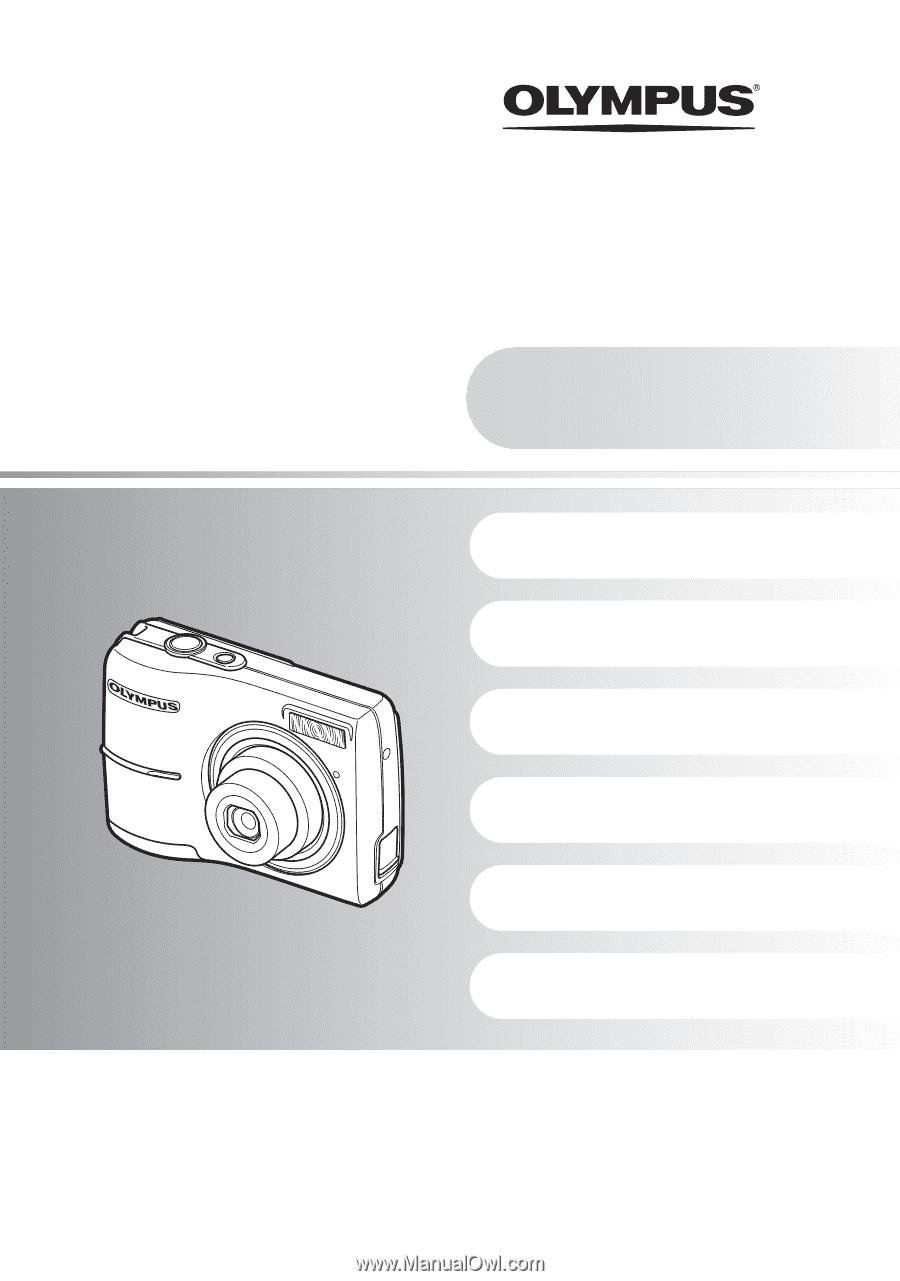
FE-170/X-760
Getting to know your
camera better
Quick Start Guide
Get started using your camera
right away.
Button operations
Menu operations
Printing pictures
Using OLYMPUS Master
(
Thank you for purchasing an Olympus digital camera. Before you start to use your new camera, please read
these instructions carefully to enjoy optimum performance. Keep this manual in a safe place for future
reference.
(
We recommend that you take test shots to get accustomed to your camera before taking important
photographs.
(
In the interest of continually improving products, Olympus reserves the right to update or modify information
contained in this manual.
(
The screen and camera illustrations shown in this manual were produced during the development stages and
may differ from the actual product.
Advanced
Manual
Miscellaneous
DIGITAL CAMERA