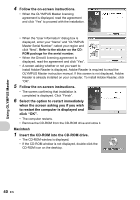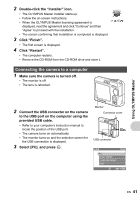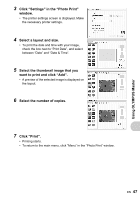Olympus FE 170 FE-170 Advanced Manual (English) - Page 43
Displaying camera images on a computer, Downloading and saving images, Click From Camera - firmware
 |
UPC - 050332158689
View all Olympus FE 170 manuals
Add to My Manuals
Save this manual to your list of manuals |
Page 43 highlights
OLYMPUS Master main menu 9 1 8 2 7 3 6 4 5 1 "Transfer Images" button Downloads images from the camera or other media. 2 "Browse Images" button The "Browse" window is displayed. 3 "Online Print" button The online print window is displayed. 4 "Print Images at Home" button The print menu is displayed. 5 "Update Camera" button The firmware of the camera can be updated to the latest version. 6 "Create and Share" button Displays the editing menu. 7 "Update Software" button OLYMPUS Master can be updated to the latest version. 8 "Backup Images" button Creates backup images. 9 "Upgrade" button Displays window for optional upgrade to OLYMPUS Master Plus. To exit OLYMPUS Master 1 Click "Exit" on the main menu. • OLYMPUS Master is exited. Displaying camera images on a computer Downloading and saving images 1 Click "Transfer Images" on the OLYMPUS Master main menu. • The menu for selecting the source is displayed. 2 Click "From Camera" . • The window for selecting images is displayed. All the images in the camera are displayed. Using OLYMPUS Master EN 43