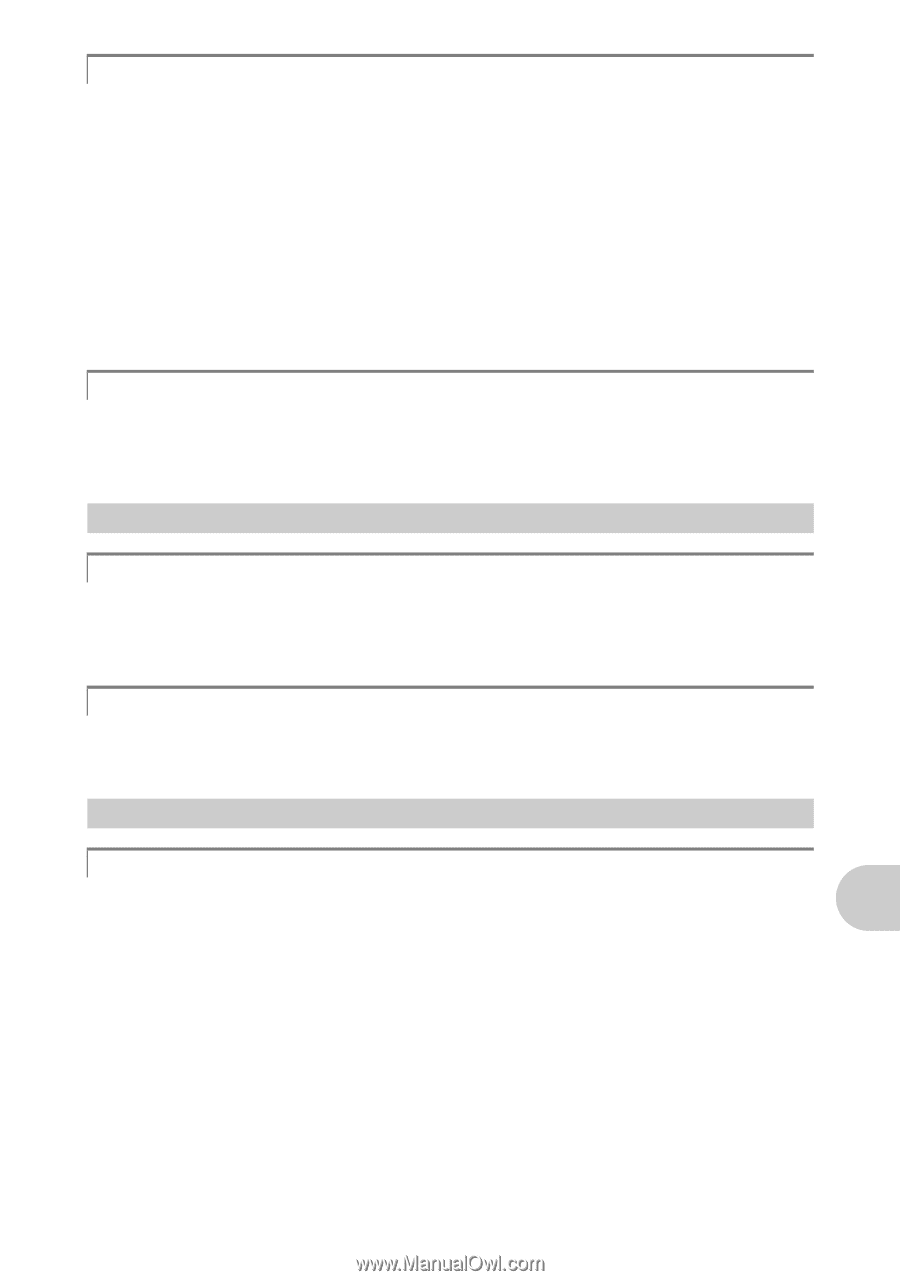Olympus FE 170 FE-170 Advanced Manual (English) - Page 55
Selecting the optimal image quality, To return the settings of functions to default settings
 |
UPC - 050332158689
View all Olympus FE 170 manuals
Add to My Manuals
Save this manual to your list of manuals |
Page 55 highlights
Getting to know your camera better Selecting the optimal image quality A record mode expresses a combination of desired image size and compression level. Use the following examples to help determine the optimal record mode when shooting. To print large clear images on A3 size paper/To edit and process images on a computer • [SHQ] or [HQ] To print on A4 or letter size paper/To print postcard-size images • [SQ1] To send images as an e-mail attachment or post on a Web site • [SQ2] g"IMAGE QUALITY Changing the image quality" (P.19) To return the settings of functions to default settings • The camera saves settings that have been changed even if the power is turned off. To return the settings to factory default setting, execute [RESET]. g"RESET Returning changed shooting functions to default settings" (P.20) Playback tips Playing back the pictures in the internal memory A card is inserted in the camera • When a card has been inserted in the camera, the pictures in the internal memory cannot be played back. Pull out the card before operating the camera. Quickly displaying a desired picture • Press W on the zoom button to view the pictures as thumbnails (index display). g"Zoom button Zooming in and out while shooting or playing back pictures" (P.13) Viewing pictures on a computer Viewing the entire picture on a computer screen The size of the picture displayed on a computer screen changes depending on the computer settings. When the monitor setting is 1,024 × 768 and you are using Internet Explorer to view a picture with an image size of 2,048 × 1,536 at 100%, the entire picture cannot be viewed without scrolling. There are several ways you can view the entire picture on the computer screen. View the picture using image browsing software • Install the OLYMPUS Master software from the provided CD-ROM. Change the monitor setting • The icons on the computer desktop may be rearranged. For details on changing the settings on your computer, refer to the computer's instruction manual. EN 55