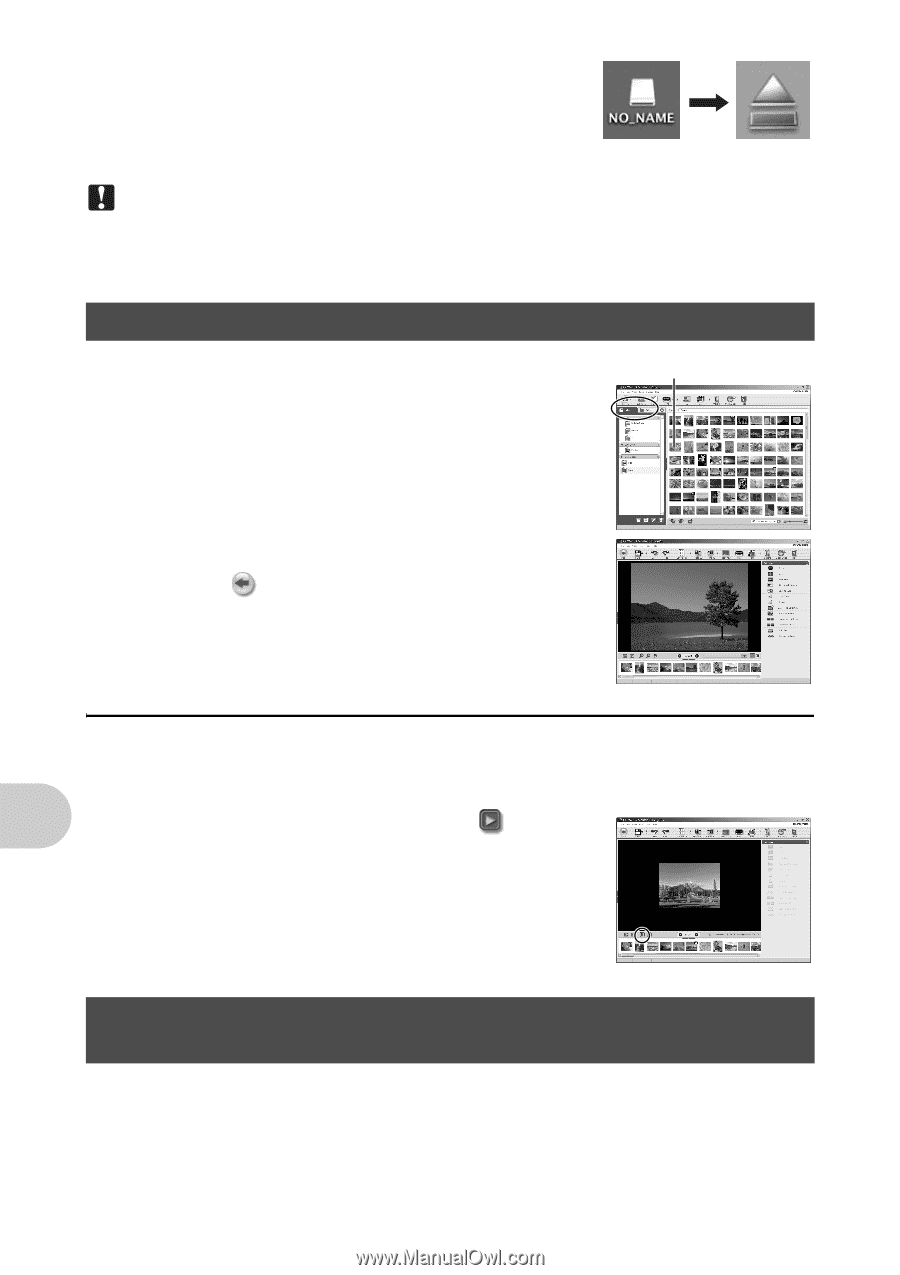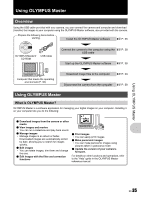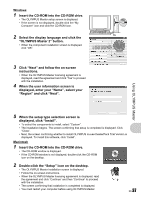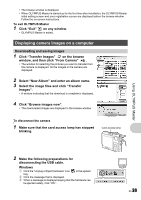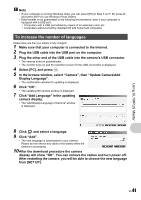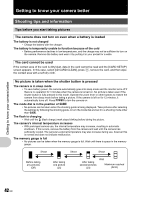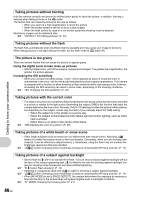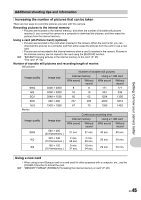Olympus FE 300 FE-300 Instruction Manual (English) - Page 40
Viewing still pictures and movies, To download and save images to a computer without using, OLYMPUS
 |
View all Olympus FE 300 manuals
Add to My Manuals
Save this manual to your list of manuals |
Page 40 highlights
Macintosh 1 The trash icon changes to the eject icon when the "Untitled" or "NO_NAME" icon on the desktop is dragged. Drag and drop it on the eject icon. 3 Disconnect the USB cable from the camera. Note • Windows: When you click "Unplug or Eject Hardware", a warning message may be displayed. Make sure that image data is not being downloaded from the camera and that all applications are closed. Click the "Unplug or Eject Hardware" icon again and disconnect the cable. Viewing still pictures and movies 1 Click the "Album" tab on the browse window and select the album that you want to view. • The selected album image is displayed in the thumbnail area. 2 Double-click the still picture thumbnail that you want to view. Thumbnail • OLYMPUS Master switches to the image edit window and the picture is enlarged. • Click "Back" to return to the browse window. To view a movie 1 Double-click the movie thumbnail that you want to see in the browse window. • OLYMPUS Master switches to the edit window and the first frame of the movie is displayed. 2 To play back the movie, click "Play" at the bottom of the screen. Using OLYMPUS Master To download and save images to a computer without using OLYMPUS Master This camera is compatible with USB mass storage. You can connect the camera to your computer using the USB cable provided with the camera to download and save images without using OLYMPUS Master. The following environment is required to use the USB cable to connect the camera to your computer. Windows: Windows 2000 Professional/XP Home Edition/XP Professional/Vista Macintosh: Mac OS X v10.3 or later 40 EN