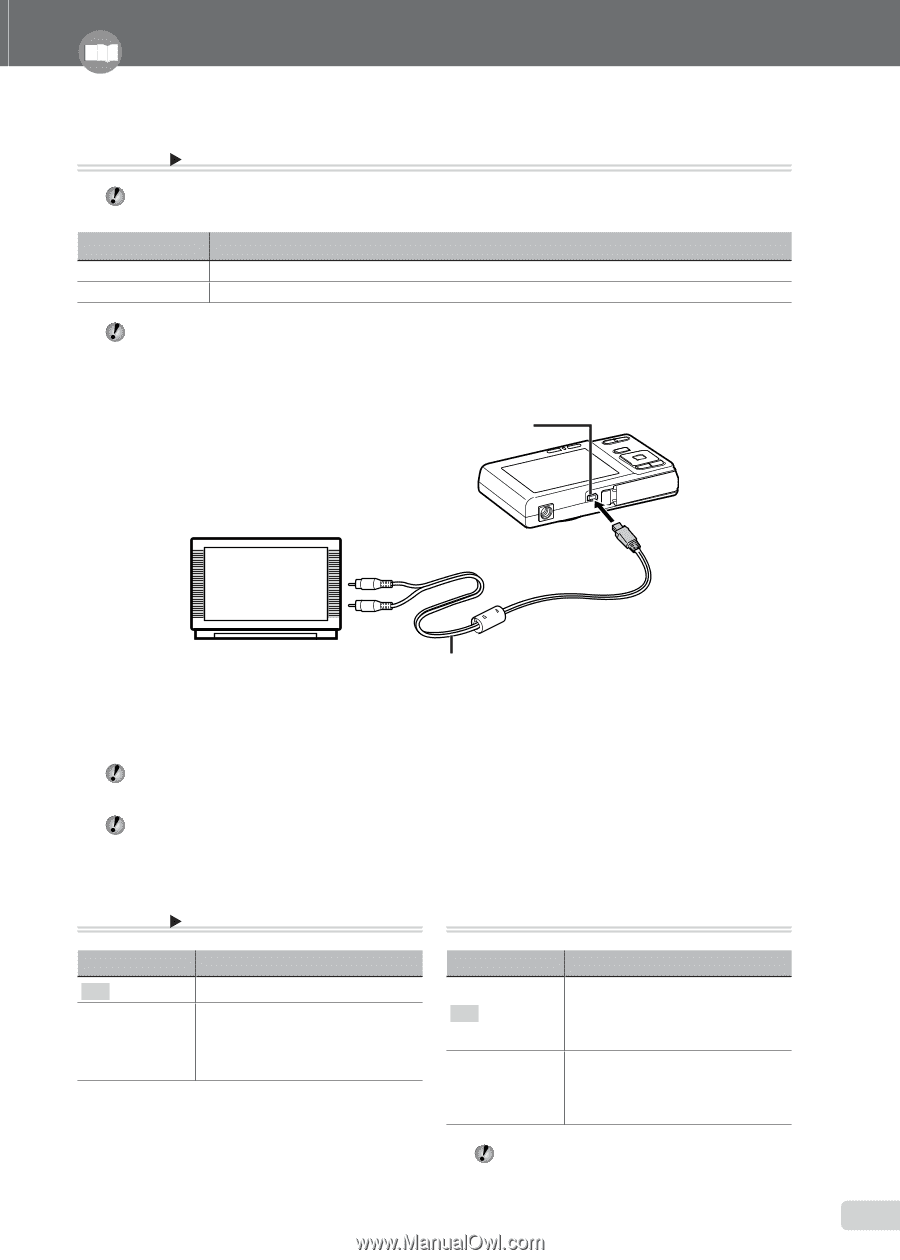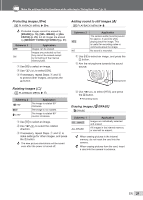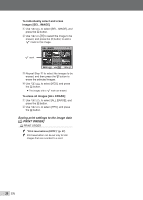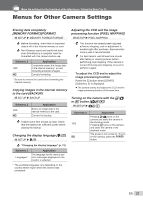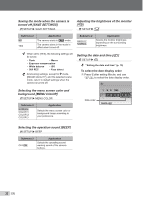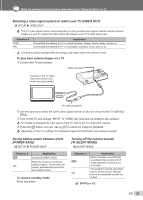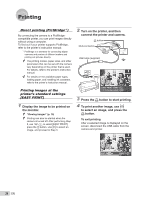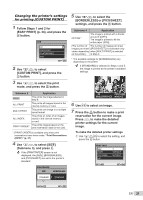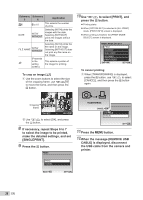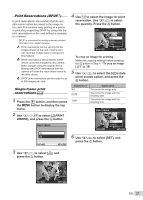Olympus FE20 FE-360 Instruction Manual (English) - Page 33
Selecting a video signal system to match your, TV [VIDEO OUT], Saving battery power between shots, - manual
 |
UPC - 050332166332
View all Olympus FE20 manuals
Add to My Manuals
Save this manual to your list of manuals |
Page 33 highlights
Make the settings for the functions while referring to "Using the Menu" (p. 3). Selecting a video signal system to match your TV [VIDEO OUT] x SETUP X VIDEO OUT The TV video signal system varies depending on the countries and regions. Before viewing camera images on your TV, select the video output according to your TV's video signal type. Submenu 2 NTSC PAL Application Connecting the camera to a TV in North America, Taiwan, Korea, Japan, and so on. Connecting the camera to a TV in European countries, China, and so on. The factory default settings differ according to the region where the camera is sold. To play back camera images on a TV 1 Connect the TV and camera. Multi-connector Connect to the TV video input jack (yellow) and audio input jack (white). AV cable (supplied) 2 Use the camera to select the same video signal system as the one of connected TV ([NTSC]/ [PAL]). 3 Turn on the TV, and change "INPUT" to "VIDEO (an input jack connected to the camera)." For details on changing the input source of the TV, refer to the TV's instruction manual. 4 Press the q button, and use klmn to select the image for playback. Depending on the TV's settings, the displayed images and information may become cropped. Saving battery power between shots [POWER SAVE] x SETUP X POWER SAVE Submenu 2 OFF ON Application Cancels [POWER SAVE]. When the camera is not being used for approx. 10 seconds, the monitor automatically turns off to save battery power. To resume standby mode Press any button. Turning off the camera sounds [j SILENT MODE] j SILENT MODE Submenu 1 OFF ON Application Button operation sound/shutter sound/warning sound/sound of image playback of pictures are not muted. The electronic sounds (operation sound, shutter sound, warning sound) and playback sounds are muted. [BEEP] (p. 32) EN 33