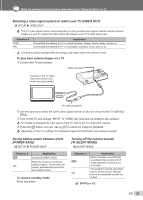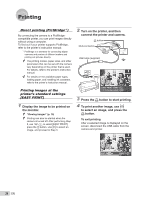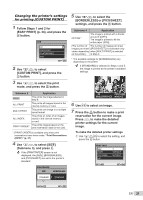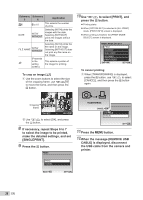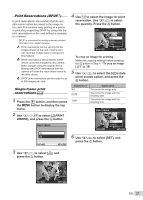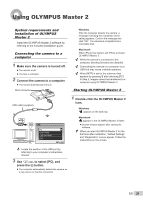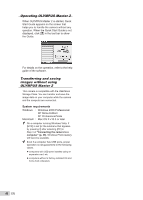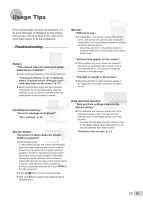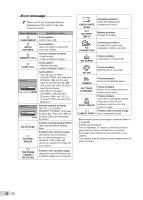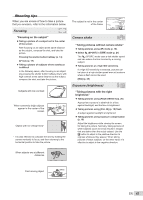Olympus FE20 FE-360 Instruction Manual (English) - Page 38
Follow Steps 1 and 2 of Resetting
 |
UPC - 050332166332
View all Olympus FE20 manuals
Add to My Manuals
Save this manual to your list of manuals |
Page 38 highlights
Reserving one print each of all images on the card [U] Resetting the print reservation data for selected images 1 Follow Steps 1 and 2 in [

38
EN
Reserving one print each of all
images on the card [
U
]
1
Follow Steps 1 and 2 in [
<
] (p. 37).
2
Use
kl
to select [
U
], and
press the
B
button.
3
Follow Steps 5 to 6 in [
<
].
Cropping is not available in [
U
].
Resetting all print reservation
data
1
Press the
q
button, and then press
the
m
button to display the top
menu.
2
Use
klmn
to select [
<
PRINT
ORDER], and press the
B
button.
3
Select either [
<
] or [
U
], and press
the
B
button.
OK
SET
BACK
MENU
PRINT ORDER SETTING
PRINT ORDERED
RESET
KEEP
4
Use
kl
to select [RESET], and
press the
B
button.
Resetting the print reservation
data for selected images
1
Follow Steps 1 and 2 of “Resetting
all print reservation data” (p. 38).
2
Use
kl
to select [
<
], and
press the
B
button.
3
Use
kl
to select [KEEP] and
press the
B
button.
4
Use
mn
to select the image with
the print reservation you want to
cancel. Use
kl
to set the print
quantity to “0”.
5
If necessary, repeat Step 4, and then
press the
B
button when
fi
nished.
6
Use
kl
to select the [
X
] (date
print) screen option, and press the
B
button.
The settings are applied to the remaining images
with the print reservation data.
7
Use
kl
to select [SET], and
press the
B
button.
●