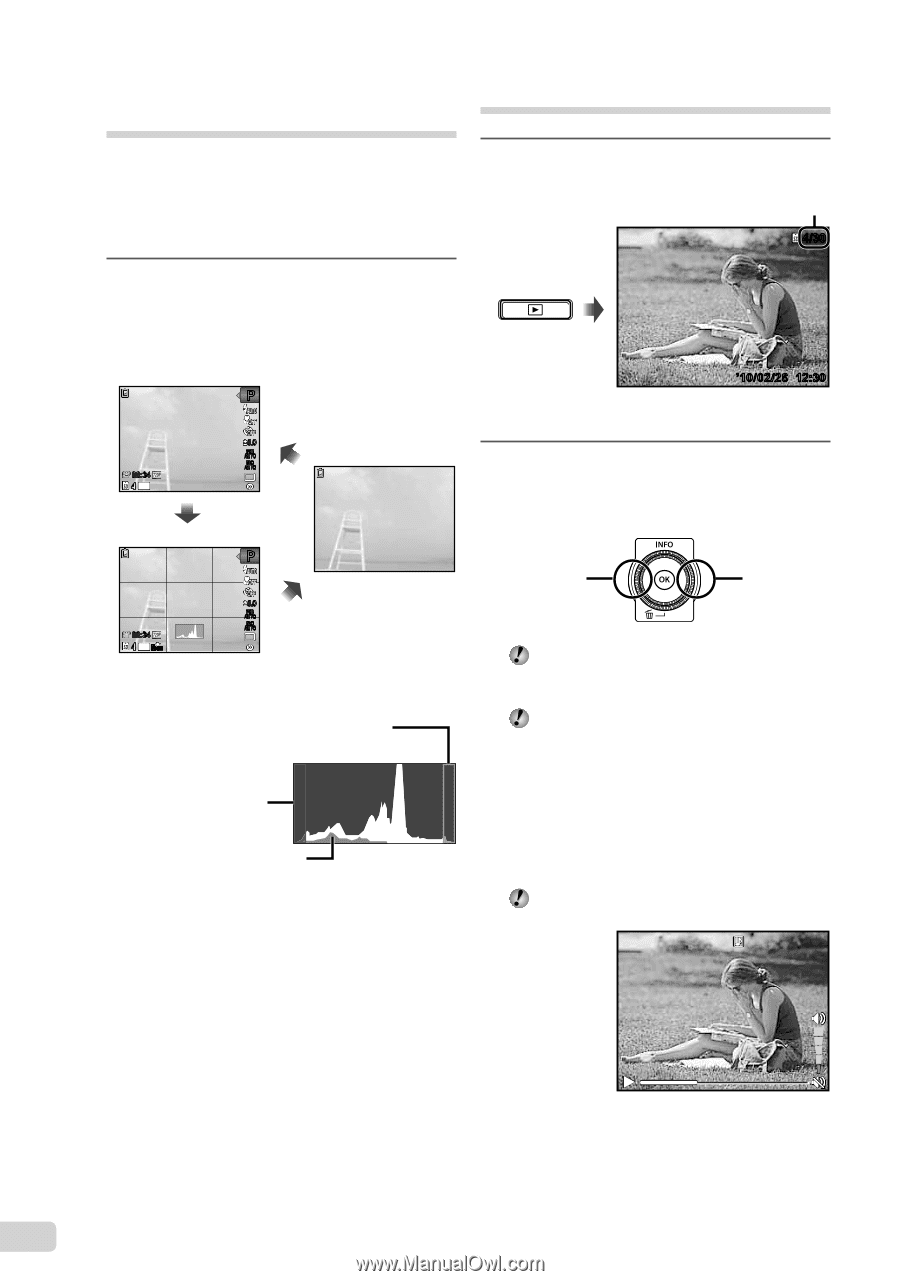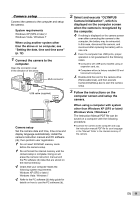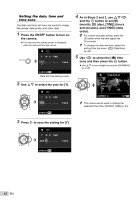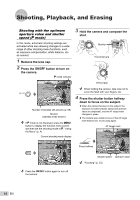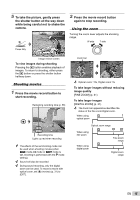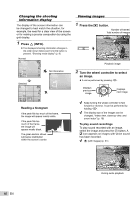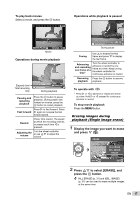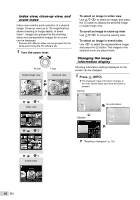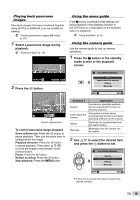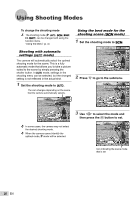Olympus SP-600UZ SP-600UZ Instruction Manual (English) - Page 16
Press, INFO., Press the, button., Turn the wheel controller to select, an image., Reading a histogram - display
 |
UPC - 050332173569
View all Olympus SP-600UZ manuals
Add to My Manuals
Save this manual to your list of manuals |
Page 16 highlights
Changing the shooting information display The display of the screen information can be changed to best match the situation, for example, the need for a clear view of the screen or for making a precise composition by using the grid display. 1 Press F (INFO). ● The displayed shooting information changes in the order shown below each time the button is pressed. "Shooting mode display" (p. 8) Normal P Viewing images 1 Press the q button. Number of frames/ Total number of images 4/30 '10/02/26 12:30 Playback image 00:34 4 12M 0.0 WB AUTO No information ISO AUTO Detailed P 0.0 WB AUTO ISO AUTO 00:34 4 12M NORM Reading a histogram If the peak fills too much of the frame, the image will appear mostly white. If the peak fills too much of the frame, the image will appear mostly black. The green section shows luminance distribution within the screen's center. 2 Turn the wheel controller to select an image. ● It can be performed by pressing HI. Displays previous image Displays next image Keep turning the wheel controller to fast forward or reverse. It can be performed by holding HI. The display size of the images can be changed. "Index view, close-up view, and event index" (p. 18) To play sound recordings To play sound recorded with an image, select the image and press the A button. A ! icon appears on images with which sound has been recorded. [R] (still images) (p. 31) 16 EN During audio playback