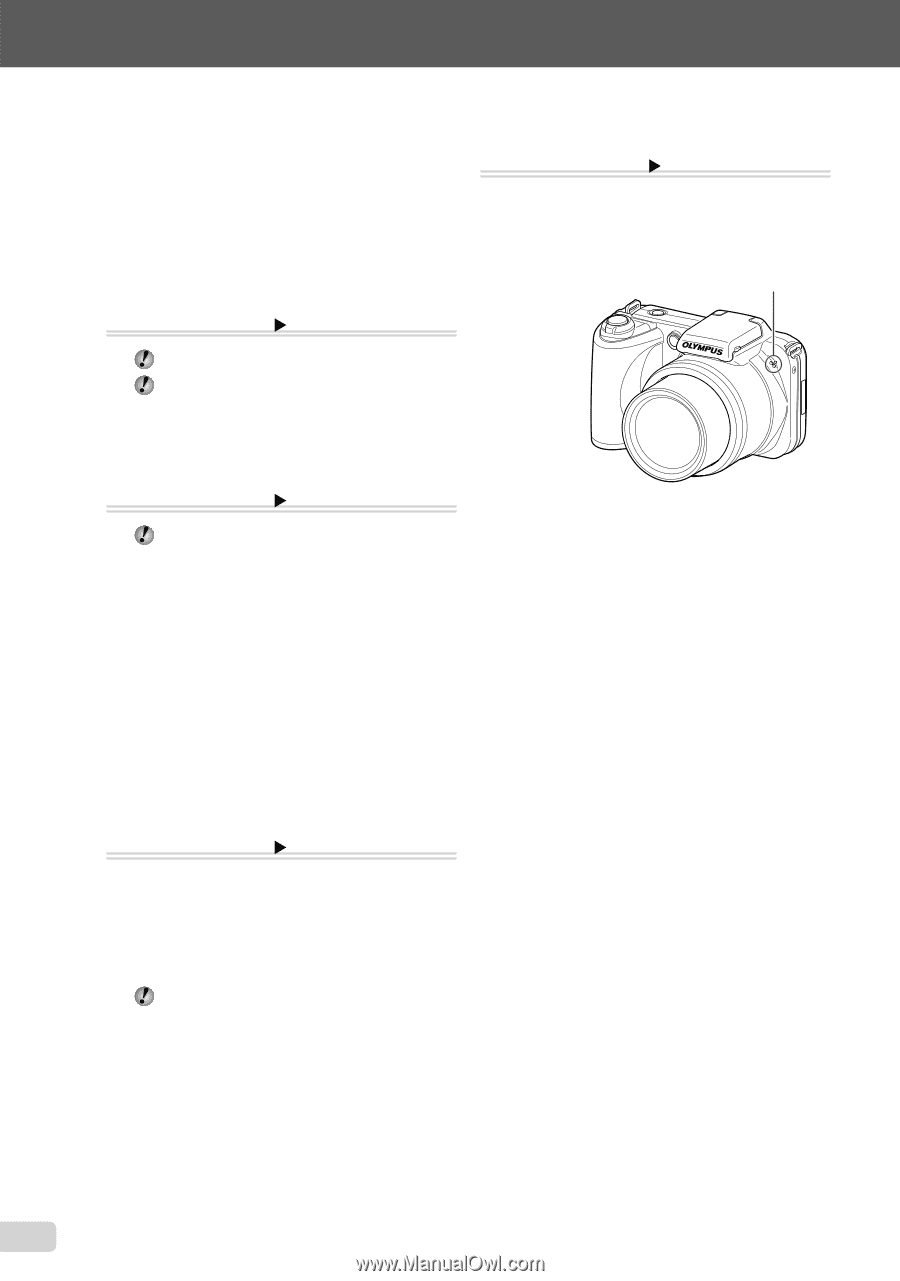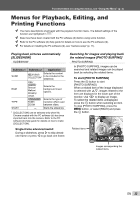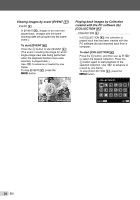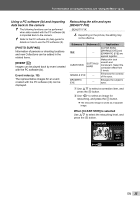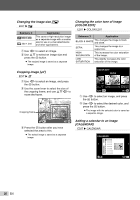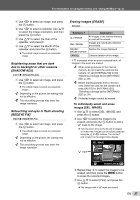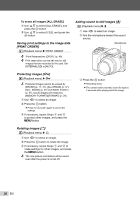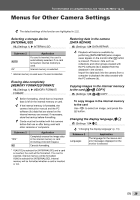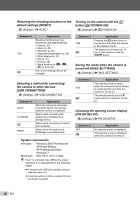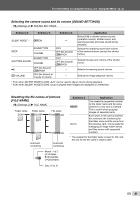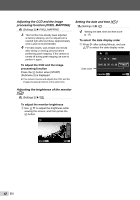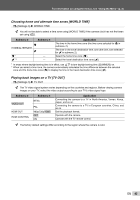Olympus SP-600UZ SP-600UZ Instruction Manual (English) - Page 38
Saving print settings to the image data, PRINT ORDER], Protecting images, Adding sound to still images
 |
UPC - 050332173569
View all Olympus SP-600UZ manuals
Add to My Manuals
Save this manual to your list of manuals |
Page 38 highlights
To erase all images [ALL ERASE] 1 Use FG to select [ALL ERASE], and press the A button. 2 Use FG to select [YES], and press the A button. Saving print settings to the image data [PRINT ORDER] q (Playback menu) X PRINT ORDER "Print Reservations (DPOF)" (p. 49) Print reservation can be set only for still images that are recorded to the card. Set [INTERNAL/SD] to [AUTO]. Adding sound to still images [R] q (Playback menu) X R 1 Use HI to select an image. 2 Aim the microphone toward the sound source. Microphone Protecting images [0] q (Playback menu) X 0 Protected images cannot be erased by [ERASE] (p. 17, 37), [ALL ERASE] (p. 37), [SEL. IMAGE] (p. 37) or [ERASE EVENT] (p. 37), but all images are erased by [MEMORY FORMAT]/[FORMAT] (p. 39). 1 Use HI to select an image. 2 Press the A button. ● Press the A button again to cancel the settings. 3 If necessary, repeat Steps 1 and 2 to protect other images, and press the m button. 3 Press the A button. ● Recording starts. ● The camera adds (records) sound for approx. 4 seconds while playing back the image. Rotating images [y] q (Playback menu) X y 1 Use HI to select an image. 2 Press the A button to rotate the image. 3 If necessary, repeat Steps 1 and 2 to make settings for other images, and press the m button. The new picture orientations will be saved even after the power is turned off. 38 EN