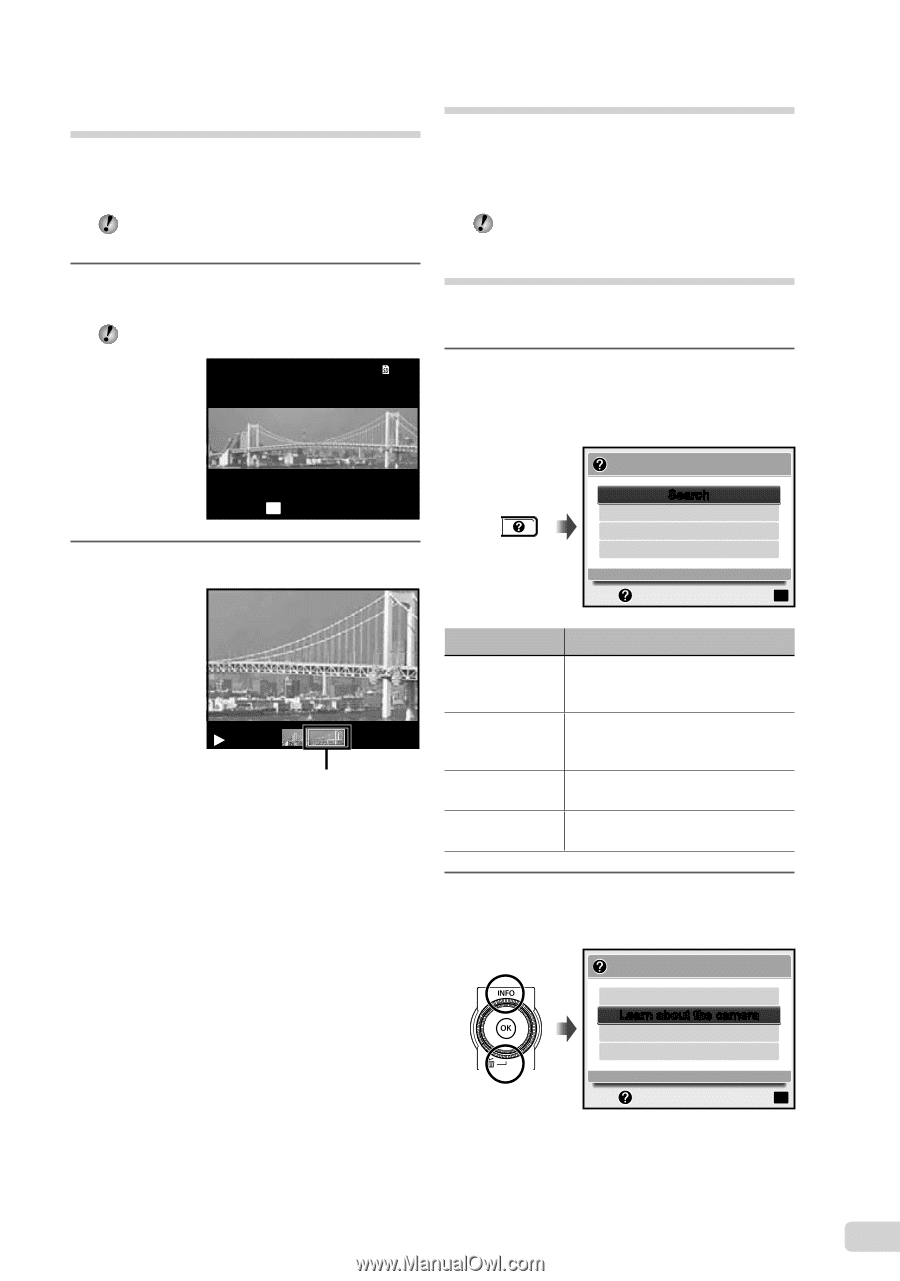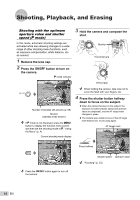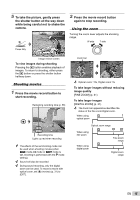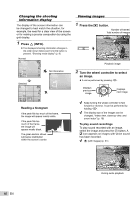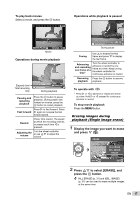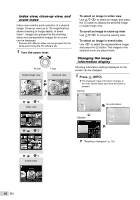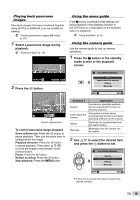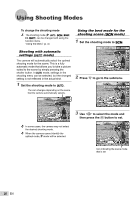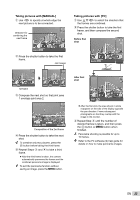Olympus SP-600UZ SP-600UZ Instruction Manual (English) - Page 19
button in the standby, mode screen or the playback - manuals
 |
UPC - 050332173569
View all Olympus SP-600UZ manuals
Add to My Manuals
Save this manual to your list of manuals |
Page 19 highlights
Playing back panorama images Panorama images that were combined together using [AUTO] or [MANUAL] can be scrolled for viewing. "Creating panoramic images (A mode)" (p. 22) 1 Select a panorama image during playback. "Viewing images" (p. 16) 4/30 Using the menu guide If the E button is pressed while settings are being adjusted in the playback function or [SETUP] menus, a description of the selected option is displayed. "Using the Menu" (p. 4) Using the camera guide Use the camera guide to look up camera operations. 1 Press the E button in the standby mode screen or the playback screen. REPLAY OK 2 Press the A button. '10/02/26 12:30 IN-CAMERA MANUAL Search Learn about the camera History Message EXIT SET OK Current viewing area To control panorama image playback Zoom in/Zoom out: Press the A button to pause playback. Then turn the zoom lever to enlarge/shrink the image. Playback direction: Press the A button to pause playback. Then press FGHI to scroll the image in the direction of the pressed button. Pause: Press the A button. Restart scrolling: Press the A button. Stop playback: Press the m button. Submenu 2 Search Learn about the camera History Message Application Functions or operating methods can be searched from a term or shooting objective. Information is shown about recommended functions and basic operating methods for the camera. Searches can be performed from the search history. Messages from the camera can be viewed. 2 Use FG to select the desired item and press the A button to set. IN-CAMERA MANUAL Search Learn about the camera History Message EXIT SET OK ● Follow the on-screen instructions to search the desired contents. EN 19