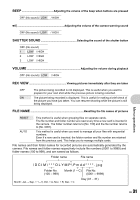Olympus Stylus 770 SW Stylus 770 SW Advanced Manual (English) - Page 26
Calendar, Redeye Fix, Black & White, Sepia, Frame, Label - screen black
 |
View all Olympus Stylus 770 SW manuals
Add to My Manuals
Save this manual to your list of manuals |
Page 26 highlights
• Registered pictures cannot be erased even by formatting the internal memory. • A registered picture can be used as the startup screen picture or menu screen background picture. g "PW ON SETUP Setting the startup screen and volume" (P. 30) "MENU THEME Setting the menu screen color and background" (P. 30) Note • Registered pictures cannot be edited, printed, copied to a card, transferred to a computer, or played back on a computer. 4 CALENDAR Playing back the pictures in a calendar format This function lets you playback the pictures in a calendar format, organized by the date the images were recorded. 5 EDIT Q ...Changing the size of pictures 640 × 480 /320 × 240 This changes the image size of a picture and saves it as a new file. REDEYE FIX Fixing the red-eye in pictures This function corrects the red-eye look that often occurs when taking pictures with a flash and saves the picture as a new file. BLACK & WHITE Changing pictures to black and white This changes the picture to black and white and saves it as a new file. SEPIA Changing pictures to a sepia tone This changes the picture to sepia and saves it as a new file. FRAME Synthesize the frame and the picture This function lets you select a frame, integrate the frame with an image, and save it as a new picture. FRAME O W T MOVE SET OK • Select a frame with 43 and press o. • Select the picture to be synthesized with the frame with 43, and press o. (Press 12 to turn the picture 90 degrees clockwise or 90 degrees counterclockwise.) • Press the arrow pad and the zoom button to adjust the position and size of the picture, and press o. Menu operations LABEL Add a label to your picture This function lets you select a label, integrate the label with an image, and save it as a new picture. LABEL SET OK • Select the picture with 43, and press o. • Select the label with 43, and press o. (Press 12 to turn the label 90 degrees clockwise or 90 degrees counterclockwise.) • Press the arrow pad and the zoom button to adjust the position and size of the picture, and press o. • Set the color of the label with the arrow pad, and press o. 26 EN