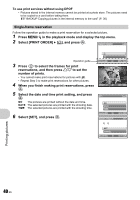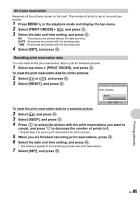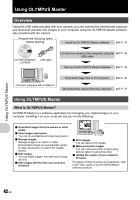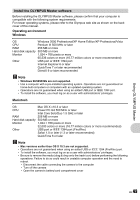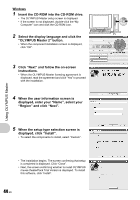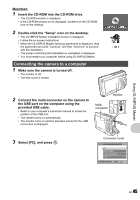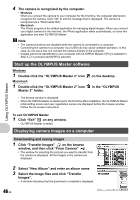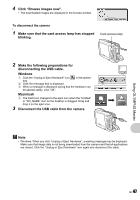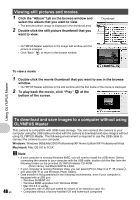Olympus Stylus 770 SW Stylus 770 SW Advanced Manual (English) - Page 45
Connecting the camera to a computer
 |
View all Olympus Stylus 770 SW manuals
Add to My Manuals
Save this manual to your list of manuals |
Page 45 highlights
Using OLYMPUS Master Macintosh 1 Insert the CD-ROM into the CD-ROM drive. • The CD-ROM window is displayed. • If the CD-ROM window is not displayed, double-click the CD-ROM icon on the desktop. 2 Double-click the "Setup" icon on the desktop. • The OLYMPUS Master installation screen is displayed. • Follow the on-screen instructions. • When the OLYMPUS Master licensing agreement is displayed, read the agreement and click "Continue" and then "Continue" to proceed with the installation. • The screen confirming that installation is completed is displayed. • You must restart your computer before using OLYMPUS Master. Connecting the camera to a computer 1 Make sure the camera is turned off. • The monitor is off. • The lens cover is closed. 2 Connect the multi-connector on the camera to the USB port on the computer using the provided USB cable. • Refer to your computer's instruction manual to locate the position of the USB port. • The camera turns on automatically. • The monitor turns on and the selection screen for the USB connection is displayed. Monitor Multiconnector 3 Select [PC], and press o. Connector cover USB PC EASY PRINT CUSTOM PRINT EXIT [IN] SET OK EN 45