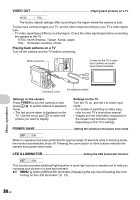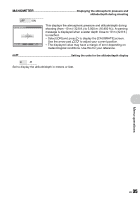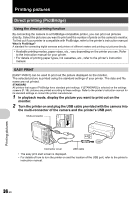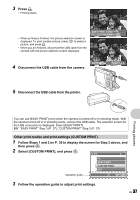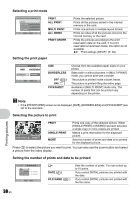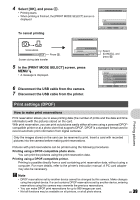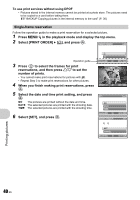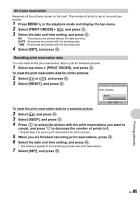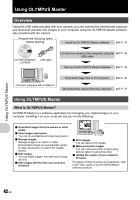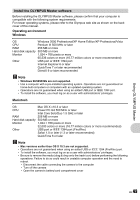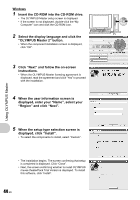Olympus Stylus 770 SW Stylus 770 SW Advanced Manual (English) - Page 39
Print settings DPOF - instruction manual
 |
View all Olympus Stylus 770 SW manuals
Add to My Manuals
Save this manual to your list of manuals |
Page 39 highlights
4 Select [OK], and press o. • Printing starts. • When printing is finished, the [PRINT MODE SELECT] screen is displayed. To cancel printing PRINT OK CANCEL BACK MENU PRINT [IN] [IN] SET OK TRANSFERRING CANCEL OK Press o. Screen during data transfer CONTINUE CANCEL 5 In the [PRINT MODE SELECT] screen, press m/Y. • A message is displayed. 6 Disconnect the USB cable from the camera. 7 Disconnect the USB cable from the printer. SET OK Select [CANCEL], and press o. PRINT MODE SELECT [ IN ] PRINT ALL PRINT MULTI PRINT ALL INDEX EXIT MENU SET OK Print settings (DPOF) Printing pictures How to make print reservations Print reservation allows you to save printing data (the number of prints and the date and time information) with the pictures stored on the card. With print reservation, you can print out pictures easily either at home using a personal DPOFcompatible printer or at a photo store that supports DPOF. DPOF is a standard format used to record automatic print information from digital cameras. Only the images stored on the card can be reserved to print. Insert a card with recorded pictures into the camera before making print reservations. Pictures with print reservations can be printed using the following procedures. Printing using a DPOF-compatible photo store. You can print the pictures using the print reservation data. Printing using a DPOF-compatible printer. Printing is possible directly from a card containing print reservation data, without using a computer. For more details, refer to the printer's instruction manual. A PC card adapter may also be necessary. Note • DPOF reservations set by another device cannot be changed by this camera. Make changes using the original device. If a card contains DPOF reservations set by another device, entering reservations using this camera may overwrite the previous reservations. • You can make DPOF print reservations for up to 999 images per card. • Not all functions may be available on all printers, or at all photo stores. EN 39