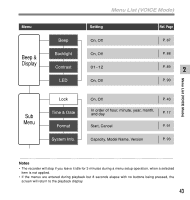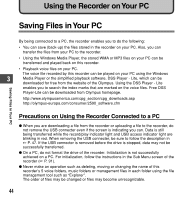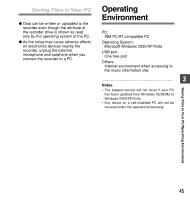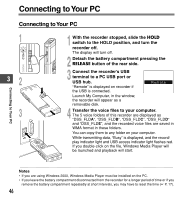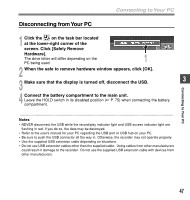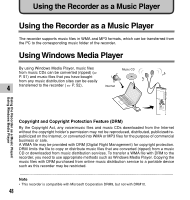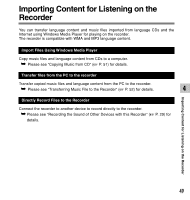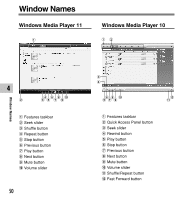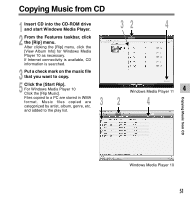Olympus WS 331M WS-331M Instruction Manual (English) - Page 47
Disconnecting from Your PC - usb connector
 |
UPC - 050332400481
View all Olympus WS 331M manuals
Add to My Manuals
Save this manual to your list of manuals |
Page 47 highlights
Connecting to Your PC Disconnecting from Your PC 1 Click the on the task bar located at the lower-right corner of the screen. Click [Safely Remove Hardware]. The drive letter will differ depending on the 1 PC being used. 2 When the safe to remove hardware window appears, click [OK]. 3 Make sure that the display is turned off, disconnect the USB. 3 4 Connect the battery compartment to the main unit. Leave the HOLD switch in its disabled position (☞ P. 75) when connecting the battery compartment. Connecting to Your PC ...Notes • NEVER disconnect the USB while the record/play indicator light and USB access indicator light are flashing in red. If you do so, the data may be destroyed. • Refer to the user's manual for your PC regarding the USB port or USB hub on your PC. • Be sure to push the USB connector all the way in. Otherwise, the recorder may not operate properly. • Use the supplied USB extension cable depending on situations. • Do not use USB extension cables other than the supplied cable. Using cables from other manufacturers could result in damage to the recorder. Do not use the supplied USB extension cable with devices from other manufacturers. 47