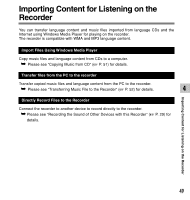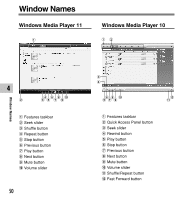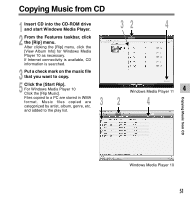Olympus WS 331M WS-331M Instruction Manual (English) - Page 54
Click, on the upper right corner, and set the synchronization options., Click the [Start Sync]. - cases
 |
UPC - 050332400481
View all Olympus WS 331M manuals
Add to My Manuals
Save this manual to your list of manuals |
Page 54 highlights
Transferring Music File to the Recorder 5 Click on the upper right corner and set the synchronization options. 6 5 Click on the [Create folder hierarchy on device] to check.*1 *2 The folder with artist name or album name is automatically created. This will make you find the file you want to listen to more easily. *1 If [Create folder hierarchy on device] is checked by default, click to uncheck the box once, and click it again to check. *2 After the synchronous transfer to the 4 recorder, a file named "WMPInfo.xml" is created. If you delete this file, the *1 may need to be set again. 5 6 Click the [Start Sync]. The file is transferred to the recorder. The music file transferred to the recorder is displayed in Item on Device. Transferring Music File to the Recorder ...Notes • Copying the music files with DRM purchased online music distribution service to a portable device such as this recorder may be restricted. • Refer to the online help of Windows Media Player for details. • If the music files are transferred to the recorder until it reaches to the maximum memory, the message "Cannot make the system file. Connect to PC and delete unnecessary file" may appear on this recorder's display. In such a case, erase the files to make free space (hundreds of KB to dozens of MB depending on the music file sizes) for the management file. (The more capacity for the management file will be necessary as the number of the music files increases.) 54