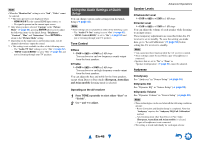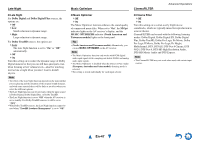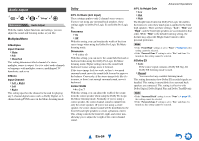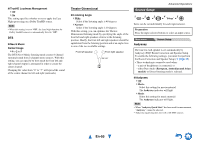Onkyo TX-NR515 Owner Manual - Page 50
Input/Output Assign, En-50 - images
 |
View all Onkyo TX-NR515 manuals
Add to My Manuals
Save this manual to your list of manuals |
Page 50 highlights
Input/Output Assign 1 2 3 4 5 "Setup" Main Menu Input/Output Assign Monitor Out On the "Monitor Out" settings, you can select whether or not to have the video sources' images output through the HDMI output. If you connect your TV to HDMI output, "Monitor Out" setting is automatically set and composite video and component video sources are upconverted* and output. Composite video, component video IN HDMI Composite video, component video OUT HDMI Note • See "Video Connection Formats" (➔ page 85) for charts showing how the "Monitor Out" and "Resolution" settings affect the video signal flow through the AV receiver. ■ Monitor Out ` Main: Select this if your TV is connected to HDMI OUT MAIN. ` Sub: Select this if your TV is connected to HDMI OUT SUB. ` Both: Select this if your TVs are connected to HDMI OUT MAIN and HDMI OUT SUB. Video signals are output from both HDMI outputs at the resolution supported by both TVs. ■ Resolution ` Through: Select this to pass video through the AV receiver at the same resolution and with no conversion. ` Auto: Select this to have the AV receiver automatically convert video at resolutions supported by your TV. ` 480p (480p/576p), 720p, 1080i, 1080p: Select the desired output resolution. ` 1080p/24: Select this for 1080p output at 24 frames per second. ` 4K Upscaling: Select this for an output resolution four times that of 1080p. Depending on the resolution supported by your TV, it will result in either 3840 × 2160 or 4096 × 2160 pixels. You can specify the output resolution for the HDMI OUT MAIN and have the AV receiver upconvert the picture resolution as necessary to match the resolution supported by your TV. Note • Depending on the incoming video signal, the video playback may not be smooth or the vertical resolution may be lowered. In this case select anything other than "1080p/24". • If the "Monitor Out" setting is set to "Sub", this setting is fixed to "Through". • If the "Monitor Out" setting is set to "Both", this setting is fixed to "Auto". Advanced Operations HDMI Input If you connect a video component to an HDMI input, you must assign that input to an input selector. For example, if you connect your Blu-ray Disc/DVD player to HDMI IN 2, you must assign "HDMI2" to the "BD/DVD" input selector. If you've connected your TV to the AV receiver with an HDMI cable, composite video and component video sources can be upconverted* and output by the HDMI output. You can set this for each input selector by selecting the option. See "Video Connection Formats" for more information on video signal flow and upconversion (➔ page 85). Composite video, component video IN HDMI Composite video, component video OUT HDMI Here are the default assignments. Input selector BD/DVD CBL/SAT GAME PC AUX TV/CD EXTRA1 EXTRA2 Default assignment HDMI1 HDMI2 HDMI3 HDMI4 FRONT (Fixed To be continued En-50