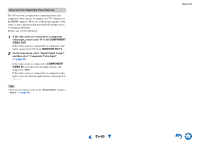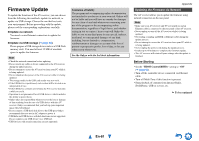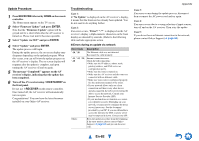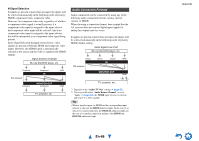Onkyo TX-NR515 Owner Manual - Page 85
Connection Tips and Video Signal Path, En-85
 |
View all Onkyo TX-NR515 manuals
Add to My Manuals
Save this manual to your list of manuals |
Page 85 highlights
Connection Tips and Video Signal Path The AV receiver supports several connection formats for compatibility with a wide range of AV equipment. The format you choose will depend on the formats supported by your components. Use the following sections as a guide. The on-screen menus appear only on a TV that is connected to the HDMI OUT MAIN. If your TV is connected to other video outputs, use the AV receiver's display when changing settings. Video Connection Formats Video components can be connected by using any one of the following video connection formats: composite video, component video, or HDMI, the latter offering the best picture quality. Tip • To by-pass the upconversion, set the "Picture Mode" setting to "Direct" (➔ page 58). ■ "Monitor Out" set to "Main" or "Sub" Video input signals flow through the AV receiver as shown, with composite video and component video sources all being upconverted for the HDMI output. Use these settings if you connect either the HDMI OUT MAIN or HDMI OUT SUB of the AV receiver to your TV. The composite video and component video outputs pass through their respective input signals as they are. Video Signal Flow Chart Blu-ray Disc/DVD player, etc. Appendix ■ "Monitor Out" set to "Both" Video input signals flow through the AV receiver as shown, with composite video and component video sources all being upconverted for both HDMI outputs. Use this setting if you connect both the HDMI OUT MAIN and HDMI OUT SUB of the AV receiver to your TV. Note that video signals are output from both HDMI outputs at the resolution supported by both TVs. The composite video and component video outputs pass through their respective input signals as they are. Video Signal Flow Chart Blu-ray Disc/DVD player, etc. Composite AV receiver Composite Component IN MONITOR OUT Component HDMI HDMI Composite AV receiver Composite Component IN MONITOR OUT Component HDMI TV, projector, etc. Note • When "Monitor Out" is set to "Both", the "Resolution" setting cannot be selected. HDMI TV, projector, etc. Note • When composite video and component video sources are upconverted for HDMI OUT SUB, only signals with a resolution of 480i/576i are output and the resolution remains the same. If your TV doesn't support this resolution, there will be no picture (➔ page 87). En-85