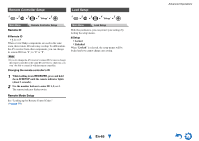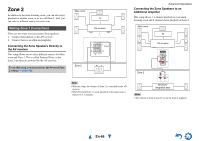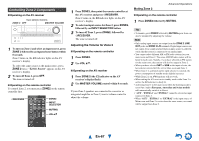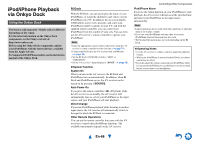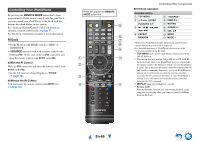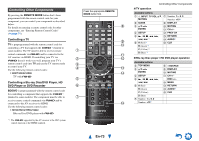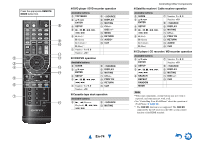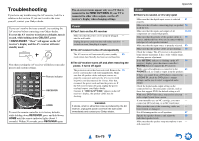Onkyo TX-NR515 Owner Manual - Page 70
Controlling Other Components, Preprogrammed Remote Control Codes, Looking up for Remote Control Codes
 |
View all Onkyo TX-NR515 manuals
Add to My Manuals
Save this manual to your list of manuals |
Page 70 highlights
Controlling Other Components You can use the AV receiver's remote controller to control your other AV components. This section explains how to enter the remote control code for a component that you want to control: DVD, TV, CD, etc. Preprogrammed Remote Control Codes The following REMOTE MODE buttons are preprogrammed with remote control codes for controlling the components listed. You do not need to enter a remote control code to control these components. For details on controlling these components, see the indicated pages. BD/DVD Onkyo Blu-ray Disc player (➔ page 73) TV/CD Onkyo CD player (➔ page 72) Looking up for Remote Control Codes You can look up for an appropriate remote control code from the on-screen menu. Note • This can only be carried out using the on-screen menu. 1 Press RECEIVER followed by HOME. 2 Use F/S to select "Setup", and then press ENTER. 3 Use R/X to select "Remote Controller Setup", and then press ENTER. 4 Use R/X to select "Remote Mode Setup", and then press ENTER. 5 Use R/X to select a remote mode, and then press ENTER. The menu of category selection appears. 6 Use R/X to select a category, and then press ENTER. The keyboard screen for brand name input appears. 7 Use R/X/F/S to select a character, and then press ENTER. Repeat this step for the first three characters of the brand name. When you have entered the 3rd character, select "Search" and press ENTER. A list of brand names is retrieved. If the desired brand name is not found: Use S to select "Not Listed", and then press ENTER. The keyboard screen for brand name input appears. 8 Use R/X to select a brand, and then press ENTER. A remote control code with its instructions are displayed. Follow the procedure. Controlling Other Components 9 If you can control the component, use R/X to select "OK", and then press ENTER. The on-screen menu returns to the "Remote Mode Setup" front screen. If you cannot control the component, use R/X to select "Try next code" and press ENTER. The next code is displayed. En-70