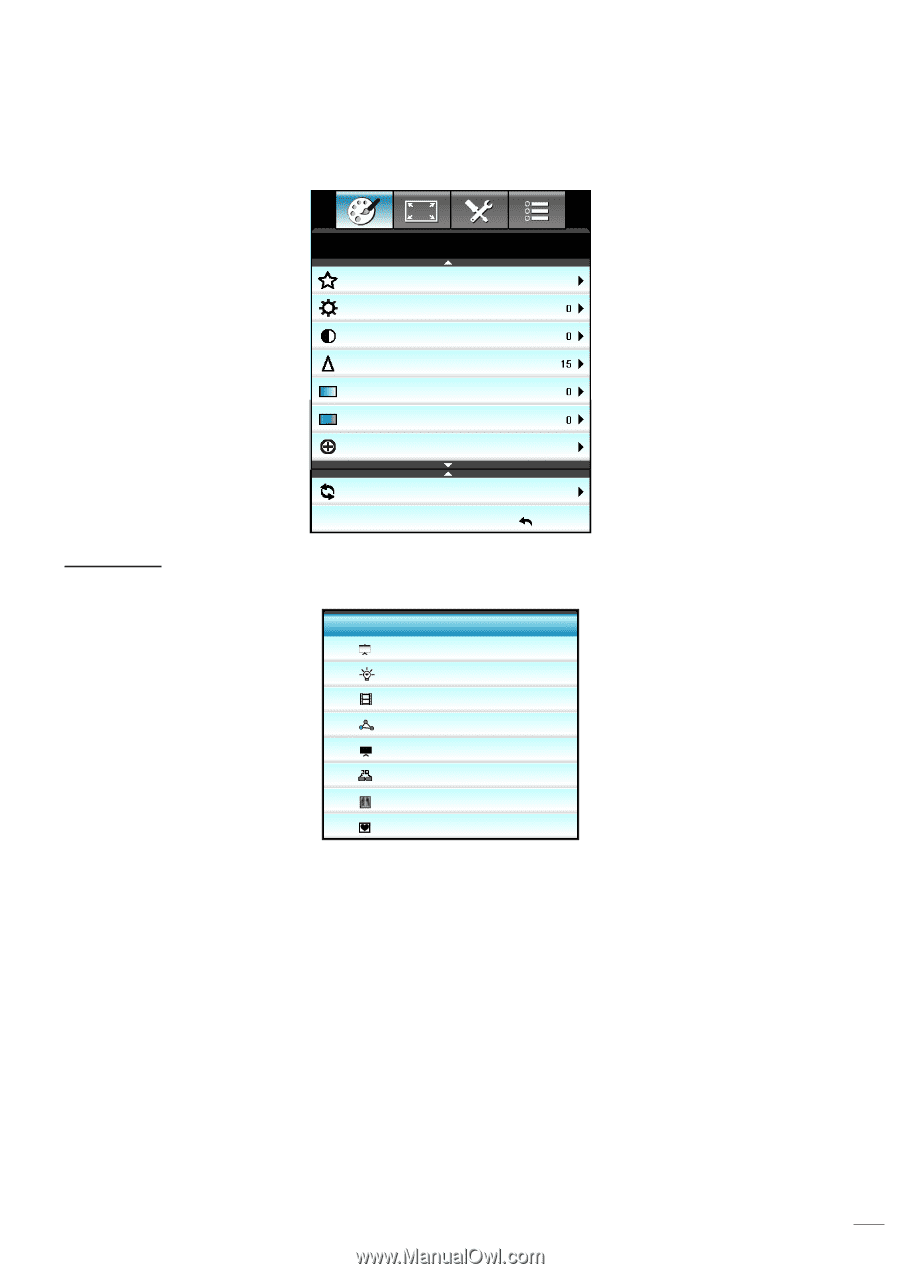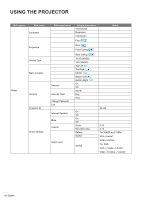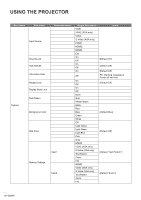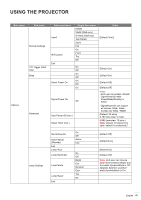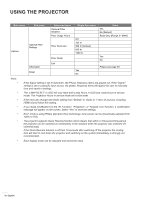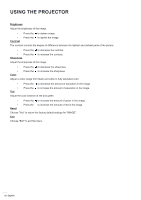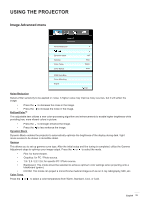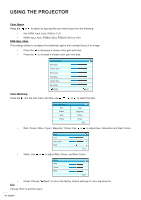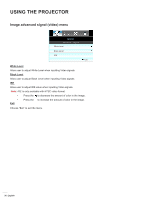Optoma EH504 User manual - Page 31
Image menu, Display Mode, Presentation, Bright, Movie, Blackboard, DICOM SIM
 |
View all Optoma EH504 manuals
Add to My Manuals
Save this manual to your list of manuals |
Page 31 highlights
USING THE PROJECTOR Image menu IMAGE Display Mode Brightness Contrast Sharpness Color Tint Advanced Presentation Reset Exit Display Mode There are many factory presets optimized for various types of images. Display Mode Presentation Bright Movie sRGB Blackboard 3D DICOM SIM. User ‡‡ Presentation: This mode is suitable for showing PowerPoint presentations when the project is connected to the PC. ‡‡ Bright: Maximum brightness from PC input. ‡‡ Movie: This mode is suitable for watching video. ‡‡ sRGB: Standardized accurate color. ‡‡ Blackboard: This mode should be selected to achieve optimum color settings when projecting onto a blackboard (green). ‡‡ 3D: To experience the 3D effect, you need to have 3D glasses. Make sure your PC / portable device has a 120 Hz signal output quad buffered graphics card and a 3D Player installed. ‡‡ DICOM SIM.: This mode can project a monochrome medical image such as an X ray radiography, MRI, etc. ‡‡ User: Memorize user's settings. English 31