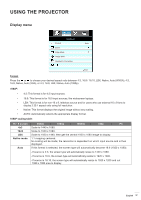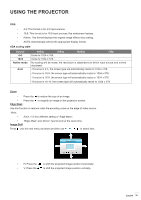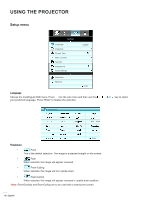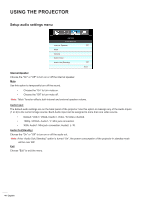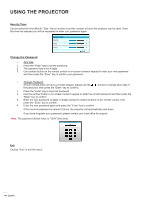Optoma EH504 User manual - Page 42
Setup menu, Language, Projection
 |
View all Optoma EH504 manuals
Add to My Manuals
Save this manual to your list of manuals |
Page 42 highlights
USING THE PROJECTOR Setup menu SETUP Language Projection Screen Type Menu Location Security Projector ID Audio Settings English Advanced Network Exit Language Choose the multilingual OSD menu. Press into the sub menu and then use the , , or key to select your preferred language. Press "Enter" to finalize the selection. Language Exit Projection ‡ ‡ Front This is the default selection. The image is projected straight on the screen. ‡ ‡ Rear When selected, the image will appear reversed. ‡ ‡ Front-Ceiling When selected, the image will turn upside down. ‡ ‡ Rear-Ceiling When selected, the image will appear reversed in upside down position. Note: Rear-Desktop and Rear-Ceiling are to be used with a translucent screen. 42 English

English
42
USING THE PROJECTOR
Setup menu
SETUP
Language
Exit
English
Projection
Screen Type
Menu Location
Security
Projector ID
Audio Settings
Advanced
Network
Language
Choose the multilingual OSD menu. Press
into the sub menu and then use the
,
,
or
key to select
your preferred language. Press "Enter" to finalize the selection.
Language
Exit
Projection
±
Front
This is the default selection. The image is projected straight on the screen.
±
Rear
When selected, the image will appear reversed.
±
Front-Ceiling
When selected, the image will turn upside down.
±
Rear-Ceiling
When selected, the image will appear reversed in upside down position.
Rear-Desktop and Rear-Ceiling are to be used with a translucent screen.
Note°