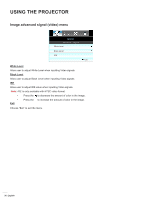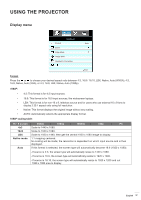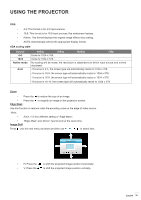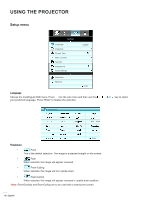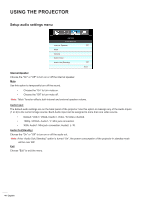Optoma EH504 User manual - Page 40
Display geometric correction menu, Geometric correction
 |
View all Optoma EH504 manuals
Add to My Manuals
Save this manual to your list of manuals |
Page 40 highlights
USING THE PROJECTOR Display geometric correction menu DISPLAY Geometric Correction H. Keystone V. Keystone Auto V. Keystone Four Corner Reset Off Exit Geometric correction ‡‡ H. Keystone (Horizontal Keystone): Press the to correct horizontal keystone distortion. ‡‡ V. Keystone (Vertical Keystone): Press the to correct vertical keystone distortion. ‡‡ Auto V. Keystone: Automatically corrects vertical keystone error. ‡‡ Four Corner: Compensate for image distortion by adjusting one corner at a time. ‡‡ Reset: Choose "Yes" to return the factory default settings for "Geometric correction". Four Corner 1. Use "Menu" to start. 2. Use "Four Corner" menu to choose one corner and press "Enter" to confirm. 3. Use the or ► to move the angle and press "Enter" to confirm. Four Corner Four Corner Four Corner Four Corner 40 English