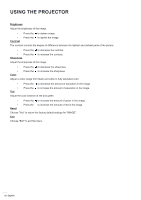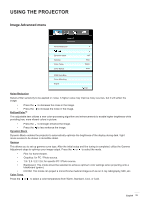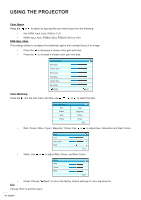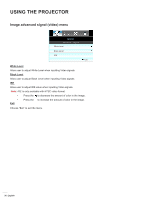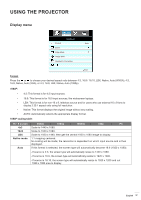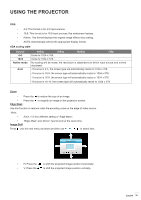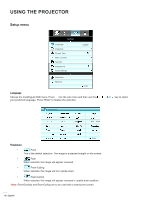Optoma EH504 User manual - Page 37
Display menu, ° 9 screen, 480i/p, 576i/p
 |
View all Optoma EH504 manuals
Add to My Manuals
Save this manual to your list of manuals |
Page 37 highlights
USING THE PROJECTOR Display menu Format DISPLAY Zoom Edge Mask Image Shift Geometric Correction Auto Exit Format Press the or to choose your desired aspect ratio between 4:3, 16:9 / 16:10, LBX, Native, Auto (WXGA), 4:3, 16:9, Native, Auto (XGA), or 4:3, 16:9, LBX, Native, Auto (1080p). 1080P: ‡‡ 4:3: This format is for 4:3 input sources. ‡‡ 16:9: This format is for 16:9 input sources, like widescreen laptops. ‡‡ LBX: This format is for non-16 x 9, letterbox source and for users who use external 16 x 9 lens to display 2.35:1 aspect ratio using full resolution. ‡‡ Native: This format displays the original image without any scaling. ‡‡ AUTO: Automatically selects the appropriate display format. 1080P scaling table: 16 : 9 screen 4x3 16x9 LBX Native mode Auto 480i/p 576i/p 1080i/p 720p PC Scale to 1440 x 1080. Scale to 1920 x 1080. Scale to 1920 x 1440, then get the central 1920 x 1080 image to display. 1:1 mapping centered. No scaling will be made; the resolution is dependent on which input source and is then displayed. If this format is selected, the screen type will automatically become 16:9 (1920 x 1080). -If source is 4:3, the screen type will automatically resize to 1440 x 1080. -If source is 16:9, the screen type will automatically resize to 1920 x 1080. -If source is 16:10, the screen type will automatically resize to 1920 x 1200 and cut 1920 x 1080 area to display. English 37