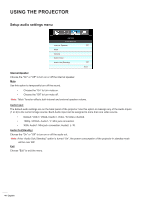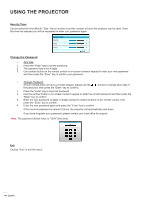Optoma EH504 User manual - Page 48
Making a direct connection from your computer to the projector, Network and Sharing Center
 |
View all Optoma EH504 manuals
Add to My Manuals
Save this manual to your list of manuals |
Page 48 highlights
USING THE PROJECTOR Note: ‡‡ ‡‡ The default user name and password is "admin". The steps in this section is based on Windows 7 operating system. Making a direct connection from your computer to the projector* 1. Turn "Off" the DHCP option on the projector. 2. Configure the IP address, Subnet Mask, Gateway, and DNS on projector ("Network: LAN Settings"). IP Address Subnet Mask Gateway DNS 3. Open Network and Sharing Center page on your PC, and assign the identical network parameters to your PC as set on projector. Click "OK" to save the parameters. 4. Open the web browser on your PC and type in to the URL field the IP address, assigned in step 3. Then press "Enter" key. 48 English

English
48
USING THE PROJECTOR
Note°
The default user name and password is “admin”.
±
The steps in this section is based on Windows 7 operating system
±
.
Making a direct connection from your computer to the projector*
Turn "Off" the DHCP option on the projector.
1.
Configure the IP address, Subnet Mask, Gateway, and DNS on projector ("Network: LAN Settings").
2.
IP Address
Subnet Mask
Gateway
DNS
Open
3.
Network and Sharing Center
page on your PC, and assign the identical network parameters to
your PC as set on projector. Click "OK" to save the parameters.
Open the web browser on your PC and type in to the URL field the IP address, assigned in step 3.
4.
Then press "Enter" key.