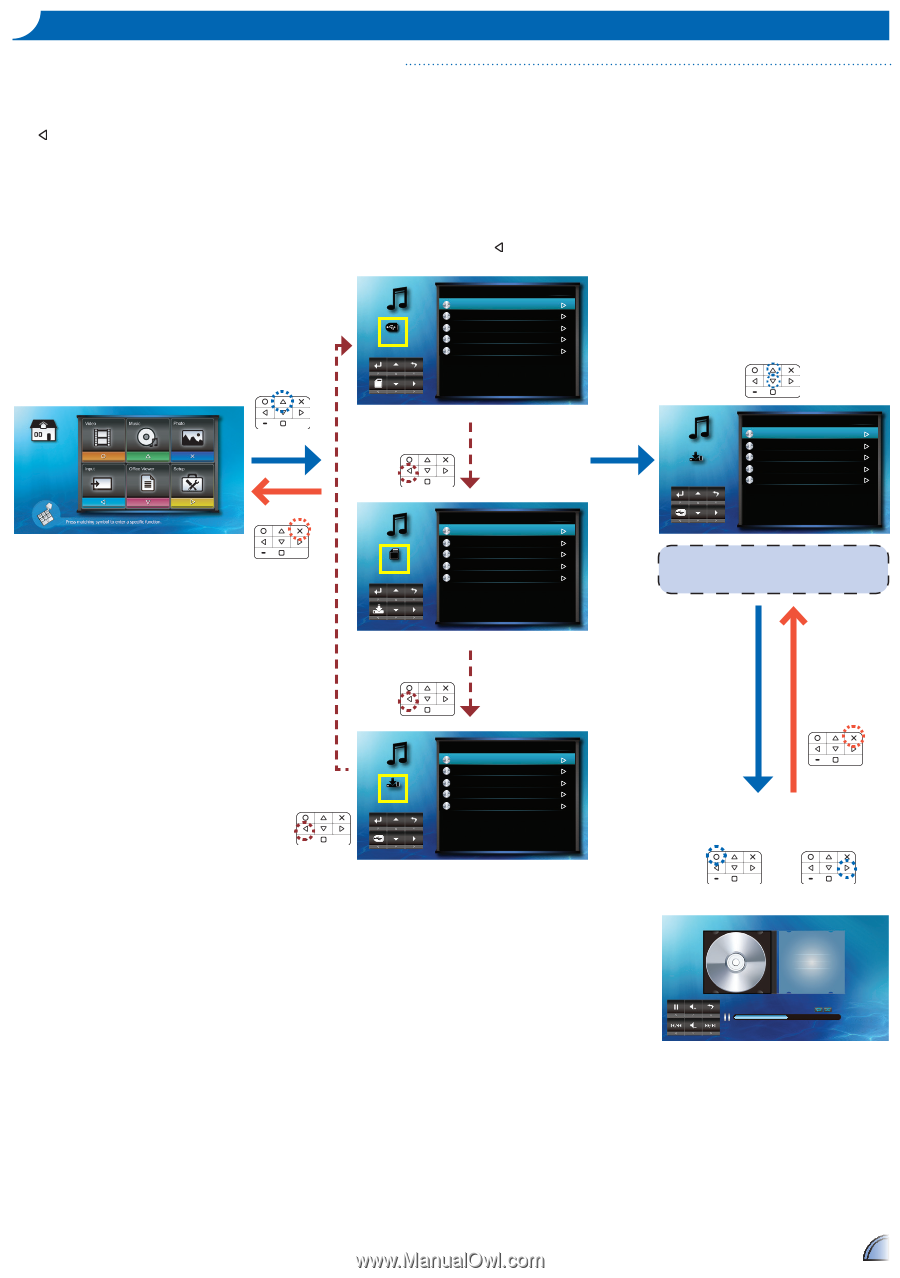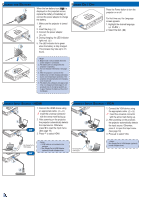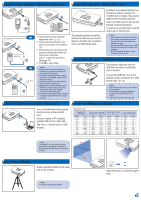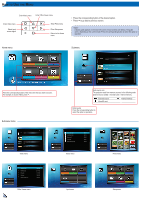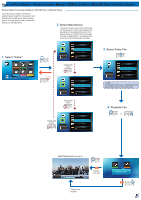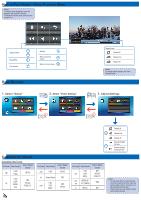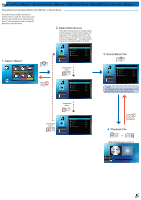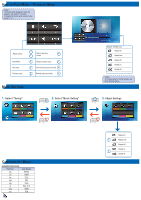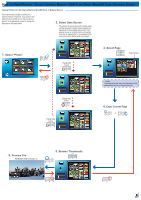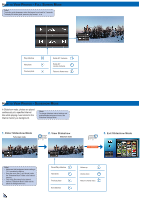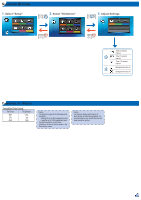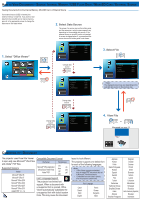Optoma PK320 User Manual - Page 9
Select Music, Select Data Source, Select Music File, Playback File
 |
View all Optoma PK320 manuals
Add to My Manuals
Save this manual to your list of manuals |
Page 9 highlights
How to Play Music - Source: Internal Memory / USB Flash Drive / MicroSD Card / External Source Playing Music from the Internal Memory, MicroSD Card, or External Source If an external source (USB) is inserted, the external memory is read first. If you want to read data from the microSD card or internal memory, press in the appropriate screen to change the data source. See steps below. 2. Select Data Source The screen, the source icon on the button guide, and the sequence in which screens appear vary depending on the available data source. If the external source or microSD card is not inserted, its screen is skipped when is pressed and the source icon on the button guide is not shown. Music External Memory Summer.mp3 Rainbow.mp3 Blue.mp3 Cat.mp3 Black Sheep.mp3 1/1 03:31 04:28 03:20 03:45 03:02 3. Select Music File 1. Select "Music" Change data source Music Internal Memory Summer.mp3 Rainbow.mp3 Blue.mp3 Cat.mp3 Black Sheep.mp3 1/1 03:31 04:28 03:20 03:45 03:02 Music MicroSD Card Summer.mp3 Rainbow.mp3 Blue.mp3 Cat.mp3 Black Sheep.mp3 1/1 03:31 04:28 03:20 03:45 03:02 The displayed screen may vary depending on the selected data source on the previous step. Change data source Change data source Music Internal Memory Summer.mp3 Rainbow.mp3 Blue.mp3 Cat.mp3 Black Sheep.mp3 1/1 03:31 04:28 03:20 03:45 03:02 4. Playback File or Music Playback mode (see page 10) Summer Unknow Unknow Next Song: Rainbow.mp3 9