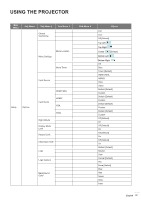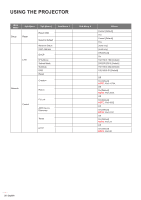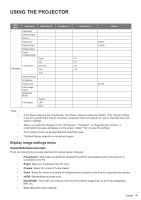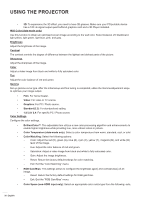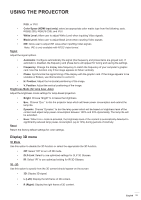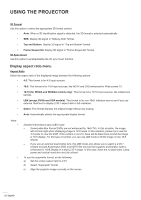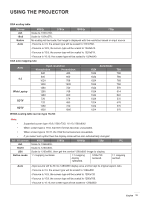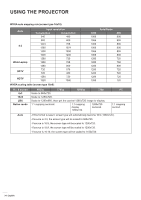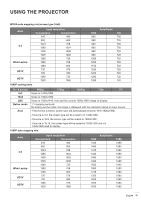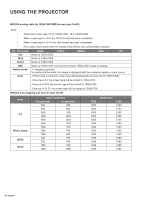Optoma W416 User manual - Page 31
Display 3D menu, Color Space HDMI input only
 |
View all Optoma W416 manuals
Add to My Manuals
Save this manual to your list of manuals |
Page 31 highlights
USING THE PROJECTOR RGB, or YUV. ‡‡ Color Space (HDMI input only): select an appropriate color matrix type from the following: auto, RGB(0-255), RGB(16-235), and YUV. ‡‡ White Level: Allow user to adjust White Level when inputting Video signals. ‡‡ Black Level: Allow user to adjust Black Level when inputting Video signals. ‡‡ Signal IRE: Allow user to adjust IRE value when inputting Video signals. Note: IRE is only available with NTSC video format. Adjust the signal options. ‡‡ Automatic: Configure automatically the signal (the frequency and phase items are grayed out). If automatic is disabled, the frequency and phase items will appear for tuning and saving the settings. ‡‡ Frequency: Change the display data frequency to match the frequency of your computer's graphic card. Use this function only if the image appears to flicker vertically. ‡‡ Phase: Synchronize the signal timing of the display with the graphic card. If the image appears to be unstable or flickers, use this function to correct it. ‡‡ H. Position: Adjust the horizontal positioning of the image. ‡‡ V. Position: Adjust the vertical positioning of the image. Brightness Mode (for lamp base -data) Adjust the brightness mode settings for lamp-based projectors. ‡‡ Bright: Choose "Bright" to increase the brightness. ‡‡ Eco.: Choose "Eco." to dim the projector lamp which will lower power consumption and extend the lamp life. ‡‡ Dynamic: Choose "Dynamic" to dim the lamp power which will be based on brightness level of the content and adjust lamp power consumption between 100% and 30% dynamically. The lamp life will be extended. ‡‡ Reset Eco+: When Eco+ mode is activated, the brightness level of the content is automatically detected to significantly reduced lamp power consumption (up to 70%) during periods of inactivity. Return the factory default settings for color settings. Display 3D menu 3D Mode Use this option to disable the 3D function or select the appropriate the 3D function. ‡‡ Off: Select "Off" to turn off 3D mode. ‡‡ DLP-Link: Select to use optimized settings for DLP 3D Glasses. ‡‡ IR: Select "IR" to use optimized setting for IR 3D Glasses. 3D - 2D Use this option to specify how the 3D content should appear on the screen. ‡‡ 3D: Display 3D signal. ‡‡ L (Left): Display the left frame of 3D content. ‡‡ R (Right): Display the right frame of 3D content. English 31