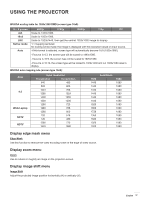Optoma W416 User manual - Page 42
Setup reset all menu, Display Mode Lock
 |
View all Optoma W416 manuals
Add to My Manuals
Save this manual to your list of manuals |
Page 42 highlights
USING THE PROJECTOR Menu Settings Set the menu location on the screen and configure menu timer settings. ‡‡ Menu Location: Select the menu location on the display screen. ‡‡ Menu Timer: Set the duration where the OSD menu stays visible on the screen. Input Source Select the input source between HDMI1/MHL, HDMI2, VGA, and video. Input Name Use to rename the input function for easier identification. The available options include HDMI1/MHL, HDMI2, VGA, and video. High Altitude When "On" is selected, the fans will spin faster. This feature is useful in high altitude areas where the air is thin. Display Mode Lock Choose "On" or "Off" to lock or unlock adjusting display mode settings. Keypad Lock When the keypad lock function is "On", the Keypad will be locked. However, the projector can be operated by the remote control. By selecting "Off" or pressing the key on the Keypad for 7 seconds, you will be able to reuse the Keypad. Information Hide Enable this function to hide the information message. ‡‡ On: Choose "On" to hide the info message. ‡‡ Logo Off: Choose "Off" to show the "searching" message. Use this function to set the desired startup screen. If changes are made, they will take effect the next time the projector is powered on. ‡‡ Default: The default startup screen. ‡‡ Neutral: Logo is not displayed on startup screen. ‡‡ User: Use stored picture from "Logo Capture" function. Logo Capture Use to capture an image of the picture currently displayed on the screen. Note: ‡‡ For a successful logo capture, ensure that the image does not exceed the projectors native resolution. If logo capture is still unsuccessful please try using a less detailed image. ‡‡ This feature is exclusively for capturing logos and not for capturing large-scale images. Background Color Use this function to display a blue, red, green, grey color, none, or logo screen when no signal is available. Setup reset all menu Reset ‡‡ Reset OSD: Return the factory default settings for OSD. ‡‡ Reset to Default: Return the factory default settings for Setup menu settings. 42 English