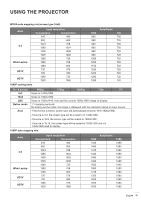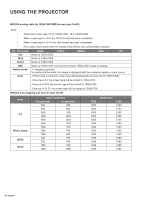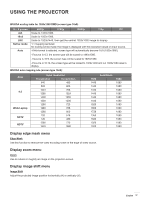Optoma W416 User manual - Page 40
Setup security menu, Setup HDMI link settings menu, Power Mode Standby, Active°, Eco.°, USB Power
 |
View all Optoma W416 manuals
Add to My Manuals
Save this manual to your list of manuals |
Page 40 highlights
USING THE PROJECTOR Power Mode (Standby)* Set the power mode setting. ‡‡ Active: Choose "Active" to return to normal standby. ‡‡ Eco.: Choose "Eco." to save power dissipation further < 0.5W. Note: ‡‡ If the "Signal Power On*" option is turned "On" or the "Audio Out (Standby)" option is turned "On", the power consumption of the projector in standby mode will be over 3W. ‡‡ The fans will still run in active standby if "Signal Power On" is enabled. ‡‡ *Optional feature depends on model and region. USB Power Set the USB power mode setting. ‡‡ Off: Choose "Off" to turn off USB power mode. ‡‡ On: Choos "On" to turn off USB power mode. ‡‡ Auto: Choose "Auto" to set USB power mode automatically. Wireless Set the wireless mode setting. ‡‡ Off: Choose "Off" to disable wireless mode. ‡‡ On: Choose "On" to enable wireless mode. Setup security menu Security Enable this function to prompt for a password before using the projector. Security Timer Can be select the time (Month/Day/Hour) function to set the number of hours the projector can be used. Once this time has elapsed you will be requested to enter your password again. Change Password Use to set or modify the password that is prompted when turning the projector on. Setup HDMI link settings menu Note: ‡‡ When you connect HDMI CEC-compatible devices to the projector with HDMI cables, you can control them on the same power on or power off status using the HDMI Link control feature in the projector's OSD. This lets one device or multiple devices in a group power on or power off via HDMI Link Feature. In a typical configuration, your DVD player may be connected to the projector through an amplifier or home theater system. HDMI Apmlifier HDMI DVD Player 40 English