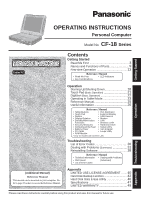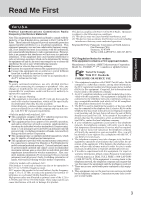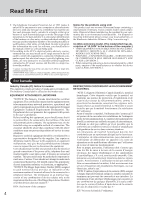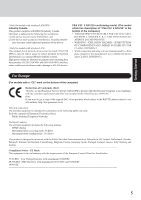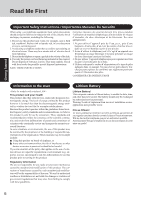Panasonic CF-18FCAZXVM Notebook Computer
Panasonic CF-18FCAZXVM - Toughbook 18 Tablet PC Version Manual
 |
UPC - 092281844367
View all Panasonic CF-18FCAZXVM manuals
Add to My Manuals
Save this manual to your list of manuals |
Panasonic CF-18FCAZXVM manual content summary:
- Panasonic CF-18FCAZXVM | Notebook Computer - Page 1
Enlarger • Loupe Utility * Only for models with wireless LAN Troubleshooting List of Error Codes 30 Dealing with Problems (Summary 31 Reinstalling Software 38 Reference Manual • Technical Information • Dealing with Problems • DMI Viewer (Advanced) • List of Error Codes Appendix LIMITED - Panasonic CF-18FCAZXVM | Notebook Computer - Page 2
on the bottom of the computer. Introduction Thank you for purchasing the Panasonic computer. Read the operating instructions thoroughly for proper operation of your new computer. Illustrations and Terminology in this Manual NOTE: CAUTION: Enter : Fn + F5 : [start]-[Run]: : NOTE provides a useful - Panasonic CF-18FCAZXVM | Notebook Computer - Page 3
See Installation Instructions for details. service. 6. If trouble is experienced with this equipment, for repair or warranty information, please contact Panasonic problem is resolved. 7. There are no user serviceable parts contained in this equipment. 8. This equipment may not be used on coin service - Panasonic CF-18FCAZXVM | Notebook Computer - Page 4
your fax software, you should refer to the manual of the Fax software being used. 10.According to sources and that this is a major nationwide problem. "Caution: To reduce the risk of es ci-dessus n'empêche pas la dégradation du service dans certaines situations. Les réparations de matériel homologué - Panasonic CF-18FCAZXVM | Notebook Computer - Page 5
CLASS I, DIVISION 2. For Europe (For models with a "CE" mark on the bottom of the computer) Declaration of Conformity (DoC) "Hereby, we and Panasonic Service Europe GmbH (PSE), declares that this Personal Computer is in compliance with the essential requirements and other relevant provisions of the - Panasonic CF-18FCAZXVM | Notebook Computer - Page 6
telephone (other than a cordless type) during an electrical manual. Do not dispose of batteries in a fire. They may explode. Check with local codes for possible special disposal instructions. SAVE THESE INSTRUCTIONS piscine. 2.Éviter d'utiliser le téléphone (sauf s'il s'agit d'un or services is - Panasonic CF-18FCAZXVM | Notebook Computer - Page 7
listed below, a fire or electric shock may result. • Networks other than 100BASE-TX or 10BASE-T • Telephone lines • Internal phone lines (on-premise switches) • Digital public phones • Phone lines other than those listed above Precautions ( Battery Pack ) Care should be exercised with regard to the - Panasonic CF-18FCAZXVM | Notebook Computer - Page 8
Dans Un Véhicule Motorisé Warning: Notebook Computer may be installed in a motor vehicle and visible to the driver only if used to support vehicle related functions such as vehicle information, system control, rear or side observation and navigation. If used for entertainment purpose, such as - Panasonic CF-18FCAZXVM | Notebook Computer - Page 9
Getting Started Names and Functions of Parts The illustrations shown may differ from the actual physical appearances. Pen ( page 22) Keyboard LED Indicators ( "LED Indicators") Caps Lock Numeric Key (NumLk) Scroll Lock (ScrLk) Hard disk drive status Battery pack status Power status Power - Panasonic CF-18FCAZXVM | Notebook Computer - Page 10
Names and Functions of Parts Security Lock LOCK A cable can be connected to prevent theft of your computer. For more information, read the manual provided with the cable. Microphone Jack Use only a monaural condenser microphone (miniature jack). Using an input source other than a monaural condenser - Panasonic CF-18FCAZXVM | Notebook Computer - Page 11
Getting Started CAUTION Do not allow metallic objects or magnetic media to come near these areas. Expansion Bus Connector ( "Port Replicator") RAM Module Slot ( "RAM Module") Speaker To adjust the volume: Fn + F5 / Fn + F6 Speaker on/off : Fn + F4 CAUTION Do not allow metallic objects or - Panasonic CF-18FCAZXVM | Notebook Computer - Page 12
Getting Started Names and Functions of Parts Using the Tether The tether can be attached to the bottom right or bottom left corner of the display. It prevents the pen (included) from falling accidentally. Attaching the Tether 1 3 Tether 2 4 CAUTION When closing the display, be careful not - Panasonic CF-18FCAZXVM | Notebook Computer - Page 13
the parts shown in the figure have been supplied. If any of these items are missing or are not working properly, contact Panasonic Technical Support. AC adaptor .......... 1 AC Cord 1 Battery Pack ........1 Model No : CF-AA1623A Modem Telephone Cable 1 Soft Cloth 1 Model No :CF-VZSU30A Pen - Panasonic CF-18FCAZXVM | Notebook Computer - Page 14
battery and/or the computer. When the DC plug is not connected to the computer, disconnect the AC cord from your AC wall outlet. Problems such as sudden voltage drops may arise during periods of thunder and lightning. Since this could adversely affect your computer, an uninterruptible power source - Panasonic CF-18FCAZXVM | Notebook Computer - Page 15
you want to create a password for the new account> Select the new account you have created and select [Create a password]. Follow the instructions on the screen to create a password. 5 Select [start] - [Turn Off Computer] - [Restart] to restart the computer. CAUTION Remember this password! If the - Panasonic CF-18FCAZXVM | Notebook Computer - Page 16
difficult to see, after complet- ing step 8, select [start] - [All Programs] - [Panasonic] - [Icon Enlarger]. This will allow you to magnify the display of characters and icons on to refer to the Reference Manual's "Wireless LAN". This concludes the first-time use operation guidelines. Getting Started - Panasonic CF-18FCAZXVM | Notebook Computer - Page 17
change the way a user logs on or off. The procedure in this manual uses the method or view of the Windows XP default setting (not have logged on to, and create a password reset disk following the on- screen instructions. Store the password reset disk in a safe place. · Only the logon password - Panasonic CF-18FCAZXVM | Notebook Computer - Page 18
this happen, allow the computer to cool down then switch the power on again. If the computer still does not power on, contact Panasonic Technical Support. NOTE When the power is turned on in a low-temperature environment, sometimes the message "Warming up the system. Please wait..." is displayed - Panasonic CF-18FCAZXVM | Notebook Computer - Page 19
Operation 3 Log on to Windows. After confirming that the hard disk drive indicator ( ) has turned off, select the user and input the password, then select . Until the correct password entered, the computer will not operate. 4 Select your application. You are able to start working on your computer. - Panasonic CF-18FCAZXVM | Notebook Computer - Page 20
Starting Up/Shutting Down Shutting Down (power off your computer) 1 Save important data and close each application. 2 Select [start] - [Turn Off Computer]. 3 Select [Turn Off]. Your computer will power off automatically. Restarting your computer (without shutting down) Select [Restart]. To - Panasonic CF-18FCAZXVM | Notebook Computer - Page 21
Operation) Work Surface Right Button Left Button Use the touch pad to move the cursor on the display and perform normal computer operations. For instructions on how to operate, refer to "Touch Pad". Function Moving the Cursor Touch Pad Operation Move the tip of your finger lightly over the - Panasonic CF-18FCAZXVM | Notebook Computer - Page 22
Digitizer (Basic Operation) Your computer is equipped with a digitizer function allowing you to perform the same operations as the touch pad or mouse by touching the surface of the display with the pen (included). (The following explanation gives one example (for the default settings).) The - Panasonic CF-18FCAZXVM | Notebook Computer - Page 23
Operating in Tablet Mode In addition to being used as a regular notebook computer (Laptop mode), this computer can also be operated in Tablet mode. Simply turn the display around 180°, and close the computer with the display facing up. In Tablet mode, the computer can be operated using the - Panasonic CF-18FCAZXVM | Notebook Computer - Page 24
Operating in Tablet Mode Changing the Display Settings To rotate the display Pen Press the rotation button until the display is set at the angle that is most comfortable for you. For detailed information, refer to "Display Rotation" Tablet Buttons LCD brightness control Input Panel Enter - Panasonic CF-18FCAZXVM | Notebook Computer - Page 25
Battery Tips Select on the desktop. Important Battery Tips can also be accessed from [start] - [All Programs] - [Panasonic] [On-Line Manuals] - [Important Battery Tips]. When the Reference Manual or Important Battery Tips is started up for the first time, the License Agreement of the Adobe Reader - Panasonic CF-18FCAZXVM | Notebook Computer - Page 26
shock to the LCD and hard disk drive, the leakage of liquid (e.g., water) on to the keyboard, etc., but no warranty is provided against such trouble. Therefore, as a precision instrument, be extremely careful when handling. When carrying the computer, be sure to keep to the following: Turn off the - Panasonic CF-18FCAZXVM | Notebook Computer - Page 27
. The Protective Film is a disposable item. To find out the model number of your Protective Film, contact Panasonic Technical Support. (For more information, refer to the "Operating Instructions" that come with the Protective Film.) CAUTION Do not touch the screen before you re-attach a Protective - Panasonic CF-18FCAZXVM | Notebook Computer - Page 28
service packs for Windows with the following menus. Do not apply "Driver Updates" even if a message to update a driver appears. If a driver update is required, contact Panasonic Technical Support problems. Save all valuable data to disks. Backing up data to disks will limit damage should trouble - Panasonic CF-18FCAZXVM | Notebook Computer - Page 29
to avoid damage to the computer, peripheral devices, cables, etc. Also, in addition to following this manual and the Reference Manual, carefully read the instruction manuals for the peripheral devices being used. Use only peripheral devices that conform to the computer's specifications. Connect - Panasonic CF-18FCAZXVM | Notebook Computer - Page 30
the instructions shown below. If the problem persists, or if the error code or message displayed is not shown here, contact Panasonic Technical Support. Error computer. 2 Press F2 while [Panasonic] boot screen is displayed soon after the computer begins the startup procedure. Troubleshooting 30 - Panasonic CF-18FCAZXVM | Notebook Computer - Page 31
Manual" also contains detailed information. If a problem appears to be related to a software application, read the software related manual. If you still cannot troubleshoot the problem, contact Panasonic Technical Support the password. Follow the message's instructions and set the password again by - Panasonic CF-18FCAZXVM | Notebook Computer - Page 32
Dealing with Problems (Summary) Starting Up ( [Password on boot] is set to [Enable], [Enter Password] appears after the [Panasonic] boot screen disappears. Hold down F8 soon after inputting the password and pressing Enter the screen, use Loupe Utility ( "Loupe Utility"). Troubleshooting 32 - Panasonic CF-18FCAZXVM | Notebook Computer - Page 33
the battery pack and disconnect the AC adaptor, then connect them again. If the problem persists, contact Panasonic Technical Support. ( page 49) The battery pack or charging circuit may be defective. In high automatically. Your computer can be used normally in this state. Troubleshooting 33 - Panasonic CF-18FCAZXVM | Notebook Computer - Page 34
or so. Try changing the screensaver type. Troubleshooting Reference Manual The Reference Manual is not displayed Is Adobe Reader installed? If different user with the Fast User Switching function, the following work properly problems may occur. • Some applications may not work properly. • Key - Panasonic CF-18FCAZXVM | Notebook Computer - Page 35
as the new software may interfere with the Windows Firewall functions. For details, refer to the manual accompanying the firewall software to be installed. Only Windows Update programs with a high level of not operate if you are using a network domain, for example at a company. Troubleshooting 35 - Panasonic CF-18FCAZXVM | Notebook Computer - Page 36
mail messages, it is necessary to access the sender's server, and this may cause problems in the computer. Preventing these images from appearing can decrease the risk of attack from . 4 Execute the appropriate measures, following the instructions in the [Recommendation] screen. Troubleshooting 36 - Panasonic CF-18FCAZXVM | Notebook Computer - Page 37
Refer to software maker's homepage or other sources. If a network-used program is not compatible, also refer to "Cannot start a network-used program..." ( page 35) Troubleshooting 37 - Panasonic CF-18FCAZXVM | Notebook Computer - Page 38
the AC adaptor is connected until the reinstallation procedure is completed. Troubleshooting Reinstalling 1 Turn off the computer and connect the CD/DVD drive the USB port. 2 Turn the computer on, and press F2 while [Panasonic] boot screen is displayed. The Setup Utility will start up. If the - Panasonic CF-18FCAZXVM | Notebook Computer - Page 39
so that the reinstallation procedure cannot be executed. When a message appears instructing you to insert the next CD, insert the recovery CD showing the DVD drive. 13 Turn on the computer, and press F2 while [Panasonic] boot screen is displayed. The Setup Utility will start up. If 39 Troubleshooting - Panasonic CF-18FCAZXVM | Notebook Computer - Page 40
THE SOFTWARE PROGRAM(S) ("PROGRAMS") FURNISHED WITH THIS PANASONIC® PRODUCT ("PRODUCT") ARE LICENSED ONLY TO THE END except that you may make one (1) copy of the Programs for backup purposes only in support of your use of the Programs on the single Product which was accompanied by the Programs - Panasonic CF-18FCAZXVM | Notebook Computer - Page 41
Contrat de licence d'usage limité Le(s) logiciel(s) (les "Logiciels") fournis avec ce produit Panasonic® (le "Produit") sont exclusivement concédés en licence à l'utilisateur ultime ("vous"), et ils ne peuvent être utilisés que conformément aux clauses contractuelles cidessous. En utilisant - Panasonic CF-18FCAZXVM | Notebook Computer - Page 42
disk backup function cannot back up or restore data properly if there is a problem with the hard disk when the data is backed up or restored. Note of the use of this function. Preparing Product Recovery CD-ROM (included) Panasonic USB CD/DVD drive (optional: CF-VDRRT1M or CF-VDRRT2W ) Before - Panasonic CF-18FCAZXVM | Notebook Computer - Page 43
Create a Backup Area 1 Turn off the computer and connect the CD/DVD drive to the USB port. 2 Turn on the computer, and press F2 while [Panasonic] boot screen is displayed. The Setup Utility will then start. If a password has been set, enter the Supervisor Password. You cannot register [Boot] menu - Panasonic CF-18FCAZXVM | Notebook Computer - Page 44
, or may cause data to be lost so that the backup and restore functions cannot be executed. 1 Turn the computer on, and press F2 while [Panasonic] boot screen is displayed. The Setup Utility will start up. If a password has been set, enter the Supervisor Password or the User Password. 2 Select [Exit - Panasonic CF-18FCAZXVM | Notebook Computer - Page 45
be interrupted. If this error occurs, execute the backup function again. After this, if the backup function is completed properly, then there is no problem in the hard disk. To disable the hard disk backup function Perform the reinstallation procedure. All data in the backup area and the hard disk - Panasonic CF-18FCAZXVM | Notebook Computer - Page 46
result of the use of this utility. Preparing Product Recovery CD-ROM (included) Panasonic USB CD/DVD drive (optional: USB CD/DVD drive (optional: CF-VDRRT1M [Hard disk data has been deleted.] will be displayed. If a problem occurred during the operation, an error message will be displayed. 12 Remove - Panasonic CF-18FCAZXVM | Notebook Computer - Page 47
Specifications Main Specifications Model No. CPU Memory Video Memory LCD Type Displayed Colors*3 External Display Hard Disk Drive Keyboard Pointing Device PC Card Slot Allowable current (total for two slots) RAM Module Slot*6 Microphone Jack*7 Interface Headphone Jack USB Port Modem LAN - Panasonic CF-18FCAZXVM | Notebook Computer - Page 48
switched) IEEE802.11b: 11/5.5/2/1 Mbps (automatically switched) IEEE802.11g: 54/48/36/24/18/12/9/6 Mbps (automatically switched) Standards supported IEEE802.11a/IEEE802.11b/IEEE802.11g Transmission method OFDM system, DSSS system Wireless channels used IEEE802.11a: Channels 36 to 64, 149 - Panasonic CF-18FCAZXVM | Notebook Computer - Page 49
have other rights which vary from state to state. If a problem with your product develops during or after the warranty period, you may contact our of any defective disk or other media which is returned to Panasonic's Authorized Service Center, together with a copy of the purchase receipt, within the - Panasonic CF-18FCAZXVM | Notebook Computer - Page 50
Time Zone, Mon. - Fri. (excluding holidays) for instructions on how to obtain service. A purchase receipt or other proof of date of original days from date of receipt as evidenced by your purchase receipt for your Panasonic Computer product. THIS IS THE ONLY WARRANTY THAT PCI MAKES RESPECTING THE - Panasonic CF-18FCAZXVM | Notebook Computer - Page 51
Memo 51 Appendix - Panasonic CF-18FCAZXVM | Notebook Computer - Page 52
, facsimiles, and copiers. Their standards and logos are uniform among participating nations. Panasonic Computer Solutions Company 50 Meadowlands Parkway, Panazip 2F-5, Secaucus, NJ 07094 Panasonic Canada Inc. 5770 Ambler Drive Mississauga, Ontario L4W 2T3 © 2004 Matsushita Electric Industrial
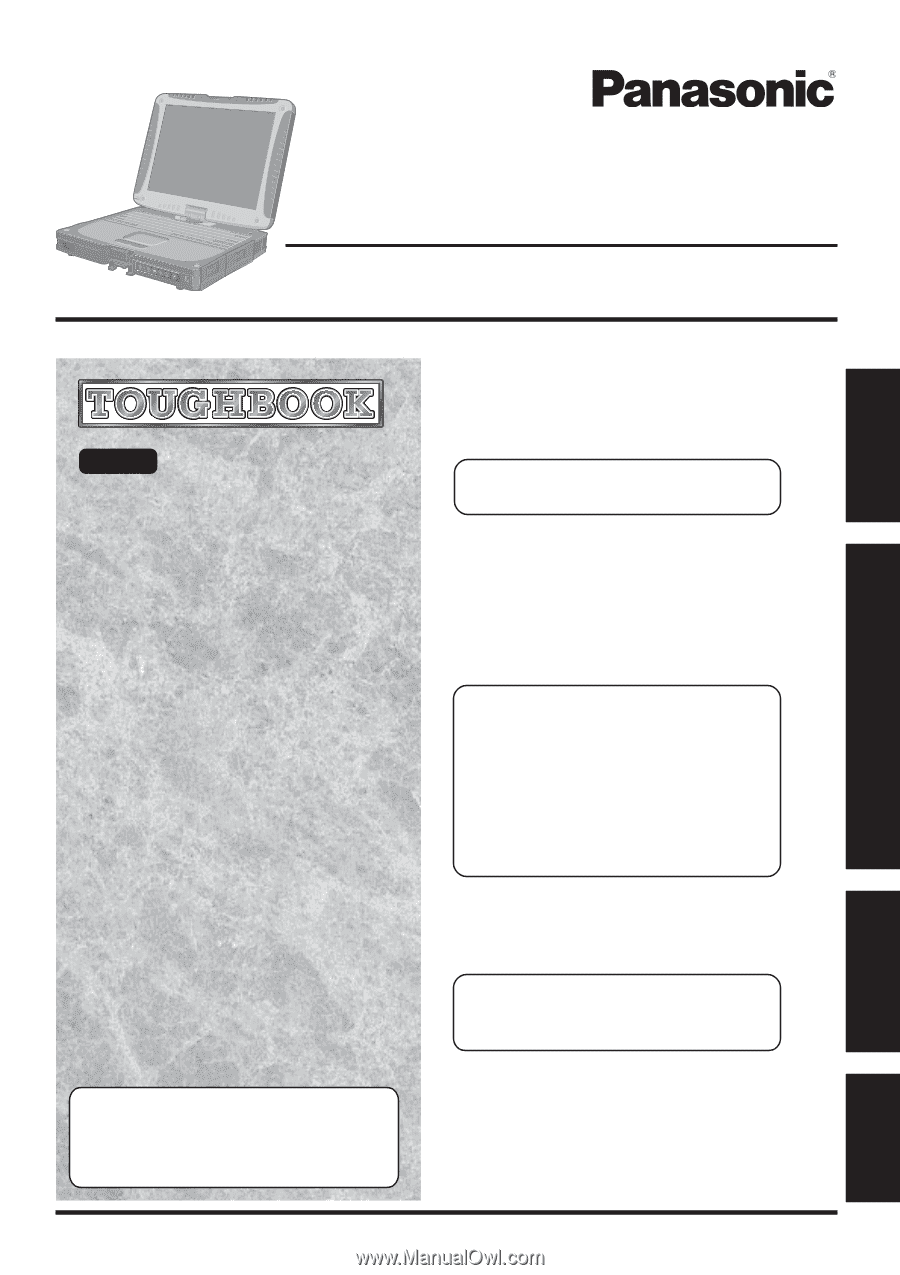
Operation
Starting Up/Shutting Down
............................
18
Touch Pad
(Basic Operation)
.............................
21
Digitizer
(Basic Operation)
.................................
22
Operating in Tablet Mode
..............................
23
Reference Manual
.........................................
25
Useful Information
.........................................
26
Appendix
LIMITED USE LICENSE AGREEMENT
.......
40
Hard Disk Backup Function
.............................
42
Hard Disk Data Erase Utility
..........................
46
Specifications
................................................
47
LIMITED WARRANTY
...................................
49
Troubleshooting
List of Error Codes
........................................
30
Dealing with Problems
(Summary)
..................
31
Reinstalling Software
....................................
38
Getting Started
Read Me First
.................................................
3
Names and Functions of Parts
........................
9
First-time Operation
......................................
13
Contents
[Additional Manual]
Reference Manual
This manual can be accessed on your computer.
Re-
fer to page 25 on how to access the Reference Manual.
Reference Manual
•
Read Me First
•
Key Combinations
•
LED Indicators
Reference Manual
•
Technical Information
•
DMI Viewer
•
List of Error Codes
•
Dealing with Problems
(Advanced)
Appendix
Getting Started
Operation
Troubleshooting
Model No.
CF-18
Series
Tablet PC
Please read these instructions carefully before using this product and save this manual for future use.
Reference Manual
•
Tablet Buttons
•
Touch Pad
•
Digitizer
•
Display Rotation
•
Standby/Hibernation
Functions
•
Security Measures
•
Computing on the Road
•
Battery Power
•
PC Cards
•
RAM Module
•
Port Replicator
•
External Display
•
USB Devices
•
Modem
•
LAN
•
Wireless LAN*
•
Hard Disk Drive
•
Setup Utility
•
Icon Enlarger
•
Loupe Utility
* Only for models with wireless LAN
Personal Computer
OPERATING INSTRUCTIONS