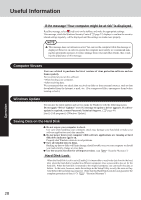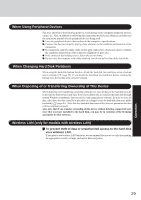Panasonic CF-18FCAZXVM Notebook Computer - Page 24
Changing the Display Settings, Inputting Characters, Press the LCD brightness control buttons
 |
UPC - 092281844367
View all Panasonic CF-18FCAZXVM manuals
Add to My Manuals
Save this manual to your list of manuals |
Page 24 highlights
Operating in Tablet Mode Changing the Display Settings To rotate the display Pen Press the rotation button until the display is set at the angle that is most comfortable for you. For detailed information, refer to "Display Rotation" Tablet Buttons LCD brightness control Input Panel Enter Rotation Security NOTE You can set the computer so that the display automatically rotates to your preferred angle when changing from Laptop Mode to Tablet Mode or vice versa. ( "Display Rotation") To adjust the brightness of LCD Press the LCD brightness control buttons . Inputting Characters Press the input panel button or select on the taskbar. [Tablet PC Input Panel] shown below will appear, and characters can be input with the pen (included). For detailed information, refer to Windows help. NOTE When using the digitizer function, use only the pen included with the computer. Operation 24